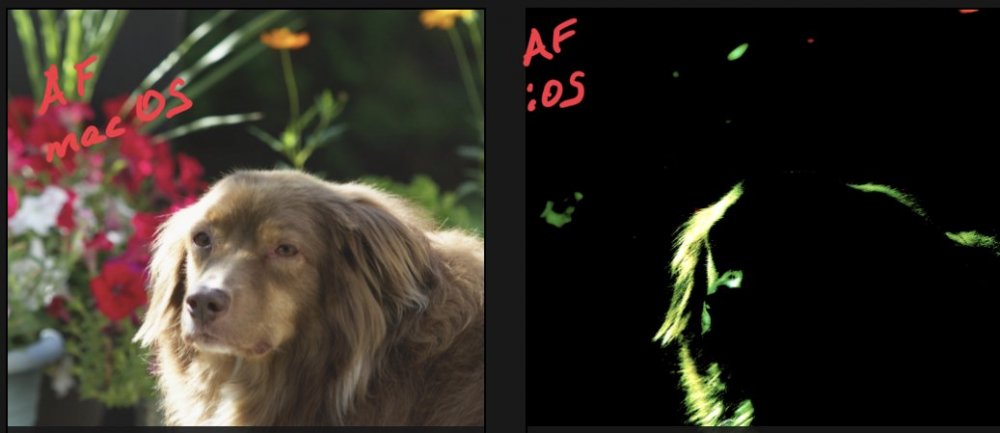Search the Community
Showing results for tags 'Raw'.
-
Hello, I am new to affinity, I have a macbook pro 2012, 2.9hz, 8g Ram, with mac os 10.15.1 catalina. I did a lot of panorama with lightroom, and try to do so with affinity. Must of my pictures are in RAW format, Affinity work well to do the preview, but when I ask to create the panorama, it is very long, and crash everything. Do I need to change affinity setting due the size format ? Please anyone help me, I had maybe 6 panorama waiting. You can see a exemple of my previous picture with lightroom.
-
I use both Affinity Photo and Affinity Designer on my first-gen iPad Pro. Most of the time they work great. But I must be doing something wrong because I have a very obvious problem that no one else seems to complain about, so it sounds like user error. If I simply open a photo—any photo, JPEG or RAW—in Affinity Photo, it looks beautiful. Full resolution, no weird borders. Same thing if I ‘place’ a JPEG photo in Photo or Designer: image looks great, no extraneous borders. However, if I try to ‘place’ a RAW photo (Nikon D7000) in either Designer or Photo, I get this very low resolution, highly pixelated image with black borders on the top & bottom. It’s almost as if the Affinity apps are grabbing a low resolution thumbnail instead of the actual file. Do I accidentally have some setting in place that inserts thumbnails or tries to save space or something? Any help is appreciated.
-
I’m absolutely puzzled and surprised. So many people rave about Affinity Photo being better than Photoshop but at least photoshop can open and edit raw files. I have spent the last hour staring at the screen with a RAW file loaded and I cannot fathom what (if anything) I can do with it. Maybe I’m wrong but I’m guessing Affinity Photo is not capable of working with RAW files? Hope I’m wrong. Martin
-
Hi - I'm in the process of switching from Windows to Mac and shoot on an EOS R, which I don't think is yet supported in the stable release. Mac's have raw conversion built in, and I know Affinity can use that feature. How is the conversion with the OS converters compared to the ones that are released with Affinity? Thanks!
-
Affinity seems to render raw files differently than other applications I am using. I'm sure there are technical reasons for this. So my question really boils down to, how can I adjust the photo to remove the color artifacts? I've tried trimming levels to exclude the highlights, but that did not work. I also tried lowering the top end of the color curves for specific channels. I'm not sure what else to try. When previewed either through Mylio, or Windows Photos (using Sony RAW driver) the photo looks as expected. When viewed in affinity the photo has extreme magenta / blue blown out highlights. I understand the photo is probably not the best, I just want to be able to recover it to the look as when previewed through Mylio, without the weird color artifacts. Any ideas? Mylio Affinity HIstogram
-
Do you plan to support Sony arw raw format from Sony RX100 VII in near future? Thanks forma short note! Norbert
-
Hi Chris, I'm seeing similar softness in RAW imports and general stability has gone backwards with the latest IOS update. I haven't processed a single image that hasn't crashed the app at some point. The RAW persona is reasonably stable with the exception of the elliptical overlay which doesn't work at all. The Photo and Selection personas are randomly killing the app. Adjusting filters, adjustment layers, selections. Not anyone in particular. Adjustments I regularly: (all have randomly crashed the app at some point) clarity high pass shadows/highlights vignette Filter I regularly use: (all have randomly crashed the app at some point) B&W B/C Colour Balance Curves Levels Recolour Selective Colour (crashed the app a lot) Shadows/Highlights Split Toning I use other filters but they have not crashed the app yet: Exposure White Balance Vibrance Been a very unproductive couple of days.
-
Hi! I have some issue with Affinity Photo when editing RAWs and was trying to open RAWs in every possible way to edit it, but it no matters how I load files it'll be like this – Opening file -> Editing in Develop Persona -> Clicking "Develop" -> Waiting for finishing develop process in Photo Persona -> Weird and not accurate look of my edited photo. I have this problem since updated to 1.7.3, but after that I had uninstalled AfPh and then downloaded 1.7.2, but it does not help. Please watch video until end, because I'm waiting there for finishing of Developing process, but the dialog window is not visible. Thanks! Affinity Photo 2019-10-06 15-05-09.mp4
- 3 replies
-
- issue
- photopersona
-
(and 7 more)
Tagged with:
-
Hello- I recently purchased the Affinity Photo app in iPadOS 13, and maybe there is something Im doing wrong while importing files, JPEG but specially with RAW files (Nikon D750), but I noticed the levels of noise are significantly increased. I have compared the imported RAW files in Affinity, against the iPad Photos app as well as Lightroom and noise is increased in Affinity photo. I tried multiple import methods, different configurations, but unfortunately I’m not seeing any improvement at all. Will appreciate any advice, I purchased this App as a replacement for Adobe Lightroom and Photoshop, but because of this issue I can’t fully replace them. Don’t get me wrong, I do like Affinity Photo is just that this issue introduces another step in my workflow by not being able to fully get rid of Lightroom at least. Thanks, kindly let me know if there is any other topic where this has been discussed in the past, any direction at this point of time will be appreciated. Oscar
-
Hello- I recently purchased the Affinity Photo app in iPadOS 13, and maybe there is something Im doing wrong while importing files, JPEG but specially with RAW files (Nikon D750), but I noticed the levels of noise are significantly increased. I have compared the imported RAW files in Affinity, against the iPad Photos app as well as Lightroom and noise is increased in Affinity photo. I tried multiple import methods, different configurations, but unfortunately I’m not seeing any improvement at all. Will appreciate any advice, I purchased this App as a replacement for Adobe Lightroom and Photoshop, but because of this issue I can’t fully replace them. Don’t get me wrong, I do like Affinity Photo is just that this issue introduces another step in my workflow by not being able to fully get rid of Lightroom at least. Thanks, kindly let me know if there is any other topic where this has been discussed in the past, any direction at this point of time will be appreciated. Regards, Oscar
-
I recently updated Affinity photo to version 1.7.2. After updating, the lens correction for my Olympus 8mm f/1.8 fisheye does not appear to be doing anything. Prior to updating, the automatic lens correction would straighten out the distortion from the fisheye lens, and the image in the develop persona appeared quite different depending on whether the automatic lens correction was enabled or not. Now, the image appears almost unchanged, whether the automatic lens correction is enabled or disabled. Affinity correctly identifies the lens, but it seems like the information on how to remove the distortion has been lost from the lens profile. I have tried changing the setting in the Develop Assistant from "Apply Lens Correction" to "Take no action". After that I've tried checking the box under Lens Correction, and it changes the image almost imperceptibly. Previously, it was a quite noticeable change when I did this. Has anyone else experienced this or know what should be done to fix it? Or, alternatively, what am I doing wrong? Thanks!
- 13 replies
-
- lens correction
- raw
-
(and 4 more)
Tagged with:
-
Hello together, I am aware that there have been threads on this topic, but none of them provided a solition. My problem: I've been in the process of developing some cr2 from my Canon 80D when the develop persona opened the raw files way too dark all of a sudden. This happened in between two images. One image opened just fine - the next one turned out way too dark (see attached image). The thing that makes me really wonder what happened: When I now open the first one which worked normally, it now opens too dark, too. Even though it has worked before. I can't seem to find a solution to this problem and it breaks the software for me. I am dependant on a working develop persona and in the middle of delivering a set of pictures to a client. I love Affinity Photo + Designer and would be sad if I had to switch to Adobe because of this :-/ Any help is appreciated. Have a nice weekend!
- 22 replies
-
- develop persona
- raw
-
(and 1 more)
Tagged with:
-
I am currently test driving Affinity Photo as I may soon move away from CC. I have a question about RAW workflow. Typically I open a DNG/CR2 file in PS which of course opens ACR. I will create my layers in ACR by making adjustments then using ALT-OPEN to open a copy of the original RAW file. I will repeat this until I have the necessary copies for my layers. Once I'm done, I will move the images onto the base layer which creates layers that I will then mask, etc. How does one recreate that flow in AP?
-
Visual bug when developing a photo on Dual Monitor
RE4LLY posted a topic in V1 Bugs found on Windows
I came across a visual bug that happens every time I work with both of my monitors. I have two views open, one floated on my second screen and one docked on my main screen, while I work in the Development Persona with a .nef file and everything is fine. But when I then develop the picture one view gets brighter than the other(see reference images) which must be a visual bug as the picture itself is not changing its properties. This sometimes happens on my second screen but also sometims on my main monitor and also happens sometimes when using the crop tool with dual monitors, but not as reliable. The fix I found for this is to dock and re-float the bugged view or close and reopen the view if it was already docked. I am using the newest Affinity Version 1.7.2.471 on Windows 10. Reference Before: Referece After:- 1 reply
-
- dual monitor
- brightness
-
(and 3 more)
Tagged with:
-
Hi, new member and fairly new to Affinity. I have for a long time had a problem wit the way RAW files opens in editors like in Photoshop and here in Affinity. Lately I have been shooting a lot in black and white. Whenever I open a RAW file of these in Affinity Develop, they revert to some sort of standard setting with colors. And contrasts is all wrong. Is there a way to open RAW files to look lik they did when I shot them? A few days ago I tried Canons own RAW editor, Digital Photo Professional 4. There the files opens as I shot them. This is a lot easier on the workflow, since I dont have to first edit them back to the way I shot them, _then: I can fine edit them. The only thing with DPP4 is its extremely slow, and not really detailed. So to recap the question: Is there a way in Affinity to open a RAW file as they where shot?
-
Hi All, I think I ran into a snag, I think it is a bug. In the RAW development persona the RAW info displayed in the upper left corner is not correct. The lens info shows the wrong lens info. In the exif info display menu option on the right, the correct info is displayed. After development the info is still ok in the other personas. I added a screenshot. I am running 1.7.2 on IOS 12.4 and IPad AIr 2 64GB.
-
As a new, and very happy, convert to Affinity from the Creative Cloud I have a question!! Leaving Lightroom CC I have now lost a viewer for all my photos from whatever source. In Lr these are hosted in the Cloud and easily viewed and shared without having to have an enormous hard-drive! Having moved to Affinity I needed somewhere to 'hold' the photos from where they could be viewed and shared. I chose Apple Photos and all is fine; all photos from my phone go there automatically and I can import RAW files directly form my camera. Photos also holds the originals in the Cloud when space is at a premium. If I right click on one of these RAW files in Photos, and select Edit in Affinity, the photo opens in the Photos Persona and not in the Develop Persona. I have to then click on Develop Persona to edit the RAW file. Is this an expected behaviour when using Photos and do I lose anything in the image editing by having to select the Develop Persona? As an aside, has anyone got a suggestion for storage other than Photos? Peter H
-
Here's the 2nd section of Part 2 (and here's the 1st section of Part 2 from last week). Part 1 is here. I'm prepared to get some flack over my treatment of AP's Develop Persona. If that includes you, please offer specifics as to what you find wrong AND how to make it right. As an old boss said - you can't just use your pencil's eraser! My biggest beef is the fact that Develop Persona is destructive. Second place goes to having a white picker for white balance in Photo, but not in Develop. Third - Why are overlays available only in Develop. I guess Serif has good reasons, but the logic escapes me. Bottom line is that I recommend bypassing Develop - just open the RAW file and click on Develop Persona's develop button to switch to Photo Persona (then use Layer>New Adjustment Layer to access Develop tools that are free from the destructive DP issues; return to DP when necessary for DP unique features like Overlays and camera unique options, etc.). Different strokes to different folks, just my opinions. Thanks
-
When importing DNG RAW files from a DJI Mavic Drone, Affinity does not recognize the built- in lens profile for lens correction. The profile is there, Lightroom and other programs recognize and use it to correct distortion. The drone is the very well known Mavic 2, the profile name is DJI FC2204
- 18 replies
-
- lens correction
- lens profile
-
(and 4 more)
Tagged with:
-
CR2 files appear corrupted when opened in AF on iPad Pro (file is first imported straight into Photos on iPad Pro either via card reader or camera wifi). However, the same file imports fine into macOS /Windows version of AF. I've tried this with two cameras and multiple cards - same result. If converted to TIFF on desktop, it imports back to iOS without issues.
-
Maybe this is already covered elsewhere in this forum. Whenever I try to open a CR2 (EOS 5D Mark III) raw I get a dimension of the image which differs from every other image editing tool. In Photo the size is 5796 x 3870, everywhere else 5760 x 3840. Just curious: Where are the extra pixels coming from?