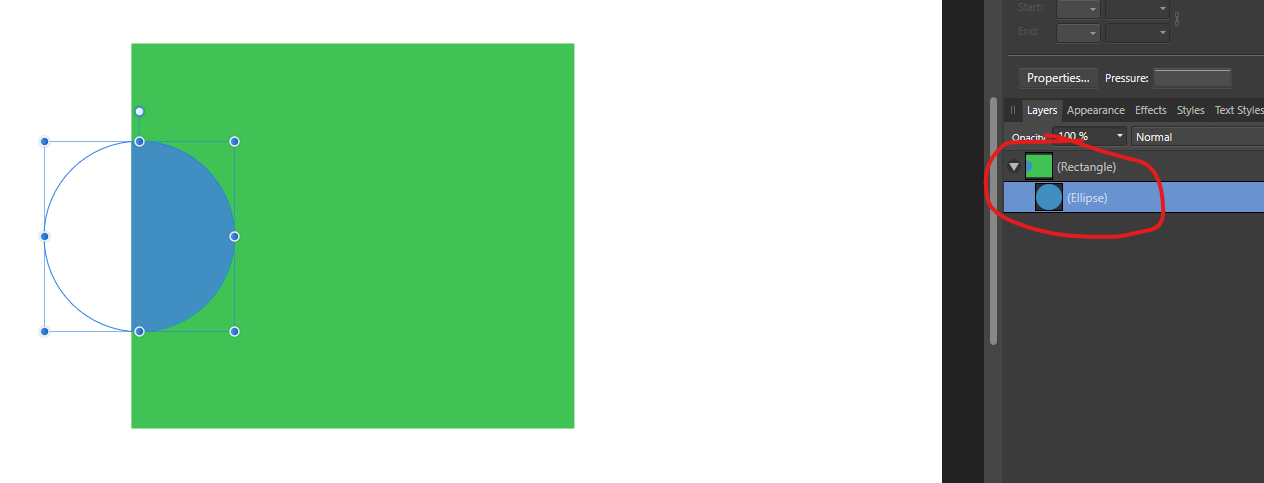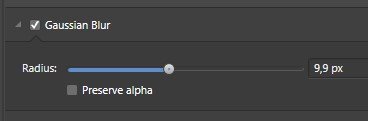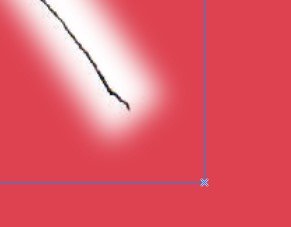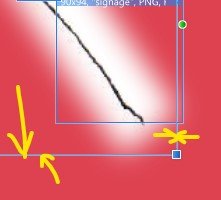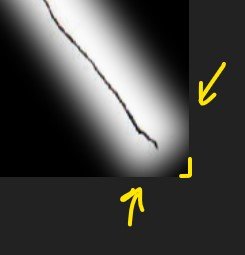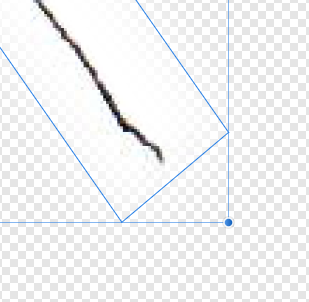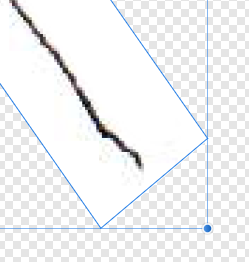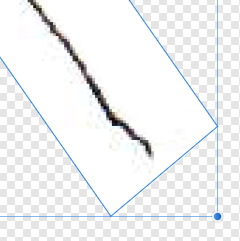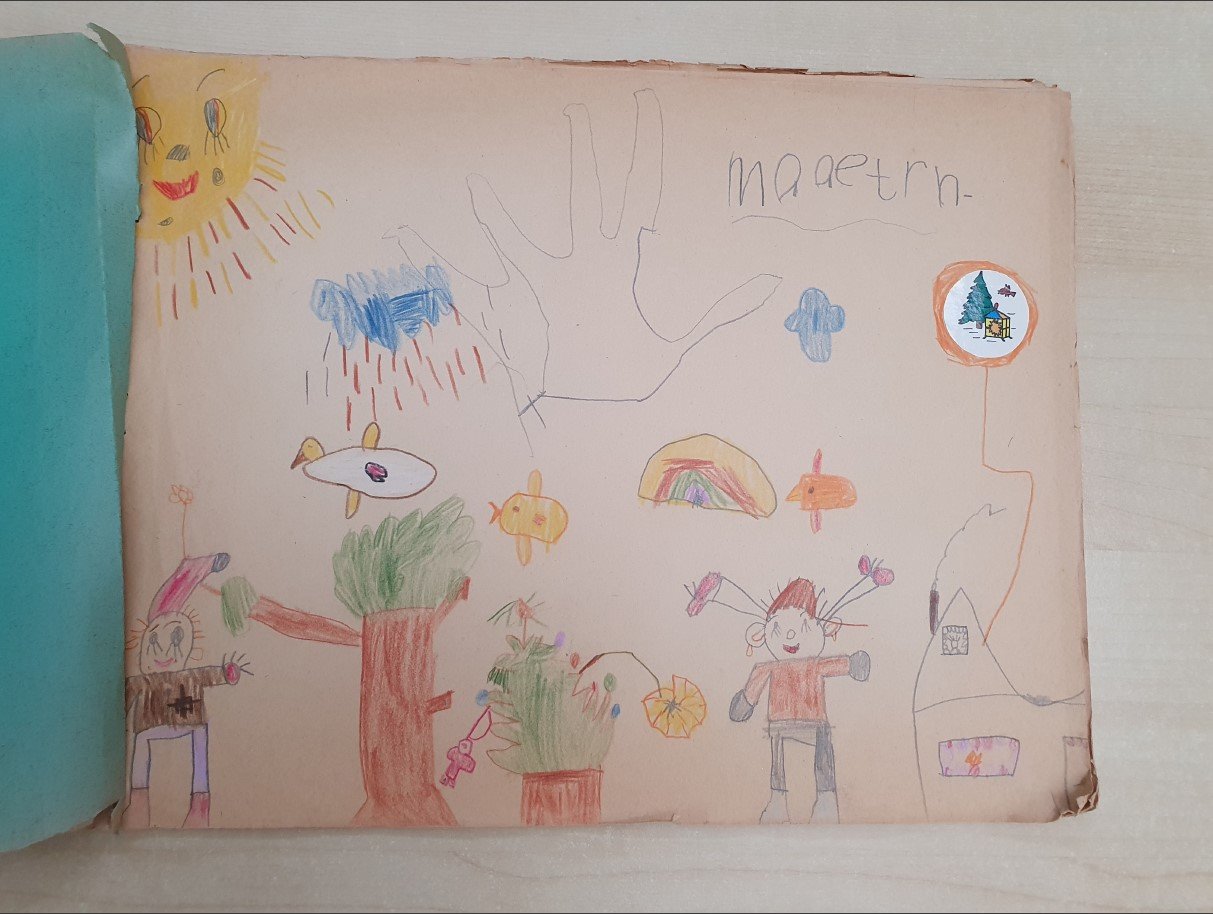-
Posts
554 -
Joined
-
Last visited
Everything posted by MmmMaarten
-
After working normaly with vector graphics, since last weeks I'm working with raster graphics, so got working in Photo again. Just to be surprised to see that just merging two pixel layers isn't working without extreme quality loss; creating a blurry result which makes the result unusable. Searching on this forum I found the following threads with people having the same issues, some of them dating years back, but most of them on MacOS (see below). I'm working on Windows, but that so many people already asked for a fix to this core feature has even upped my surprise, because it's obviously still not working as supposed to after years. There is some workaround described by some in these threads, which goes something like 'rasterize first before merging', but next to my layers already being aligned rasters (pixel layers), it still doesn't work without blurryness when merging after rasterizing them first. Just look at the video below; it makes me a little sad 😢 to conclude there doesn't seem to be a way to just merge two layers which, forgive me if I'm wrong, are both just an array of pixel values that need to be merged together one by one. I really don't get why this should even go through whatever process that could cause this, as for instance anti-aliasing isn't even needed as we're working with two pixel layers where pixels are on the exact same spot (coming from the exact same input raster graphic and never been moved nor scaled, so all the pixels align exactly on the same spot and the topleft pixel is the first pixel. There shouldn't be any issue merging these IMO). Please Serif, last thing I'd like to do is push developers or be rude, but could you please raise the priority on this core function, especially because this issue has been open for so long obviously? For a raster editing program I would expect this to just work tbh. Thanks in advance! 😀 Merge-Issue-Photo-2.mp4 ,
-
Cool! I'm not into tattoos, but even that wireframe would make a great tattoo! 🙂
-
Great work! And love the colors! 😃
-
@Alfred True. I needed that so many times. It would definitely be very welcome to have a feature to 'apply' a non-destructive crop to be destructive. What I now do to accomplish this is, to follow this example, copy the rectange the amount of circles I have and do a destructive boolean extract with each circle on one of the rectangle copies. But especially when creating illustrations where you have lots of parts that's a lot of work. The other part: to be able to export elements to svg that are outside of the 'canvas' isn't possible at the moment unfortunately. I needed this multiple times too, because when creating animating and interactive graphics that need to move from the outside in for example, we need to be able to put elements off the screen first. Ofcoarse I can program everything to be offscreen when the interactive gets loaded in the app and I do that now as a workaround, but it would be a lot better if we could just put elements offscreen in the editor so we can see it in designtime instead of creating all kind of workarounds. But this workaround isn't possible for all issues with this. It doesn't work when the dimensions of the element don't fit in the 'canvas'. For instance when we have a huge background layer that needs to roll by and so is much wider than the scene, like a street or a landscape, this workaround never works and we need to put that layer in a different artboard or file because of the different dimensions. Which is not ideal, because we want to see the result in Affinity while designing and we just can't. How cool would it be if these two things are improved in version 2 😀 Anyway, glad it's fine for your use case @andren, and it's a great and quick feature in most cases tho!
-
@andren Yes, and it's actually very simple and quick to do: just drag the layers of the circles as children under the layer with the rectangle. While dragging under the rectangle you should see an indented line in the layer panel. When it's indented you know it's going to be a child. If it's not indented, just move your cursor a little to the right so it will be indented and then let it drop. Hope this makes sense. BTW, the fun part is: it's non destructive!
-
@lindaheiser1 are you aware you're now sharing a list of personal addresses known by your organisation, so probably business contacts, for everybody in the world to see on a public forum? Looking in the addresses you posted you with your organisation are located in the UK. And the European GDPR privacy regulations still apply in the UK and sharing is not really a great idea. I wouldn't like seeing this here if I were one of these contacts to be honest. Assuming these are real addresses, which is what it looks like, I would advise you to take them offline because of privacy concerns. Perhaps you could find a better way to ask for help without posting personal contact data?
-
@Dan C Thanks. Very appreciated! Will be a blast if this is fixed 😀 🎉🤑 🥳
- 6 replies
-
- export persona
- slice
-
(and 5 more)
Tagged with:
-

Locking layer contents
MmmMaarten replied to Pšenda's topic in Feedback for the Affinity V2 Suite of Products
+1 And an up for the thread 😀 -
To add to my post above; this was just a quick look and check and I could be completely wrong or missing things. It might also be multiple things together not being supported (or perhaps even tags inside the file that might not be by the specification). it could be all kinds of things causing this, but this looks like it might be the reason.
-
@Eroica @GarryP @MEB (Damn, tried to rewrite below post without svg tag names and made it completely harmless in every way, but still it didn't pass the security check on this forum (this forum is a little too protective), so now I just creat a screen shot of the text 😀 Hope it works now ...) [edit] yes! it worked 😅
-
@Dan C Thanks! Perhaps you could also tell them that having this issue fixed is especially import when working with Spine as target and use the exporter to export a spine.json file. Like me now, working on a project with around 200 different slices!! (which isn't an exception as we're creating animation). Exporting them all one by one isn't really an option. And even if I would do that I also need to import and place all these 200 items one by one in Spine on the right pixel-perfect location one by one. I cannot use that spine export method now (except if we add add 200 workarounds in the file), because of the wrong locations and sizes in the spine.json export.(with workaround I mean that I could add invisble objects in Affinity around all these blurs in order to fool the bounding box calculation) While normally we can just export the slices in the Affinity export tab with the spine.json option enabled; doing this all automatically (and equally important: allows me to edit the files and re-export when something needs to change in the file, which happens a lot because we're dealling with a creative process and progression 😉!!). In Spine we only need to import the spine.json and it loads all images on the exact locations in two seconds. Thanks again!
- 6 replies
-
- export persona
- slice
-
(and 5 more)
Tagged with:
-
Nice authentic style! 😎
- 4 replies
-
- affinity designer
- affinity photo
-
(and 1 more)
Tagged with:
-
HI @Dan C, thanks for the quick reply. Here's the (stripped) file (see attachment). slice-bbox-testfile.afdesign
- 6 replies
-
- export persona
- slice
-
(and 5 more)
Tagged with:
-
This has probably ever be reported by somebody before, but I couldn't find any reporting on this issue with the forum search, so just to be sure it's known and hopefully can get a fix: Slices created from fill layers having a mask vector layer with gausian blur applied to it have bounding boxes that are cutting off the blur. This results in unusable export files as we obviously want the effect to be there fully, not cut off. It looks like effects are ignored by calculating the bounding box to create a slice. [edit] The bounding box of the mask in the normal editor is already ignoring effects by calculating the bounding box. Which is fine in the editor and even wanted in most cases IMO. But the same calculation results in issues in wrong sizes/positions to create slices in the export persona (please see images below) The same issue happens in Photo. I'm sure I know a way to work around this for now, but that's far from ideal and especially in the project I'm currently working at a loooot of (redundant extra) work. This obviously needs to work out of the box, so hoping for a fix! Thanks in advance! 😀 layer and fx situation Masked with this construction by dropping here 🙂 bounding box of the fill layer in the editor mode: bounding box of the mask layer without effect in the editor mode: bounding box of the mask layer WITH effect in the editor mode: created slice is too small (you see the bbox is way smaller than the real boundingbox as seen in the normal editor). The slice seems to ignore the effects applied at calculation time or something else is wrong in its cropping method: output file after exporting using the export persona: blur is cut off
- 6 replies
-
- export persona
- slice
-
(and 5 more)
Tagged with:
-
As an excercise today I Animated my own Paper Drawing of 40 Years (!!) ago when I was five years old 🙂 Wanted to practise animating, but also using Photo again after a long time only working with vectors. To refresh the workflow and knowledge of Photo a little bit and doing some raster work again. Long live the Affinity Photo Clone Stamp, non-destructive vector masking and the great exporter which directly exports to Spine, which is just wonderful! 😀 The video is also a seemless loop btw! 🚶♂️👍 drawing-83-def.mp4
-
Red plant, huge thorns, big sharp teeth with blood on it
- 14 replies
-
- whimsical
- illustration
- (and 7 more)
-
Some pretty cool... or well... warm ones in here! Great work! 👍 😀
-
Nice style! 👍 And that phrase is now stuck in my head: 'Plants are friends'. To remind when when being chased by a plant again
- 14 replies
-
- whimsical
- illustration
- (and 7 more)
-
Probably they changed it lately as it doesn't matter if you enter a slash or a backslash here. Affinity Designer automatically corrects it on Windows to a backslash when clicking 'Done'. So you can just enter slashes or backslashes or a combination of both and they all will be converted to backslashes on a 'OK'. Which is pretty sweet! 😀