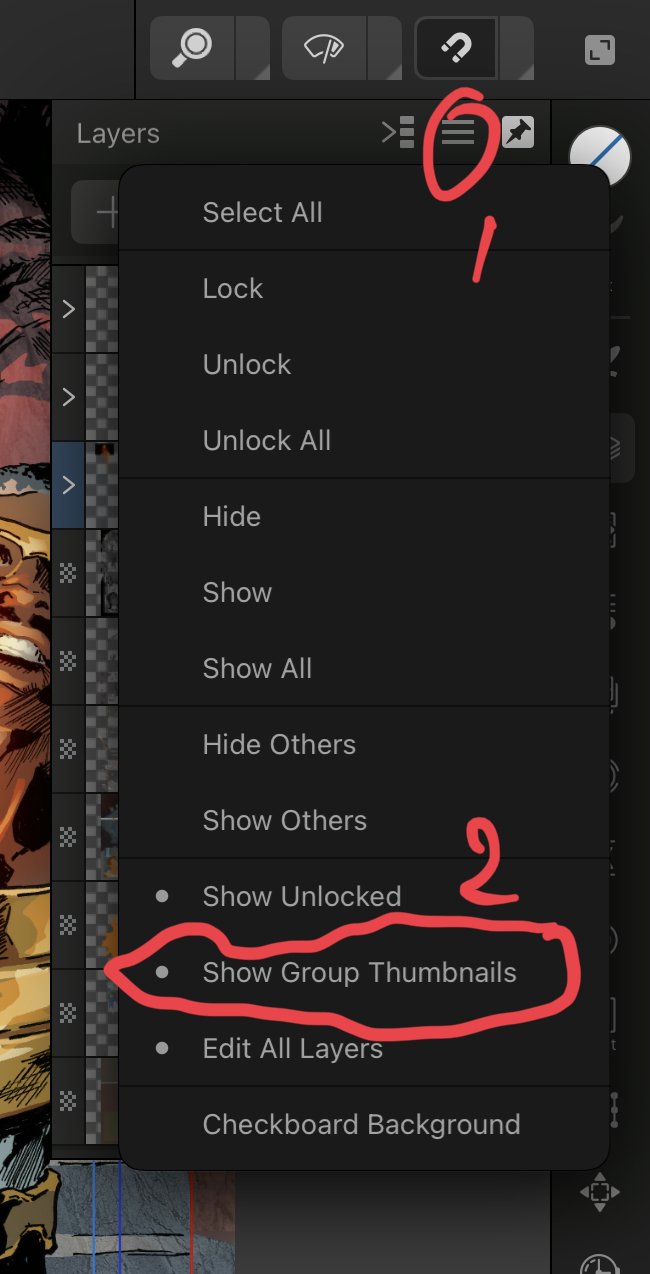-
Posts
2,467 -
Joined
-
Last visited
Everything posted by Paul Mudditt
-

👉🏽👉🏼👉🏻About Affinity Designer V2 for iPad, it can’t work!
Paul Mudditt replied to A2B's topic in Affinity on iPad Questions
I have passed this over to bug reporting area -

👉🏽👉🏼👉🏻About Affinity Designer V2 for iPad, it can’t work!
Paul Mudditt replied to A2B's topic in Affinity on iPad Questions
Looks like they have added some context menu options to make things easier. Non-the-less the Transform Alignment options to adjust spacing etc is broken in V2. IMG_3243.MOV -

👉🏽👉🏼👉🏻About Affinity Designer V2 for iPad, it can’t work!
Paul Mudditt replied to A2B's topic in Affinity on iPad Questions
Yes, agreed it looks like alignment is broken in V2. This is how it should work in V1 for comparison. IMG_3242.MOV -
Like this for Designer V2?. When you add the open command make sure you search for ‘open file’ NOT ‘open app’ Also see this thread
-
That was tracked down the the stupid rename function that never worked. . On V1 iPad, and also V2.0.0, if you name and saved a file, then subsequently rename it and save again, the new filename appears in the sandbox but the file itself never exists on disk. Only the original file exists. Try it. Reason: Once a file is saved it is forever linked to the sandbox file, and you can’t change the name of an open file.
-

Using Apple Photos as a DAM - don’t diss it till you try it.
Paul Mudditt replied to Les Hall's topic in Resources
I have been using Apple photos in iCloud for years, people have no idea how powerful it is, I have over 56'000 images, many of the RAW and I can access them on my Macbook, my Mac Mini, my iPad and on my iPhone. Incredible features :- 1. Search is fab, search for trees lighthouses cats dogs etc no problem 2. Facial recognition, once you have told it who a person is it collects all images of that person making managing family photos a breeze. 3. The editor is pretty good AND is non-destructive. So I can edit my RAW and a JPG is displayed but at any time I can revert the image back to the original RAW and start again. 3a. Edits can be copied and pasted in bulk to a whole stack of images directly 4. Built in duplicate image finder 5. Images can be placed in as many albums as you like but only a single image is stored. 6. If you have location information on your images you get a world map showing where all your images were taken, you can zoom in on map and all the photo you took in that location are at your fingertips 7. You can view your images in so many ways, by date, by type panoramas, raw etc 8. Single long press on image with people or objects in and it will lift the main subjects off and you can save to another image, similar to making a selection in affinity then duplicating the selection, but automatically. See cool demo below, single finger press. 9. In iCloud with optimise storage it saves so much space that even my ancient 256GB Macbook and 64GB iPhone X can see all 56'000 images without running into space problems. 10. Have a photo of a plant, animal etc you will get a small * attached to the information button which will tell you what it thinks the plant is. 11. You can adjust the metadata directly to add location, correct date on scanned images etc 12. Built in OCR, if your image has text in it you can copy and paste somewhere else 13. Can also handle video files and can even edit those as well including trimming starts and finishes etc 14. To pickup the STAR rating issues, because are albums are all virtual collections, I have virtual albums named *, **,***,****,***** and simply add images to those folders. 15. You can right click any image and select Edit in Affinity Photo, do all your edits, then select Document -> Flatten in Affinity then File -> Save directly back into Apple Photos. At any time you can right click an edited image by any editor and select Revert to Original to undo all edits. IMG_3236.MOV -

Thumbnail in layers group Designer
Paul Mudditt replied to Girlvsworld's topic in Affinity on iPad Questions
-
If you lift the iPad up as if it was on the magic keyboard then select a brush so the sliders appear, then turn to portrait and then back to landscape you will see the sliders no longer fit on the page, the work around solution is to tilt your iPad slightly towards flat, roughly to the angle you are using with your folio to fix it. Obviously some new features in iPadOS interfering with the apps.
- 6 replies
-
- affinity designer
- affinity photo
-
(and 6 more)
Tagged with:
-
Known issue, tilt the iPad to flat and back should clear it for now.
-
Zoom in 1500%, the auto grid in Photo V2 is a pixel grid. Change setting to Standard on context menu.
-
I reported this happening several weeks ago as well, a power cycle did not fix it but doing a Forced Restart which re-initialises more of the hardware of the iPad fixed it and it has not returned. https://support.apple.com/en-gb/guide/ipad/ipad9955c007/ipados
-

No Histogram on Adjustment Dialogue Box
Paul Mudditt replied to Karl Catabas's topic in V2 Bugs found on iPad
I agree, it was also in V1 apps so should be corrected. -

No Histogram on Adjustment Dialogue Box
Paul Mudditt replied to Karl Catabas's topic in V2 Bugs found on iPad
Agreed, looks like video tutorial was created on a pre-release version and that feature didn’t make this release. As an alternative there is a better histogram that can be displayed whilst doing your curves adjustments etc under the metadata icon -

Bad position of the size example circle!??
Paul Mudditt replied to Peter vB's topic in Affinity on iPad Questions
No it is a massive problem in V2 compared to V1, it has been reported previously, my suggestion was to move the brush size indicator to closer to the top of the screen whereas it is positioned close to the bottom of the screen next to the old context toolbar ! -

Wrong icons in iCloud drive
Paul Mudditt replied to edwardsson's topic in Pre-V2 Archive of Affinity on iPad Questions
Honestly, I wish they had never introduced these folders. Many people no longer use them and instead create their own folder structures that they control especially when you access your work on all three platforms. With the changes to Save and Save As functionality to allow direct browsing into the filing system, the same way the desktop apps work, means that these iPad folders are no longer really needed and neither is the default save location under preferences. -
The new Publisher on iPad is completely hamstrung by not being able to open PDF files in a sensible manner, the desktop PDF Option, "Group lines of text into text frames" should either be controllable in preferences or set to TRUE to allow PDF files to be imported in a sensible fashion as text frames not simply lines of text. There is a way to achieve this on the iPad but makes the user have to jump through hoops and use embedded layers to enable this basic function, which also causes many crashes of the app so is the non-ideal way of importing PDF files correctly. As a desktop publishing app, I consider this a bug.
-

Publisher resource manager repeatedly crashes app
Paul Mudditt replied to DM1's topic in V2 Bugs found on iPad
Yes fails here as well, seems ok from photos album though -
Do not export them,‘save’ them from the home screen hamburger icon, the format will be .afphoto file extension.