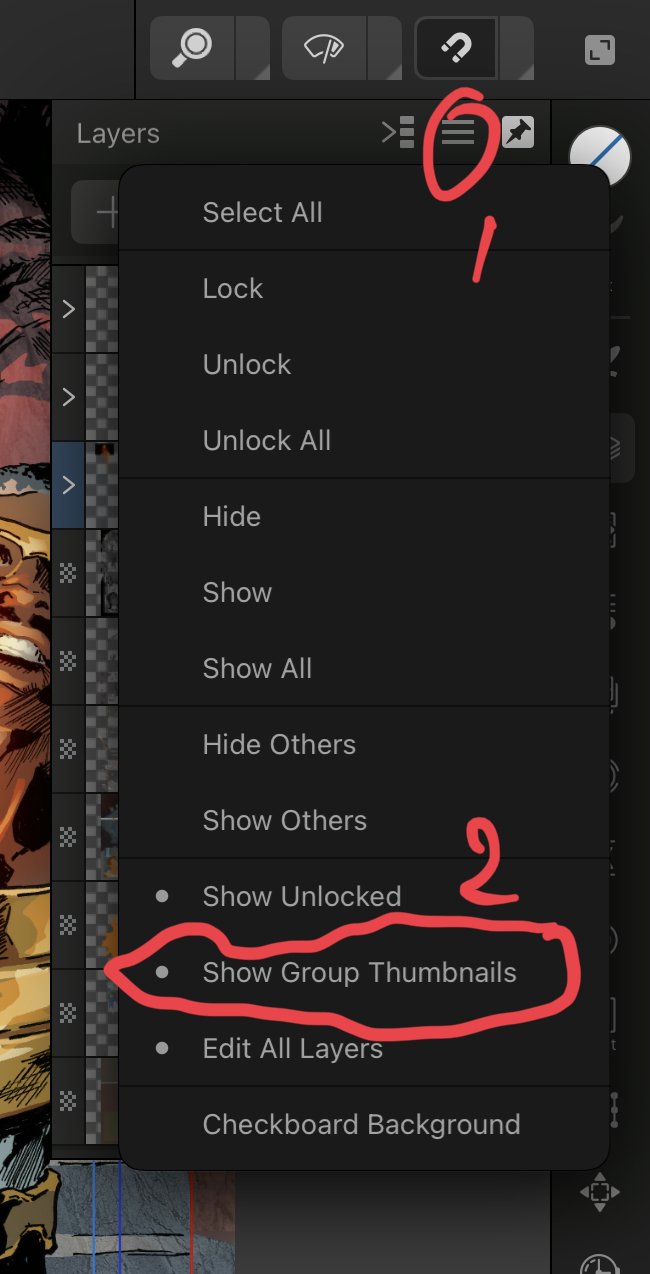-
Posts
2,483 -
Joined
-
Last visited
Everything posted by Paul Mudditt
-
But the tools triangle icon works better, I never learnt the drag right gesture in V1, I always precision tapped the triangle on the tools twice which brings out the other options so I also spent a day precision tapping this huge triangle but it does not react to double tap on the home screen and so could not get it to work.
-

Can't Save my AFphoto on iPad with v2 [SOLVED]
Paul Mudditt replied to 3DJ's topic in Affinity on iPad Questions
Glad you fixed this ! @DM1@Alfred, Command S (Save) and Command Shift S (Save as) works when you have an open document IF you have a keyboard attached as well so Command S is a temporary work around until the Save option returns to the Document menu. -
Duplicate the ellipse layer use one ellipse layer to hold the picture and the other to hold the text around the curve.
-

Import from ipad foto library is complicated.
Paul Mudditt replied to swrbad's topic in V2 Bugs found on iPad
Exactly what I was doing for a day -
Absolutely spot on ! EDIT: See Walts note below Save and Save As same as desktop not Save a copy This should align it with any other software on the desktop like Microsoft Word, Excel, Pages, Numbers ...... I already got a note from Patrick that the Default Save folder option under preferences will be gone in the next release and hopefully we can put all those lost files behind us.
-
No and I would not expect it to. If you want to save you press save and it saves. If you decide that you have done changes that actually you like and decide it would be better given a new name to protect your previous version you use save as and continue with the knowledge that your previous saved version is safe. In this way incremental improvements work very well version1 - version2 - version3 - final version and all versions you intentionally saved are still there in case you wanted to return to them, think of save as being a snapshot in time. If you want to have all versions in sandbox then simply use duplicate and save each time not save as.
-
This has been removed because it was causing people to lose data files. Now press the save button and you will be prompted to give a name and a storage location for your document. I would recommend creating your own folder structure in a cloud service so that you can have easy access to your work on other platforms.
-

Designer v2 - iPad can't open files .afdesign
Paul Mudditt replied to GrimaldoDev's topic in Affinity on iPad Questions
Yes Google Drive seems to be the worst implementation of cloud services, all the others I have tried work sensibly with the iPad, OneDrive, iCloud, Dropbox etc but not Google. i.e. this isn't an Affinity problem, it is Google -

Align Feature on Affinity Publisher iPad
Paul Mudditt replied to kagosage's topic in V2 Bugs found on iPad
-

👉🏽👉🏼👉🏻About Affinity Designer V2 for iPad, it can’t work!
Paul Mudditt replied to A2B's topic in Affinity on iPad Questions
-

👉🏽👉🏼👉🏻About Affinity Designer V2 for iPad, it can’t work!
Paul Mudditt replied to A2B's topic in Affinity on iPad Questions
I have passed this over to bug reporting area -

👉🏽👉🏼👉🏻About Affinity Designer V2 for iPad, it can’t work!
Paul Mudditt replied to A2B's topic in Affinity on iPad Questions
Looks like they have added some context menu options to make things easier. Non-the-less the Transform Alignment options to adjust spacing etc is broken in V2. IMG_3243.MOV -

👉🏽👉🏼👉🏻About Affinity Designer V2 for iPad, it can’t work!
Paul Mudditt replied to A2B's topic in Affinity on iPad Questions
Yes, agreed it looks like alignment is broken in V2. This is how it should work in V1 for comparison. IMG_3242.MOV -
Like this for Designer V2?. When you add the open command make sure you search for ‘open file’ NOT ‘open app’ Also see this thread
-
That was tracked down the the stupid rename function that never worked. . On V1 iPad, and also V2.0.0, if you name and saved a file, then subsequently rename it and save again, the new filename appears in the sandbox but the file itself never exists on disk. Only the original file exists. Try it. Reason: Once a file is saved it is forever linked to the sandbox file, and you can’t change the name of an open file.
-

Using Apple Photos as a DAM - don’t diss it till you try it.
Paul Mudditt replied to Les Hall's topic in Resources
I have been using Apple photos in iCloud for years, people have no idea how powerful it is, I have over 56'000 images, many of the RAW and I can access them on my Macbook, my Mac Mini, my iPad and on my iPhone. Incredible features :- 1. Search is fab, search for trees lighthouses cats dogs etc no problem 2. Facial recognition, once you have told it who a person is it collects all images of that person making managing family photos a breeze. 3. The editor is pretty good AND is non-destructive. So I can edit my RAW and a JPG is displayed but at any time I can revert the image back to the original RAW and start again. 3a. Edits can be copied and pasted in bulk to a whole stack of images directly 4. Built in duplicate image finder 5. Images can be placed in as many albums as you like but only a single image is stored. 6. If you have location information on your images you get a world map showing where all your images were taken, you can zoom in on map and all the photo you took in that location are at your fingertips 7. You can view your images in so many ways, by date, by type panoramas, raw etc 8. Single long press on image with people or objects in and it will lift the main subjects off and you can save to another image, similar to making a selection in affinity then duplicating the selection, but automatically. See cool demo below, single finger press. 9. In iCloud with optimise storage it saves so much space that even my ancient 256GB Macbook and 64GB iPhone X can see all 56'000 images without running into space problems. 10. Have a photo of a plant, animal etc you will get a small * attached to the information button which will tell you what it thinks the plant is. 11. You can adjust the metadata directly to add location, correct date on scanned images etc 12. Built in OCR, if your image has text in it you can copy and paste somewhere else 13. Can also handle video files and can even edit those as well including trimming starts and finishes etc 14. To pickup the STAR rating issues, because are albums are all virtual collections, I have virtual albums named *, **,***,****,***** and simply add images to those folders. 15. You can right click any image and select Edit in Affinity Photo, do all your edits, then select Document -> Flatten in Affinity then File -> Save directly back into Apple Photos. At any time you can right click an edited image by any editor and select Revert to Original to undo all edits. IMG_3236.MOV -

Thumbnail in layers group Designer
Paul Mudditt replied to Girlvsworld's topic in Affinity on iPad Questions
-
If you lift the iPad up as if it was on the magic keyboard then select a brush so the sliders appear, then turn to portrait and then back to landscape you will see the sliders no longer fit on the page, the work around solution is to tilt your iPad slightly towards flat, roughly to the angle you are using with your folio to fix it. Obviously some new features in iPadOS interfering with the apps.
- 6 replies
-
- affinity designer
- affinity photo
-
(and 6 more)
Tagged with: