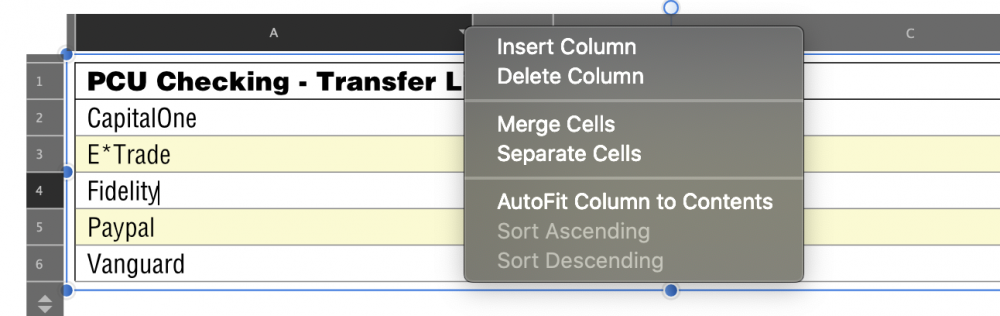The-Design-Guy
Members-
Posts
27 -
Joined
-
Last visited
Everything posted by The-Design-Guy
-
I created a file in Affinity Photo and imported it into Publisher and added some text. All files are at the same resolution, 1024 x 1024 pt. There was no change in scaling when importing the file. When I exported as .jpeg or .png at the same size, the image lost resolution and looked blurry. When I exported the Affinity Photo file as a TIFF and then imported it into Publisher and added text, I was able to export it as a .jpeg with no loss in resolution. This is a problem...
-
When I have a path highlighted and click on the Selection button, the vector layer goes away, but there is no pixel selection. (Helpful hint: ALWAYS duplicate your vector layer prior to making…or trying to make…a selection. It's a good way to save all your vector work prior to having it disappear when you make a selection.) When I do the same thing in AP1, no problems. And, of course, once I started writing this message, I was able to make it work in AP2. Once. Now it's back to disappearing the vector layer and not making a selection.
-
If anyone else is having this problem, hopefully this will save you some exasperation (while not exactly solving it): I've noticed that when I activate Postscript Type 1 fonts in FontExplorer X Pro, they appear in Affinity Publisher, but not in Affinity Designer. OpenType and TrueType fonts seem to work fine in both apps. I'm glad Publisher supports the older fonts. And in a pinch, you can drop into the Designer persona in Publisher, and the fonts will still be available, oddly enough.
-
Humorous(?) note. I can tell you one thing they fixed in this update. Export of strokes to PDF was not working correctly. Stroked type would export with unexpectedly filled in areas especially in X, Y, H characters. I was having a problem with this yesterday and spent a couple of hours trying to work around the problem. Today, I imported 1.8.2 and tried to recreate the problem so I could notify Serif of the issue. With 1.8.2 it worked great. Only a day late. I sent off a print job yesterday with a potential problem because I could not use strokes on text. I was going to use a non-overprinting stroke of 100K to prevent C, M and Y from a rich black background intruding on white type in that background. I thought it to be a very clever solution, but couldn't get it to work…until today. Now, I suspect I will get cards back with slightly tinted white letters. Ah well, glad it's fixed now. Next time…
-
Thanks Walt. After some more fooling with it, it appears my "header" rows are the problem. You don't actually have to left-click on the header column before doing the sort. You can just hover over it and select the sort order required. I guess my sorting "workaround" will be as follows: 1) Separate the cells in my header rows. 2) Temporarily put a space in front of the header title (to sort it at the top of the list). 3) Sort the table, 4) remove the header title space and remerge the cells in that row. I'm not sure what to do if there is more than one header row though. I've tried exporting the data to Numbers for sorting, but have not been able to get it back into Publisher in the correct cells. Publisher doesn't seem to support .cvs files which is kind of a serious omission for a program with tables (i.e. if you wanted to import data from a spreadsheet). I'm sure there's some workaround for that too, but I haven't found it. If this comes up in the future, I will probably just create separate tables for each header category.
-
Thanks for the reply Walt! I think you've steered me in the right direction. I had tried highlighting specific cells no avail, but when I left-click on the top column header the sort options do become active…IF…I don't have a header row. With a header row, I get a 'strange' selection, and the sort options are still greyed out. (See the attachements.) This is the same behavior whether Sort Options are set to include header rows or not. But, I'm thinking possibly my "merged-cell row" is not the same as a header row as defined by Affinity. If you have any insight on that, I would greatly appreciate it. If I remove the header row, then the sort options do become operable after left-clicking on the header (thank you for that guidance). I guess the way I would expect the sort to work would be for me to be able to select a group of continuous rows, click on the top of the column of the desired sort key and then have all the selected rows sort by that key. But I would certainly settle for the sort as you described if I could define non-sorting header rows and have it actually sort.
-
Ruler (Measurement) tool in Affinity Photo !
The-Design-Guy replied to JohnMGD's topic in Older Feedback & Suggestion Posts
It's just a lot of extra steps. 1) draw a line 2) rotate line 3) calculate length of line 4) delete the line. In Illustrator, you just grab the measurement tool, stretch it from point A to B and read off the measurement. -
PostScript Fonts
The-Design-Guy replied to Bond's topic in Pre-V2 Archive of Desktop Questions (macOS and Windows)
I'm having the same problem in 2019. Postscript fonts activated in FontExplorer X (v7.0) do not show up in Affinity Designer. OpenType fonts DO show up. Clicking the Reset Fonts button does not help, restarting does not help. Surprisingly (to me anyway), the FontExplorer activated fonts do appear in Affinity Publisher even in the Designer persona. It appears that for the time being I will be doing all my design work in Publisher… -
Ruler (Measurement) tool in Affinity Photo !
The-Design-Guy replied to JohnMGD's topic in Older Feedback & Suggestion Posts
Hello AbePralle, What you're describing would be just what I need for a measurement tool, but I'm not sure where you're seeing the length measurement. The only things that change with the drawing tool (in the Transform window) are the X and Y coordinates. I don't see a distance value, and the X and Y coordinates don't help much when you're measuring a line that is not vertical or horizontal. Is there another Info window I am not seeing? -
A little late to the party, but the Command-Return got me too. As I recall, that was the soft-return combination in InDesign, so muscle memory took over. Had to undo all sorts of changes to get back to editable text once I realized what had happened. I finally decided to just remove the Convert to Curves keyboard shortcut. I don't exercise that command often enough to merit a keyboard shortcut—I'll just stick with the menu command in the future.
-
I have a suggestion. You already have alignment and distribution tools, how about using those same tools for nodes when nodes are selected and for shapes when shapes are selected (right now, they apply to shapes regardless of what is selected). There's no need to change the interface but users would have the capability to align/distribute nodes relative to each other. Hit "align-vertical" and you have nodes on the same baseline. Hit "align-vertical"and "align-horizontal", and you have nodes directly on top of each other—even with snapping turned off. There is a group of designers that never switched from Freehand to Illustrator just because of this functionality. They actually keep older Macs running old systems to this day so they can run Freehand. Illustrator added the "Average" function to align nodes, but it is a PITA to use—and it changes the position of all nodes selected (equivalent to "align to-center"). Using the "align-to-bottom" or "align-to-top" tools wouldn't move the lowest (or highest) node, but would move other nodes to that vertical position. Very handy.
-
New layer naming
The-Design-Guy replied to Jim Monson's topic in Pre-V2 Archive of Desktop Questions (macOS and Windows)
I've had a problem naming layers with both Affinity Photo (including 1.5) and Designer. I'll double-click on the layer and start to type the name, then, after the first 1 to 3 letters are entered, it locks out the following letters (i.e. I type "masking layer", and the layer name shows as "mas"). When I re-click, I can sometimes enter the full name, but usually get locked out again after a couple of letters, or sometimes it only accepts the last letters entered. After several tries, with different typing speeds, I can usually get the full name entered. I cannot figure out what is causing this, or find a correlation with typing speed. There seems to be some correlation with the amount of time I wait before starting typing, but I can't trigger the behavior on demand. Sometimes it works fine, other times it will take 5 or more tries to get the name entered. In one testing session, I was able to trigger the problem every time by hitting two keys at the same time, then the next key strike would close out the field. I thought this was the problem, but after 7 or 8 instances, it started working fine again. Anyone else having this problem? I would think if this were happening to everyone, there would be a lot of reports as it's quite frustrating. -
When I click to view the Layers tab, I can only see three layers. I have to scroll down to see the additional layers. I realize I can pull the Layers tab out and expand it to see more, but I would prefer to view it in the dock with the other palettes. (see attachment) When I attempt to resize it by pulling down the divider between it and the Layers and Character tabs below, I get the circle-with-slash symbol. If I select the Text Styles tab instead of the Character or Paragraph tab, then I CAN resize the Layers panel by pulling down on the divider. Any ideas why this would happen? Too many palettes in my palette bar? I would like to suggest that the Layers palette should expand automatically when you click on the tab as it is so critical to the workflow. Also, I would like to see an easy way to minimize palettes when they are not being used. Right now, the place where I would expect to find this "minimize" icon is occupied by two extremely-low-contrast lines that don't seem to do anything. Earlier, it was occupied by an extremely-low-contrast "x" icon that deleted the tab bar entirely. I'm not sure how I managed to switch from one to the other. I guess, bottom line, what I'd really like is to see an instructional video on configuring and using the palette bar. I haven't discovered that yet. In the interim, any suggestions would be greatly appreciated.
-
After watching the Channels, Creating/Storing Sellections video, I attempted to apply some of the techniques. Here are the problems I am having: 1) After selecting the Blue channel, I try to Command-Click on the pixel blue channel below, but nothing happens. At least not if I click on the icon or the name. If I keep clicking (usually in between the channel names), the dialog box will eventually pop up and I can create a grayscale channel. However, I'm never sure which channel is being used as the source since I was clicking between channels. 2) I also created a couple of spare channels from a selection. Same problem. I can Command-Click all over the place but only get the selection dialog every tenth click or so, and only when I am clicking it weird places not related to the icon or name of the channel. I've tried restarting my computer and Affinity Photo a couple of times with no improvement. And idea what could be causing this?
- 2 replies
-
- channels
- selecttions
-
(and 1 more)
Tagged with:
-
Marquee drag node selecting with node tool
The-Design-Guy replied to Matthias's topic in Older Feedback & Suggestion Posts
Selecting nodes with the marquee tool would be much appreciated. I like Illustrator's technique. When you click on an object with the node selection tool, all of the nodes show up (unselected) you can then click on them individually to select them or drag a marquee to select multiple points...or both. Not having this capability, in my workflow at least, is crippling. -
Affinity designer request
The-Design-Guy replied to Josephmsc's topic in Older Feedback & Suggestion Posts
I agree with Hokusai. The pasteboard is essential in my opinion. I store many things on the pasteboard including printing instructions and notes to myself. And it should be separated from the canvas by some line of demarcation in the event you want to have a white background. The Clip to Canvas feature would be nice to have with the pasteboard (to make all of the pasteboard items invisible). It doesn't work for me in its current incarnation though. It can make items to disappear, but only because it sets their fill to None. It also tends to be greyed out in the View > View Mode menu, so maybe I have something else going on... I would also like to have a way to designate non-printing objects. I use this capability frequently in Illustrator. For instance to show where the window is on an envelope I am designing. I want to see the window on the canvas while designing, but not have it print when the file goes to a printer. Great job with Affinity Designer so far. Looking forward to continued improvements. -
Another supporter for this request. I'm an older guy, and my vision isn't as great as it used to be (although I rarely wear glasses). I'm guessing your interface designers are all under 30. The option for larger icons and type (and more contrast) would be most welcome. I am also an Adobe refugee. I've used Adobe products since Photoshop 1, but do not like the subscription model (and have retired, so don't have as much need for their software. Affinity Photo and Designer are the FIRST non-Adobe products I have tried that actually feel like they might serve my needs. Congratulations on achieving this level of functionality so quickly!
-
Save back to Apple Aperture
The-Design-Guy replied to carboncameras's topic in Older Feedback & Suggestion Posts
I'm having the same problem. I was hoping there would be an option in Photo to simply save files as .psd rather than .afphoto files. I want to be able to save as .psd files so that when I reopen the file it is fully editable in Affinity Photo and, at the same time, is recognizable by Aperature and Lightroom. I don't see any way too save as a .tiff file as mentioned above. I see a way to export as .tiff, but not save. This would not solve the round-trip issue. Currently, I have to export the Photo to my desktop (as .jpeg, .psd, or .tiff) and then reimport into Aperature or Lightroom. I then have to save the .aphoto file separately so that I can edit it later should the need arise. With Photoshop, all I have to do is save the file and it automatically appears next to the original file in Aperature or Lightroom, AND the file is fully editable should I need to make further modifications.