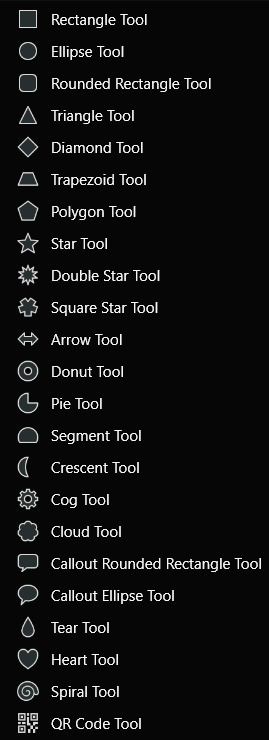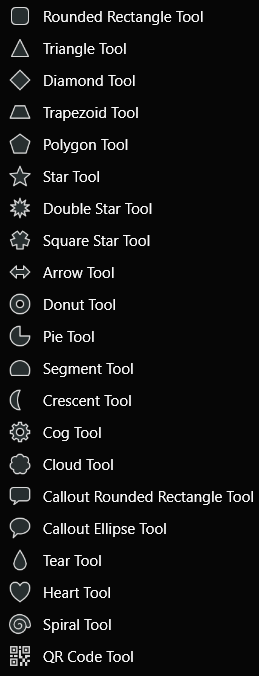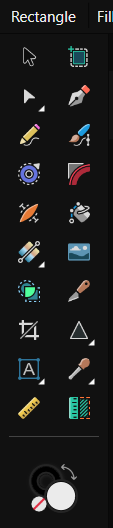-
Posts
31 -
Joined
-
Last visited
Recent Profile Visitors
The recent visitors block is disabled and is not being shown to other users.
-
 Greg512 reacted to a post in a topic:
Missing essential keyboard shortcuts
Greg512 reacted to a post in a topic:
Missing essential keyboard shortcuts
-
_by_Jean-Jules-Antoine_Lecomte_du_Nou.thumb.jpg.8e0fa508a3bbf508845576239729991b.jpg)
Layer - Exclude from Export
Yuli replied to RussellBWilson's topic in Feedback for Affinity Designer V1 on Desktop
I second this. I have layers used only as guides for snapping that I'd like to mark as "Exclude from export". This would be really useful. -
 affi.usr reacted to a post in a topic:
Missing essential keyboard shortcuts
affi.usr reacted to a post in a topic:
Missing essential keyboard shortcuts
-
 joysukew reacted to a post in a topic:
Missing essential keyboard shortcuts
joysukew reacted to a post in a topic:
Missing essential keyboard shortcuts
-
 ZhangX reacted to a post in a topic:
Missing essential keyboard shortcuts
ZhangX reacted to a post in a topic:
Missing essential keyboard shortcuts
-
 Yuli reacted to a post in a topic:
Save Adjustment Layers as Assests?
Yuli reacted to a post in a topic:
Save Adjustment Layers as Assests?
-
_by_Jean-Jules-Antoine_Lecomte_du_Nou.thumb.jpg.8e0fa508a3bbf508845576239729991b.jpg)
Request: Layer to document size
Yuli replied to Yuli's topic in Feedback for the Affinity V2 Suite of Products
Thank you, this works. It's a bit tedious to have to draw a rectangle for this, but I'll add it to my list of Affinity workarounds for simple tasks... At least it's non destructive and it solves my two main issues regarding this matter. Thank you! I tried that, but it deforms the image, I only wanted to expand it with transparency. -
_by_Jean-Jules-Antoine_Lecomte_du_Nou.thumb.jpg.8e0fa508a3bbf508845576239729991b.jpg)
Request: Layer to document size
Yuli replied to Yuli's topic in Feedback for the Affinity V2 Suite of Products
If you mean "Area: Selection Area" in the export panel, that's not what I meant. That exports the layer in its current size, not the document size. -
_by_Jean-Jules-Antoine_Lecomte_du_Nou.thumb.jpg.8e0fa508a3bbf508845576239729991b.jpg)
Pencil, Pen and Node Tool improvements
Yuli replied to Patrick Connor's topic in New Features and Improvements in 2.6 Beta
Doesn't the blob brush tool of Illustrator draw shapes instead of paths? Now I'm wondering if the devs could add a context toolbar toggle for expanding the stroke, so you draw shapes instead of lines. -
I found the following post while looking for this feature, but I'm posting it here as well as a request so it might get noticed: I'm asking for a "layer to image size" feature like the one in GIMP. This option expands the current layer with transparency to the dimensions of the document. Some use cases I thought of: - First and foremost, to facilitate alignment of the layer; not only while working within the document but also across different documents. - To quickly export the selected layer with the document's dimensions. - And possibly for other conveniences when using filters or adjustments that affect the alpha channel. It's impossible to do such a simple task. If anyone knows a workaround that doesn't involve creating a new document just to paste the desired layer... please let me know. Affinity crops out the alpha channel no matter what I try.
-
_by_Jean-Jules-Antoine_Lecomte_du_Nou.thumb.jpg.8e0fa508a3bbf508845576239729991b.jpg)
Affinity Photo 2, How to set layer to image size
Yuli replied to Silent-G's topic in Desktop Questions (macOS and Windows)
Here are a few use cases I thought of: - First and foremost, to facilitate alignment of the layer; not only while working within the document but also across different documents. - To quickly export the selected layer with the document's dimensions. - And possibly for other conveniences when using filters or adjustments that affect the alpha channel. It's impossible to do such a simple task. If anyone knows a workaround that doesn't involve creating a new document just to paste the desired layer... please let me know. Affinity crops out the alpha channel no matter what I try. -
 Juhani reacted to a post in a topic:
Missing essential keyboard shortcuts
Juhani reacted to a post in a topic:
Missing essential keyboard shortcuts
-
_by_Jean-Jules-Antoine_Lecomte_du_Nou.thumb.jpg.8e0fa508a3bbf508845576239729991b.jpg)
Keyboard toggle for layer visibility (Photo)?
Yuli replied to lphilpot's topic in Desktop Questions (macOS and Windows)
I asked for the same feature, along with other keyboard improvements. If anyone else show some interest maybe the devs will notice it, it's such an easy feature to implement, I hope they'll consider it: -
Yuli changed their profile photo
-
_by_Jean-Jules-Antoine_Lecomte_du_Nou.thumb.jpg.8e0fa508a3bbf508845576239729991b.jpg)
Affinity Photo 2, How to set layer to image size
Yuli replied to Silent-G's topic in Desktop Questions (macOS and Windows)
I second this. I couldn't find any way to achieve this within the same document. Every attempt, like merging the desired layer with another empty one, ends up ignoring the alpha channel and thus trimming the layer to its original size. I wonder why this simple feature isn't requested more often here; it's such a common and useful task. If someone has a workaround, at least, that doesn't involve creating another document to paste the layer and then copying it back... -
_by_Jean-Jules-Antoine_Lecomte_du_Nou.thumb.jpg.8e0fa508a3bbf508845576239729991b.jpg)
Layer with Adjustment in Assets not working (at once)
Yuli replied to joe_l's topic in V2 Bugs found on Windows
Was this issue logged so the devs can fix it? I have the same issue: - Make a group with some adjustments layers - Save the selected group to the assets panel - Try to apply that asset to another document. They will be added in the layers panel but nothing will change, they have no effect. Please at least log this bug... thank you.- 5 replies
-
- 2.3.1.2217
- apub v2
-
(and 1 more)
Tagged with:
-
 walt.farrell reacted to a post in a topic:
Designer Feature Suggestion: Inverse Masks
walt.farrell reacted to a post in a topic:
Designer Feature Suggestion: Inverse Masks
-
 Old Bruce reacted to a post in a topic:
Designer Feature Suggestion: Inverse Masks
Old Bruce reacted to a post in a topic:
Designer Feature Suggestion: Inverse Masks
-
 Ldina reacted to a post in a topic:
Designer Feature Suggestion: Inverse Masks
Ldina reacted to a post in a topic:
Designer Feature Suggestion: Inverse Masks
-
_by_Jean-Jules-Antoine_Lecomte_du_Nou.thumb.jpg.8e0fa508a3bbf508845576239729991b.jpg)
Designer Feature Suggestion: Inverse Masks
Yuli replied to evnb's topic in Feedback for the Affinity V2 Suite of Products
For anyone looking for a workaround, I solved it by using a compound shape group as mask.- 6 replies
-
- mask
- inverse mask
-
(and 1 more)
Tagged with:
-
Thank you very much! I hope Serif could fix this, since I suffer from this bug that doesn't allow me to work having only the shape tool icon:
-
 Yuli reacted to a post in a topic:
Affinity Designer has no rectangle tool!
Yuli reacted to a post in a topic:
Affinity Designer has no rectangle tool!
-
Some days ago I posted the following bug: And I just noticed that Affinity Designer's general shape tool doesn't have the rectangle tool! Affinity Photo available shapes: Affinity Designer available shapes (there is no rectangle tool!): This might be the reason why the general shape tool icon doesn't update when changing shape tools with keyboard, as I explained in the post I mentioned. On the other hand, as a suggestion, I'd remove the round rectangle tool and give the normal rectangle tool the option to have rounded corners, it makes a lot more sense to merge both in just the rectangle tool, to me at least. I hope this can be fixed, I find it weird no one noticed before. Thanks.
-
_by_Jean-Jules-Antoine_Lecomte_du_Nou.thumb.jpg.8e0fa508a3bbf508845576239729991b.jpg)
Designer Feature Suggestion: Inverse Masks
Yuli replied to evnb's topic in Feedback for the Affinity V2 Suite of Products
I second this! An option to inverse a vector mask would be very useful.- 6 replies
-
- mask
- inverse mask
-
(and 1 more)
Tagged with:
-
If there's only one icon for the shapes tool in the tools panel, when you change shape tool with shortcut the icon doesn't update. Steps to reproduce: - Customize the tools panel leaving out all the shape tools that are not the "grouped shape tool" icon (I mean, leave only the general shape tool) - Change to a different shape with keyboard shortcut to see how the tool changes, but the icon doesn't. When activating the shortcut for changing the shape tool, the icon doesn't get updated, but the tool is active, you can see how the shape tool icon doesn't match the context label "Rectangle" (the expected behavior would be to see the square icon instead of the triangle). I discovered this because I want to have just one icon for the shape tool (the grouped one), and I have the letter `c` shortcut to switch between square, circle and triangle. In Affinity Photo this bug doesn't happen, it works as expected! Changing the icon when switching between different shape tools with keyboard. Affinity Designer 2.5.5 Windows 11
-
_by_Jean-Jules-Antoine_Lecomte_du_Nou.thumb.jpg.8e0fa508a3bbf508845576239729991b.jpg)
Buggy zoom functionality
Yuli replied to Yuli's topic in Feedback for the Affinity V2 Suite of Products
Thanks for replying. I already knew that function, but I haven't ever used it. My issue is regarding the zooming while dragging.