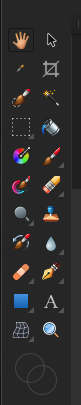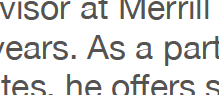-
Posts
23 -
Joined
-
Last visited
Profile Information
-
Gender
Male
-
Location
Kentucky, USA
-
Interests
Graphic Design
Recent Profile Visitors
1,876 profile views
-
 PurpleArcana reacted to a post in a topic:
Tool Icon Size—Need to Enlarge
PurpleArcana reacted to a post in a topic:
Tool Icon Size—Need to Enlarge
-
 PurpleArcana reacted to a post in a topic:
Tool Icon Size—Need to Enlarge
PurpleArcana reacted to a post in a topic:
Tool Icon Size—Need to Enlarge
-
 PurpleArcana reacted to a post in a topic:
Tool Icon Size—Need to Enlarge
PurpleArcana reacted to a post in a topic:
Tool Icon Size—Need to Enlarge
-
 eclecticthis reacted to a post in a topic:
Tool Icon Size—Need to Enlarge
eclecticthis reacted to a post in a topic:
Tool Icon Size—Need to Enlarge
-
Does anyone have any insight regarding which fonts work better as substitutes for Helvetica and/or Helvetica Neue on Affinity Designer projects primarily viewed as PDF presentations on PC and Mac system screens, but sometimes also for standard printing? FYI, my system is MacBook Pro running OSX 11.2.3 Big Sur. FontAgentPro is my font handling app.
-
How much trouble would it be for Affinity developers to put a size (increase or decrease) option in their apps? I love Affinity apps, especially compared to the highway robbery payment options Adobe charges. And since I am semi-retired now, I can no longer afford Adobe anyway. But I still have a few clients that require graphics apps for their projects, and with the small icon sizes it takes me a lot longer to complete jobs now. Please Affinity!—add an icon enlargement option!
-
 Andy05 reacted to a post in a topic:
Tool Icon Size—Need to Enlarge
Andy05 reacted to a post in a topic:
Tool Icon Size—Need to Enlarge
-
Thanks for the quick reply, MEB, I really appreciate it. No ability to change icon size is a real bummer. When I asked a tech-savvy friend of mine, "Why are computer and phone things getting so small?" he replied, "Because they are all being built by young people who don't have the same issues older people have. And unfortunately, by the time these young techies become Seniors, you and I will be gone already." So true!
-

PDF Type Problems
ABHULtheELF replied to ABHULtheELF's topic in Pre-V2 Archive of Desktop Questions (macOS and Windows)
Lagarto — The attached magnified screenshot will show you what I am seeing. It seems to be happening only with the lower case letter "a" and only in the PDF file. The funny thing is, if I magnify this type in my viewer, (like you saw) everything looks normal. It is still a real puzzle to me. Maybe I have one or more incorrect settings either in my Affinity Publisher document or in Acrobat Pro? -
 RichardMH reacted to a post in a topic:
Introduce Yourself
RichardMH reacted to a post in a topic:
Introduce Yourself
-
I agree, Richard. I had several steep learning curve issues. Most of these were simply because of the British English versus American English way of describing tools and setting preferences. Lately, I had a pickle of a time trying to figure out how to get the best PDF quality for a 26-page brochure I was working on for a client of mine. The main issue was that the document export had to work both for pint versions and screen reading purposes. I had no trouble in the past with Adobe PDF conversions, but the Affinity Publisher export options had to be "tweaked" quite a bit (using the "More" call-out at the bottom right of inside the PDF export creator.) I had to experiment with many different settings before I finally figured out the best combination of adjustments and saved it all as a new User Custom Setting. I also continue to have issues with fonts not behaving as I was used to with Adobe CS. But ll-in-all, the cost savings far outweigh the learning curve and I would definitely recommend Affinity as a very viable option all around.
-
 WKansepa reacted to a post in a topic:
Introduce Yourself
WKansepa reacted to a post in a topic:
Introduce Yourself
-
 Alfred reacted to a post in a topic:
Introduce Yourself
Alfred reacted to a post in a topic:
Introduce Yourself
-

PDF Type Problems
ABHULtheELF replied to ABHULtheELF's topic in Pre-V2 Archive of Desktop Questions (macOS and Windows)
Apparently, the document did not upload properly. I am uploading it again here. WintersWilden_Brochure_ONE_PAGE.afpub -

PDF Type Problems
ABHULtheELF replied to ABHULtheELF's topic in Pre-V2 Archive of Desktop Questions (macOS and Windows)
YES!—I have attached a single page that shows it best. Note in particular that the lower-case letter "a" in the body type probably reveals the problem best when converted to PDF. WintersWilden_Brochure_ONE_PAGE.afpub -
 Old Bruce reacted to a post in a topic:
Introduce Yourself
Old Bruce reacted to a post in a topic:
Introduce Yourself
-
You're right, Old Bruce. The reason for this is simple—Often, we proof-read what we expect to see instead of what is actually there. That is especially true if the designer is also the body copy writer and gets magnified when the designer has a tight deadline. But, it is always best if we catch our own errors first. One mantra some designers go by is to get their client to sign off on a proof before printing. That way, the client is responsible for errors, not the designer. Personally, I think this is cuts two ways (1) it does let me off the hook, but (2) it makes me look like a shoddy, insecure designer. The whole idea of getting someone else to proof-read the copy is a great one! My wife has caught a few of my own misspellings over the years. Another "Old Timer's" tip I learned decades ago is to proof-read the copy backwards instead of forwards.
-
I unfortunately, had the same habit when I was a young designer. But habits can be broken and fixed, and in the case of spelling, it is absolutely necessary. I once cost the company I was working for, almost $6,000 on a project because of my spelling mistakes.It was fortunate that I didn't lose my job! But through that experience I quickly learned how important it is to force myself into learning, practicing, and exercising an accurate spelling habit. Trust me, poor spelling is no laughing matter and can cost you dearly. Just a word to the wise.
-
Fancy doesn't matter. All of us were all "Newbie's" at one time in our career. Please share!
-
I switched to FontAgent Pro years ago and it has worked great for me. It is from Insider Software. I am on Mac's exclusively, but FAP also comes in a Windows version for PC users.