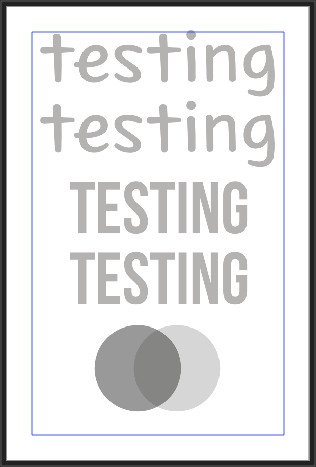eclecticthis
Members-
Posts
16 -
Joined
-
Last visited
Recent Profile Visitors
634 profile views
-
 eclecticthis reacted to a post in a topic:
ADwin: Variable text frame with nodes
eclecticthis reacted to a post in a topic:
ADwin: Variable text frame with nodes
-
 eclecticthis reacted to a post in a topic:
Social media Artboards and export presets for all your social media needs
eclecticthis reacted to a post in a topic:
Social media Artboards and export presets for all your social media needs
-
 eclecticthis reacted to a post in a topic:
Missing Opacity Slider for Colors in v2.2
eclecticthis reacted to a post in a topic:
Missing Opacity Slider for Colors in v2.2
-
So I just updated to v2.2 and found that my opacity slider in my Color window/box in Affinity Photo has been replaced by a noise slider. The noise thing isn't something I have ever used and am not likely to use often, but I do change the opacity often (especially in gradients). Is there a setting somewhere so I can choose to have the opacity slider instead of the noise slider?
-
 eclecticthis reacted to a post in a topic:
Affinity Photo V2 doesn't show brush size
eclecticthis reacted to a post in a topic:
Affinity Photo V2 doesn't show brush size
-
 eclecticthis reacted to a post in a topic:
Problems with Alternates in Typography Panel
eclecticthis reacted to a post in a topic:
Problems with Alternates in Typography Panel
-
Problems with Alternates in Typography Panel
eclecticthis replied to eclecticthis's topic in V2 Bugs found on Windows
My attempts to recreate this is sporadic. It will be working, and then suddenly it's not working. I start thinking that maybe I'm doing something like using my tablet pen to straight dragging over the next letter is causing it to happen, instead of clicking before the letter and then dragging (if that makes sense). And at first it will seem like that might be it, but then it will be working just fine again when doing it that way. Or I think maybe there's just something weird with my drawing tablet? Okay. Just now I decided to try to use the arrows on my keyboard to try to select the letters. Again, the results were sporadic. Sometimes I'd highlight a letter that way and it would show them in the dialogue box, and other times it would stay the same. Maybe there's just something weird with my particular computer. -
Problems with Alternates in Typography Panel
eclecticthis replied to eclecticthis's topic in V2 Bugs found on Windows
Sorry I didn't get back to you. I think this has happened to me with every font that I've tried to do the Alternates for. One of the more recent ones I used, and experienced this with, though is Desire Pro. -
Problems with Alternates in Typography Panel
eclecticthis posted a topic in V2 Bugs found on Windows
In the old version of Affinity Photo, I would open the Typography panel (Ctrl+Shift+T). Highlight a letter I wanted to change in my text, and in the section of the panel that says All Alternates, choose the alternate letter I want. Then I'd highlight another character I wanted to change and the letter shown in the All Alternates would change to reflect that. But that's usually not happening in Version 2. I usually have to Hide the All Alternates and then Unhide it in order to see it show the right letters. Occasionally it works, but I'm not sure what is different from when it works and when it doesn't. For example. I first highlight the letter E in my text, and choose the alternate E I want. Then I highlight the letter M, but it still shows the alts for letter E. I click on the little arrow next to the words All Alternates to hide that part of the panel, then click it again to unhide it--and then it finally shows me the alternates for M. -
 eclecticthis reacted to a post in a topic:
Gradient Map adjustments-import/export request
eclecticthis reacted to a post in a topic:
Gradient Map adjustments-import/export request
-
 eclecticthis reacted to a post in a topic:
Affinity Photo Crashes When Searching for Font Even with One Font Installed
eclecticthis reacted to a post in a topic:
Affinity Photo Crashes When Searching for Font Even with One Font Installed
-
 eclecticthis reacted to a post in a topic:
[FIXED] Recent Windows 10/11 crashing when when searching fonts, placing images, updating resources…
eclecticthis reacted to a post in a topic:
[FIXED] Recent Windows 10/11 crashing when when searching fonts, placing images, updating resources…
-
 eclecticthis reacted to a post in a topic:
Tool Icon Size—Need to Enlarge
eclecticthis reacted to a post in a topic:
Tool Icon Size—Need to Enlarge
-
 Callum reacted to a post in a topic:
Can Only Paint/Work In Isolated Area in Just One File (Mask?) in Affinity Photo
Callum reacted to a post in a topic:
Can Only Paint/Work In Isolated Area in Just One File (Mask?) in Affinity Photo
-
Ugh. Actually it looks like some of the pixel layers I created have "sort of disappeared" in the copy and pasted version. It shows the layer there, but nothing actually shows on the layer. And if I click on it it and look at the size there is no size--and if I try to copy and paste it into a new document message pops up saying something about the content of the clipboard has no physical size. If I go back to the original document and try to use that to copy and paste individually it says the same thing about not having a physical size. Recreating these particular layers won't be too hard though. Just annoying.
-
Another thing I realized is happening is that if I copy any of the adjustment layers from this document and paste it/them into a new one the layer or layers turns completely black. I can copy all the layers from this document, paste them into a new document, and paint and do everything else normally, but I lose all the masking on adjustment layers I did. .............. Okay, I played around more and I realized that some of the adjustment layers that were masked were retaining their masks, but those ones were grouped together. So I tried grouping the others, and copying and pasting everything again --- and That makes so everything is working. I'm saving all of this as a new file and finishing up on it. I still don't know what's going on, but at least I have a work around that won't require me doing a lot of work all over again.
-
 eclecticthis reacted to a post in a topic:
How would I remove the gray area around the snow globe?
eclecticthis reacted to a post in a topic:
How would I remove the gray area around the snow globe?
-
There are a lot of layers, but here's the section I was working on. The layer with a red arrow is the one I was working on and the one that seems to be "copied" like a mask or something with every new layer I try to make. Also, I remember that at one point I was trying to figure out how to use channels, but couldn't figure it out, so I gave up for the time being. I wonder though if I might have messed things up with that somehow. I don't think I actually did anything there, but maybe I did?
-
I was working on a project in Affinity Photo when suddenly I was not able to use the paintbrush anymore. Only I started thinking the problem was not with the paintbrush, but something else. I still don't know what really, but upon further investigation it seems like I can paint--just only in specific spots. Before this started I had been painting a mask on a recolor adjustment layer. Now the only places I can paint is where I had been masking on that layer (but I can no longer paint anywhere on that layer, only new layers). The document is 6x9 inches in size, but if I create a new layer it is automatically made 2.09 x 9 inches in size. And I can only paint in the exact areas where I had masked on that adjustment layer. Deleting that recolor adjustment layer doesn't help any. If I create new adjustment layers (I've only tried a few) it seems to only effect that particular area. Like if I create a curves adjustment layer only those areas get lightened/darkened, nothing else. In this image the green on his face was me painting everywhere one a new layer, but the green would only show up in those areas, nowhere else. I'm guessing I somehow created a sort of "mask" that now applies to the whole document? But I can't figure out how or how to fix it?
-
Transparent Text in SVG Files Doesn't Work
eclecticthis replied to eclecticthis's topic in V1 Bugs found on Windows
Okay. I didn't know to do that. This file isn't exactly the same anymore as shown in the screenshot above, because I messed around with it some more after I had posted, but it's mostly the same. testing.svg Thanks -
I have several svg images created in Inkscape with text of varying semi-transparency that I imported into Affinity Publisher, and then realized at the last moment that none of the transparency shows up in Publisher. They are all 100% opaque. Which creates a huge headache for me. Semi-transparent graphics/shapes work fine. It's only the font/texts that doesn't become semi-transparent. In the screenshot below the bottom "testing" words are semi-transparent—at least in the original file they are. But here they are opaque, while the semi-transparency on the circle shapes below them works just fine. I tried converting the text to "object to path", then re-saved the file, and that made so that the text then became transparent. This doesn't make any sense to me.
-
resource manager
eclecticthis replied to pdh's topic in Feedback for Affinity Publisher V1 on Desktop
I'm no help with them appearing missing, but f it were me I would create a copy of the document and try to update on the copy and see what happens. If anything bad happened the original would still be intact. -
SVG size / dpi
eclecticthis replied to eclecticthis's topic in Feedback for Affinity Publisher V1 on Desktop
I actually just realized that post is under the section relating to Mac's. I'm not using a Mac, I am using Windows. -
SVG size / dpi
eclecticthis replied to eclecticthis's topic in Feedback for Affinity Publisher V1 on Desktop
Thank you. However, I don't think this actually relates to what I was talking about in regards to svg files. (This 1:1 button isn't even an option that comes up when I use svg files. Only when I use other image file types, such as png.) Also, I just downloaded the latest update and it has not resolved the issue I am having with svg files.