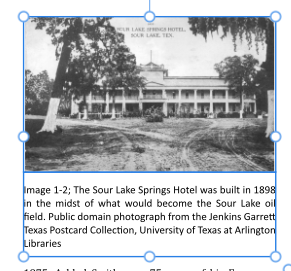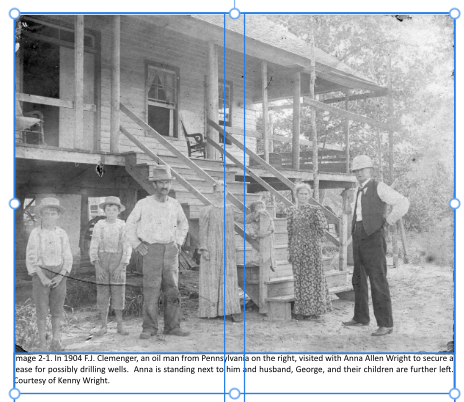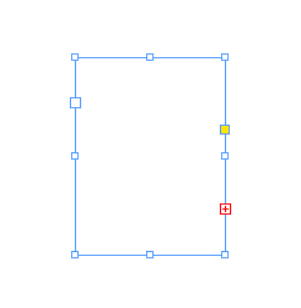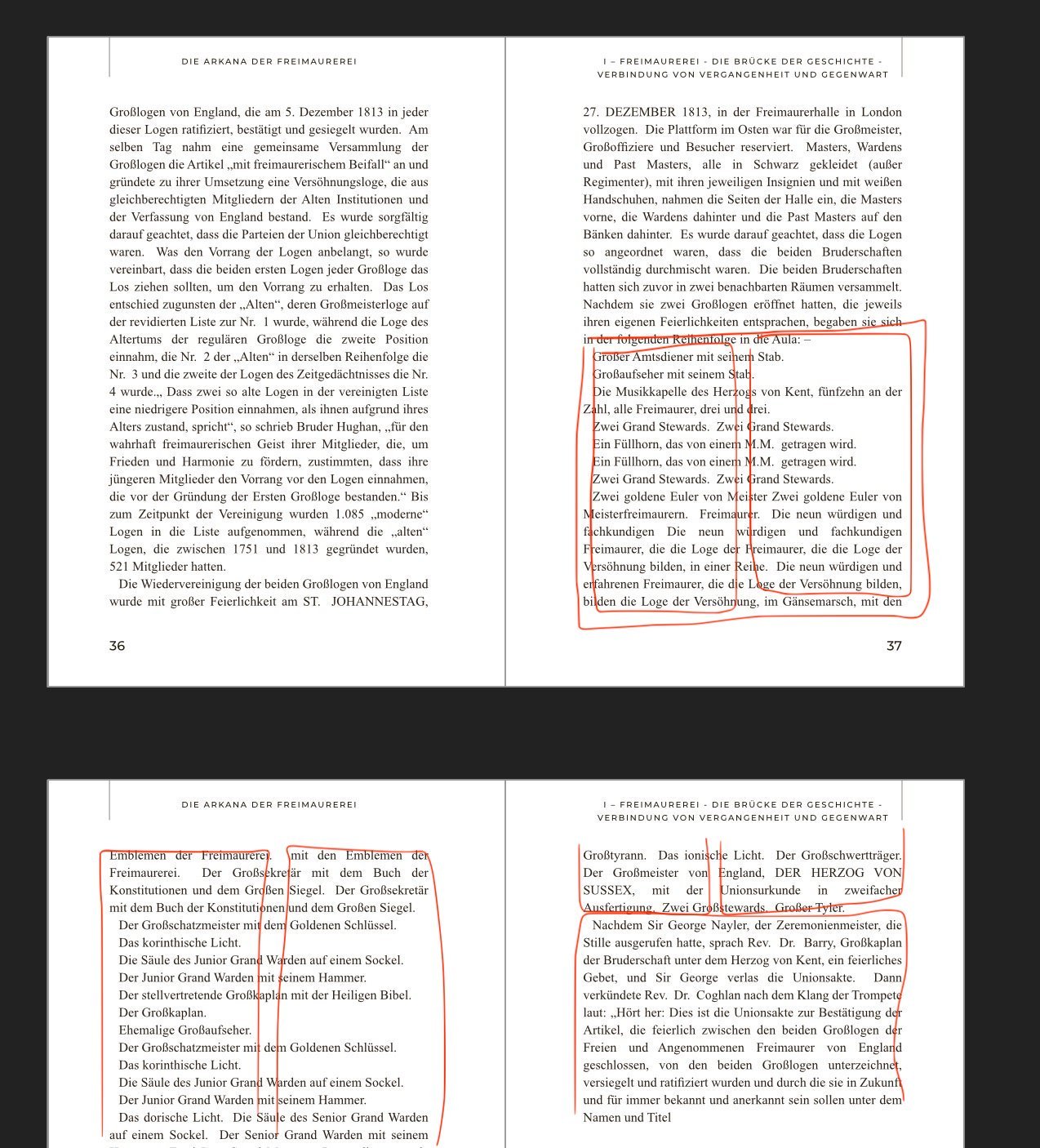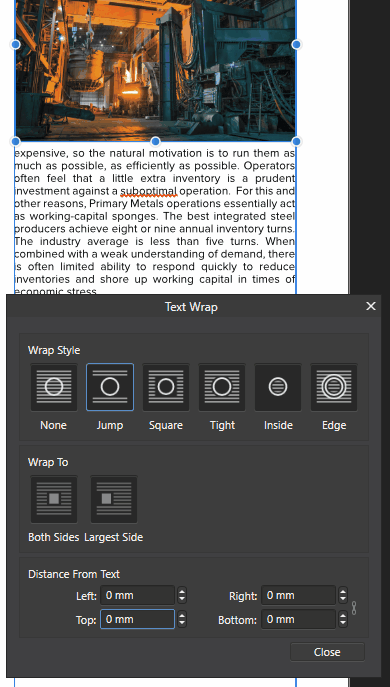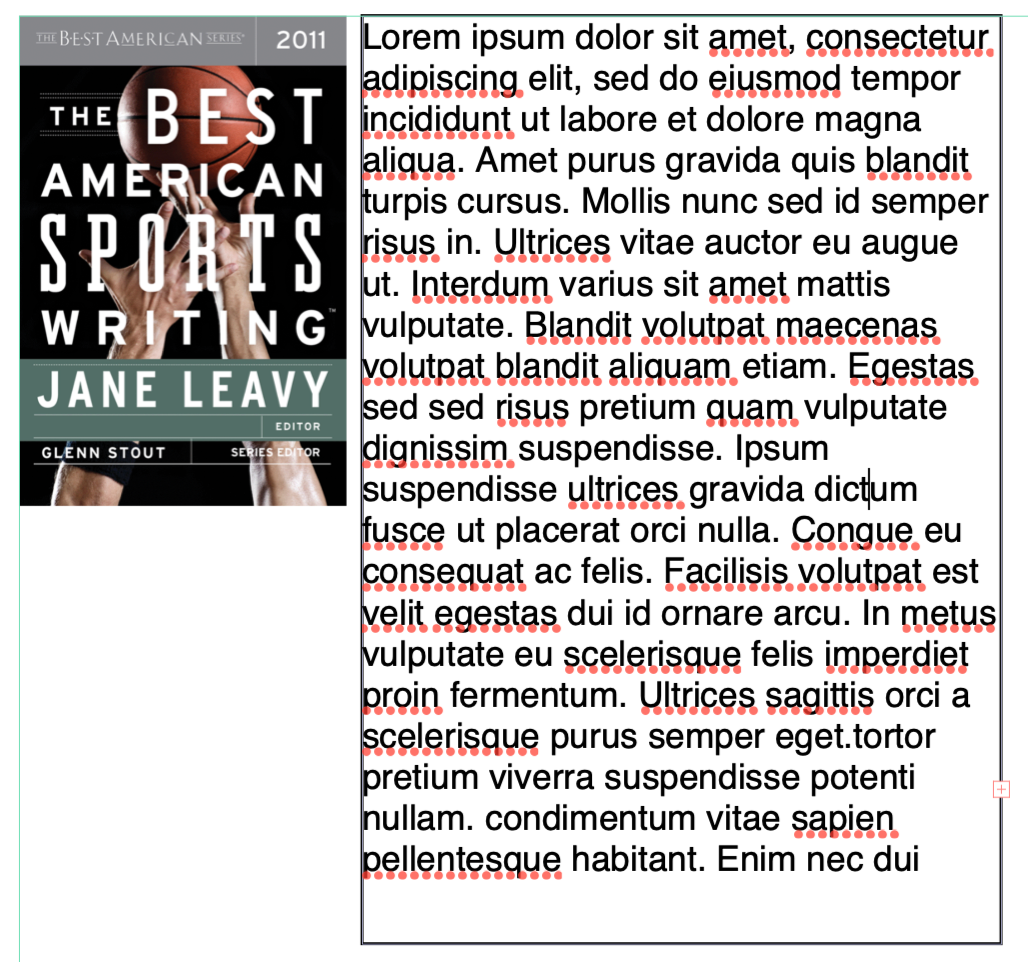Search the Community
Showing results for tags 'text frame'.
-
When I try to change the fill color opacity of a text frame in Apub, the color changes from white to black. When I get to zero opacity it finally shows zero opacity. Affinity Publisher version: 2.4.2 macOS version: Ventura 13.6.6 | 3.5 GHz Quad-Core Intel Core i5 | Radeon Pro 575 4 GB | 40 GB 2400 MHz DDR4 Publisher Text Frame Fill Opacity.mov ADC Celtic Celebration Flyer 2024 v2.afdesign
- 10 replies
-
- affinity publisher
- text frame
-
(and 4 more)
Tagged with:
-
My inability to grasp concepts has been successfully demonstrated here before. I hope this will not be another reiteration of that. This time, I am failing to grasp Text Frame's Baseline Grid (BG), 'Relative to' setting. I have searched Help, alas no help was found. So, dear fellow humanoids, et al. help me please. (play file attached) Document BG is OFF. Text Frame's Ignore BG is OFF. Text frame's independent BG are ON. Text aligns to BG. Publisher help states: Start Position — specify the offset of the first grid line from the origin at Relative To. Relative To — specify what the baseline grid's starting position is in relation to. Alright, let's go to Text frame's BG panel and play with 'Relative to' setting: Top of Page Expectation: As stated, BG starting position is defined in relation to Top of Page... Top of Page becomes BG's fixed origin. I.e. Text frame's BG' first line would be anchored in relation to Top of Page and offset by 'start position' value. Moving text frame would 'appear' like a frame on an otherwise static baseline grid. This behavior would be very useful for maintaining baseline consistency overall in layouts with more than one BG system. Neat! Observed: Instead, it seems that BG is anchored to Text frame's top and it seems it behaves just like 'Top Inset' setting. 🤔 It seems that this setting is applied only when Text frame is created. Later it does not apply anymore. 🤨 Why? Top Margin Expectation: The same as above but page's Top Margin becomes BG's fixed origin.. I.e. Text frame's BG would be fixed in relation to Top margin. Increasing top margin by 1mm would make all relevant text frames' BG to move downwards 1mm. Observed: BG is again anchored to Text Frame's top. 🤔 But, I cannot find how this setting relates to anything pagey-top-margin-y, at all. Help. Top of Artboard Expectation: Not explored. I guess this applies to editing graphics from Designer? If so, IMHO, it should not be present in GUI if it does not apply to paged document. Observed: Seems to behave like 'Top of Frame' setting. Top Artboard Margin Expectation: Not explored. Again, I guess linked to editing graphics coming from Designer. Also, if so, IMHO, it should not be present in GUI if it does not apply to paged document. Observed: 🤨 Moving a text frame up/down with this setting produces a funky effect. (Multiply by -1 error?) Top of Frame Expectation: The first BG line is defined relative to Top of text frame. Observed: Behaves as expected. Top Inset Expectation: The first BG line is defined relative to Text frame's top inset. Observed: Behaves as expected. (Theme song: The Beatles: Help) Text frame baselines.afpub
- 10 replies
-
- unclear function
- baseline grid
-
(and 2 more)
Tagged with:
-
In Publisher 2.3.1, when I create a Picture Frame and a Text Frame for a caption and snap and group them together, usually there will be a space between the picture and the caption text as in image A but occasionally there won't as in Image B. Both text Frames are Top Aligned and the image is the same size as the Picture Frame in both cases. I can create space between the Picture Frame and Text Frame to look right, but there should be a way to do it automatically. How can I fix this?
- 4 replies
-
- caption
- text frame
-
(and 2 more)
Tagged with:
-
Text frame links and text size
Kroco posted a topic in Feedback for Affinity Publisher V1 on Desktop
Hello, When I drawn a text frame and resize it with it's content (for exemple I pass from 18pt to 24pt), the links text frame will used the 18pt text size. David -
I'm working on a multi-page document and I set up text frames on my Master page. The text frames are linked throughout my document to flow over several pages, with one page break between the last sections of text. I want to edit the last page of linked text (ie, the text after the page break), but when I try to click on the text on this page, Affinity automatically creates a new text frame on top of the existing text. Nothing happens when I click and drag using either the Frame Text tool or the Move tool; I can't select any of text on this page. All the text on the other pages can be selected/clicked on/edited without a problem. Looking at my layers, the un-editable text looks like it's on its own layer (Frame Text), and all the other linked pages are in another layer (Words...). None of the layers are locked. Help?
-
Affinity Designer is a good tool to work with, but like Adobe Illustrator, Apple Pages and some other applications, I'd like to have a text frame that can flow to another frame. I know that I can import text frames from Publisher, but I need the native feature so I can add more text frames if I need to. Thank you
- 5 replies
-
- suggestion
- affinity designer
-
(and 1 more)
Tagged with:
-
Right now, the sidenotes are always right alongside the position of the note. This makes it impossible to use the feature for a layout like this: I made this mock-up using cross-references, the issue with this though is that if the note's position in the text changes to the next frame, the cross-reference remains on the wrong page. So this process is completely manual. Therefore, I would like to request a feature where you can place notes in a frame alongside the text, which you can define in the masterpage (I have created a masterpage with both the main text frame and a notes text frame). Then, I would like to set a paragraph style per note, you can see I have a note with Roman numbering format (so I can differentiate between source references and additional notes). In this example case, I have the notes populated from top to bottom in the second text frame. The second text frame has a different baseline grid and the notes can have unique paragraph styles, which allows for unique numbering.
- 10 replies
-
In my Pages section, my linked text frame has x's all around the frame instead of circles. I need to change the size of the frame. How do I get the circles to come back on the page?
-
Hey! I have encountered a problem with shapes that became text frames. Steps: I draw a shape, in my case a circle. I color and adjust the circle's fill and stroke. I use the text frame tool to make it into a text frame. From this point on I can only access the font color. The circle's color and stroke is not editable anymore. I have attached a sample file too. Is this a normal behavior? All the best, Chris text.afdesign
-
Even when you disable hyphenation, Text Frame will still break down words into pieces. There doesn't seem to be any way to stop this. This presents a huge problem in cases where words being arbitrarily broken down is not permitted, which is pretty much all documents I work with. This behaviour also prevents a text overflow error being shown in the preflight, so in cases of documents with hundreds or thousands of pages, it prevents you from knowing where the problems are. Example: a multi-line text frame where all text fits the frame: a multi-line text frame where text doesn't fit the frame and a preflight error should have been shown: instead, no error, and words are broken down between lines. Imagine if this was a business card or something like that. Hyphenation disabled. And what happens in InDesign if you disable hyphenation: With hyphenation disabled a text overflow error is shown like its supposed to, words are not broken down.
-
In Affinity Publisher Help under "Frame text" it says that a red circular icon should appear on the right side of the Text Frame when when the Text Frame is not selected and there is text overflowing. All the other indicators show up but as described in the help file but this one does not. I tested by creating Text Frames with the Text Frame Tool and filling them with text that overflowed and the red circular icon never appears. I looked at the Text Frame Panel and did find an option for turning it off. So, I think it is a bug. I am a very light user of Affinity Publisher so this may not be a big deal but it looked like have the visible warning of overflow without having to select the text frame would be very useful. Mac mini M1 (2020) 16GB Monterey 12.6.2 Thanks Edit: Did more testing. This situation only appeared when editing a Version 1 document in Version 2. It does not occur if you create the document in Version 2. Adjusting title to reflect this.
- 9 replies
-
- text frame
- overflowing text
-
(and 4 more)
Tagged with:
-
You can currently resize text frames horizontally by double clicking the centre handles on the left or right hand side of the text box. The same goes for vertical resizing. I would like to also have a resize to smallest bounding box of the text by double clicking the handles at the corners of the text box (e.g. bottom left/ right). That would be convenient for example for reworking large text boxes for titles, which overlap with other text frames.
- 10 replies
-
- resize
- text frame
-
(and 4 more)
Tagged with:
-
I am working on a scanned pdf document, which is much easier to add in Publisher than in Acrobat Pro (which I used to recognise text from the scan), but if I want to get rid of certain pieces of text from a text frame (e.g. the titles on a text page) I cannot easily copy and paste it back in its original position. 2022-12-03 20-22-40.mp4
- 2 replies
-
- copy paste
- text
-
(and 2 more)
Tagged with:
-
Since there aren't any text wrap features in Designer (are there?) I have a rectangle that I sheared into a parallelogram to flow some text into so it'll have a left margin with an acute angle. I copy my text and click in the parallelogram using the Frame Text Tool and paste it in. That works but the posted text has taken on the same shear angle as the rectangle has. So I delete the text and convert the parallelogram to curves and paste the text again; same result: the text has the original shear angle and I notice that the rotate gizmo at the top of the selected shape also has the shear angle. The question is: after using the transform settings to adjust a shape, how can I place text into it where the text will not inherit any of the shape's distortions? This is also the case where I wish Designer had text wrap tools; I started the project in Designer and had to change it to a design that included skewed text boxes instead of straight ones. Publisher doesn't have the illustration tools I need so it's not worth trying to rebuild the design in Publisher just to get a wrap tool for a few text boxes. I thought the Frame Text Tool would be a good stand-in but it only seems to work correctly if the text frames remain simple rectangles. Any ideas?
- 1 reply
-
- affinity designer
- text frame
-
(and 2 more)
Tagged with:
-
I have an image surrounded by a text in a text frame. When I set some padding in the "Distance from text" part of the Text Wrap window, the text is not immediately shifted away from the image, but as soon as the value of the padding is increased enough, it jumps line by line. This is not necessarily what I would like to achieve. Is it possible to set the padding more precisely, for example by 1mm?
-
Hi all, When I try to apply a glow effect to a layer that contains a Text Frame, I would expect to have the effect just applied to the border of the frame. Unfortunately, the effect is applied to the text content as well. Is there any other way of providing a glow or shadow effect solely to the frame border? Thanks in advance. Andrea
-
Would be nice if you could add a way to select linked text frames at once, even if they are on a different pages.
- 5 replies
-
- text frame
- link
-
(and 1 more)
Tagged with:
-
First, let me say that it is great, at last, to see the Publisher beta. From a first glance, it looks very promising, so my congratulations to all at Serif. There are of course, bound to be some bugs and issues, but this looks like an application I could eventually come to use as a staple of my daily work. Automatic text frame For me, as a long time user of both InDesign and QuarkXpress for the design and production of books, magazines, reports and other long, multi-page documents, the most immediately conspicuous omission (at least as far as I can see) is any way of defining an automatic text frame in the initial 'New document' set up, so that not only is a default text frame with required dimensions and margins included from the start on the initial master page, but also so that, with the help of a key stroke, a long text pasted into a text frame can acquire a predetermined paragraph style and will generate automatically the additional pages required to accommodate that text - and with the text frames already linked in a single flow. With a relatively small document, it is, admittedly, no great problem to define a text frame on a new master page, and then manually to link the pages. With a long document, however, the availability of a customisable automatic frame within page margins defined in the New Document setup, can save a lot of trouble. I don't mind too much having to set up a Master page with a text frame on it (though it is of course simpler if this can be created simply in the Document setup); the bigger UX issue is whether ongoing text flow can be established at that point, without the need constantly to link frames manually from spread to spread. Styles palette One thing I don't much like the look of is the congested 'Styles' palette - which appears to be already populated with a huge and confusing stack of options that I haven't asked for and don't want. This is worryingly reminiscent of is the dreadful nightmare of trying to handle styles in Microsoft Word - a recipe for certifiable insanity, and something that in my experience as both a designer and an editor, very few Word users ever attempt. Word has its merits for editing, but it is terrible for design, so Word-like features in software intended for design are a cause for caution and concern. Here, the merit of the InDesign and Quark approach is that there are no styles at all until I define styles that I actually want. That means I don't have to plough down through thousands of fathoms of options that are to me meaningless in order to locate the few that I need and have created or customised. I can have only the styles that I need, defined as I need them, in the sequence I want them, with keyboard short cuts, exactly as it suits me, in a lightweight, uncluttered palette. I hope very much that Publisher's developers will give more thought to this. The use of well-formulated stylesheets is abslolutely the key to efficient page layout in long and complex documents, and how long it takes to find the one I want in a palette (or even to confirm a keyboard shortcut I have assigned) can have a bigg effect on the speed of working. The present mess of styles is a serious minus for me, and it also seems contradictory when there is no predefined default master page. If that starts with a clean slate left to the user to define as the user needs, why not take the same approach with styles? louismac
- 12 replies
-
- text frame
- multi-page documents
-
(and 2 more)
Tagged with:
-
I have an image that I want to position in the upper-left corner of a text frame so that the text wraps around it -- see attachment, which shows the image and text as separate objects. How can I do that in Affinity Designer? I am using Designer version 1.10.4 on a Mac running Version 12.0.1.
- 21 replies
-
- affinity designer
- text frame
-
(and 2 more)
Tagged with: