Search the Community
Showing results for tags 'Selection tool'.
-
The major deficiency of the Affinity V2 Suite is the lack of a lasso selection tool in Designer and Publisher. The rectangle selection tool does not provide enough control over the selection process to accurately select objects in a complex, closely spaced, vector drawing. In addition, while the node tool provides for a lasso selection of already selected nodes, it does nothing to help select and move other objects, such as text. My designs are often very complex with closely spaced objects that can't be selected with a rectangular section tool. Both Illustrator and CorelDraw have lasso selection tools, because the free-form selection of objects is essential for manipulating critical vector drawings. Although I have purchased v2 of the Affinity Suite, I will continue to use CorelDraw for all of my vector drawing needs because of this deficiency. I hope to see a lasso selection tool in a upcoming v2 update, which will make the Affinity Designer more usable and competitive for creating vector graphics. Best, Greg
- 12 replies
-
- lasso
- selection tool
-
(and 2 more)
Tagged with:
-
Hello Serif Lords, It would be nice if the selection tool moves following the isometric grid when used, When you click on a point and drag out to select, the selection tool creates a square that selects objects, but that square doesn't follow the grid, the selection functions as a standard grid instead of following the grid behind, so if the selection followed the grid it would be easier to select a group of shapes in the isometric grid, I'll attach pics to explain it better 🙏🏻
-
Hi, In this Affinity Photo Tutorial I show a typical situation: The photo of the sunrise or sunset has become disappointing compared to reality. Simple techniques are shown here on how to bring back colors and dynamics. The Video-Tutorial has english subtitles. (You can activate english subtitles with the gear icon in the YouTube window.) I wish you fun. Your Affinity Jack
-
- affinity photo
- tutorial
- (and 8 more)
-
Affinity photo crashes immediately on clicking “new layer” , “new layer with mask” or any of its sub categories from selections. eg: Selecting sky and adding a new layer with mask from selection crashes the software. It has to be reopened. And the entire work till then is lost.
- 2 replies
-
- affinity photo
- crashes
-
(and 2 more)
Tagged with:
-
Hello there, Just want to begin with this - coming from PS, I loathe Adobe's business model and I'm happy to support Serif's business model and product. Having said that - dear lord the Selection tools of AP are just awful. I feel like I'm using MS Paint in 1997 sometimes! Here's the crux of the problem - basic selection of SIMPLE shapes should be a 1-click process. I should be able to open ANY simple low-res logo (400-500px), click Magic Wand, click on the SOLID background and be able to isolate the logo. This should take 30 seconds from the moment I open the file, to the moment I export a PNG with a transparent BG. The notion that this task should require messing with Refine Edge and spending 3-4 minutes to paint over the Matte, the FB and the BG just to get a decent result is like living in the 1990s again! Examples provided: Blue is PS and Green is AP. Both are just selected with Magic Wand with Tolerance set to 20 in both apps. The PS results aren't perfect - I can get them close to perfect by massaging the Tolerance to the right number, but the PS results are acceptable. Meanwhile AP results are a just bad - look at the tail, the feet, the ball, and all the edges. And this is with a solid BG and an almost round logo. Having to deal with more complex/organic shapes and a low-res original file is an incredible pain in the your know where in AP. And to add to the list of issues - being able to Select a specific colour sample creates more issues than it resolves. Look, I don't need AP to have the most obscure functions of PS - I need it to execute the basics with CONSISTENT success. I can cut out the logos from the BG of 15-20 files like this in PS in under 10 mins, while the same task would require 35-40 minutes in AP simply because the selection tools are bad at their job. This is no way to work.
-
Hi, Do we have any option to select strokes and shapes using a freehand selection tool in Affinity Designer? When there are multiples strokes drawn near by and you want to select only a few you want to do it with a freehand selection method . but right the only option of selection (arrow tool) seems to select everything in rectangular selection when you drag the tool. Using shift select each stroke can be very tedious if you are working with a lot of strokes/shapes. Please let me know if I am missing something. thanks
-
When I use the rectangular selection, copy merged, paste and then move the new layer, the bounding box of the new layer weirdly includes the original selection. Why is this and what am I doing wrong? Here is a video to demo the problem. I am using Affinity Photo 1.9.3 on MacOS 11.4 (M1).
- 3 replies
-
- affinity photo
- 1.9.3
-
(and 3 more)
Tagged with:
-
- 4 replies
-
- selection tool
- transform
-
(and 1 more)
Tagged with:
-
Hi I have been trying to use the Selection Brush tool, to put an object from a photo i have taken, on to a white background. But after pressing "refine" and putting the white background, som square lines seem to appear (Some times they are white, other times they are black). It has happened before when using it and i can´t seem to make them disappear. It is possible for me to erase the lines with the erase brush tool, but it takes too much time to do every time. What am i doing wrong, and how can i remove them? Best regards, Emma.
- 3 replies
-
- black lines
- selection brush
-
(and 2 more)
Tagged with:
-
I started experiencing these weird selection bug two days ago. I would start selecting something and it will show up, for it to return to normal I'll have to continue selecting and it will return to normal, but it keeps happening every time I make a selection. Here's a video of it hope it doesn't get removed:
-
Hello. I am a new to Affinity Photo and I often use the selection tool to remove foreground people and objects. However, today, the using the Selection Tool only the area of the brush is selected. The app does not automatically detect the object(s) or people I am trying to select. I don't know if I changed a setting or if it has to do with the most recent Windows 10 update. Thanks in advance for any help on this.
-
I have a problem with the refiner function for the selection. When I call it up, I see the area that I paint over first (light pink) . However, after setting down and restarting the brush, this visibility is no longer there. Calling the refinement again does not bring the function back either. How do I get the refinement function back to work correctly? Mac iOS 10.12.6, Affinity Photo 1.9 Deutsch: Ich habe ein Problem mit der Verfeinerungsfunktion für die Auswahl. Wenn ich sie aufrufe, so sehe ich den Bereich, den ich zuerst überstreiche (hellrosa) . Nach dem Absetzen und Neuanstzen des Pinsels ist diese Sichtbarkeit aber nicht mehr vorhanden. Auch ein erneutes Aufrufen der Verfeinerung bringt die Funktion nicht zurück. Wie erreiche ich das korrekte Arbeiten mit der Verfeinerungsfunktion zurück?
- 2 replies
-
- auswahlwerkzeug
- auswahl
-
(and 1 more)
Tagged with:
-
I am just baffled by this problem. Previously, I could always see the 'Mode:' toolbar with various specific options depending on the tool chosen. In particular, I'm trying to use the selection brush tool, but there is no way for me to refine, change the brush size, etc. How do I make it show up again? I've scoured the 'View' options so many times I am dizzy... 😵 I'm working on a Mac.
-
Crash example every time I try to use selection tool to create new layer I crash out on iPad iOS 13 mini 5th gen using Apple Pencil see enclosed video and crash report can also supply images (original) JetsamEvent-2020-04-07-112819 affinity crash report.ips
- 4 replies
-
- selection tool
- ipad mini
- (and 4 more)
-
We use the Selection tool a lot for tasks like: Create a limited area in which effects will be applied Make numerically precise selection areas which may be converted into elements such as buttons, texture tiles etc. We are a little surprised that Affinity Photo is missing crucial selection features which have been available in other commercial software from over two decades, and even in free software like Fotografix (1 MB photo editor for Windows). The Affinity Photo team should consider implementing the following features in the upcoming versions. Till then, the use of this application by multimedia applications developers, UI developers, web developers will be inconvenient to state it charitably. Specifically, the following should be implemented: Ability to constraint the selection ratio by horizontal : vertical Ability to create a selection of specific pixels in dimension (horizontal x vertical), or even in paper-units (inch / cm / pt, depending on the resolution of the current document) Ability to create elliptical selections as a ratio of two radius ratios, ability to create elliptical selections as per two radius units in pixels Ability to create triangular selections as a ratio of sides / sides and angles, ability to create triangular selections in pixels (not implemented in any software that I know of) Ability to rotate the selections, along with resizing, and dragging handles - for a perfect placement and fit (while respecting aspect ratios if defined) Numerical controls in Scale / Rotate actions on layers (instead of manual resizing) Even GIMP implements these, which I used to use, before purchasing Affinity Photo.
-
I am having a problem while zoomed in on smaller details. After zooming in to draw with the vector brush or pencil, if I want to go back and edit the stroke with the node tool or selection tool I cannot get it to select the stroke I have the cursor on. If I move the cursor to the left completely away from the stroke it will finally select the stroke. I kind of have to fish around to get it to select the stroke I want to edit. I can select the stroke from the layers panel with no problem as long as I know which one it is.
-
Q1: I can't Drag to Select multiple ellipses (each is on its own layer). Is this something in my Snapping Settings? Q2: at the Bottom pop up menu when move tool is active are the following choices: Add to selection; select under; select inside; about center; and then 6 more small icons -- what are these for??? here is what my current Snapping settings are: Note that under Document> Snapping: there are these settings: (is this why I can’t drag/select multiple objects?) Enable Snapping is turned OFF Force Pixel Alignment is turned OFF Preset is set to Custom Candidates is set to Candidates List (greyed out as Enable Snapping is OFF) Show Snapping Candidates is OFF Max Candidates is set to 6; Tolerance is set to 8 Force Pixel Alignment is OFF Move by whole pixels is Blue (ON) Only snap to visible layers is ON Snap to grid is OFF Snap to Guides is ON Snap to Spread is ON Include Spread Midpoints is ON Snap to shape keypoints is OFF Snap to layer geometry is OFF Snap to layer bounding boxes turned ON Include box midpoints: ON Snap to gaps and sizes: OFF
- 1 reply
-
- selection tool
- ipad
-
(and 2 more)
Tagged with:
-
Hello, I'm an affinity novice. Struggling to work out from tutorials how to colour a specific area of background. Have attached photo example. Want to eliminate busy area in top right hand corner and replace with the grey of the rest of the background. Have managed to select area using brush tool but that is as far as can get! Any tips/advice appreciated!
- 10 replies
-
- colours
- selection tool
-
(and 1 more)
Tagged with:
-
I've been using Photoshop since 92 and one of my most used tools it the lasso tool. I've been using the beta version of Affinity Photo for a few weeks and the most troublesome aspect for me so far is the Freehand Selection tool. The Lasso tool has the option to click a point and move to the next point until the entire selection is complete. You can see your selection being created as you move. With the Freehand Selection tool rather than just seeing the line your creating you have "marching ants" with the start point connected to the end point. For complicated (and simple) selections this is extremely distracting. It really complicates the selection process. Is there an option coming sometime in the future to have this tool work more like the Lasso tool in PS and loose the marching ants until the selection is complete? So far other than this, I'm really liking your program.
-
Hi, We have a logo watermark that we use in our videos that is on a transparent background. The edges of the image appear slightly rough, and I am wondering if there is a way to smooth these out so the image has a more polished and finished look? Thanks in advance
- 1 reply
-
- refine edges
- smooth edges
-
(and 1 more)
Tagged with:
-
Hello everyone, hello Affinity team, first of all, I love your software - its awesome! Using it for Mac and the iPad Their is a small thing, that would improve your software - its about the freehand selection tool. Can you "steal" the idea from the ProCrate app for the iPad? How their freehand selection tool works? Their selection tool is pretty cool. You can stop the selection if you lift of the pen, BUT if you put the pen again on the iPad, then it connects the points where you ended and were you started again. If you are ready with the selection, you can double tip on a little circle on the beginning of the selection, so its closes the selection. So the hole selection part becomes very easily. I´m not an native speaker, so I hope I could make the idea clear- in my opinion this is the perfect freehand selection tool, because you can take breaks and don't have to do the hole selection in one hand gesture or to refine it the hole time with selection/selection again and again. Maybe you could look at the ProCreate App to understand what I mean. I think this little feature would be a big improvement. Have a nice day - you guys and girls are doing great work!!!! <3 Oh and their is one last thing- could you change that you have so save the selections on the iPad version on an extra channel? That is pretty unwieldy . I would love it, if you just can do a thing like "command+click" like on the desktop version. Or just tip on the layer and hold for a sec. to make a selection- that would be pretty cool.
-
Hello everyone, hello Affinity team, first of all, I love your software - its awesome! Using it for Mac and the iPad Their is a small thing, that would improve your software - its about the freehand selection tool. Can you "steal" the idea from the ProCrate app for the iPad? How their freehand selection tool works? Their selection tool is pretty cool. You can stop the selection if you lift of the pen, BUT if you put the pen again on the iPad, then it connects the points where you ended and were you started again. If you are ready with the selection, you can double tip on a little circle on the beginning of the selection, so its closes the selection. So the hole selection part becomes very easily. I´m not an native speaker, so I hope I could make the idea clear- in my opinion this is the perfect freehand selection tool, because you can take breaks and don't have to do the hole selection in one hand gesture or to refine it the hole time with selection/selection again and again. Maybe you could look at the ProCreate App to understand what I mean. I think this little feature would be a big improvement. Have a nice day - you guys and girls are doing great work!!!! <3 Oh and their is one last thing- could you change that you have so save the selections on the iPad version on an extra channel? That is pretty unwieldy . I would love it, if you just can do a thing like "command+click" like on the desktop version. Or just tip on the layer and hold for a sec. to make a selection- that would be pretty cool.
-
I have attempted to try the selection tool and while using it, I can not seem to snap the edges onto what I want. The problem is not because it can not read it but I can't find the snapping selection. There should be a mode on the top bar allowing you to snap, change the width, add/subtract, and refine, however that whole bar does not show up. Is there a way to turn on this bar or setting?














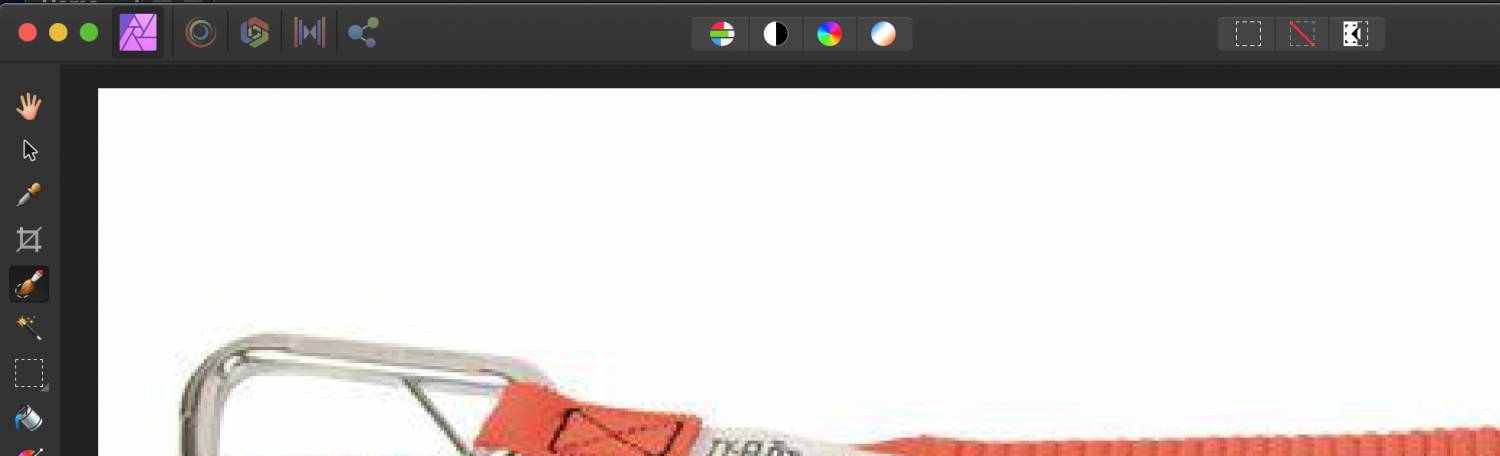



.png.aff2dbff78404a118f205df1ba4ee73a.png)
