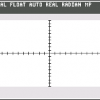Search the Community
Showing results for tags 'tools'.
-
I don't like very much the shaping tools in Affinity designer. I know that you copy the mechanics from illustrator, In my opinion you should take Corel Draw as reference for the shaping tools. Instead of add, subtract, intersect, divide and combine you should have - trim, weld and intersect each one with leave original and/or target object.
-
Customise the Tools to show 2 or more columns Undock the tools by deselecting "Dock Tools" on the View menu Dock the tools by selecting "Dock Tools" Result: If the number of columns is 3 or more, the number of columns is remembered after docking the tools again. However, if there are only 2 columns, they are reset to 1 column after undocking and docking the tools. While undocked, there are two columns as expected. Expected: As with 3 or 4 columns, if there are only 2 columns, there should still be 2 columns after undocking and docking the tools.
-
Hi Affinity Designer is an amazing tool. But still has some minor issues. At work I work with 2 screens. at home aswell, but as soon as I go from home to work or back, my tools are all wierd, takes me about 10 seconds to set all the tool windows back in the right position. now I just get sloppy and drag them all in different places. This is awkward and I cant imagine it being a hard fix. Adobe has window presets such as "essentials" and "2nd screen" I think they also save the position or something. so I never have problems with photoshop. I know its a small issue, but its just anoying to have to re-arrange everything everytime I startup Affinity designer. Cheers
-
I believe having a perspective tool is something to look at. I just come to Designer from CorelDraw but I still have to use the perspective tool in Corel. using the skew function in Designer doesn't allow you to get accurate results.
- 9 replies
-
- Designer
- Perspective
-
(and 1 more)
Tagged with:
-
Hello, I have not been able to find anything on this topic! All of a sudden my tools are missing - the Tools panel is empty no matter what I do. I have restarted, changed views, undocked Tools, etc. I have also restarted the computer. Maybe the last thing to do is trash the application and redownload?
-
hello, i just downloaded from the app store the new 1.4.1 version of AP and the 1.4.1 beta 4 versione does not start anymore (as expected). in the last few weeks i spent some time to change the configuration of the toolbar, but the new app does have the default configuration again. is there a fast way to port the beta configuration to the released app (i.e.: copying or renaming or overwriting some preference file, or something like this)? thanks in advance stefano
-
The Healing Brush, Patch, Blemish Removal and Inpainting Tools will not work after I apply a layer. For example, I attempted to use the Frequency Separation as outlined in the Affinity tutorial: https://affinity.serif.com/en-us/tutorials/photo/ As soon as I applied the Frequency Separation Filter, however, the tools would not work. I followed the instructions to the letter and every time I added a layer the tools stopped working. I had the same issue whenever I opened and worked with other layers. The tools only worked if I used them on my photo before opening any layers. What am I missing or doing wrong?
- 2 replies
-
- healing brush
- patch tool
- (and 5 more)
-
Hello, I'm really interested in Affinity Designer, but the one thing holding me back is that I'm not sure if it has something similar to Adobe Illustrator's "Shape Builder Tool" the one that lets you manually combine shapes together or delete parts of them, I hope there is one.
- 7 replies
-
- illustrator
- shape builder tool
-
(and 2 more)
Tagged with:
-
I'm learning how to use Photo and am enjoying it as many are. I'm erasing parts of one layer to reveal the layer beneath, and sometimes I see later on I've gone too far, and want to bring some of the first layer back. How do I do this? I know I can use the undo, but then I get rid of any work I've done in the mean time (in this case quite a lot of fiddly stuff I'd rather keep. Or is it gone forever? Much thanks for any help. Greets, Luke
-
Hi, everyone I read through the prior posts on requested features for Affinity Designer. But I did not find ones for the following tools: 1. Path Smooth tool 2. Shape Slice tool It would be so useful if these made their way into the next update. Apologies if this repeats a request I did not happen to see; but I thought it would be good idea to request. It would help vector workflows tremendously. Looking forward to the update! Best, Josh
-
I would love it if you could make a perspective crop tool. I photograph a lot of artwork and every now and then despite my best efforts a painting might be slightly out of square and such a tool would be very useful, a conventional crop tool doesn't always work if the camera back isn't perfectly parallel to the artwork, this sometimes happens when working on location in makeshift studios. I am sure such a tool would be brilliantly useful for other crops also. Thank you :)
- 1 reply
-
- perspective
- crop
-
(and 2 more)
Tagged with:
-
I was wondering if a dimension tool is in the works for Designer. Something that designers/architects can use to label and indicate dimensions on drawings. For example, features such as CADTools ( a plug-in for illustrator), or the dimension tools in iDraw. I think such a tool will be a fantastic addition because I'm an architect and I think all designers of physical objects will probably appreciate it. But overall, I was wondering if such a tool was part of the planned future features roadmap. Best, Jawad Altabtabai
-
I'd like the ability to remove tools from the standard palette (in both Photo and Designer), especially subset items. There are so many tools that I don't use that I'd like to remove them, and I'd like the ability to pull commonly used subset items (like Rectangle, Ellipse, etc. from the Shapes tool) and place them on the "main" level. I'm hoping removing unused tools would also remove them from the keyboard shortcuts/toggles (in Photo, for example, "B" cycles between four different tools, two of which I don't use).
-
It would be super awesome if more was made of distorting shapes. At the moment if you hoover the mouse over the protruding centre line at the top of any shape and wait, you get a little icon which is two arrows pointing in either direction, you can click and drag this to skew the shape a little bit. But they you need to keep rotating the item then turning it a bit if you want to adjust it and it can be a bit of a pain. It would be great if there was a distortion menu which allowed you to just selected pre-made angles for which your shape could distort too, so for example isometric left, isometric right, 45 degrees etc.. and if then you can add advance alteration like changing the percentage of the skew and the manually pick the direction that would be perfect! Really awesome work on the software so far I use it everyday now!
- 3 replies
-
- Affinity Designer
- Shapes
- (and 7 more)
-
I would like to see AD have certain things I use all the time in AI. 1. A way of displaying and applying all glyphs in an OpenType, including all variants and alternates. 2. Optical Kerning. 3. Optical Margin Alignment. Thanks, CM
-
I'm here on behalf of my 70-something sister, who I'm trying to wean away from Adobe Creative Suite because she's on low fixed income and cannot afford Adobe's highway robbery. She bought Affinity Designer and Affinity Photo, but she is having trouble with her visual acuity diminishing and cannot see the tools. The grey-on-grey scheme may be pretty, but it's not terribly functional for those of us who are getting older. She is very depressed because she depends on her graphic design work to help keep her focus off her painful fibromyalgia, and it's her one great joy in life to be able to do design. She already has a big honking monitor, but the Affinity tools stay too small even when she's at full screen for her to be able to see well enough to work. Is it possible you could add a hover-over-tools feature that folks can enable to be able to see the tools better? I know you've got the tool tips, but they are really too small for people with older eyes (and I am one of them) to be able to read without straining. Or maybe a skin that people can apply who need help in this department?
- 2 replies
-
- skinning
- visual aids
-
(and 1 more)
Tagged with:
-
In AD's Pixel Persona the same keystroke is applied to 2 different tools: Pixel Tool & Paint Brush Tool. Why is that? Shouldn't each have its own letter rather than having to toggle back and forth?
- 2 replies
-
- affinity designer
- tools
-
(and 1 more)
Tagged with:
-
I suggest the implementation of "INERTIA" settings in both "Affinity DESIGNER"(especially) and "Affinity PHOTO";Alike you can change the behavior of tools in Artrage. so your curves etc. smooth out while you draw. Just like you would apply more pressure to the tool, which would normally have the effect in reality of not being able to move so fast. (Would be much easier to draw specific curves...(sry4myenglish)
-
- tools
- tool settings
- (and 8 more)
-
Can we get just B for brush and Shift B for all other tools inside? I hate to have to scroll through all inside to get to the brush.
-
Really would like to see the tear off option to tools buried inside others. Unless I am missing this somewhere?
-
I don't know what happened, but I left Affinity Photo open and put my iMac to sleep last night and this morning when I switched to AP and noticed that the left side Tools were missing. When I click the View menu, I see a checkmark to the left of "Show Tools." Toggling that does nothing except expand or contract the left sidebar by 1cm or so. Quitting and relaunching AP does nothing to solve the problem either. The Toolbar shows just fine, and I can toggle that just fine. It's only the TOOLS that display at left which won't show anymore. Choosing "Customize Tools..." expands or contracts the black space at left by about 8cm or so but otherwise shows nothing when I toggle it. This seems like a bug, but since I could be doing something wrong and since I have no steps to repeat this bug I am writing this QUESTION today. I guess the only way to resolve this problem would be to reset all preferences to defaults or otherwise reset AP, but how do I accomplish that? Thanks. UPDATE: Solving my own question (although the cause of this anomaly is still a mystery), I clicked Preferences > Miscellaneous > Reset XXX on all 5 buttons and then relaunched AP. To my delight the Tools now display at left. Very odd but glad to see there's an easy fix. If I can find a way to repeat this bug I will of course report it in the Bugs forum.
- 3 replies
-
- tools
- wont display
- (and 8 more)
-
As I suggested in this thread, currently tool settings are remembered only on a per-document basis. For some tools, some people like to use different settings than the defaults (such as the Healing Brush layer sampling options in my case). This means that with the current implementation, I need to change those types of settings every time I create a new document and use a particular tool for the first time. This is obviously not ideal. I see two possible solutions to improve the workflow: 1) Add a "Make Default" button (and possibly also "Reset Settings to Default") to the tool options bar 2) Add a preference "Remember tool settings across documents" Should you choose to do both, you would obviously only need to show the button(s) if the preference setting is turned off.
- 5 replies
-
- tool settings
- tool defaults
-
(and 2 more)
Tagged with:
-
How are we going to make Affinity 10x better than Photosh**? For the portrait photographer, we offer the Frequency Seperation tool - where low frequency allows for the control of large areas of color and tones; and high frequency which allows the control of fine details, skin pores, hair, skin blemishes, and fine lines. Who needs to remember all the layer steps or actions, when we have a single tool to do the job. For the landscape photographer, we offer the Zone System tool - based upon the zonemapper/zonefinder technology used in the lightzone project over at LightZoneProject.org. The visions of Ansel Adams brought into the digital era...SWEET!!! Did I mention 10x better? Think light-years better...
- 1 reply
-
- zone
- zone system
- (and 4 more)