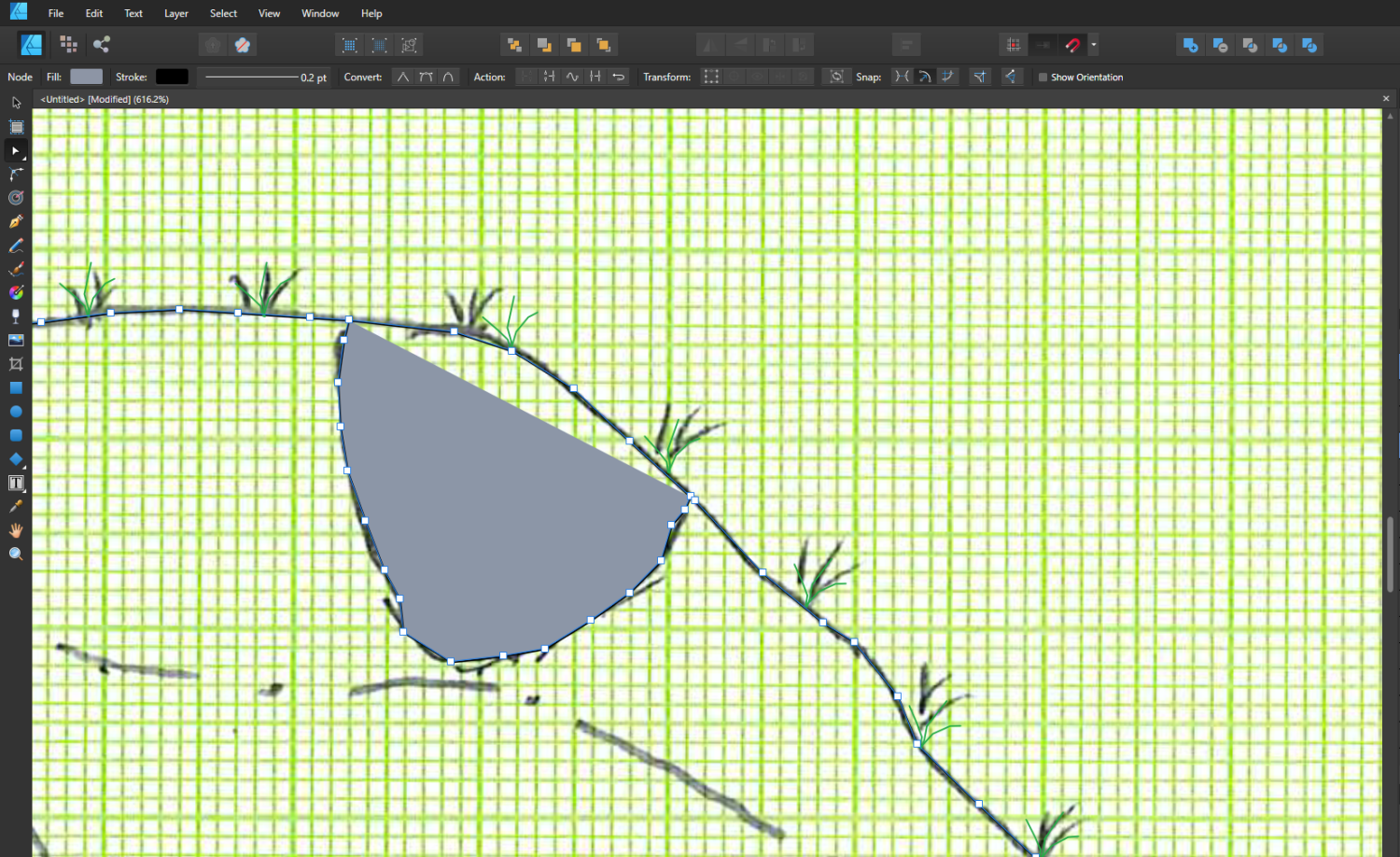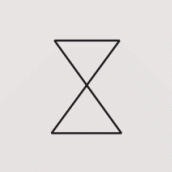Search the Community
Showing results for tags 'tiff'.
-
Photo: TIFF metadata corruption on export
Paul Coddington posted a topic in V2 Bugs found on Windows
Problem: When exporting to TIFF, any of the Subject, Tags, Comments metadata fields are corrupted (changed to Chinese characters). Usually the Subject and Tags or the Subject and Comments fields are corrupted depending on scenario. Steps (Scenario 1): 1. Add metadata tags to a TIFF file in File Explorer. 2. Open in Affinity Photo. 3. Export to TIFF unaltered (with ZIP compression). Steps (Scenario 2): 1. Add metadata tags to an image in Affinity Photo. 2. Export to TIFF (with ZIP compression). Steps (Scenario 3): 1. Add tagged TIFF files to Batch process in Affinity Photo. 2. Use Batch process to export TIFF files unaltered to TIFF (with ZIP compression). The goal of resaving the file with ZIP compression is to workaround the bug in File Explorer that saves tagged TIFF (Zip) as TIFF (LZW) at about three times the size. However, I currently have no editors available that can save a TIFF file with metadata intact without corrupting it (this is also a bug in all Adobe products last time I used them, which was quite some time ago, and the reason I would attempt to use File Explorer to add metadata after editing). Side discussion: Compression is an interesting problem. On top of the metadata tagging in File Explorer roughly tripling the file size by converting to LZW, simply embedding a TIFF in an AFPHOTO file roughly doubles its size, and if the layer is rasterised with no modifications whatsoever, the AFPHOTO file doubles in size again (even when saved as a fresh copy to compact it). All of this adds up to massive (and expensive) storage waste. They say storage is cheap, but it isn't cheap enough to want to buy three times as many hard drives at several hundred dollars a pop to do the job of one. For the sake of not sharing family photos, examples are a frame exported from Blu-ray movie for desktop wallpaper. Tags made up to be "typical" (with Unicode characters). [Explorer bug has been reported to Microsoft.] export.tiff original.tiff -
Hey all, I'm struggling to create and export an Alpha Channel from Affinity Photo (v1.7.1.404) to a CMYK .TIFF image. The image has been masked out and I'm trying to make a named Alpha Channel to be used as a Spot Colour for digital print in an Onyx RIP (To be names 'Spot 1' which refers to a Spot White Ink). Please see the attached screenshot for the masked out area which I'm talking about. I've followed several other posts and YouTube/Vimeo video's and it's just not clicking for me. The image will export as a .TIFF but it won't export an Alpha Channel no matter what I try. Methods I have tried: 1. Mask out areas, on the 'Selection raster Alpha' channel, right click, and 'Create Spare Channel' and name it 'Spot 1' 2. In the layers under Adjustments, create and Channel Mixer and pull up the Alpha slider. What am I doing wrong? Thanks for your help!
-
I'm having an issue when exporting a (not very complex -- less than 20 layers, I think) 600 dpi 33x50 inch Designer project (created entirely in this version of Affinity Designer) as a 16-bit tiff and it crashes if I don't hit the export button fast enough. It crashes right when the "calculating size" message gets to 100%. The tiff seems to get created okay if I hit export before Designer finishes calculating the size. Creating a similar project with the same dimensions and dpi, with one blank layer doesn't seem to cause a crash. I accidentally selected the HDR file type during export at one point, and this same project also crashed the app with that file type as well -- right as it finished calculating the size. Latest version of Designer 2.3.1 Hardware acceleration setting doesn't change the outcome. macOS 14.2.1 M1 Max 64GB RAM >3TB free drive space.
- 2 replies
-
- affinity designer
- crash
-
(and 1 more)
Tagged with:
-
Hi Affnity, Hi Forumers! I (ab)use Affinity Photo to edit my astrophoto, I find Affinity Photo a great piece of software! However I'm facing a problem that I can't solve: the tiff files out of AP don't work in any star stacking software. I tested Sequator, Starry landscaper, Deep sky star stacker, Iris and Siril. All report the message "unable to read files". Strange, because with jpgs everything flows. I wrote some line to the developers and that is the answer I had: "TIFF is not fully standardized. Although they are called TIFF, some formats or fields may be incompatible. Sequator uses the most popular TIFF library, but there may be still some proprietary fields the library can not recognize." Any hint, idea, suggestion you could provide? Thanks a lot for your help! G:
- 8 replies
-
- affinity photo
- tiff
-
(and 2 more)
Tagged with:
-
Hi, Not only am I NEW to this forum, I'm NEW to Affinity Photo and I'm in my dotage [ thats very old - so be kind to me] so not very tech minded [any help should be simple so I can understand]🤔 and to finish with I'm not into photo's just want to edit my watercolour art paintings. After finishing my painting I scan with an Epson Perfection v600. I can edit most of my painting with the Silverfast programme; ie: colours/sharpness etc but need to use AP for removing backgrounds and the new fill layer option. PLUS I needed to cut and paste part of my painting into a new document [I had two small animal study's on one piece of paper so needed to split these into TWO separate paintings] this I achieved following video instructions. In Silverfast I set the output to 48-24bit with resolution at 600dpi. it scans as a tiff into my files. In AP I OPEN the file I want to edit. Use the relevant tools to remove the background. Then go to export using the Tiff / uncompressed/lanzos3 non separable/RGB16-bit But when I click export it saves as an AP photo file? I thought it should save as a Tiff as it was a Tiff when I opened it into AP. What/where am I going wrong. Any help would be appreciated Thanks in advance 😁
-
There's been a few threads on these forums about JXL but no real feedback from Serif on their plans other than an answer that it might happen some day. I really do think Serif should consider JXL seriously and be a first mover in regards to this format. The reasons for supporting JPEG XL is many, a new actually great format for >8bit final export, possibility of lossless quality, transparent conversion to JPEG for compatibility, better compression and more. Some sources: source 1, source 2. The reason I think Serif should be a first mover in regards to this format is that no new format will ever get the chance at dethroning JPEG from it's role if nobody ever implements it in their software. Browsers do support JPEG XL (JXL) but the enablement is hidden behind browser flags currently, partly because nothing else supports JPEG XL at this time.
-
EDIT: * The format i was editing is TIFF16 with LZW compression. Is not a DNG or RAW. While editing a photo, everything is fine but they stop appearing when I zoom in and out, move or apply a brush to areas of the image. However, they remain recognisable by affinity for automatic tracing and adjustments, they are simply not displayed on the screen. When the document is exported, the destruction is still there. If I convert to .psd and open in Phtoshop it comes out fine. i5 12th with 16 GB RAM and Intel Xe 98 CE using graphics accelerator. Latest DHC drivers. Windows 11. When you export, the data gargabe still there. But if you export from PSD and later in photoshop you export to PNG the file it's fine This is a representantion of what happend during the edit, just zooming and panning creates the issue.
-
Is it possible to specify interleaved vs non-interleaved when exporting to .tif in Affinity Photo? I use Affinity Photo and Designer for scientific work, and many of the image analysis programs I use only accept non-interleaved .tifs. I've got a workaround for now, where I ingest the desired image into mathematica, and then change it to non-interleaved, but it's a clunky solution. Any insight on whether this is possible would be great.
-
Hi there, from time to time I encounter TIFF files that contain multiple "pages". E.g. our HP scan software produces multi-page TIFF files when scanning multiple pages, instead of saving each page into a separate file. Reading about this online this seems to be known either as "multipage TIFF" or "TIFF sub-files". Apple Preview handles those files as expected similar to multi-page PDFs displaying all images in the sidebar. To open the multiple pages in Affinity Designer or Photo, the only way right now seems to re-save the TIFF into single files using Preview, via drag-and-drop out of the sidebar into Finder. I'd love if opening those files was handled in a way similar to multi-page PDFs instead. Right now Affinity Designer and Photo both only open the first page, never even acknowledging that there is more. Attached is such a TIFF containing two pages, right out of the afforementioned HP scan software. Kind regards -- Alina Scannen0001.tif
-
After processing JPEG and TIFF files in Affinity Photo for Windows, I can no longer open the files in Nikon Capture NX-D. However, the same files will open in other programs such as Picture Window Pro, Windows Photo Viewer, & On One. Any suggestions? Thank you.
- 14 replies
-
- Nikon Capture NX-D
- JPEG
-
(and 1 more)
Tagged with:
-
I want to deliver uncompressed 16-bit TIFF files to a client (unfortunately, I don't know the specifics on how they will be printed, like size, paper stock, etc..,) so I would like to give them the best image I can, then they can do what they need to on their end to meet their print needs. So I'm trying to work out the best workflow. There are 12 images I need to deliver, so I was going to batch process them into 16-bit TIFF files (from the RAW files), then open them in Affinity Photo to edit. Keeping in mind that AP can't export uncompressed TIFFs, what's the best workflow from this point? Open in AP, edit, save as TIFF with layers, then flatten, and deliver as is? Assuming that the TIFF I'm working with is uncompressed. Or , edit, save as TIFF with layers, then open in Preview and save as an uncompressed TIFF? Is there anyway to work with the photo in AP's file format, then get it back to an uncompressed TIFF? Not sure if I'm over complicating things, but all I really want to do is Take my RAW file, edit in Affinity Photo, and deliver an uncompressed TIFF. (The client actually requested a EPS file, because they will use Illustrator at some point, but that's not my problem lol.) Thanks for the help.
-
Hi, I work in product photography and my clients need all their images clipped with the clipping path tool and also want to image delivered in TIF/PSD format including the clipping path. I usually work with Photoshop but are ready to jump ship since I am fed up with all the bugs in Photoshop. To make the jump I need to somehow export the clipping path I create in Affinity Photo within the PSD/TIF export so the client can just open it and see the path. Is there any workaround to export the clipping path in a file? Thank you!
-
This is a problem I've experienced occasionally over various versions of AP. It's random, but today it happened three times. Not sure what's causing it, and I can't seem to pinpoint — let alone solve — the issue. My workflow is to use TIFF files saved from my RAW developer of choice, DxO Photolab 4. I open those TIFFs in AP, add a number of layers, then re-save it as a TIFF by pressing "Cmd-S"; on the first save, it presents me with the option of "save with Affinity Layers", which I always choose. After that initial save, as I'm working I save periodically by pressing Cmd-S. Here's the problem: on occasion, AP will save that file and collapse the layers into the background pixel layer. When this happens, the file size shrinks from, say, 250mb (or more) down to 80mb (or less). The problem is that it doesn't necessarily include all the layers, leaving me with a file that often doesn't reflect some of the time-consuming edits I've done. I've been trying to diagnose the problem by deliberately triggering the behavior, but as yet haven't been able to. I'm not opening the TIFF in any other application other than AP, at least until I'm finished with it. The collapse always happens when I've used AP exclusively to open and save the file. Running 10.14.6 on an iMac; AP version is 1.8.4, but this has been happening over all versions in the last year. (I'd rather not save as a native AP file, because my DAM solution (digikam), along with some other apps, doesn't recognize Affinity files. It would also require a convoluted save process and increase the amount of space to keep both the TIFF and the AP file. This is an internal AP problem, not one of an interface with any other app.)
-
I have encountered this same tiff error where half the image fails to load. This file is from digital camera utility 5. It opens normally on other software. Also other files with the same export settings from DCU5 work. This only seems to happen on specific files and when exporting to 16bit tiff. Any workaround?
-
Screenshot file names provide description to go with the description below. TIFF file exported from Capture One has a very strong moire pattern in the couch fabric that the subjects are sitting on. The moire is not apparent when editing in Capture One, but it is evident in the TIFF file opened by 2 of 3 downstream programs. See the steps below. 2 of 4 (including Affinity Photo) if you include opening the tiff file in CO20. I am not sure where the issue is since it doesn't appear in XnViewClassic, nor in Capture One if you open the TIFF file in C20. Details and screenshots included. I develop a RAW file in Capture One 20 When satisfied I process it, export to tiff There is NO moire pattern in the Capture One application I open the tiff file in Affinity Photo and there is a brutal moire pattern in the couch I open the tiff file in Windows Photo Viewer and there is a brutal moire pattern in the couch I open the tiff file in XnViewClassic and there is no moire pattern in the couch I open the tiff file in Capture One 20 and there is no moire pattern in the couch Affinity Photo 1.8.5.703 Capture One Details: Build: 13.1.3.13 (78b6a17) System Details: OS Name Microsoft Windows 10 Pro Version 10.0.19041 Build 19041 OS Manufacturer Microsoft Corporation System Type x64-based PC Processor AMD Ryzen 5 3600 6-Core Processor, 3600 Mhz, 6 Core(s), 12 Logical BIOS Version/Date American Megatrends Inc. 3.50, 2019-11-07 BaseBoard Product B450 TOMAHAWK MAX (MS-7C02) Platform Role Desktop Time Zone Pacific Daylight Time Installed Physical Memory (RAM) 32.0 GB Total Physical Memory 32.0 GB Available Physical Memory 22.4 GB Page File Space 4.75 GB [Display] Name NVIDIA GeForce GTX 1650 Adapter RAM (1,048,576) bytes Driver NV_DISPSI.INF_AMD64_47A7EA3F1B25EDD7 <<Monitor>> Benq SW271 _8507812_-_2020-Oct-11_-_Dev_2020_10_19_10-53-24.tif _8507812_-_2020-Oct-11_-_Dev_2020_10_19_10-53-24.tif
-
This is a very good Capture One Pro to Affinity Photo Roundtrip tutorial by Thomas Fitzgerald... Enjoy ...
- 1 reply
-
- capture one pro
- affinity photo
-
(and 4 more)
Tagged with:
-
HI, I have artwork in my print project. The client also wants it as an image in the same size but 150ppi. After exporting to tiff, I have a 300ppi image (because the project was for printing) and I have to reshape it! Maybe add a checkbox for the resolution of the exported image, please.
- 2 replies
-
- export
- resolution
-
(and 3 more)
Tagged with:
-
Hi, Today I tried to export a graphic in 32bit RGB + transparency tiff, both in Affinity Designer and Photo. In both cases the files opened blank in Photoshop... it would be great to have this fixed! For now I am content with 16bit exports. Thanks, Shivadas
-
When I open a file created to Photoshop 2020 'export layers to files psd or tiff format, I do not see the correct image in Designer or Photo (version 1.8.3.641), yet if I open the same file in DXO Photo I see the correct results. Also, if I drag a number of pdf files as layers I do not see anything, but if I open the file individually I see the 'correct' image. _0004_red tie.pdf 0003_pink tie.pdf
-
Hi, Using latest 1.8.3.641 on Win10-64, I try to HDR-merge 3 TIFF files, and the program crashes (closes abruptly with no message) early during the merge process, if auto-align is enabled. The TIFF files were exported by Capture One 20, originally from Olympus E-M1II RAW files. Oddly, merging those original Olympus RAW files directly in Affinity Photo succeeds, but unfortunately chromatic aberrations are not corrected so it's not a valid option. I attached crash report files. e6321abd-9b84-42a3-9c80-3eecd079bf61.dmp attachment_Log.txt metadata
-
Image created with 2 5-image HDR merge, exported as 16bit tiffs, and then combined as a vertical pano Have not been able to save to Photos Export 16bit, RGB & 8bit RGB Tif and jpeg file size calculated Share Botton Crash Am able to export 16bit RGB tiff to ‘my iPad’ without issue RPReplay_Final1563335210.mp4
-
hi you all, I rendered an image, but Affinity Photo displays it totally white, even Affinity Publisher. If I open the photo with windows photo viewer, I can see it. What should I do? Codec missing? Thank you
- 6 replies
-
- tiff
- affinity photo
-
(and 1 more)
Tagged with: