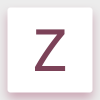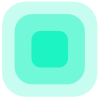Search the Community
Showing results for tags 'resize'.
-
Apologize if this is a duplicate but wasn't able to find the answer. Is it possible to resize an ellipse on its center as opposed to resizing the ellipse by its corner and then centering horizontally and vertically to an ellipse that i duplicated from? Thanks in advance.
-
Hi there I just got Affinity Photo after a bad experience with Adobe. I don't use it for Professional photo editing stuff, just the basics, (which is to say I have no idea how to use 90% of the features in this program) and so far I'm having an issue with resizing images. I know you can't resize something to be bigger without distortion, usually. But shrinking? I had to resize an image earlier and the end result was jagged and fuzzy, the quality suffered. I looked in the help files to see which resampling mode to use and was using bilinear. I even tried to crop to a specific constrained size and the end result was still really bad. Is there a trick to this? When I took the same source images into another app and shrank them, they turned out fine. I can upload the images (before / after) if desired.
-
Hello I was working on a UI design at 375px X 750px artboard. I used Frame text tool for some texts. I wanted to resize the artboard. So i increased the size using the transform option directly. I increased the size 3 times. Anyways, main point is the Texts didn't increase in size. It increases in size when I use Artisitic tool but not with Frame text. Is there any reason for that? Or was it made that way?
-
Hallo, könnte mir bitte jemand einfach erklären wie ich alle Bilder gleich hoch und breit mache? Ich arbeite derzeit daran eine Fotoplattform zu erstellen und leider sind viele Bilder unterschiedlich groß - was natürlich optisch total unstimmig und unruhig ist. Leider bin ich bei Affinity Photo ein Frischling, weshalb ich euch gerne um Hilfe bitten würde. Mein Ziel ist es alle Bilder gleich "hoch" und gleich "breit" zu machen. Es handelt sich dabei nicht um die Pixelanzahl, denn die Fotos sind diesbezüglich schon alle gleich groß. Danke für eure Hilfe, zur Sicherheit stelle ich einen Anhang rein, bei dem sich schnell erkennen lässt, dass das mittlere Bild unterschiedlich hoch ist. Liebe Grüße und danke für die Hilfe, Heli
-
I'd like to have an option for not to enlarge photos over 100% in batch job when I specify W or H size. I use batch job for resizing photos for web and I want to resize only for big ones, not enlarge smaller ones to reach W or H size.
-
Is there a way to resize text created with Text Frame Tool using the transform option? I know there is a way to manually resize the text using that outer lever...but I want the text to be specifically a certain size...and when I normally transform, it simply reflows the text.
-
How do you resize text so it maintains its text location within a text box? It seems that when I resize the text some text jump from its original placement to an extra line and mess up the original layout. Using the transform tool, I am trying to proportionally resize page content...this contains text. It seems that the text size does not change, and messes up the layout. Is there a way to change this?
-
or Is there a way to turn Text Frames into Artistic Text. I am trying to quickly resize the frame to the text. Thanks!
- 2 replies
-
- Frame Text
- Frame
- (and 4 more)
-
In AD, when exporting through the Export persona, the replace dialogue is quite small and often causes horizontal scroll. Since the checkboxes are all on the right side (which I find strange since on the Preferences and generally, on the web and other apps, they are on the left) it's hard to be sure if you're activating and deactivating the right files, as some part of the path might be hidden outside the scroll. If this window could be resized and keep the resized size between exports and between documents this would be great.
-
Hi folks, maybe someone can help me with this one: when applying some (live) filters on a high-res picture certain parameters are selected. After rescaling the picture e.g. to a small web format the parameters of theses filters are preserved and the picture is fully recalculated - what inevitably results in completly inappropriate parameters for the new pic dimension. Is there a way to tell AP to recalculate the parameters according to the new picture resolution? Would be nice to have a checkbox that will optionally enable recalculation parameters when resizing. BTW: Trying to overcome this issue I was pressing the right mousebutton on the depth of field filter and it offered "rasterize" in the pop-up. Well, of course that did not work but I was wondering why the "rasterize" option was not greyed out like other commands in the popup? Cheers, Timo
-
1) When resizing a document, unselecting “resample” disables the ability to change the physical dimension. It would be nice to autocalculate the DPI change (assuming aspect ratio is locked). 2) In order to do the above, I need to change DPI instead. Since my goal is to get to a specific physical dimension, I can change DPI until the dimensions are as desired. But the dimensions don't update in the pane, I can only see them once I click OK and choose "Resize document" again.
-
Hi, I want to resize documuents using % values. I usually resize based on pixels or % when I use other soft. I would like to do here as well. Thanks!
-

Automatic resizing of document windows
DarkClown posted a topic in Older Feedback & Suggestion Posts
First of all thank you for decreasing the automatic docking area for undocked windows (even though I think it's to wide). So working with undocked windows can be tested and experienced now ;-) To be able to work effectively with undocked multiple documents it would be helpful to have an option for the windows to automatically adapt to the current document size. It's a huge hassle to resize the windows manually all the time and than center the document again to have the right position for the document again. This option would be of great help lfor the way I work with documents. Cheers, Timo -
Resizing a single layer (no adjustment layers!) ends with crappy results. Maybe it's due to some unrecognized settings I did not setup properly - but in that case these crappy settings are the default. See attached files. Same file was resized using AP and PS ... Cheers, Timo
-
Hi all, I decided to give a try to Affinity. It looks nice, but sadly I'm close to uninstall this program. It doesn't work as good as Photoshop. I don't now why it takes a good few secodns to load a simple photo (resolution of 5000 px) on ssd hard drive. Second I have a problem with the same photo when resizng it. As I mention, orginal photo has an resolution of 5000 px. I wanted it to be resized to a size of 480 px. I don't know why, but the result photo has strange "pattern". I noted also that this "pattern" disapears when I reduce size of the image with steps ie: first reduce it to 4000 px, then 3000 px, 2000 px etc. I tried to change resample method but nothing works... Below I enclosed a reducend size of the image with this strange pattern visable around the eyes of the driver.
-
Hello Working my way through the *great* book... In the coffee shop poster/card project I played around with various things, including rescaling the finished paper cup. The shadows and gradients scaled correctly but not the bottom corners of the cup. This is because the cup bottom had been designed with the corner tool and there is no option for proportionality. I checked the basic tool video and it seemed to confirms this: the radius will always be x mm... As a result I had to modify the radius by eye on the two layers that constituted the object. Is there a better way? Thanks
- 4 replies
-
- corner tool
- resize
-
(and 1 more)
Tagged with:
-
One feature I use extensively with InDesign is the overall graphic preview while resizing an image frame which is very useful for knowing on the fly how much to shrink or expand the frame or to get an idea of how much clipping is on the image without having to resize everything out. It works by holding down the handles a second longer to activate that mode. Has something like this already been considered for Publisher? If not, I'd like to at least put it out there as a possible feature that I know many would love.
-
Hello. I have to edit my picture ( actually it's an insttruction) and I am not satisifit that its a 19 000 x 4 7000 pixels on ona page, I need to create simply A4 size multipage document, so move some of the pictures. So my question is how can I add text pages into existing .afphoto document ? Or maybe I should do it in a different way. I can imagine it should works similar to MS.excel where I can adjust my document size, move soma part of it to next page and so on.... Will appreciate Your help
-
Hello, I have created a few symbols that do not seem to resize as indicated by their constraints. Intended behaviour: In the icon "UML provided interface", the circle should not get stretched/resized, I only want to extend the line. I think my constraints are correct. Am I missing something? I attach my document. System_Context.afdesign
- 2 replies
-
- symbols
- constraints
-
(and 1 more)
Tagged with:
-
(On Windows Beta) Hi, Is it possible to scale a curve without the containing image? For example: I've a rectangle with an image as sub-layer. So I use the rectangle as cropping. (Because I needed to rotate the image). If I scale the rectangle, the image is scaled with it. Is there a way to prevent this (like cropping does)? Thanks, Andreas Furster
-
Can anyone explain the following and advise how I can prevent this happening please. The following happens in both Affinity Photo and Designer. I create a new landscape file 40 cm by 27.7 cm at 300 dpi as a template. Then before doing any work on it I export as a psd file. When I reopen that file in either AF or AD it has resized to 47.24 cm by 32.71 cm at 300 dpi. I have tried the same procedure twice in both programmes with the same results. Advice please.