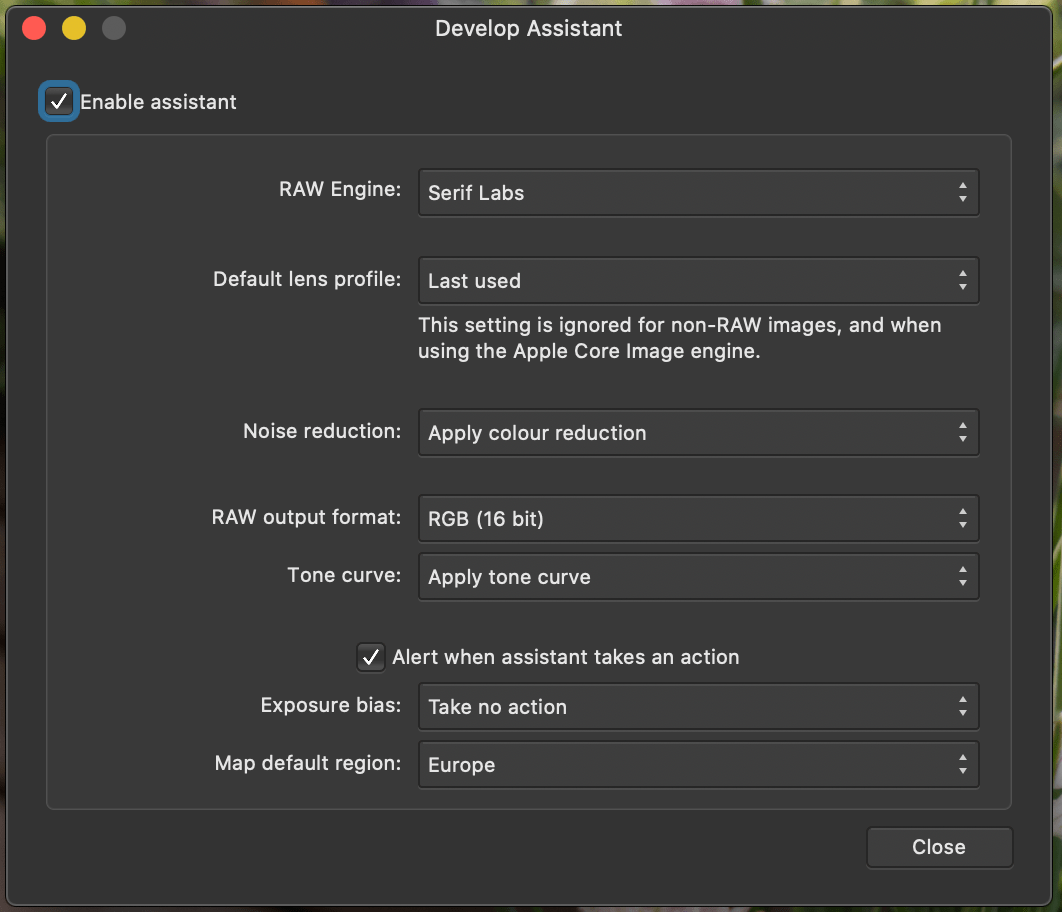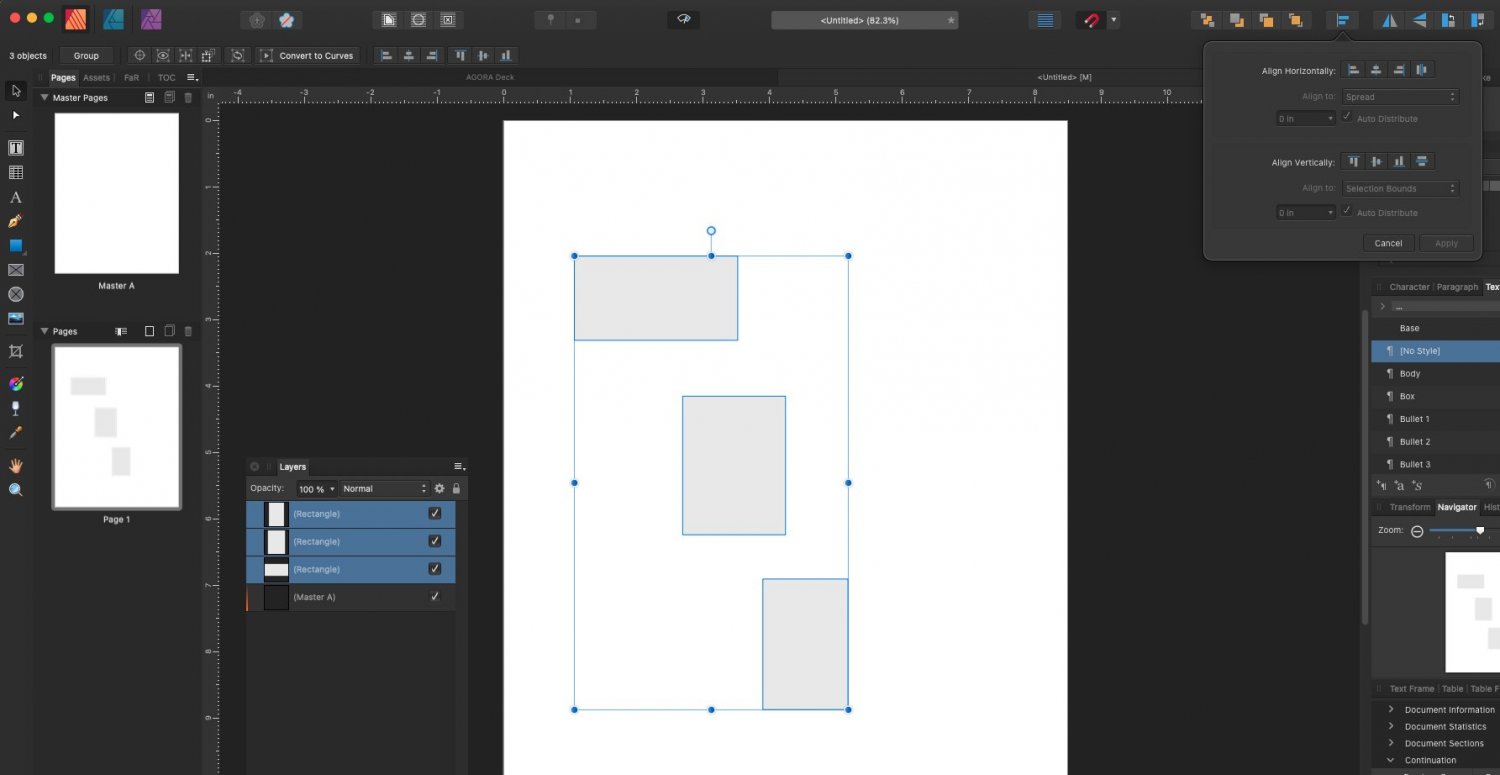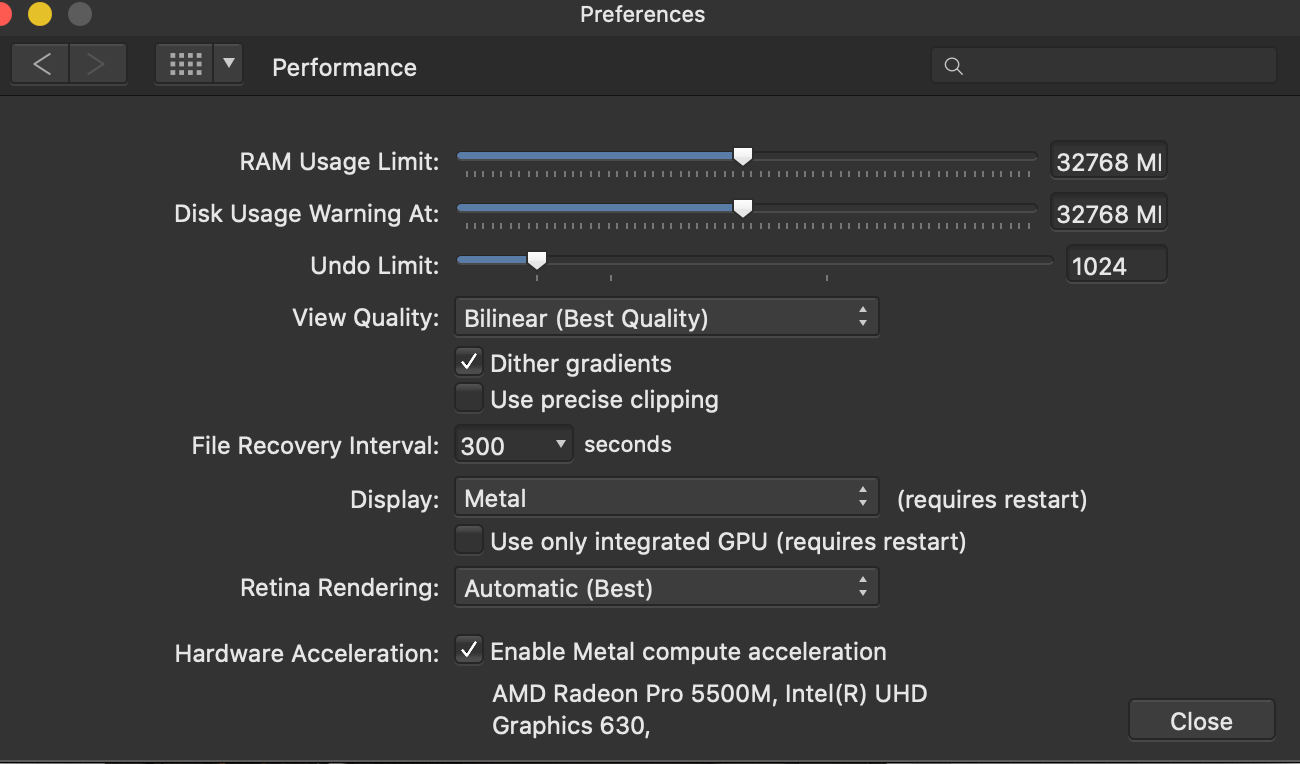Search the Community
Showing results for tags 'macos'.
-
Hello, I have encountered with several different small/tiny icons: -Eyedropper in toolbar -Switch color (in all places) -Change color to translucent (in all places) MacOS 10.15.5 (19F101) Affinity Photo 1.9.0 Note, as I understand, Eyedropper is fixed in beta, not sure how it is about the other icons. I am attaching screenshot.
-
We are pleased to announce an update for the macOS release of Affinity Publisher, version 1.9.0 Changes in this build A highlights explanation can be found here: 5 things you should know about Affinity Publisher 1.9 The detailed changes in Affinity Publisher for MacOS 1.9.0 over the release build Affinity Publisher for macOS 1.8.6 are as follows: New Features Data Merge (learn more) Support PDF Passthrough to ensure perfect representation of original PDF when exporting, without the need to have embedded fonts installed Package feature to collate your document alongside all used image and font resources into a folder (learn more) Studio Presets for the UI layout to save your favourite workspace setups for different tasks, explained here Studio panel combinations (also learn more) Content sync of store purchases (requires Sierra or above and registration) This feature is explained in more detail here Sync your Affinity Store resources with your Affinity 1.9 apps Flattened bitmap representation used for all PSD files Path text improvements (learn more) Initial text baseline advance (learn more) Configurable bleed and margin guide colours (learn more) OpenAsset support for drag/drop from browser content PDF bookmarks (learn more) Convert pixel layer to image node (learn more) Divide blend mode Fixes & Improvements: General Artboard conversion to spreads now optional Placed scale for all placed files, which allows scaling to be reset to 100% (learn more) Pages panel loses the scroll position when switching between document tabs Document Merge - Added option to ignore unused incoming text styles Print Dialog with Book or Booklet Document Layout showing could lead to instability (mac) Fix for PDF export on an M1 Mac causing issues Document profile PDX Export preflight tweak, falls back to CMYK profile for RGB / LAB documents Opening a template from File > Open or Drag and drop will now open it as untitled Filter Effect Dialog - Enabled the use of global colours Performance improvements Various stability improvements Help and Localisation improvements Page/Spread Resizing single page Master could change the size of dependent spreads incorrectly Deleting Master Page when editing detached could leave 'Editing Detached' notification open Fixed issue where re-applying master pages with text frames with pinned objects could cause document instability When modifying Adjustment Layers any bleed and pasteboard areas affected were not updating correctly Pinned objects from Master Pages were not showing in bleed Resizing a single page master could cause spreads that used it to be resized incorrectly Guides lost from Master Page when changing from facing to single pages Added option to 'Add Pages (from file) at end of document' Added option in Add Pages From File to 'Add Before / After / Replacing Section' Text Text selection highlight across multiple spreads could display incorrectly Hyperlink styling could accidentally be added to new text More consistent handling of mid-word punctuation Deleting a row with merged cells could cause a crash Text wrap settings on images could become distorted after a document save and load Fix for hang resizing table columns in certain circumstances Line widths around Drop Caps could be wrong /inconsistent Glyph Browser was missing glyphs under certain circumstances when sorting via Unicode Prevent application of Hyperlink Anchors to Layers / Master Page instances Prevent creation of blank Hyperlink Anchors that could case errors on PDF Export Multi-curve text wrap could be combined incorrectly resulting in unexpected wrapping around complex shapes Bookmarks created by TOC not in the correct order when exported to PDF Style changes not always picked up as out of date for TOC TOC Anchors were not being deleted when the TOC was deleted Fixed generation of wrap shapes for certain images with alpha Import IDML Import - text import now always applies appropriate text styling to be used when appending to imported text IDML import - Speed and efficiency improvements PDF import - Filter Effects could be wrongly rasterised and cause export failures PDF import - placed PDF improvements PDF import - fix for tiling patterns SVG Import - stability improvement Resources Many Resource Manager fixes and improvements Artboard and other settings could be lost when reconnecting missing Affinity resources Place linked files could be opened as <Embedded> under certain circumstances 'Size frame to content' for images imported from IDML could behave incorrectly Picture frame within a Picture Frame could cause crash Export Export Pages field now clears when switching documents PDF Export - panel truncated 'Advanced Features' check box (mac) PDF Export - Improved export of Type 1 fonts, which could cause failure under certain circumstances TGA Export - Fix for 32bit export UPDATING TO THIS VERSION (Free for existing customers) The software version can be seen on the splash screen and the About dialog (in application menu, Affinity Publisher > About). If you’ve purchased from the Mac App Store— updates are done automatically next time you run your software after it is available in the Mac App Store. If this does not happen for you, open the Mac App Store app and go to the Updates page and then Store > Reload page or press CMD+R. This should hopefully force the update to show. Apple sometimes phase roll outs around the world which can mean it may take up to 72 hours for your update to be available. If you’ve purchased from the Affinity Store— each time you start the software it will check for updates and offer to download and install any available update, or in the application main menu there is an option Check for Updates. You can download the latest installer by logging into the affinity store here and find the order in your account and use the "download" button in there. Alternatively, this new release (and previous versions of Affinity Publisher for macOS) can be downloaded from this link (that installer is NOT for Mac App Store purchases and needs a product key).
-
Hi - how can you offer a publisher tool and then it is not possible to use Emojis. I have bought publisher to have free opportunities to create flyers, brochures or a book. Is there a way to change it in some settings? Thanks for fast reply Corina
-
Hello, I just downloaded the full suite of Affinity software on my Mac today after reading all the reviews, and I really like what I see. There is a major problem however, which I encountered in Photoshop before, and now Affinity as well - and that is the support for proper unicode typing in Burmese and other sino-tibetan languages. As it stands right now, Photoshop and Affinity both are displaying Myanmar (Burmese) language in a literal progression, instead of how unicode is supposed to be displayed. I don't know if I can explain this very well for non burmese speakers, but I will try: For example: If I want to write the word "cat" (Jaung) in Burmese, I need to write it according to unicode typing standard, which would be ကြောင် (က+ြ+ေ+ာ+င+်). However, Affinity will not display that correctly. So if I want to type it in affinity, I have to type ေြကာင် (ေ+ြ+က+ာ+င+်), which is completely senseless, and doesn't meet the new unicode standard, making Affinity completely unusable for a number of languages that I speak and design in. You might be wondering, "well, why not just change the order you type in?" Glad you asked. Why? Well, because it's not that simple. Beings that Burmese unicode is dynamic (certain characters change size or shift right, left, up, or down automatically depending on proper typed order, which as I just tested it, due to Affinity not supporting the proper typing order, makes the text unreadable as it is not shifting properly due to that incorrect typing order) it requires all software to fully support the Unicode table and typing order. I have yet to test some other languages that I daily use, but I'm afraid it will be the same problem. So is there some way to fix this? Or am I out in the cold having spent $120 on software I can't use for 90% of my projects? Would you guys be able to update it and make it work properly for non English languages? Just to clarify, in case you can not see the above characters rendered properly on your device, this is the unicode order for the word "cat" in Burmese (Jaung) as it should be typed: U+1000U+103CU+1031U+102CU+1004U+103A The above however does not display properly in Affinity. To display semi-properly I have to use the below order, which is incorrect and still has a a major error: U+1031U+103CU+1000U+102CU+1004U+103A The above is not entirely correct, as ြ (Ya Pínt) displays only half the width of က (Ka gyi) when it should display the full width. This is a serious issue, as it makes this software completely unusable for 80+ million people. So please do fix this asap so this app can be used properly. If there is some way I can contribute to the devs any linguistic info I'm also happy to do that if needed, but this needs to be fixed quick. I am attaching a screenshot below which will hopefully help clear up my poor explanation. Looking forward to a solution.
-
We are pleased to announce an update for the MacOS release of Affinity Designer, to version 1.9.0 Changes in this build A highlights explanation can be found here: 5 things you should know about Affinity Designer 1.9 The detailed changes in Affinity Designer for MacOS 1.9.0 over the release build Affinity Designer for macOS 1.8.6 are as follows: New Features: Powerful contour tool to create abstract objects or increase the width of single open curves (learn more) Select Same to efficiently match attributes such as fill colour, stroke colour, stroke weight, transparency, blend mode or shape type (learn more) Select Object to select all objects of a certain type within your document to make editing even easier (learn more) Studio presets for the UI layout to save your favourite workspace setups for different tasks, explained here Studio panel combinations (also learn more) Linked images and Resource Manager (learn more) Added Divide layer blend mode PDF passthrough to ensure perfect representation of original PDF when exporting, without the need to have embedded fonts installed Save As Package feature to collate your document alongside all used image and font resources into a folder (learn more) Configurable margin guide colours Placed scale for all placed files, which allows scaling to be reset to 100% (learn more) Added hierarchical antialiasing control - accessed from the Blend Ranges dialog in the Layers Panel Curves numeric field controls Blend modes for mask layers Create brushes from current pixel selection (learn more) Added export preview panel (for raster types) - updates live whenever you change an export dialog parameter Content sync of store purchases (requires Sierra or above and registration) This feature is explained in more detail here Sync your Affinity Store resources with your Affinity 1.9 apps Fixes & Improvements: Snap to pixel selection bounds Added option for Designer to be able to show/hide overflow text - particularly useful for text on a path Elliptical marquee automatically creates from centre Numerous drawing issues resolved Fix for paste-style leaving objects with misbehaving lines Double-clicking the View Tool's tool icon should zoom to fit Improved performance of OpenType features Added JPEG-XR 101010 import support (useful for screen captures from Xbox, etc.) Fix a number of potential symbol-related problems Text improvements - particularly relating to mid-word punctuation Snapping tweaks - you can now snap to column guides if they're hidden and you have 'Only snap to visible objects' disabled Fixed insertion target button failure! Fixed font combo not previewing changes in the document correctly Fix for PDF export on an M1 Mac causing issues PDF export improvements - particularly around filter effects PDF import improvement with mask images PDF Import improvements around tinted colours and unknown fonts New samples Fix for pixel layers inside symbols occasionally acting incorrectly (painting may not apply to all symbol instances, items may transform oddly, for example) Fixed sporadic crash with Pencil Tool and hopefully generally improved product stability Fix for artefacts occasionally noticed in the noise pattern while editing objects with noise on a linear fill Misc Big Sur fixes. Fix for rendering problems affecting cropped items with layer effects applied Added ability to rotate canvas if you have a scroll wheel mouse (or two-finger vertical drag on your touchpad) if you hold down Command. This will rotate around the mouse cursor location. Holding down Shift in addition to Command while scrolling will rotate around the centre of the view. This shortcut can also be disabled in Preferences > Tools Improved performance with large document Various stability improvements Help and Localisation improvements UPDATING TO THIS VERSION (Free for existing customers) The software version can be seen on the splash screen and the About dialog (in application menu, Affinity Designer > About). If you’ve purchased from the Mac App Store— updates are done automatically next time you run your software after it is available in the Mac App Store. If this does not happen for you, open the Mac App Store app and go to the Updates page and then Store > Reload page or press CMD+R. This should hopefully force the update to show. Apple sometimes phase roll outs around the world which can mean it may take up to 72 hours for your update to be available. If you’ve purchased from the Affinity Store— each time you start the software it will check for updates and offer to download and install any available update, or in the application main menu there is an option Check for Updates. You can download the latest installer by logging into the affinity store here and find the order in your account and use the "Download" button in there. Alternatively, this new release (and previous versions of Affinity Designer for macOS) can be downloaded from this link (that installer is NOT for Mac App Store purchases and needs a product key).
-
I am having issues with paragraph styles. I expected them to work like inDesign or Word -- to click on text and apply the style, or update the style. Click on another button to erase formatting. When I place my insertion point at the beginning of the first line of a paragraph in body style, and enter delete, I expect the line to move up and close the gap from the paragraph above. But no, it acts like I hit return, and body style changes to no style. Similarly when I delete a line of bullied or numbered points I am unable to close the gap by hitting delete. I have to convert to Body, then convert again to the list. When I copy bullet points from one section and add them to another paragraph, then change the bullet points to Body, the space between paragraphs is not maintained, and it's a real hassle to get the 6pt space to work that is part of Body style. When I copy text from a Quarkxpress 2018 generated PDF, the text has huge leading, and does not conform to the style I select in body, or bulleted list. It has taken 8 hours to format a doc that should have taken 1 hour.
- 21 replies
-
- paragraph styles
- bug
-
(and 2 more)
Tagged with:
-
running AP 1.8.4, but AP still does not recognize any lens profile for LX 100 M2. I added "Leica DMC-LX100 & compatible" to my favourites in order to quickly apply a suitable profile manually. In Develop Assistent I also set Lens Profile Default to "last used". This helps some way. I'm not sure that "Leica DMC-LX100 & compatible" yields the best possible adjustment. So what is the current state with LX100M2?
- 8 replies
-
- raw
- lens correction
-
(and 3 more)
Tagged with:
-
Good day to you! I wonder if in Publisher there's not complicated way to put the pictures inside the text. What I have now is blank white canvas with three image place holders and art text above them. What I want is to "inverse" so the pictures were visible only within the text, so the rest of the canvas remain white. Thanks in advance!
-
Today I wanted to make some stickers for routine use — I got special pre-cut Lomond self-adhensive paper for that. So, I created blank A4 and used columns and guides to mark cut line for every sticker. I was not intended to make different variants, so I made guides for the page. After I did the first try I realised that I want to try different designs, for what decided to create the second page — and guess what? Right, no guides because I should have use Master page for that. So, I decided to make things right and repeated guides and grid for the master page. But when I had finished I saw some difference: guides and grid did not look the same for master page and single page! With taking in consideration all above, I have two questions: 1) Why is there a such difference? 2) Is there any fast way to copy grid and guides settings from single page to a master one? Thanks!
-
Good day to you. Usually I use Publisher for creating "presentations" rather than prints, so before I used Keynote a lot. And there is pretty useful thing called: "Advance image fill" where I could take any image and turn it into pattern. I tried to find something similar in Publisher but failed. Any thoughts how can I replace this function?
- 3 replies
-
- affinity publisher
- macos
-
(and 2 more)
Tagged with:
-
Good day to you! I have faced a strange bug: I can't switch language (I use English and Russian) while editing text field, but can if I stop editing it. So, I create text field and start typing text and when I want to switch it — I got macos error sound and nothing is happening. Then I click outside text field and try to switch language once again — and it works! I think that began after I installed additional Russian language dictionaries from https://github.com/LibreOffice/dictionaries, but I'n not 100% sure. I use Publisher 1.8.6 and MacOS Big Sur.
- 7 replies
-
- affinity publisher
- macos
-
(and 1 more)
Tagged with:
-
Hey, there's a feature in macOS which I know is quite hidden but it's very very very useful, once you are aware of. Bad enough that it is missing in affinity photo and designer. In all finder windows and most apps which deal with files it's possible to do some basic file handling actions from the window title where the file icon is located. Doing a right click lets you go directly to the path where the file is located. Dragging the file icon lets you move or copy the file to another place. Here's a very quick video attached but you should try this handling yourself and you will see, how it boosts your productivity. Btw. this function exists from the first day of mac OS X. Would be nice if you add this because it's so so basic. https://www.youtube.com/watch?v=6-fkYFV7rOY (at 0:59, some other examples exist, but I just had this quickly by hand) cheers Benny FilehandlingSD.mov
- 7 replies
-
- macos core
- filehandling
-
(and 5 more)
Tagged with:
-
Good day to you! Is there a possibility for manual two-sided printing in Publisher for MacOS when the printer doesn't support automatic two-sided printing? Thanks in advance!
- 11 replies
-
- affinity publisher
- macos
-
(and 1 more)
Tagged with:
-
I recently bought a new printer. A Brother HL-L3230CDW printer. The Apple website showed it worked with AirPrint. I had an HP printer (HP M451DN - Laser jet Pro 400 series), that got to the point it would not print certain fonts from my music program accurately using AirPrint. I had to switch to the HP driver, which has begun to fail me with macOS Big Sur. So I took the plunge to get a new printer. The issue I have, is the page margins do not print correctly. Using the new Brother HL-L3230CDW, I have a document in Publisher with 0.25" margins all the way around the outside edges, and the inside edge has a margin of 0.5". The 0.5" is a little large, and the 0.25" is a little small. Almost as if the page is not centered. I understand that I did not buy a "professional" printer. But I would think the page would be a little more accurate than this. Am I missing something? Or is this a bug in software? Especially since the HP seemed to be a lot more accurate with the margins. Robby
- 14 replies
-
- affinity publisher
- macos
-
(and 1 more)
Tagged with:
-
I have a weird issue with Affinity Designer. The mouse pointer displays heavily shifted to the bottom-right of the actual spot when using the Pen Tool. Of course this makes using the tool a lot harder. I have recorded two videos to show the issue. The first video is a recording from my phone while creating a bezier curve. The second video was taken at the same time using the screen recorder of my Mac. Yes, because, funny thing is that on the screen recording, the mouse pointer is at the right place, so I had to make a video with my phone to show that the pointer is actually shifted to the bottom right of the actual spot. Of course, I'm not experiencing this issue in any other software than Affinity Designer, so I'm assuming the issue comes from Affinity. I have enabled the grid to make it more easy to see the issue. I'm on Catalina 10.15.7 on a brand new Macbook Pro 16", using a Benq PD2700U external monitor. Here is how my performance settings are configured: Important note I've just noticed: the issue with the mouse pointer only occurs on the external monitor, not the built-in retina display of my laptop. Any help will do. Screen_Recording_2020-12-25_at_16_50_41.mov VID_20201225_165043.mp4
-
I have had trouble opening documents previously saved recently (see screenshot error message), but have been able to fix it by deleting a Library file but can't find that article that told me which file to delete. Also have been able to fix it by setting Photo back to factory settings fixed it this time, by holding Control on start up and Clearing all check boxes. Anyone know which file I am supposed to delete in the Library of MacOS until Apple fixes this for Apps like PHoto downloaded from the App store? Or any other help would be appreciated. Also, I don't think it's a Font issue since I only have roughly 300 or less fonts installed and in the default locations.
- 8 replies
-
- affinity photo
- macos
-
(and 1 more)
Tagged with:
-
The center column in the New Documents panel is often BLANK until one clicks inside the column, then the Presets or the saved Templates are properly displayed.
- 2 replies
-
- affinity publisher
- macos
-
(and 1 more)
Tagged with:
-
Hi, Wacom taps or clicks don't work on the macros panel. They work for everything else. I've uploaded a video to show the issue. I can use my Intuos Pro with all the usual panels however when it comes to clicking on a macro, nothing happens and I need to resort to using my mouse. Thanks, Wayne no-wacom-with-captions.mp4.mov
- 13 replies
-
- wacom
- intuos pro
-
(and 3 more)
Tagged with:
-
I've been experiencing three issues related to the layers panel and layer selection ever since I updated to Big Sur. Firstly, when I have multiple layers selected and go to hide them all (by either clicking the checkmark or menu option), the last/bottom layer in layers panel will appear to be deselected even though it actually isn't and can still be manipulated along with the other layers that still appear selected. The second one is harder to describe and I haven't figured out what causes it yet (I think it might happen when quickly selecting between different layers in the layers panel, but don't quote me on that), but on multiple occasions I've had the current layer I'm working on appear to deselect itself (but like with the bug mentioned above, isn't and can still be manipulated). That layer, or any other layer, then can't be (re)selected, often thinking I want to change the layer name when I'm just trying to select it. It's like I'm soft locked out of the layers panel entirely. It isn't until I click an empty part on the canvas, to essentially to deselect everything and have nothing selected, am I able to work in the layers panel again. Lastly, when moving layers around in the panel, often times the layer I have selected won't move to its new location in the panel but the layer above or below it that isn't selected will be moved instead. It feels to me that I experience this more when I'm scrolling quickly through the layers while dragging a layer to its new spot in the panel and when I try to move a free layer into an group that's already been formed. Hopefully that all makes sense.
- 4 replies
-
- affinity designer
- macos
- (and 4 more)
-
If you have a new Apple M1 Mac you may find that some plugins no longer work with Affinity Photo. Our apps were updated, 1.8.6, to make them Universal macOS apps which means they support both Apple M1 and Intel processors. On Apple M1 Macs our apps will optimised for Apple M1. However, some plugins have not been updated and will need to use Rosetta to make them work on Apple's M1 Chip and in Affinity Photo. More information can be found here: https://support.apple.com/HT211861
-
- affinity photo
- macos
-
(and 2 more)
Tagged with:
-
After updating to macOS Big Sur you may notice that ICC profiles stored in ~/Library/ColorSync/Profiles/ are no longer available in Affinity apps. This issue has been logged with our developers. Please Note: If you're using Affinity Photo you can use File > Import ICC Profile to import your ICC profile into the app. If you're using Affinity Designer or Affinity Publisher, you can manually add these profiles into the app through finder. Please navigate to the below location, depending on app and install source - Affinity Store version: Affinity Designer: ~/Library/Application Support/Affinity Designer/profiles/ Affinity Publisher: ~/Library/Application Support/Affinity Publisher/profiles/ Mac App Store version ( Big Sur ) : Affinity Designer: ~/Library/Containers/Affinity Designer/Data/Library/Application Support/profiles/ Affinity Publisher: ~/Library/Containers/Affinity Publisher/Data/Library/Application Support/profiles/ Once added to this location, restart the Affinity app and you should find the profiles available.
-
- affinity suite
- big sur
-
(and 1 more)
Tagged with:
-
I recently purchased Affinity Designer (both MacOS and my iPad), along with additional brush packages (Christis comix, chalkiest) and when I import the brushes on either version, they do not show up in the brushes window. However, when I import the fineliner brush set, it works fine. Any suggestions? Thanks. /pkyancey
- 3 replies
-
- affinity designer
- big sur
-
(and 2 more)
Tagged with: