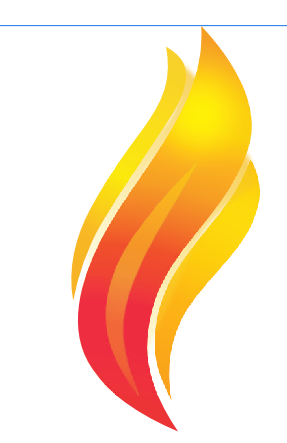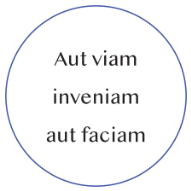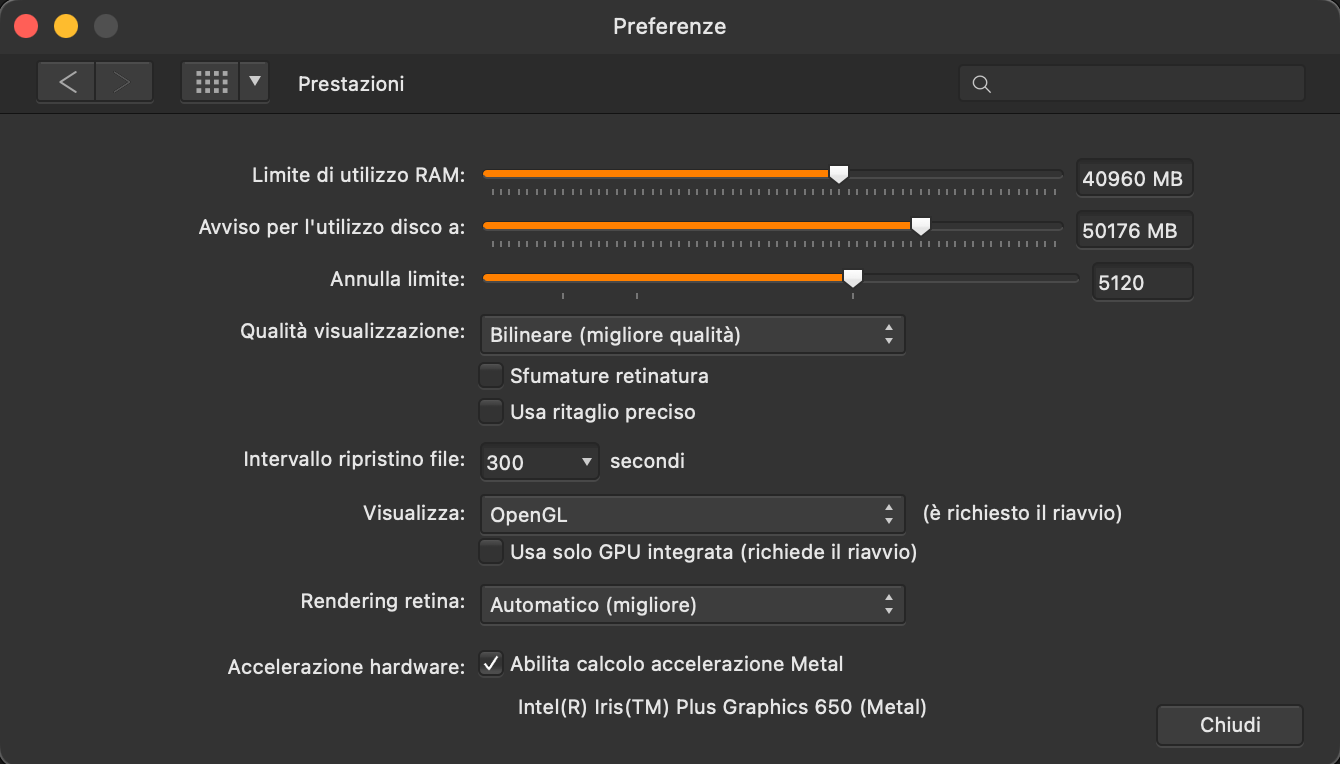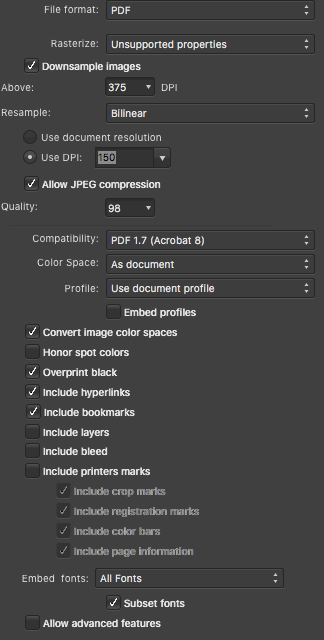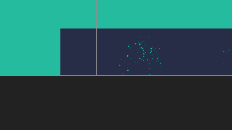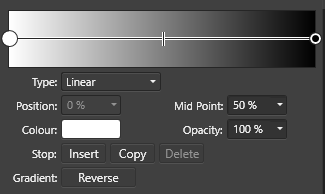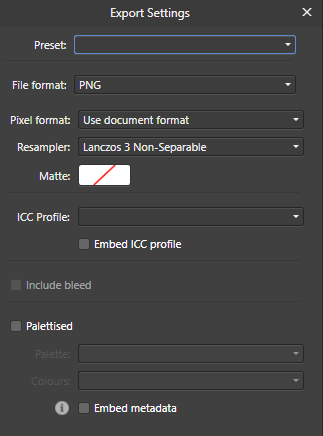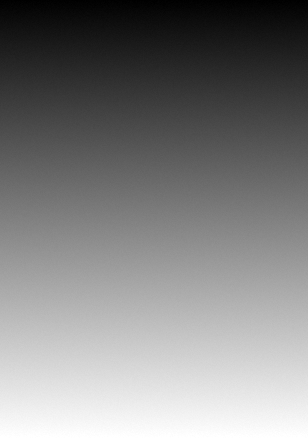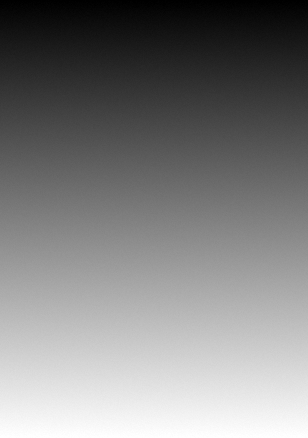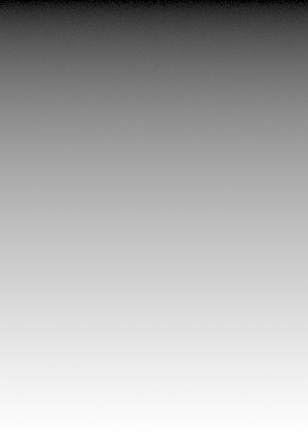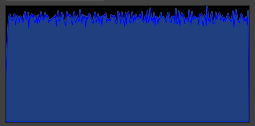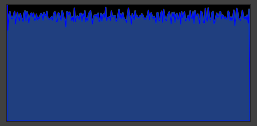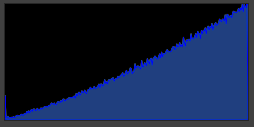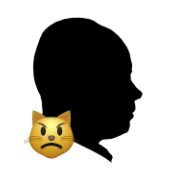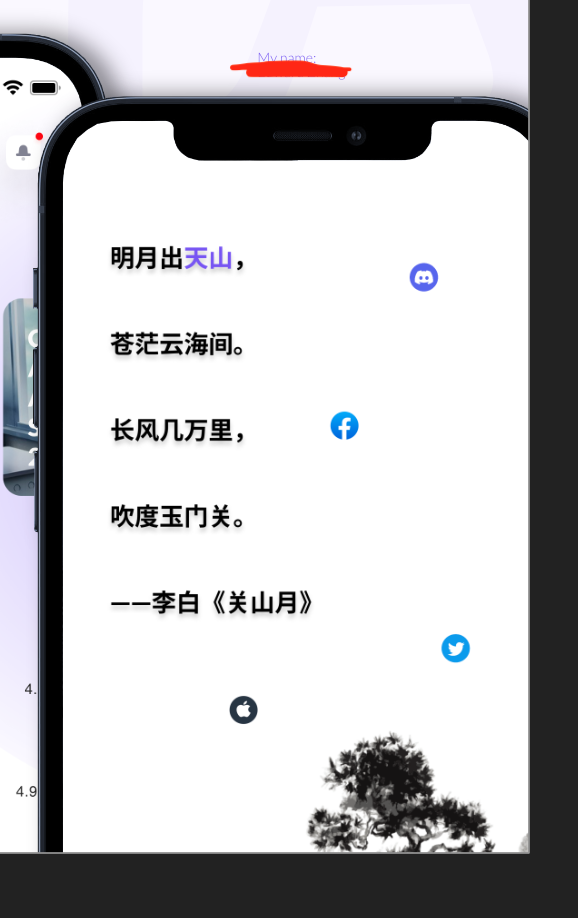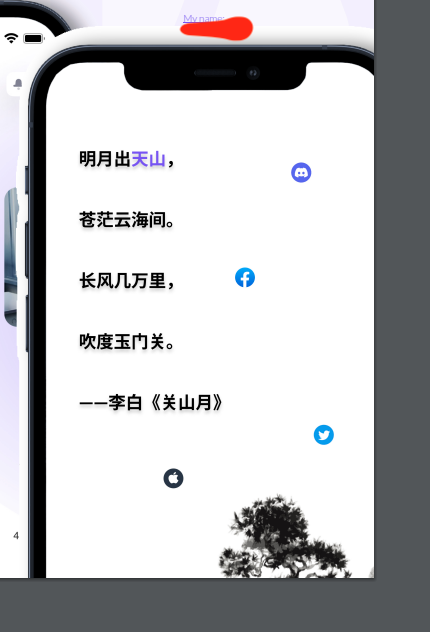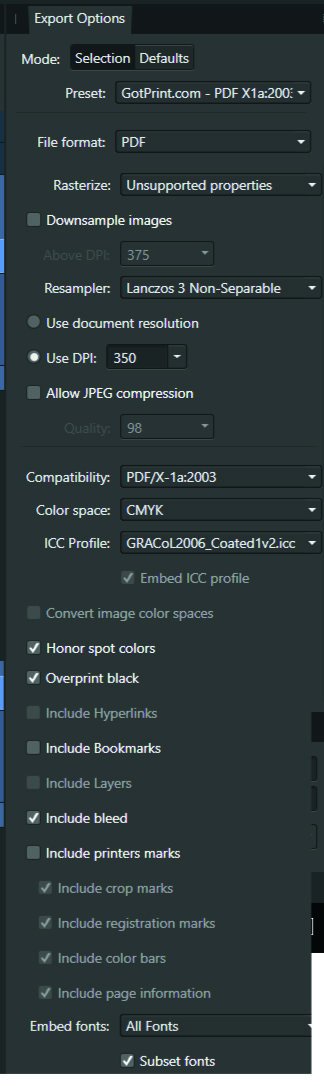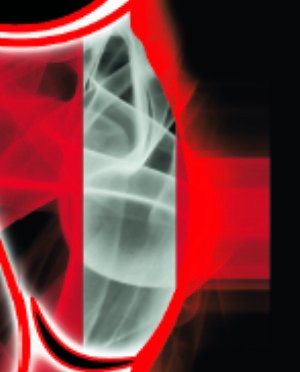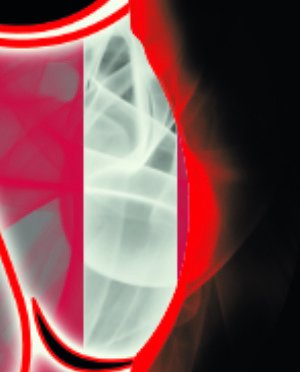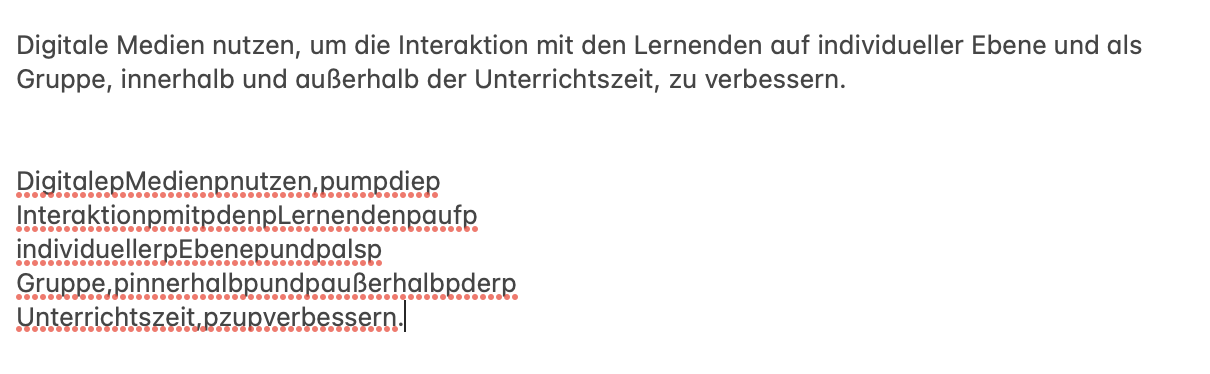Search the Community
Showing results for tags 'export'.
-
EDIT: * The format i was editing is TIFF16 with LZW compression. Is not a DNG or RAW. While editing a photo, everything is fine but they stop appearing when I zoom in and out, move or apply a brush to areas of the image. However, they remain recognisable by affinity for automatic tracing and adjustments, they are simply not displayed on the screen. When the document is exported, the destruction is still there. If I convert to .psd and open in Phtoshop it comes out fine. i5 12th with 16 GB RAM and Intel Xe 98 CE using graphics accelerator. Latest DHC drivers. Windows 11. When you export, the data gargabe still there. But if you export from PSD and later in photoshop you export to PNG the file it's fine This is a representantion of what happend during the edit, just zooming and panning creates the issue.
-
Just testing the SVG export and the files written to the disk using the export menu are written. When I change parameters and do another export, the prompt for "file exists - replace - yes/no" is answered with yes and the file is replaced. I can see it in the contents after my changes. But the file daten/time does not change. This is a very simple setting in the IO lib, as I know from my programmers days. And obviously it is done wrong. This applies also to the Publisher, cannot test with Photo. But they probably use the same export library functions.
-
This is a little weird, but exporting a table as an SVG is producing a crash dump. Although the app itself seems stable, and it doesn't affect closing the app successfully. Package included Try exporting the selection area only as SVG. Publisher dump file included. TARDISGRID2.svg Acronymicon.7z Publisher.exe.17736.dmp.7z
-
Ok now it's becoming very annoying. AD crashes at least once a day. It crashes when exporting using Export Personna, when copying layers from a document to another (I already reported those 2 bugs). And now it just crashed while I was croping an image. I'm using AD from the first version, I was very enthusiastic at the begining. But I start thinking that this app cannot be used in a professionnal way. Can someone from the Affinity team tell me that those bugs are known and will be corrected soon ? Please stop making new features for now and focus on resolving bugs. I really don't wanna go back to Illustator. Thanks affinity_crash.txt
-
Hi there! I'm having a problem to exporting curves. Those curves are all created in Affinity Designer as well, even so, while exporting, they turn to pixel (if I force them to be vectors in the options (rasterize> nothing) it turns deformed, otherwise, they turn to pixels (rasterize> unsupported properties), but, why unsupported? They are all gradient curves created in the Affinity Designer, step by step. Please, help to fix this issue, or give some tips if you can, everything would be nice. Image 1 - PDF - pixaleted: https://drive.google.com/file/d/1W4OIZpcagi3uWQ9mk9I1b3CR9QMEH5M6/view?usp=sharing Image 2 SVG deformed curves: https://drive.google.com/file/d/1W62Sf2IVrpT6GaGyRkrEtCmr5lcZU0LH/view?usp=sharing Image 3 - EPS rasterized: https://drive.google.com/file/d/1W75evX9j2mz6Tr614i4X-N9FHOEvnGQE/view?usp=sharing The same happens to all formats, pixel or deformed curves, these are the options. It should be like:
-
Dear Serif, My name in Andrea and I'm an Italian postgraduate in law. I have a huge problem when trying to export the affinity publisher file I'm working on, so that I kindly ask for your help. Hardware and software Preliminary information about the hardware and software I'm using: - macOS Monterey 12.3.1 - MacBook Pro 13", 2017, Touch Bar, intel Core i7, 16GB 2133 2133 MHz LPDDR3, 2TB, Intel Iris Plus Graphics 650 1536 MB - Affinity Publisher 1.10.5 (I've bought affinity publisher, designer, and photo) - Affinity publisher settings -> see the attached image Affinity publisher document affected by the problem I'm working on an affinity publisher document, about 47MB, made up of 37 pages. Almost all the document is made up of text, schematizations and mind maps. Some pages are very big in term of absolute dimensions of the canvas (even though the pages are not so big in terms of MB; as I've just said the whole document is about 47mb). The document is not meant for printing but for digital consultation, lessons and webinars, virtual dashboards, etc. If somebody from affinity can help me, I can send him privately the document (I don't want to share the document here publicly, since I have been working on it since almost a year, is stilla work in progress that needs a few more months of work, and it will be a protected document and an important work tool in my field. It's my biggest work up to now). What's the problem When I try to export the document in pdf, it appears me a generic error that tells me that the exportation was unsuccessful (and the pop-up doesn't tell me what's the problem). To be more precise I made various attempts, selecting, in the export settings, different pdf formats: - PDF (digital - small size) -> unsuccessful - PDF (digital - high quality) -> unsuccessful - PDF (for export) -> unsuccessful - PDF (for flatten) -> unsuccessful - PDF/X-4 -> successful When I successfully exported my file to pdf/X-4 I felt really relieved (since before I was a bit panicking). But.. as soon as I opened the exported pdf I saw that the exported pdf doesn't include bookmarks and hyperlinks (and then I started panicking again, since my affinity publisher files contains more that 400 hyperlinks, so that hyperlinks are a huge part of my work, and I cannot do without them). So, aware that the problem might be bookmarks and hyperlinks, I tried to export my file in PDF (digital - high quality), deselecting hyperlinks and bookmarks in export settings, and I managed to export my file successfully (but without hyperlinks and bookmarks) Verified that the problem are hyperlinks and bookmarks, unfortunately I really can't do without the more than 400 hyperlinks I made, since those hyperlinks are an essential feature of my document. I've checked for errors before exporting the file, but there are no errors related to hyperlinks, as you can see in the attached file (the only red flag in the screenshot below is the first line that tells me to refresh the table of contents.. and so I've refreshed it before exporting). I'm stuck and I don't know what to do. By the way, if advanced support requires me to pay something, I would totally pay for it. I just want to solve a situation that scares me (it would be impossibile for me, every single time I export a new version of my work - which will occur pretty frequently in the future, since laws and judgments are continuously evolving - having to export my file without hyperlinks and having to insert manually those hyperlinks with some sort of pdf viewer. If would require me hours and hours of work every time I need to publish an updated version of my file..) Thank you very much Andrea
- 9 replies
-
- affinity publisher
- hyperlinks
-
(and 4 more)
Tagged with:
-
I have just started on a book layout. So far I only have 31 pages of text. No images of any kind. The Publisher file size is a measly 153K (as you would expect for text only). When I export (and I have tried a variety of PDF export presets and other settings), the file size balloons to 24-26MB! All other topics I have seen on this issue seem to relate to images and color space. What could be going on here? Thanks in advance!
-
I have a suggestion that i think shouldnt be to much pain for you guys to implement and would be very helpful for me and many others i imagine. When you export to svg there is always added an xml tag and a doctype tag like this '<?xml version="1.0" encoding="UTF-8" standalone="no"?> <!DOCTYPE svg PUBLIC "-//W3C//DTD SVG 1.1//EN" "http://www.w3.org/Graphics/SVG/1.1/DTD/svg11.dtd">' to the svg file. If you want to include an svg into code these tags causes errors. Of course its easy to manually delete them but if you want to do adjustments to you svg and resave it, you have to remove these lines over and over. It would be fantastic to have an export option to remove these initial tags on export. Thanks for reading Ola
-
Having an issue with mask layers when exporting to PDF from Affinity Publisher. When viewing the PDF in Mac's Preview, you see a layer that lightens the background in an area for a Distress Effect that's supposed to be masked to the shape of the Blue Object in the picture below. I have the Blue Object grouped with a Distress Effect which is set to Erase. If I rasterize the layer I don't have this issue but sometimes I don't have the option to rasterize it depending on where I use the assets. Is this an Affinity Issue or and Export Issue? Or maybe just an incompatibility issue with Preview. I can't replicate it in Adobe Acrobat PDF Viewer or Chrome. Affinity 1.10.5 Mac 10.13.6 Preview 10.0 (944.5) Screenshots of what it looks like in PDF, export settings, and in Publisher itself.
- 2 replies
-
- affinity publisher
- (and 4 more)
-
When I export the same image from Affinity Designer, there is a very clear difference in terms of brightness. To test it, I created a simple black to white gradient. Using the three different Colour Formats (with the same Colour Profile: sRGB IEC61966-2.1 (Linear)) in the "Document Setup..." panel, I exported three images. Here are RGB/8, RGB/16, and RGB/32 (HDR) respectively: Also here are the histograms for the three images, put through Affinity Photo: I am a self learning graphic designer so if this is intentional then I'm sorry, but shouldn't the images be virtually looking the same, save for the "banding" and the noises from PNG compression?
- 7 replies
-
- affinity designer
- export
-
(and 1 more)
Tagged with:
-
I have a file with many artboards in Affinity Designer. I am gradually creating the content of each artboard. After changing the artboard, I export one artboard. The filename of the exported artboard is set to the file name. I need the file name to match the artboard name. For example, I have the filename 'icons.afdesign'. I have the artboard 'mn-hobby' in it. When I select File > Export..., I select the PNG tab so the file name is set to 'icons.png'. I need the name to be 'mn-hobby.png'.
- 9 replies
-
- affinity designer
- export
-
(and 1 more)
Tagged with:
-
Hi everyone, I'm struggling with something I think probably can't be done. I've four projects, each with 28 artboards for a set of products. All artboards are "well named" and they work well with Publisher to create client presentations. I've now been asked to send some of these to be printed. Easy - I thought! Because of the number of documents involved the printer is asking if I can include the filename of each variation in the bleed border - i.e. in Page Information. I'm struggling to get a combination of Artboard name, Slice Name and Page Information that makes sense. After lots of experimentation I'm coming to the conclusion that it is broken. Here's my setup: Each artboard is named using the product name and the "role" for the design: I've then set up a slice, prefixing each name with a brand name, with default settings with my export preset: This then creates the following header in the output PDF: No matter what I do I cannot prevent the name being printed twice in the Page Information area. Can anyone suggest a way around what's happening?
- 4 replies
-
- affinity designer
- export
-
(and 1 more)
Tagged with:
-
I am working a on project in Affinity Designer and exporting it as a pdf. But whenever I export, the exported files shows a huge white border around one of the elements which shouldn't be there as shown below: Can someone please help me solve this problem? Thank you so much!
- 5 replies
-
- affinity designer
-
(and 1 more)
Tagged with:
-
Users have reported an issue related to exporting after updating their iPad to 15.4 (or later). You may find that your exported image may not include recent changes and shows a previous edit of the image. Our developers are aware the issue and a workaround is to quit and reopen the app, open the same document from the Home Screen and export - this time it will export correctly.
- 1 reply
-
- ipados 15.4
- affinity photo
-
(and 3 more)
Tagged with:
-
I am looking for some options when exporting to pdf from Affinity Publisher. First there is the layout issue where I have a cover I want to display alone and the following pages to be in doubles. I can do that manually by selecting it in my pdf viewer but there does not seem to be a defaut option to open this way in the export options. Secondly, I would love for my cover to not be listed as page 1 but rather as page A or something similar. My table of content is otherwise referring to the written pages i created but the pdf itself is not showing the same number which is confusing to people reading the book. Lastly, Is there a way to edit the pdf properties beforehand? Namely the name, subject, keywords and description. It seems to only write whichever is the first line of text in the subject section which is odd to me. Thanks for your help!~
- 5 replies
-
- affinity publisher
-
(and 1 more)
Tagged with:
-
Greetings, I have come simply to ask these two questions regarding the Windows 10 system. 1. Is it by any chance possible to disable floating windows? Trying to move them in the order that suits one better is starting to get quite difficult when the windows pop out non-stop. And if it isn't a possibility, please add it to the system. 2. I have heard of mac/ipad capabilities to import/export document setup, I use Designer most of the time where I create a bunch of new presets but once I come over to Photo I realise that they aren't saved over there as well. Any way to transfer them over on Windows?
-
Does anyone have any insight on when and when not to embed the ICC Profile when exporting a JPEG? My 3rd party print house says that the most common mistake they find with image files is that people embed the ICC Profile. (They work primarily with jpeg files.) Why they would discourage the practice? I have no idea what the Pros and Cons are of embedding the profile applied to the image. My files are all RGB but on occasion CMYK is required (by a different print house). Would the answer to this question depend on if you are converting the ICC profile to CMYK or keeping it RGB? What other variables (if any) come into play?
-
Hi, When exporting SVG there seems to be an extra optimization step that is being done to the objects. I am trying to export vector graphics for an animation software, and I need the extra nodes. I cannot find how to remove this optimization, or whether it can be removed. This optimization is also being done through the clipboard copy as SVG. I've created a minimal example to show the problem: The source: The exported SVG: Searching on the forum, it seems related to: P.S. I am using Designer 1.10.4.1198 on a Windows 10 machine (i7-9750H with NVIDIA 1660 Ti, Windows Version: 10.0.19043 Build 19043) exclamation_mark.afdesign exclamation_mark.svg
-
- 15 replies
-
- washed out
- hdri
-
(and 1 more)
Tagged with:
-
Hi, The title is my problem. Here's how it's working. Example I make a CMYK document, and set the color of a black box to 30, 30, 30, 100. The color picker detects that exact color. I'll export the above into a PDF as PDF/X-1a:2003 or X4, and the included export setting image. Then when I import that PDF into Affinity Designer, the color picker detects different values... The box is now 79, 76, 70, 95. This same thing happens with every color. A 100, 0, 0, 0 cyan will be 72, 12, 0, 0, and so on. When exporting the same elements into a jpg, this problem doesn't happen. See for yourself in the afdesign file here. Question What can I do to get the exact values I set when printing via PDF, so I can still allow non rasterized elements to scale without losing quality?? I read around, and even InDesign seems to have this same problem... Maybe Affinity Designer is ignoring the embedded ICC profile of the imported image??... I just don't want $1,000 worth of prints to turn out bad over something so small. Thanks! problems with color values.afdesign
-
Hi, Whenever I export this file with either of the adjustment layers on, I get this blocky chunk that shouldn't be there. Notice it around the cheekbone in the afdesign file. I only see it when exported into a PDF. It's just a hard straight vertical line. This file is for print, and I'd really like the adjustment layers to work for it, because otherwise it doesn't look as good. Operating system and Affinity Designer versions Using Windows 10, latest update Affinity Designer 1.10.4.1198 Export settings File format: PDF Rasterize: Unsupported properties Downsample images: off Resample: Lanczos 3 Non-Seperable Use DPI: 350 Allow JPEG compression: off Compatibility: PDF 1.7 Color space: CMYK ICC Profile: GRACoL2006_Coated1v2.icc Embed ICC profile: on Convert color space: off Honor spot colors: on Overprint black: on Include layers: on Include bleed: on Embed fonts: all fonts, and subset fonts on Allow advanced features: on Everything else is off problems with rasterized images.afdesign
-
When copying shapes and use File --> New from Clipboard and export both original and copy to svg with exact same settings, the shapes's dimensions and locations are different. To compensate these changes Designer seems to compensate this by changing the size of the viewBox too so that the complete SVG looks the same when just doing that: watching the whole svg. But that's causing issues and unneeded complexity when using the svg and its shapes inside for interactive usage online. Than 'New from Clipboard' renders the copy pretty much unusable when doing even a little more advanced stuff with the svg. I might be missing something, but to me it doesn't make sense to have the new file with a 75 x 75 viewBox, when the copied circle is 100 x 100 and the viewBox on the original is too. And also if I would have a wrong setting in the exporter set, I would expect both the original and the copy to export exactly the same. Because of this everything in the exported svg (of the copy) is now different: - sizes aren't the same - locations aren't the same - viewBox isn't the same What I would expect to happen instead: The viewBox to be the same size of the boundingbox of the vector-content in the clipboard, or size of an artboard or mask if this is clipping it. Than have the sizes of all curves (=paths) and shapes with the exact same attributes. Of course, positions may change when the copied content is smaller than the original document size, but in this case it's the exact same size, so also the locations should be exactly the same. Which would be easy if the viewBox of the copy would be the same. Please see video below (+ SVG's as attachment): new-from-clipboard-issue.mp4 copy.svg org.svg
- 11 replies
-
- new from clipboard
- svg
-
(and 2 more)
Tagged with:
-
The problem does not always appear, but very often at specific point: When I made couple slices and configure export formats on it etc... After click on "Export Slices" button program freezes, and I had to force to Quit. After run affinity designer again it works. It's so annoying especially when working frequently on slices. This has been happening for a long time, I already have a second computer so it is definitely not the fault of the hardware. Current setup: MacBook Pro 16Inch 2021, M1Pro 16GB macOS Monterey 12.2 Affinity Designer 1.10.4 Earlier computer when issue exists Mac Book Pro 2018 15inch i7 6core 16GB macOS BigSur
-
Hi everyone! When I export my document as PDF (I have tried different PDF presets, too), I can select the text in a PDF viewer app. However, when I paste the copied text somewhere, the text does not have any blank spaces anymore - they are replaced with the letter "p". I have no idea if this is a very funny bug or if I did something wrong, but here it is ... I have added the raw file, the PDF and a screenshot. Maybe somebody has an idea what I can do to resolve this issue? Thank you, have a nice day! Christian DigCompEdu Bavaria Tabelle.pdf DigCompEdu Bavaria Tabelle.afdesign