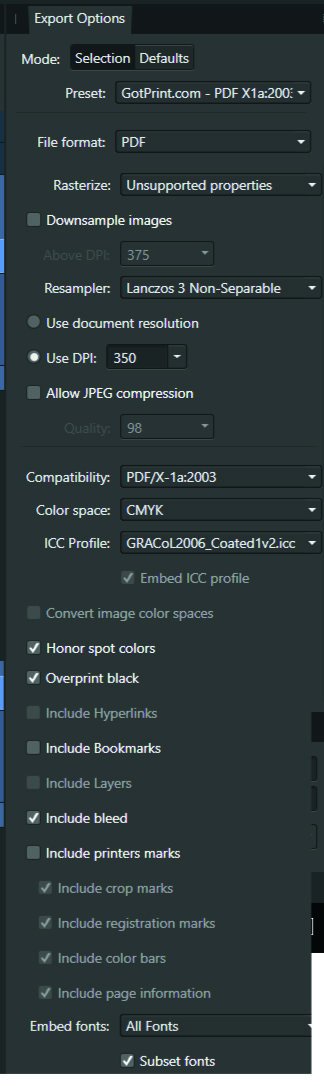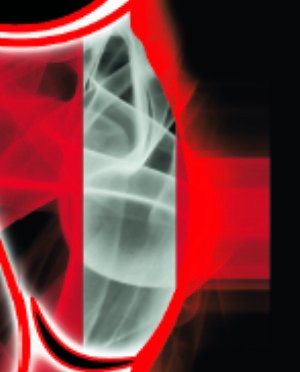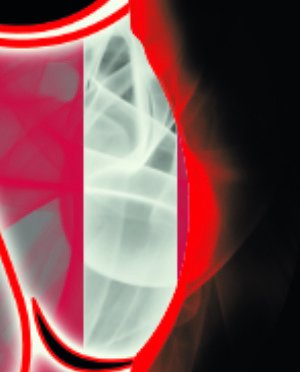discomushroom
Members-
Posts
8 -
Joined
-
Last visited
-
This isn't working for me either. I already made both a paragraph and a character style, and applied them to a text frame instead of artistic text. I did this too, but it's slow and defeats the purpose. The goal is speed, like having global colors instead of fixing the same color on 100 different objects.
-
Thanks for the reply, but I already read and tried all that before posting this, and nothing there works. Here's what I tried: There is no gradient angle lying over the document when selecting the text, and the fill tool. Copy / pasting another text object did nothing either, even though I already have the text at an upper level. It's not clipped or anything. Today, I made a swatch with a gradient in it, and used that. Though I didn't include it in my file, and it didn't work either. Nothing works, or I'm using it wrong. Have you tested my file? Does it work for you? If so, what are you doing?
-
Hi, I made a character style: "My Gradient Text Style" When editing it by double click > Character > Color & Decorations > Text fill > Gradient... It never applies it. No matter what, it's just a solid color. The only thing that will apply a gradient is if I select the text and use the fill tool on it. But that defeats the purpose. Is this a bug, or am I doing something wrong? I've also noticed this same problem in Affinity Designer. gradient text style not working.afpub
-
Hi, The title is my problem. Here's how it's working. Example I make a CMYK document, and set the color of a black box to 30, 30, 30, 100. The color picker detects that exact color. I'll export the above into a PDF as PDF/X-1a:2003 or X4, and the included export setting image. Then when I import that PDF into Affinity Designer, the color picker detects different values... The box is now 79, 76, 70, 95. This same thing happens with every color. A 100, 0, 0, 0 cyan will be 72, 12, 0, 0, and so on. When exporting the same elements into a jpg, this problem doesn't happen. See for yourself in the afdesign file here. Question What can I do to get the exact values I set when printing via PDF, so I can still allow non rasterized elements to scale without losing quality?? I read around, and even InDesign seems to have this same problem... Maybe Affinity Designer is ignoring the embedded ICC profile of the imported image??... I just don't want $1,000 worth of prints to turn out bad over something so small. Thanks! problems with color values.afdesign
-
Thank you both very much. I rasterized the layer like Wosven said, and it's perfect! One last question... Was there a more efficient way to make this file? If yes, how would you do it? I wanted everything non destructive, hence all the clipped image layers. If not, do you always suggest copying the original, then rasterizing the new one so I never get this problem? Thanks a lot!
-
Hi, Whenever I export this file with either of the adjustment layers on, I get this blocky chunk that shouldn't be there. Notice it around the cheekbone in the afdesign file. I only see it when exported into a PDF. It's just a hard straight vertical line. This file is for print, and I'd really like the adjustment layers to work for it, because otherwise it doesn't look as good. Operating system and Affinity Designer versions Using Windows 10, latest update Affinity Designer 1.10.4.1198 Export settings File format: PDF Rasterize: Unsupported properties Downsample images: off Resample: Lanczos 3 Non-Seperable Use DPI: 350 Allow JPEG compression: off Compatibility: PDF 1.7 Color space: CMYK ICC Profile: GRACoL2006_Coated1v2.icc Embed ICC profile: on Convert color space: off Honor spot colors: on Overprint black: on Include layers: on Include bleed: on Embed fonts: all fonts, and subset fonts on Allow advanced features: on Everything else is off problems with rasterized images.afdesign
-
Hi, here is a bug. Story: I make a master page, add artistic text as Heading 1, align to center and top of page. Then I make some new pages based off that master page. I'll go to the first one, detach it so I can edit, change the original h1 text content, go to alignment - align left, then click finish.... The master then changes to the left side too..... When I go to the next page, I'll align center, and all pages based off this master page now go center (including the one I just aligned left).... I go to the next page based off this master, align right, same thing: Everything is now on the right, including the master. Computer spec / hardware: Windows 10 Pro laptop, no external hardware. Affinity Publisher Version: 1.7.1.404 Reproduceable / Happens in new document?? Yes and yes. See attached file. If this is not good enough, I'll make a short video of it. But please let me know if you need it first. detach-bug.afpub