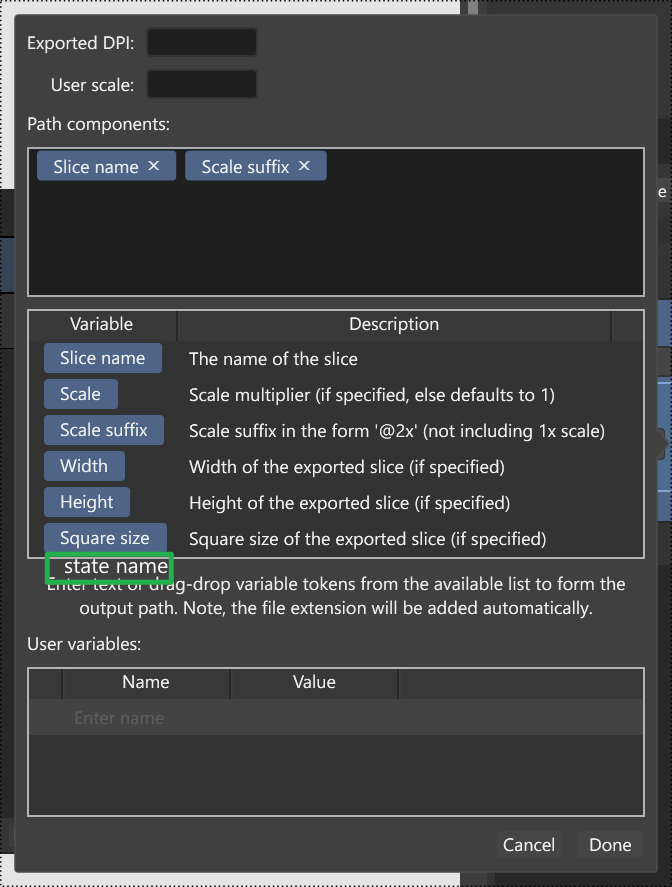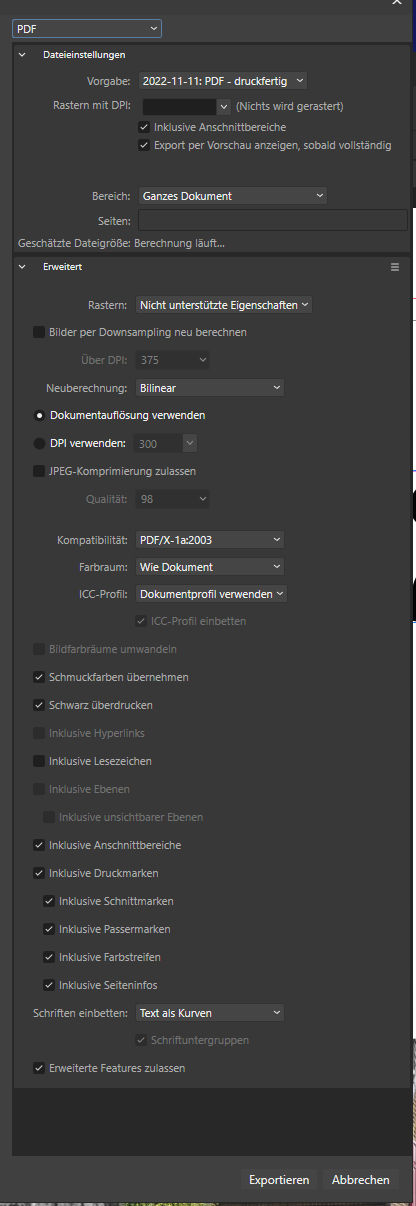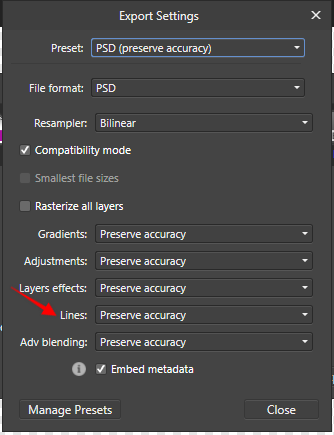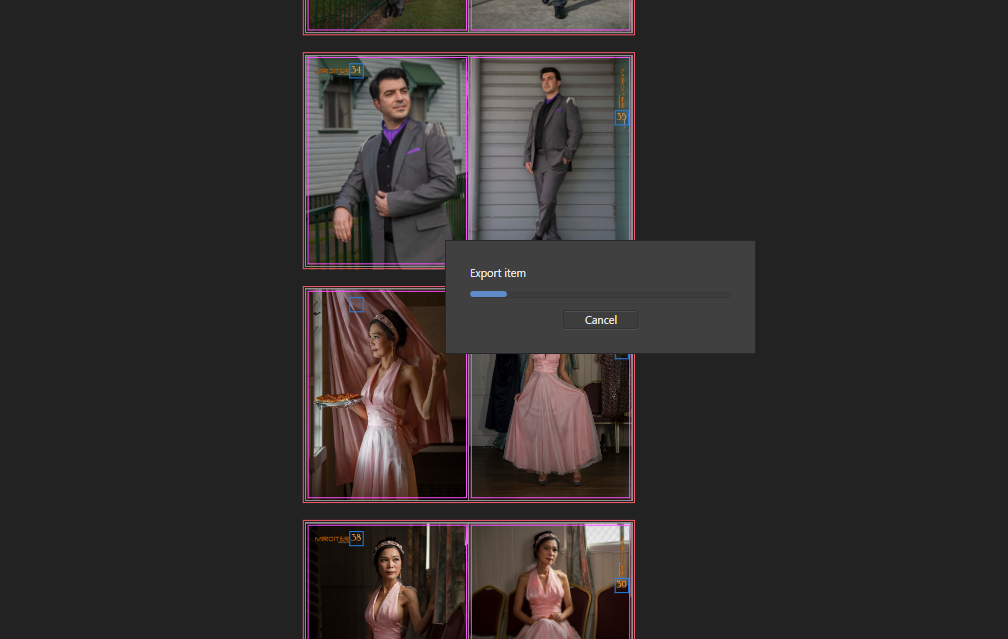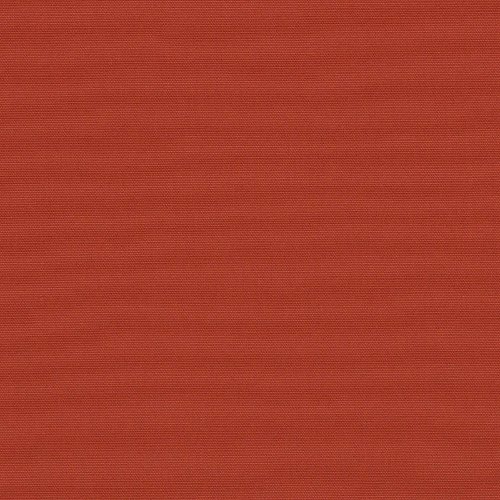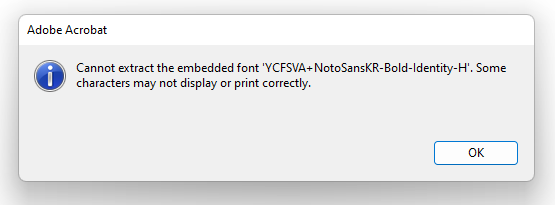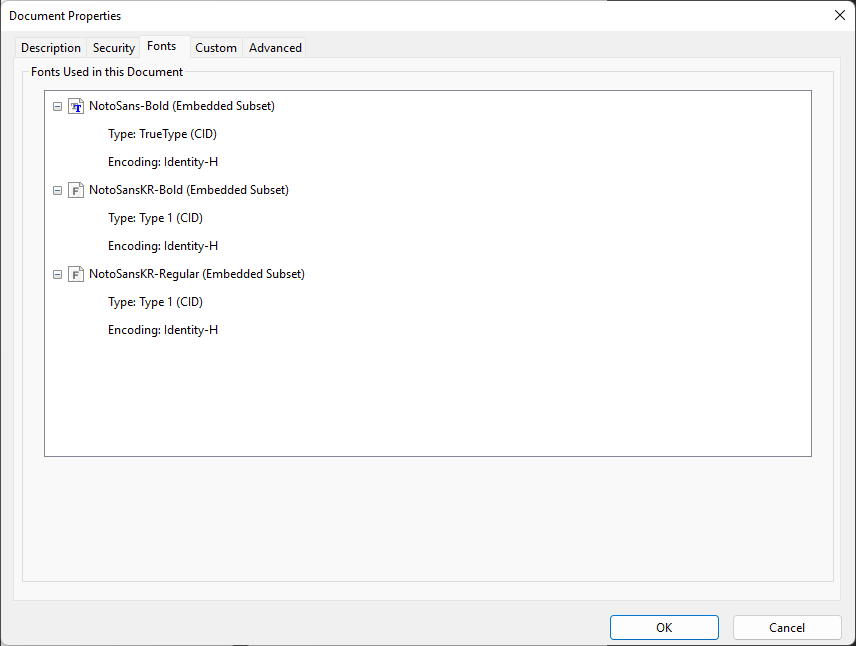Search the Community
Showing results for tags 'export'.
-
Failed Export - PDF for Print. Everything worked fine during export except that some elements (notably those created using the Warp/Deform feature) didn't stay within the bounds. The warp effect was in a child layer, which exported fine using JPEG export and stayed within the confines of the parent. But with PDF export to Print, the child layer with Warp content overshot the bounds of the parent layer and displayed as a rectangle (bounding box confines).
-
Hi there I've just upgraded to Designer 2 on OSX and noticed that the export quality of my diagrams to png and jpeg is poor. The text is jagged no matter what setting I change. Even with tiff I have problems. Any thoughts?
- 3 replies
-
- designer 2
- export
-
(and 1 more)
Tagged with:
-
For those who don't know what is the states panel, you could watch the official video instruction by Serif. 1. the states panel in Affinity Photo could record the layer hide/show state of the whole document. It's also unspokenly useful in Affinity Designer. 2. the states panel existing in Affinity Photo can't be used when in Export Persona. If we could switch between various states when exporting, it will save quite a lot of time. e.g., this usage I mentioned in the past 3. adding built-in system variable in export-properties for quick referencing when configuring custom filename.
- 12 replies
-
In some cases I have an issue with the border of a font (also if converted to curve). Within publisher it is shown propperly but the exported PDF contains the mistakes circled by me . As written in den beginning, it is independed if font or font converted into curve. I have checked the license of the font and it allows to use the font like I use it. The settings of the PDF are: I have attached the Publisher and PDF files to this topic. fehler.afpub fehler.pdf
- 2 replies
-
- pdf print export
- (and 4 more)
-
I guess this will be a topic for many Users who are collaborating with other Affinity users still on V1. I have both versions of the Affinity suite, and am a bit hesitant to edit v1-documents because of the incompatibility with v1-apps. Is there any way to somehow "save as" or "export" v2-documents from the v2-app to the v1-document-format, perhaps with a friendly warning that one might lose some new features? Otherwise this would be a weird situation, Designer can open Illustrator files from all versions (which Illustrator cannot do), but cannot export into its very own format of the predecessor... Btw: Copying from V2 and paste it into V1 seems to work, even the controls for a cog shape still works.
-
Exporting the "Current Page" always export the left page of the active spread. Selecting the right page on the Pages panel doesn't affect the export. I think users should be able to export the selected page on the Page panel? BTW, If I select an object on the right page, I can export the right page, but this is not intuitive.
-
In the Export Persona of Affinity Photo, I can't see that layers are linked by Visibility. I would like to be able to see this or have the links panel visible there. If I have linked my layers and colour coded the ones that are associated, it also doesn't show, because the Export Persona doesn't show layer colours. So this means that both means I have at my disposal to tell linked layer visibility from within the layers studio are absent... 2022-10-23 11-45-55.mp4
-
- linked layers
- layers
-
(and 3 more)
Tagged with:
-
When exporting artboards in export persona, random white border lines are added to the exported image. For example a 2px wide line at the top and a 1px wide line on the left border. When using the export in the design-persona and exporting single artboards, the lines do not appear. The artboards consist of a single Image (3000x3000px) with an overlaid symbol (which consist of some simple circles). Affinity ist updated to the newest version and the problem persists after a restart.
-
I have a 3.5MB PDF file which I use a background, placed with passthrough mode, and then data merge 2 text fields and 1 image frame onto it. There are total of about 400 records. Image frame has a PNG qr-code merged into it, average size of one such image is 3 KB, the size of all PNG images together - 1.16 MB - this is pretty much the only variable data which actually takes space. A total size of a merged file should not take more than around 5-10 MB. So, I go to export the file as a PDF - and get a 180MB file as a result. Why? Any way to get an actually reasonable filesize? Dropping the DPI doesn't really do much - with 192 DPI instead of 300 I still get a 140MB file, and further reduction would destroy image quality.
- 13 replies
-
- affinity publisher
- data merge
-
(and 1 more)
Tagged with:
-
A group has a mask is exported as the original size even if I select "Selection Only." (Exporting with the Export command.) A clipping mask instead of a layer mask or exporting from Export Persona works though... masked-group-export-bug.afdesign
-
In total I have 3 objects in the file: a placed PDF, in passthrough mode, the lowest object on the layers panel above it, a vector square which completely covers the PDF above that, a smaller square set to Blend:mode erase Both squares are combined into a group. This creates a negative mask, punchin out the shape of a smaller square from the bigger one, leaving a frame through which you can see the PDF underneath. Here is a problem - on Export as PDF, the Erase blend mode doesn't work, and the frame now only show the white square, you cannot see the initially placed PDF file at all. This problem seems to be specific to a placed PDF - if I create any vector objects myself, they are exported correctly and can be seen inside the frame.
- 3 replies
-
- blend mode
- erase
-
(and 1 more)
Tagged with:
-
I recently created a customized magazine for a local artist. I edited photo on PS CC 19 then loaded them to Affinity Publisher. When I hit the Export (Screen shot 1) and then it takes nearly 20-30 mins to create the PDF. It stays as shown in screen shot 2 then slows and takes more than 30mins actually. All the images I upload average 2.0MB file size. Also I noticed color changes on Affinity Publisher (Photoshop CC I edit with Profoto Color space) I really appreciate any tips and help here Kind Regards (**I been doing this for last 18 months and this happened for the first time )
- 7 replies
-
- affinity publisher
- export
-
(and 3 more)
Tagged with:
-
When I export fabric swatch images from Affinity Designer (v 1.10.5) to progressive 100 quality JPGs, the generated image file has wavy lines. What is causing this distortion and how can I fix it? EXPORT SETTINGS GENERATED JPG
- 7 replies
-
- export
- affinity designer
-
(and 2 more)
Tagged with:
-
I recently bought a new notebook, since the integrated graphics card of my old one was quite weak for Affinity Photo. (New Notebook: Lenovo IdeaPad 5 Pro 16ARH7, RTX 3050 Ti, AMD Ryzen 7 6800HS Creator Edition) After applying a few adjustment-layers followed by either merging visible layers or directly exporting the file as JPG, there will be a bunch of artifacts introduced. "Hardware-accelerated GPU scheduling" is turned off on Windows, as mentioned in this article. Same issue occurs on Windows 10 and 11, tested it on two different SSDs. The problem occurs not only on this very image, but when applying several adjustment-layers in general. So far, I couldn't narrow it down to one specific adjustment-layer. I never had such issues on the old device. Windows is up-to-date, notebook-drivers are up-to-date and graphics-drivers for the dedicated Nvidia as well as integrated Radeon card are updated as well. I also made sure that Affinity Photo only runs on the dedicated card for better performance. Affinity Photo Version: 1.10.5.1342 (Downloaded via Windows Store). If I missed any details, feel free to ask. Any tips and hints are highly appreciated! Thank you! DSC02209.afphoto
- 3 replies
-
- affinity photo
- artifacts
-
(and 2 more)
Tagged with:
-
Is there a way to specify the output dimensions when exporting to SVG? I make a lot of SVGs for cutting and engraving, and I've had a terrible time getting my finished project from Designer to other software - the dimensions are always off, and I usually end up having to import the SVG into Illustrator to set the dimensions by inches (or mm) so I can cut/engrave it properly.
- 3 replies
-
- affinity designer
- export
-
(and 1 more)
Tagged with:
-
Hi. Sorry for the stupid question. I don't understand the export settings in the manual. I need to explain simply how to setup export. I want to have full control when exporting. For example, I have two photos. For the first one, I need a 72dpi export. For the second one, I need a 350dpi export. How to easily set the dpi for export? Thanks MB
- 11 replies
-
- affinity photo
- export
-
(and 1 more)
Tagged with:
-
Hello, is webp exporting possible? If not, is this something in the works? It's becoming a real nuissance...
-
There's been a few threads on these forums about JXL but no real feedback from Serif on their plans other than an answer that it might happen some day. I really do think Serif should consider JXL seriously and be a first mover in regards to this format. The reasons for supporting JPEG XL is many, a new actually great format for >8bit final export, possibility of lossless quality, transparent conversion to JPEG for compatibility, better compression and more. Some sources: source 1, source 2. The reason I think Serif should be a first mover in regards to this format is that no new format will ever get the chance at dethroning JPEG from it's role if nobody ever implements it in their software. Browsers do support JPEG XL (JXL) but the enablement is hidden behind browser flags currently, partly because nothing else supports JPEG XL at this time.
-
I'm experiencing a lot of issues when exporting my CR2 to another format. There is a lot of white line appearing randomly. I need to export 5 or 6 times to reduce this effect. I'm using version 1.10.5 (build 1342)
-
I have a document (Font Embed Example.afpub) using Noto Sans Korean [KR] Bold (Google Fonts) and Noto Sans (Google Fonts) but still only using Latin characters. Both fonts are listed as 'Installable' in Windows font settings: However, when exporting the document as a PDF from Publisher with the Subset fonts option checked, the exported PDF (Font Embed Example (subset).pdf) is missing all styles (i.e bold and regular) of only the KR font: The regular Noto Sans font however embeds perfectly well: Unchecking Embed subsets fixes the issue, at the expense of increasing file size from 1MB to almost 8MB (since the Korean font is quite large) (Font Embed Example (non-subset).pdf) which is too large for some file upload limits. I think this may be a bug in the PDF exporter. I haven't conducted any testing with other non-latin fonts but this may yield similar results. I'm running the latest Publisher version on Windows 11. The same issue also occurred on my laptop running Windows 10.
- 12 replies
-
- affinity publisher
-
(and 8 more)
Tagged with:
-
Working with Web design i often need to eport several different png graphics ... i would like to know if there is a way to click/select an object to create atutomatically artboards or slices in the precise dimenson of the object/group, so when i export a PNG file the image does not leaves a gap or borders. Is there a way to do this?
-
EDIT: * The format i was editing is TIFF16 with LZW compression. Is not a DNG or RAW. While editing a photo, everything is fine but they stop appearing when I zoom in and out, move or apply a brush to areas of the image. However, they remain recognisable by affinity for automatic tracing and adjustments, they are simply not displayed on the screen. When the document is exported, the destruction is still there. If I convert to .psd and open in Phtoshop it comes out fine. i5 12th with 16 GB RAM and Intel Xe 98 CE using graphics accelerator. Latest DHC drivers. Windows 11. When you export, the data gargabe still there. But if you export from PSD and later in photoshop you export to PNG the file it's fine This is a representantion of what happend during the edit, just zooming and panning creates the issue.