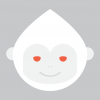Search the Community
Showing results for tags 'color picker'.
-
I got really used to a similar feature in Sketch – when the color picker is activated, all the guides and gridlines are automatically hidden. When you click and pick a color, they reappear. That's a little touch, but it makes picking colors quicker and error-proof. I'd love to see a similar feature implemented in AD. :)
- 1 reply
-
- color picker
- colors
-
(and 3 more)
Tagged with:
-
I've read there's a "new color picker" (eyedropper) in AD 1.5 (source). That's really great news. ...but i don't see any improvements to that thing. And i can't find more information about it. How to use the new one? What's the hot key? Why there are no details about it?
- 11 replies
-
- color picker
- eyedropper
-
(and 1 more)
Tagged with:
-
I click on the "Stroke" window to bring up the color options. When I pick a color on the wheel, the stroke color changes as expected. However, when I drag the color picker around, the image in the picker changes to reflect what's underneath, but the actual color values (both displayed under the circle and in the stroke) are always only black or white. That is, the Color picker isn't actually picking the color that it shows---it always coverts to either black or white. On the attached screen shot, notice that the color picker shows blue, but the displayed RGB value is (0,0,0). This only happens on parts of the screen. Things seem to work better when the picker tool is physically closer to the eyedropper icon. This behavior looks like a bug. If it isn't, what am I doing wrong? If it is, is there a workaround, and can I do anything to help you track down the problem? Thanks.
-
I'm trying to fix a patch of sky that I retouched badly after inpainting out some stray branches and saved over the original. I could use healing tools, but since the sky is uniform I wanted to sample some unretouched sky and paint over the bad area. I have sampled the good sky (blue shows as foreground color), and the toolbar indicates my brush is at 100% opacity, but brushing over the bad area changes nothing. Same behavior for Paint Brush or Colour Replacement Brush. This is a file of the problem corner made as New from Clipboard and doesn't look much in detail like what's on my screen but will give an idea of what I am trying to fix. Bad sky.afphoto
-
Hey Guys, i was looking through google and the forums for a decent while now and couldn't find anything that relates to what i experienced: I'm having trouble with the colour picker and swatches. For example i have this business card with a green background. The CMYK reads something like 48 0 92 0, but when i use the picker on the shape it seem way brighter and more saturated and if i say it should add it to the swatches it is shown as LAB and the color is way off. I found that it also has to do with wether i set the doc to be RGB or CMYK based? I dunno its probably me, being used to PS and AI and the way things work there, but it seems to be different in AF no? Also quick sidequestion: I tried the "Add Document Palette" Thing and it just creates an empty palette although i have multiple artboards with vector shapes and illustrations on it. Any idea as to what i'm doing wrong here? Thanks for your help in advance! Cheers Tim
-
There must be some kind of tool because there´s no question about this in the forum: But how do I make a color selection in AD? (I know MacOSX has one aboard :D ) Cheers P.
- 4 replies
-
- Color Picker
- Color Selection
-
(and 1 more)
Tagged with:
-
Would be great if it would be possible to use the color picker (alt-key) during using the fill tool.
-
Hi! I'm sorry if this is super-obvious and I am missing it, but in AI, I used to use a little dropper like thing to choose color from one part of the image/document and then be able to work with it elsewhere. I can't seem to locate any droppers that actually do anything. I can see one next to a circle of color in my palette, but when i click on it nothing happens. Can you post a screen shot of where the picker is and perhaps a link to how to use/activate it? THank you! Colette
-
Currently to get a color value with color picker tool, you have to drag it from the color palette and move it over the color you want. Only after that you can copy the color values from color palette, which is very unintuitive and complicated. Please allow to select color picker with keyboard shortcut, like I in Photoshop and allow to get color value by clicking on it - this way it's possible to copy color exactly from specific pixel. Also, Photoshop allows you to copy Hex color value directly to clipboard when color picker is selected and you right click on an area in image. This allows to easily get color values for web design.
- 1 reply
-
- affinity photo
- color
-
(and 1 more)
Tagged with:
-
I've picked a color from my image to utilize in my swatches, but the big selector bubbles do not go away. Is there a trick to making this happen?
- 3 replies
-
- colour picker
- eyedropper
-
(and 1 more)
Tagged with:
-
This is a pretty serious bug in the color picker. I've posted about it before regarding the circular/triangular picker but got no satisfactory reply, so i switch to the Hue strip in hopes that worked properly, but it doesn't! I have the color picker set to Hue Strip. However AD renders other hues in the lower area that's supposed to be for Saturation and Value/Lightness/Brightness. Why? This is a ROYAL PAIN IN THE A$$!!! If I can't trust the color picker, I can't and won't use AD! It's driving me NUTS!! Please look at the attached screen grab. You will see along that I am in the PURE RED HUE, but the area below mixes in some Magenta. This is NOT GOOD. Please fix this ASAP. Thanks for all you do! UPDATE: Changing from CMYK (US SWOP) to RGB (Adobe ProPhoto) does not change anything. Additionally, when you drag the little circle Along the Hue Wheel, it shows the right Hue, but the area below doesn't keep the Hue pure, it blends in other hues... Try sliding towards the Green, and you will see Yellow start to blend in... THIS SUCKS GUYS, PLEASE FIX THIS! The area below need to be MONOCHROMATIC, NO OTHER HUES!!! Ok, no more ranting, taking 10 deep breaths :D
-
I wonder if the color picker tool can be included in the tools bar? or somebody tell me how to use it without google it?? not intuitive like PS
-
I've posted about this before (in another area of the app), and I just came across it again in the latest beta (from a few days ago): If you leave open the Color Picker it will start sucking CPU cycles. I checked in Activity Monitor and PCU usage was 100% for AD, even though I had walked away from the computer, leaving only the Color Picker palette open (after right clicking on a layer to change the layer's color).
-
Hi there, another thing that I noticed is the unresponsive color picker (unresponsive ALT-key that is) when clicking on a color in the image using the ALT-key. It would help to see the magnifying glass, but that is visible with considerate lag and then only a split-second. Keep up the great work!!! Best, oliwetti
-
- color picker
- alt-key
-
(and 1 more)
Tagged with:
-
I click on the "Stroke" window to bring up the color options. When I pick a color on the wheel, the stroke color changes as expected. However, when I drag the color picker around, the image in the picker changes to reflect what's underneath, but the actual color values (both displayed under the circle and in the stroke) are always only black or white. That is, the Color picker isn't actually picking the color that it shows---it always coverts to either black or white. On the attached screen shot, notice that the color picker shows blue, but the displayed RGB value is (0,0,0). This only happens on parts of the screen. Things seem to work better when the picker tool is physically closer to the eyedropper icon. This behavior looks like a bug. If it isn't, what am I doing wrong? If it is, is there a workaround, and can I do anything to help you track down the problem? Thanks.
-
Hi, Currently, there is multiple frictions in the App while trying to change colors to shape or text. - Right now the UI never remember what you did before. Everytime I click shape by shape, it's like the UI is showing a random tab instead of the last used one. - Not sure why you can't pick the text color directly with the text tool. You always have to go to selection mode to see the color option. - Not sure why the color picker doesn't change the current color after picking one. You have to click on the picked color to apply it. - Swatches are very tedious to use, esp with effect. Like the color overlay FX. The color drop down is very basic and doesn't let you pick any swatches. So everytime, I am showing the swatches in the App UI in the background and use the color drop on it to apply it to the effect. I think it will be a huge benefit if the swatches where available from any color pickup like the native OSX one. Thanks :)