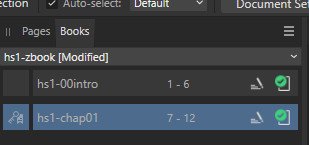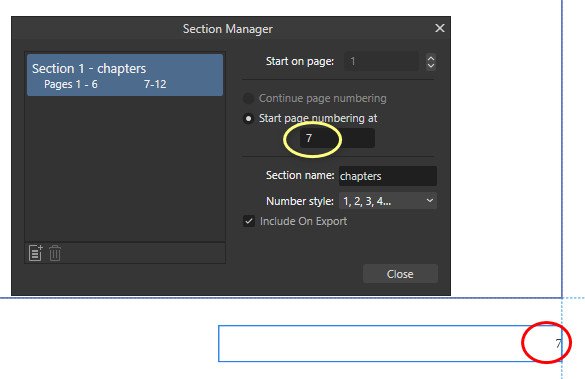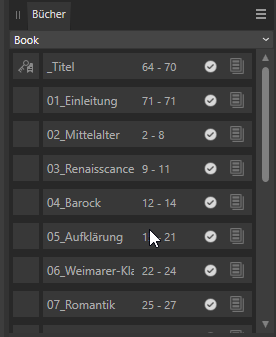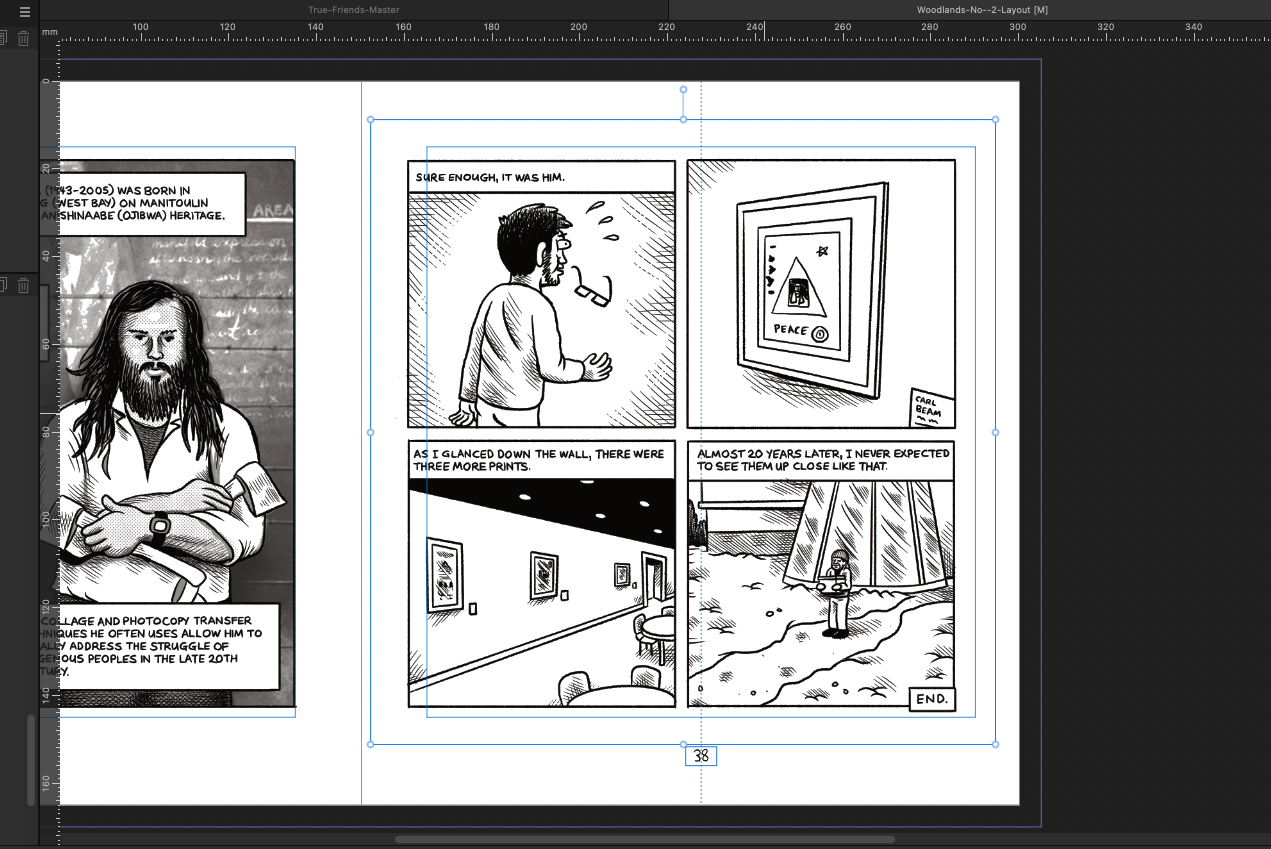Search the Community
Showing results for tags 'book'.
-
Is there a way to tell Publisher not to refresh the TOC on export to PDF? My book is put together and going great. I appreciate the software a great deal. Only one glitch in The Matrix: The TOC The generated one is great for the most part, but I would like to customize the padding and kerning for a couple of entries. Publisher is perfectly capable, and all is right with the world. Unfortunately, when I go to the Books Panel > {hamburger} > Export.. > Choose PDF > Click Export The TOC is refreshed, and I lost the kerning and padding changes I made. Images: Before Export - no changes Before Export - after changes After Export - basically see #1 I'm hoping for a straightforward, intentional way as opposed to a, "Well, you could make it happen if you stood on your head, added 17 new paragraph styles..." I'll take either, but you know.
-
I cannot get the section to start numbering with the number 1. (see attached screen caps) Using Affinity Publisher 2.4 on Windows 10 I'm just starting this project. I currently have just 2 files in the book. An intro file has 6 pages. The second file is chapter 1. I created a new section on the first page of that file. I have "Start page numbering at" checked. The box contains a 7 and I cannot change it. It always switches back to 7. And the page number in the footer of the first page in that document shows a 7. Also, i can't delete this section to try to create a different one. The delete icon in the Section Manager is disabled. This shouldn't be this hard. What am I doing wrong or is this some kind of bug?
-
Greetings: First as a disclaimer, let me state that I am very supportive of your business. I've been buying your products (even some I've not needed) to support your competition with Adobe. I want to see you succeed. With that said, Publisher 2's functionality surrounding Books (I feature I requested and was very excited to see) was not ready to be released. It is the most unstable software I've used since Windows 3.1. I've chased down some bugs and hope this will help you fix your product. My Hardware & Project: Affinity Publisher v2.0.0; macOS Ventura 13.1; Mac mini M1, 2000. I am working with a Publisher book that has 16 chapter-files. The book is just under 100 pages in trade (6" x9") format and is rich in illustrations and tables. It includes a Table of Contents and will contain an Index when that functionality becomes workable. Terminology: "Crash" means that a program unexpectedly closes. "Hang" means that a program becomes unresponsive, cannot self-terminate, and must be terminated by the operating system (i.e. "Force Quit"). By profession, I am a software engineer. I'm attaching several videos that were recorded in chronological order. This behavior is repeatable. Affinity-01 -- I open the book-file. I open the chapter-file that contains the Table of Contents. I close the chapter file that contains the Table of Contents. The program hangs. Affinity-02 -- I open the book-file. I update the numbering in all chapter-files of the book. I open the chapter-file that contains the Table of Contents. The program crashes. Affinity-03 -- I do not open the book-file. I open the chapter-file that contains the Table of Contents. The program crashes. Affinity-04 -- I open the book-file. I open the chapter-file that contains the Table of Contents. This demonstrates that the file can be opened from within the book (but not from without the book) without it crashing. I then update the Table of Contents. I'm then able to save and close the chapter-file without the program hanging. Summary: I believe instability in the Book features of Publisher 2 are strongly related to the handling of the Table of Contents. When I work on chapter-files with the book-file closed, I do not experience these problems. With the book-file open, I experience frequent problems with the chapter-files. Additional Observations: II'm transitioning this product from InDesign with new files. While I'm copying elements from IDML files, the work started with a new Affinity Pub 2 template. I got as far as brining in all the material, formatting it, and building the table of contents. I am unable to build the Index. After creating the index markers of three of the chapter-files, I attempted to create the index. Not only did this result in crashes as I attempted to build the index multiple times, but the index markers from those three saved chapter-files have been removed. I'm concerned that the file structure's integrity may have been damaged as Publisher tried to build the index. As you work this problem, I'd appreciate being kept updated. Again, I wish your company continued success. Best Regards, Mark Affinity-01.mov Affinity-02.mov Affinity-03.mov Screen Recording 2022-12-20 at 09.39.44.mov
-
Affinity Publisher 2.3.1 Windows 10 22H2 19045.3930 With pad/merge AP will attempt to add/merge pages to maintain correct left/right page layout between chapters (or at least that's what it appears to do). One would expect that when AP adds a page that the new page would have the first master page from the selected style source chapter applied to it. But this does not happen. To the contrary, a completely blank page is inserted to pad which really just ruins the layout of any particular book rendering the Book feature a non-feature. The tool should at a minimum apply the first master page found in the style source chapter to the new page inserted to accomplish the padding. A better option would be to allow selecting which master page should be applied from the style source chapter. This seems to be a basic oversight on the part of the feature planning department. Its hard to imagine actually being able to use the Book feature in its current state to go directly to a published book. PS. I have read the several threads in the other forums regarding a number of issues with the Book tool. This one fix would seem to address several of the symptoms described in those threads.
- 12 replies
-
- affinity publisher
- version 2.3
-
(and 5 more)
Tagged with:
-
I have a book consisting of 9 chapters, 90 pages total. Each chapter/file passes the pre-flight, and I can export each file individually as a pdf. But if I try to export the book as a whole, the export dialog appears briefly, then poof, the dialog and Publisher disappear! 😱 🥵 I exported each one separately, then used other software to merge them into one pdf, but that's not a great workflow. Publisher 2.1.1 Windows 10, 32G RAM.
-
I've a book in which page numbering is stuck with my first chapter numbered 1 to 13 and the second chapter starting at 13. I've found no means of starting this second chapter at 14, and of course the verso/recto is wrong too. Section manager is unresponsive How do I reset this feature in order to make the book behave?
-
Hi, how can I set up the master page so that the text frames are linked, and new pages are automatically inserted when text overflows. I want to create a book in Publisher for the first time. So far, I have been using InDesign. When I placed the content there on the first page from a Text document, InDesign automatically inserted the required number of pages. Can this also be done in Publisher? It would be important because now I do not want to manually link the text frames on over 250 pages. Thanks for your help.
- 2 replies
-
- book
- linked frames
-
(and 1 more)
Tagged with:
-
Hi, I'm a bit confused. I looked in the forum but I do not seem to find the detailed answer I was after. I apologise if it exists and I clumsily missed it. How does text overflow from text area to text area in one page? How does text overflow from text area in one page to the next page? The project is a 300-page book, approx. Now... the issue is if I use Microsoft Word, text flows automatically. But I would rather use Affinity Publisher because if I produce the book, in its entirety, I will save a few thousands in post-production from a MS Word "manuscript". I thank you all in advance for any advice, as I am fairly new to Affinity. Kind regards
-
I'm new to Publisher but know my way around software well. Never really picked up more than the basics of InDesign, so I'm enjoying getting to know Publisher. I'm working on layout out a comic and sometimes I change my mind on what pages to include or the order. I can delete or add pages and move them around etc which is great. However, when I do this my artwork goes out of alignment as my guides are asymmetrical (1/2 inch more on the 'Inner' guide) to give more room for the spine fold. I'm thinking this could be solved in one of two ways I can think of: Lock placed artwork to guide (auto aligns horizontal and vertical to guide) Select all, align to guide (aligns horizontal and vertical to guide) for the entire document Are either of these possible? Or am I thinking about this the wrong way. As of now I am just clicking on every spread, select all and then align horizontal, align vertical, rinse and repat. It gets old quick.
-
After writing 300 pages, I have arrived at the indexing. I have found some third party tutorial videos and found that I just get the beachball of death on my mac when I try to insert an index. If I open a book, one chapter and the index chapter, inserting a single entry causes the issue. It is probably me, but is there a link to a V2 Publisher tutorial on creating indexes? I'm actually on the beta program, but since I have not attempted indexing before, I cannot draw any further conclusion.
- 8 replies
-
- affinity publisher
- indexing
-
(and 1 more)
Tagged with:
-
I created a book with 4 chapters in seperate files. If I export the book als spreads, all pages will show the bleed as intended. But if I export the book als "all chapters as pages", the bleed will be ok only for the first page. book_export_missing_bleed.pdfbook_export_missing_bleed.pdf book_export_ spread.pdf
-
I've photographed a couple of weddings for friends (I don't normally do them) which the clients have asked for their digital photos to be put into an album. I have Affinitity Photo Publisher and Designer V1, and see that V2 is just released. As a photographer, Photo is the only app I really make use of. Basically I would be happy to buy the V2 suite at the discount launch price if you can tell me that I can use one or more of the apps to make a super printed Wedding album. I remember Apple Aperture had an album printing function within the software and Apple would get it printed and post to you. Or are Wedding photographers using the Wedding Album printers built in software to do the layout? Cheers, Spike
-
Ok, here's the scenario for which I am looking for a solution: I am busy layouting a book. I have my text frames all connected from page 1-x. and one large text filling the frames, making up the book. I allocate master pages when new chapters start. New chapters are also new sections, from which I grab the name to fill the <SECTION NAME> variable which shows up at the top of each right-hand page. So far so good. Now if for whatever formatting reason the length of the text changes (images, formatting, spacing), the master pages "move", messing it all up. If I disconnect the text frames between two chapters, the text flow gets interrupted. It stops with that frame, emptying all those frames that were previously filled on the subsequent pages. So... am I'm thinking out loud here... the only solution is to split the text by chapter, rather than having it flow from chapter 1-x. Only when the text is split I can probably add new pages after a "chapter", leaving the other pages untouched. I did that to try it out, and it indeed inserted hundreds of pages after the last "frame". SUMMARY (and I stand corrected if you have a better solution): IF you edit a book with many chapters, DO NOT throw it all into one text-flow from beginning to end. Rather start new text flows at the beginning of each chapter, because that leaves the master pages intact, should you add new text to one chapter or change the formatting requiring more space/pages. Looking forward to your ideas/experiences. Helmar
- 12 replies
-
- master pages
- sections
-
(and 2 more)
Tagged with:
-
Oh boy, I have so been looking forward to this app finally being available! I can't install the beta until tomorrow to experiment and the videos at this stage don't mention it, but can we place imported long text and have it flow to (ideally auto-inserted) 'next pages' until all of it is placed? I'd hate to have to produce a 400-page book by drawing and linking each text box, page by page. Fingers crossed ...
-
Hi I am used to using PagePlus 9 and use the book feature to stitch together many articles with photos from different authors and sources to make a school publication which is photo rich and can run to 90 pages plus at times. The articles arrive randomly over time and the ability to create chapters and then re-order and re-index is invaluable. Is the chapter feature available on Infinity Publisher?
-
I have been looking for ways to get off of Adobe for years. It was suggested I try Affinity Publisher. I went to my current book project and exported everything to IDML files (about 30 files, 390pp). Then I went into Publisher and created native files. (I saw a few things that did not import correctly.) How do I combine the chapter files to get the table of contents and page numbering working? I searched for "book" and similar terms but came up with nothing.
-
If you were starting a new book project for a ~150 page book, how would you set up the Master Pages/layout? Background: I've published 2 books now (such as they are), and I kept running into issues when trying to add/delete pages in the middle of the book. It's usually not too bad if I add/delete a 2-page spread, but adding/deleting 1 page causes AfPub to completely repaginate and my Master Pages get all confused and layered on top of each other in a hopeless mess. (I was using running headers, and they got ALL messed up, because the left headers then got applied to the right side...) Another related issue was that I had each chapter in it's own set of (linked) text frames, so I had to manually paste in each chapter from the source document. If the author wanted to make some changes that affected the length of the chapter, I had to manually insert pages and try to make everything work out. Lots of tedious work shifting things around, and making sure nothing broke. The author later decided she didn't want all the chapters to start on a right-side page, but it was too late to change, because deleting all the blank pages on the left caused the issues mentioned above (overlapping running headers, etc) Here is what the Master Pages looked like: A 2-page spread for "chapter beginnings" [Blank on the left / Chapter Title and first paragraphs on the right] A basic 2-page spread for chapter text. (With page numbers and running headers) A 1-page "special" chapter beginning for when the left page isn't blank I'm thinking maybe I should have put the running headers on separate Masters that are added later? Surely there's a better way of doing things? What should I have done initially in my Master Page setup that would have avoided these undesirable scenarios? Summary. Here are the basic questions I'm wondering about: What is a good, simple master page layout that won't "break" when I need to add/delete pages in the middle of the book? Is there a good way to make the entire book "flow" without breaking it up into different frames per chapter? i.e. Copy and paste the entire manuscript all at once instead of chapter-by-chapter. (or better yet, is there a way to "place/link" the text into the book from the source doc so that when I update the text in the doc, it automatically updates in Publisher similar to the way linked images work?) I'm open to all ideas for a better workflow that causes fewer issues in the future. Thanks in advance!
-
After poking around thoroughly in Publisher, I did not see one feature that I find incredibly handy in ID - creating 'books'. I saw another thread where someone suggested using Publisher's 'Sections' as a way to handle longer documents, though I'm not sure this is the way to go and keep the program running smoothly. ID handles books by creating a 'container' into which you can add or remove other ID files as 'sections' - allowing you to rearrange each as needed, add/remove pages inside each and automatically updating page numbers as you shift things around. You can even tell the 'book' that all section's styles should be children of 1 master style, allowing you to only have to update a style once to populate it across all sections. There is a longish publication I work on each year that I find easiest to wrangle by creating it as a 'book' instead of a 100+ page file. I'm not 100% sure I'd want to attempt this same publication in Publisher without some way to better manage these sections. I'm not saying Affinity should recreate what Adobe has done - I am suggesting they could add this feature and have it work even better than Adobe's does. :-)
-
Hi everyone, I've just uploaded a 90 page guide covering the absolute basics of Affinity Photo. If you go here https://theeagerlearner.com/ and subscribe you can download it along with the photos used in the chapters so you can follow along. This guide could be described as the written equivalent of my Affinity Photo: 5 steps to Better Photos course over at udemy. Actually it's the first chapters of a larger book I'm writing which will be the broad equivalent of the Affinity Photo: Solid Foundations course, also at Udemy. But it will be slightly different. I may not cover all the topics from the video course but I will be including written material about using the develop persona to process RAW files, for example. So why do this? Well, I'm aiming to sell the final book and I want people to have a clear idea of what to expect. I also think that if you are going to give something for free as a taster, you should give something good that's going to be of real use to people. It also gives you a chance to give any feedback to me here so I can match the final book to peoples hopes and wishes. So I hope it gives you plenty of useful information and I look forward to hearing any comments you may have about it. Cheers, Simon Foster
- 18 replies
-
- affinity photo
- book
-
(and 2 more)
Tagged with:
-
I open an old (Designer) document and what do I see! Pages ... the document has 8 pages and I can now format a document from multiple pages. With overflowing text frames, I hardly need a Publisher! (just kidding). My question is how do I get this? This was on a Ipad! Can someone tell me what hier is happening. I have look on Designer on the windows desktop but is not possible. This a question from one our dutch members.
-
My wife & I purchased the entire Affinity Suite to save us the headaches we encountered from Word+PDF on KDP/CreateSpace when creating her full-color art tutorial books (sample book here: https://oksanaball.com/books/ or https://amzn.to/2T0Y1Nh ). We liked Affinity Publisher's templates for image layout and placement along with the ability to easily insert automatic fancily formatted image numbers (Word's formatting is impossible for this). These art books are generally laid out as facing pages with text on one side and a bunch various placements of images on the other. We are currently trying to write her next book in AP and are having issue with margins, gutters, and templates. I have configured a facing-page master layout using a large background image across the facing pages and the headers for left and right side pages being different. Then, we apply a single page template to the left or right side depending on if we need a page with text-only, multiple images, "zoomed" images, staggered step images, "tips", etc. Sometimes, the images appear on left, sometimes on right, sometimes on both - thus single page templates are nicer to work with. Where I am running into issues is with the gutters - I need different margins depending on left or right side. I could create two sets of image page templates, but there has to be an easier way that having both "four images, left side" and "four images, right side". I have attached a screen shot from KDP's preview that shows how our one-page template containing four images violates the gutter. Is there a way to create a single-page template which "anchors" itself to the outer margin? I tried creating a slightly narrower "spread" which I hoped I could shift left or right, but that doesn't work for me. I could not seem to find this type of solution in the forums or tutorials and I would love for someone to point me in the right direction. I'm willing to share apub template file example if that helps. Thanks. -j
- 1 reply
-
- affinity publisher
- kdp
-
(and 3 more)
Tagged with:
-
Hi Guys... I just switched over my actual book project to publisher 1.8 and run into a heavy bug ... over a felt number of 300 pages I cannot scroll down to work in that pages above... They did import correctly, and i can see them all in the pages panel... but i cannot access them to work in that text. Even when i zoom out or try to jump through text .... PS: Page 286 is the end... I can see all the following pages in the panel, but when I doubleclick on it nothing moves in the main window.
-
I'm using Affinity Publisher to print a Blurb tradebook (6x9), and I'm having issues creating a cover for the book. When I put in the cover specifications (See attached image) when creating a new document, I don't have a place to input the Gutter/Spine measurements. This means when I hit "OK", the document looks like a wide rectangle with no spine in the middle, making it difficult to see if the title will be off-center. There don't seem to be any good tutorials for creating a Blurb book (or any book from start to finish) with Affinity, but if there is one, I'd love a link. Thank you!
- 1 reply
-
- affinity publisher
- blurb
-
(and 3 more)
Tagged with: