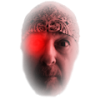Search the Community
Showing results for tags 'Layer'.
-
Hi all. I noticed that in one of my Designer documents, one of the objects ( a simple filled rectangle) didn't reside on any layer. There's one layer (which contains three imported images), and then at the same level there's the rectangle. This brings up a question: Why are objects allowed to exist on no layer? What is the point? And why did a layer get created in the first place then? Another question: I moved the rectangle onto the sole layer. That worked, but now it was on top of all the other objects and blotting them out. So I dragged the rectangle down in the layer's hierarchy of objects, but it refused to remain a peer of the other objects. It instead could only be placed within (indented under) one of the other objects. Any attempt to drag the item to the bottom resulted in this incorrect result, or the rectangle once again falling out of the layer entirely and existing in a void. I attached a screen grab of this perplexing interaction. Anyone have any insights on it? Thanks! layerProblem.mov
-
Hi Affinity Am concerned you do not understand the full power of Smart Objects, I notice (reading your facebook replies) that you believe they are merely about lossless layer resizing Smart-objects offer hundreds of creative and practical uses as well. I mention some of the reasons below, but note these are just my uses, power-users might have even better uses Photoshop lets you choose between "New smart-object" and "New smart-object via copy. (don't worry if you don't understand the difference yet, this list should still make sense) When you duplicate a smart-object multiple times, you can (if you want) change just one single smart-object and all the smart-objects in your document change. These many objects can still be manipulated in your master document, but you can return to your smart object and add or change stuff that effects every instance Example - I add a country fence in front of a scene - built with 60 pieces of wood, but the client decides it should be new timber with rounded tops instead. I go and change my one smart-object piece of timber, boom, the whole fence is immediately changed This can create very beautiful effects very quickly, but it is also very practical. When we design a new app icon/branding, we make just one icon and then we have a prebuilt template (which 1000s of people download and use too) we can automatically see what the icon looks like on iPhone, iPad, in the app store, in a promotion, etc etc Also we use smart-objects to build a final design, where many many components have been created separately. So you might have a number models whom you have airbrushed from a shoot separately, each with lots of different layers, effects etc, everything still exists in this original document, and you can either edit your final version or dig deeper to each individual file This also helps keep your master project tidy with certain things nested awayRemember creatives don't just use Photoshop for image editing!!! High end users will only come to you if you maintain an open mind. If you have any doubt about the smart-objects prevalence: in Google there are 1,290,000 results for the three word search photoshop smart object. This article is good http://design.tutsplus.com/tutorials/10-things-you-need-to-know-about-smart-objects-in-photoshop--cms-20268 Please please reconsider including some sort of smart-objects. Very very very excited about your software. Desperately want to ditch as many Adobe products as possible
- 1 reply
-
- SmartObjects
- smart
-
(and 4 more)
Tagged with:
-
Pulling my hair out on this one. (And don't have that much left.) I want to slice up a layer from one layer into 6 peices. I have moved from Gimp to Affinity Design and Photo, for this I want to use Photo: What I used to do in Gimp: Marque select the section I want. copy. Then paste as new layer. Repeat for as many sections I needed. How in the world do I do this in Affinity Photo? Masks have left me stupefied. There has to be a simpler way. Please tell me there is.
-
If I open a scanned image in Photoshop, it opens as a single "Background" layer. And whenever you use the Eraser tool on such a "Background" layer, it Erases to White because White is the default chosen background color. Of course, if I click the little Lock icon to unlock the Background layer in Photoshop, it changes to "Layer 0" and any use of the Eraser tool in that case will erase to transparent. In Affinity Designer, everything erases to transparent from what I see, even the Background layer. In Affinity, how do I ERASE TO WHITE? Thanks.
-
- background
- layer
-
(and 6 more)
Tagged with:
-
I cannot imagine that this hasn't been discussed before, but a simple search of this forum didn't reveal a similar topic, hence my feature request post today. When I display the Adjustment tab and then click once on anything (Recolor, B&W, Posterise, etc.), that adjustment appears automatically in the Layers tab. But most of the time, I just want to click once and take a look at what the default 3 choices are. Maybe I don't even want to see that adjustment at all. So the way things are now, I have all these adjustment layers stacking up even though I didn't want to apply any of them. Some people may like the existing functionality, so perhaps adding a Preference would be best. Allow me to DISABLE the automatic application of the adjustments when I merely click on their name in the Adjustments tab 1 time. Create the adjustment layer only when I then click on one of the 3 options (e.g., Default or Cold or Warm, for "Black & White") or when I move one of the sliders in that particular adjustment's dialog. All said, I really don't like it when I just click once on an adjustment and then it becomes a new layer. Thanks.
- 1 reply
-
- adjustment
- automatic
-
(and 5 more)
Tagged with:
-
I keep loading new betas hoping for some movement on these issues but as time moves on it looks like Photo isn't going to replace PS for me anytime soon. I have mentioned them early on in feature requests and bugs as appropriate. I admit I haven't had time to follow all the progress and I may well have missed something. If so great, please let me know how to do it and I'll be happy. I know Dan Margulis evokes polarized opinions but usually in some fairly restricted domains. There are a ton of useful workflows in Professional Photoshop and Photoshop LAB Color that depend on the channel-specific blend-if sliders in the PS layer options dialog. If you do colour correction using those workflows blend-if can be the difference between spending minutes or hours on a correction. Correct me if I'm wrong but I don't see these in Photo. The layer blending dialog in Photo is as far as I can tell completely ignorant of colour channels and therefore virtually useless for me. The other thing that prevents me from doing a full correction, not a blocker but such an impediment that it's not worth the effort, is that I can't see how to apply e.g. a curves modification to a mask channel. Again if I just haven't found it, please let me know. I can use adjustments to prepare a mask based on e.g. the CMYK yellow or black. But it's hard to tweak in place. In PS I can apply curves to anything I can see - maybe not as an adjustment layer but I can still do that. I like everything as an adjustment layer but if there's no immediate application of adjustments I need to be able to apply them to any pixel layer - including masks. Photo seems like a great bitmap editor, great for collage work - splicing existing photos etc. But PS is still the only game in town for serious colour correction and unfortunately that's what I need to do. Most of the rest I can already do in Designer. Also I still can't believe that we have a Master curve in Lab mode - and it's the default. That just doesn't make any sense. Doesn't make much sense in CMYK either (because neutrals don't have the same value across all channels) and should be avoided in RGB (because master adjustments can shift colours) but that's another battle. So best wishes for Photo but it's not much use for me right now. Also congrats on the Apple Design Award for Designer! You guys really do deserve it!
-
In order to enable free object selection within layers, groups and stacks it would make sense to offer a y-axis rotation of the viewport camera around the active view to get a glimpse of what's going on while selecting. To see the effect in action click on the debug checkbox of this parallax CSS example: http://keithclark.co.uk/articles/pure-css-parallax-websites/demo3/ Cheers
-
Hello, I'm new to this forum! Hello to all!! I think that the right-click "duplicate" feature, in LAYER panel, need to be extended with "duplicate layer to another document", with the ability to choose between all open documents (like PS feature). Very useful when you make "modular" documents, as Blu-Ray/DVD menus and similar. Best regards to all.
-
Hey folks, I am wondering how to adapt the shape of an embedded object (=of the corresponding layer) to the shape of the mockup? When I want to build a screen in an iPhone mockup I have no problem putting the screen as a rectangular shape in the frame. But when the iPhone is tilted, lets say in a hand, I want to transform the screen in the frame accordingly. Anybody solved that? Best, David
- 1 reply
-
- embedded objects
- smart objects
-
(and 2 more)
Tagged with:
-
Is there anyway to shrink one half of a layer? Similar to taking a square that's been converted to curves and reshaping it into a trapezoid, can something like this be done with a layer to resize the contents of the layer such that one end is resized while the other remains the same? Specifically, I've created a brick wall pattern with rectangles. All the rectangles are in the same layer. But now I would like to make a perspective effect with the lower bricks being smaller and the upper bricks being larger. Manually resizing each brick would certainly be a hassle and it would be nice if I could just resize the entire layer at once such that all the rectangular bricks become trapezoids of the appropriate sizes. Is there a simple way of doing this? Thanks!
-
Hi all, brand new user so please be gentle with me! I have created a project with multiple layers. What would be the best way of opening one of those layers (or group of layers) in a new affinity document? Do I need to export it and then re-import? If so what is the best setting to use to maintain all the editing options? Thanks in advance. Andy.
-
This should work in both Designer and Photo. When you click on a layer to have the layers panel scroll to, and highlight, the selected layer. It's very inconvenient to scroll up and down looking for the object you've selected especially with more complex documents.
-
It would be beneficial to have Guides show up as a Layer in the Layer stack/palette. Their name/title could be shown Italicized. It would be great if any path, shape, vector could be assigned into a Guide layer, at which point it would lose any attributes and take on the layer's Style. It would be great if it had the same Blend and Opacity controls as regular layers. Solid and opaque guides are clunky, not 60 fps silky smooth... It would be great if you could have multiple Guides Layers, and the Keyboard equivalent turned them ALL on or OFF, and modifiers added functionality.
-
Hi, i can't somehow group layers, what i expect is, i can right click on several layers in make it in like one folder together, which we can name open/close the folder. Thanks
-
possible?
-
Hello all. I have some labels I designed with die lines rectangles. I've duplicated them across the page and now I'd like to select all the die line rectangles and move them to another layer name Dielines. The layer exists as I imported this from AI. I can select the rectangles easy enough, but I'm at a loss on how to easily change their layer.
-
Any chance of a quick tweak to make the active layer more obvious. When scrolling through 100s of layers - the active layer is easily missed. When an object is clicked - automatically scroll to that layer? Is that possible?
-
Any way of adding a Preview toggle on/off for adjustment layers? S
- 1 reply
-
- adjustment
- layer
-
(and 1 more)
Tagged with:
-
I'm a little confused about how Designer relates to Photo (which isn't out yet, I take it), since Designer seems to have bitmap editing. But I'm ready to toss the dice pending a little clarity on this big question: One recent Photoshop feature that I'm using heavily is Generator - I'd say it has made my life easier than any feature since they added layers! Yes, I'm that old. I wouldn't expect Designer to have the same functionality exactly and generate images from layers with ___.png names in imported Photoshop files. BUT, if I'm ready to start building new files and manually convert my legacy .psd files as needed, is there any similar kind of thing in Designer? Or if not, what's the nearest thing/easiest way to set up object or layer exports? Edit - I found the export tutorial, looks like a reasonable solution for now. I hope that Affinity considers something frictionless like Generator in the future though. Just using filename extensions (with a syntax for settings options) as Generator does is brilliant - no bouncing between multiple windows to set up export of the same object – and I know I've always got the current version of everything at all times, without having to open/find/target an "export" button. It may seem unreasonable to be dissatisfied about those "little" workflow differences, but with the projects and workflow I have, the click object, target settings window, choose multiple widgets to create settings, remember to push a button to export process will actually make me take a pretty big productivity hit compared to Generator. And surprisingly, it suddenly feels like a kind of archaic UX model by comparison, for an otherwise shiny new program. Cheers Allen
-
In a document with some "Draw personas" and some "Pixel personas" layers ( hm, what does "personas" stand for?) to me it appears to be difficult to select some objects by clicking on its visual in the documents page view. Yes, I can click through the "Layers" panel – but I wonder if I am doing any wrong when I try to select an(y) object just visually on its documents area view. –> Is it possible to achieve/select any object (= child layer) on a documents 'paper'/'screen' view? –> If yes: how? – Any keys to hit while clicking? It seems it helps/i need to switch "personas" to enable one or the other object selection in the documents view. – Is this intended?
-
When shapes are overlapping, we can intersect / add / subtract etc. through the layer > geometry menu.... but how about a "Split" option that seperates the overlaps? It would split and break-apart leaving the pieces movable and editable.