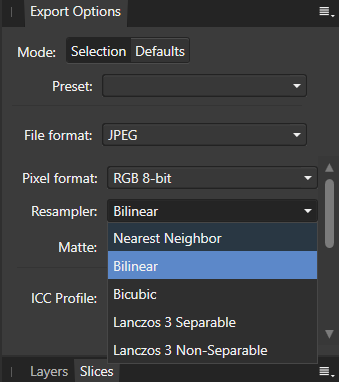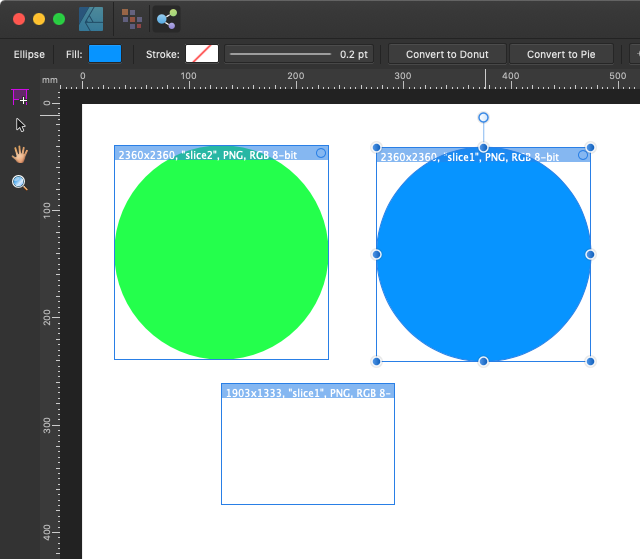Search the Community
Showing results for tags 'Export Persona'.
-
Hi. I've been searching, but I can't find a way in any tutorial, although there must be one: in the export persona, how to give the slices a default aspect ratio (1x1, 4x5, whatever ...), and not having to move the sliders by hand, almost impossible to adjust the size with pixel precision. If anyone knows where that option is, I would appreciate the help.
- 5 replies
-
- export persona
- aspect ratio
-
(and 1 more)
Tagged with:
-
Hello there, I'm encountering some issues I simply cannot understand. I am trying to export some pixel art through the export persona to be able to handle my slices easily, however, even by setting the defaults & selection export options mode to use the nearest neighbor resampler, the exports seem to not go through the resampler as they come out with the usual blur you get without using nearest neighbor. However when I try to export a selection through the regular export menu File > Export... and select the nearest neighbor resampler, my export comes out fine. Is there something that needs to be toggled on/off for it to work as well on the export persona ? Thanks,
- 2 replies
-
- export persona
- export options
-
(and 1 more)
Tagged with:
-
When I doubleclick on the name of a slice to rename it, it displays a selected text but the highlight is lightgrey instead of blue (my system colour) so when I begin entering text I get the systembeep. Sometimes it works tho... I just never know when and how. Edit: notice also the missing triangle in the open/close button Bildschirmvideo aufnehmen 2021-05-27 um 20.28.11.mov
- 7 replies
-
- export persona
- slices panel
-
(and 1 more)
Tagged with:
-
Hi all, I have contacted support last year about a problem I have with the export persona in Designer and it still won't work today. I have also tried to recontact them over email but got no answer probably because WFH. So I decided to write here. Basically the problem is that I can't seem to use the export persona for anything else but iCloud and iPad. All other options are greyed out and no matter what I do (Reauthorize through Files App, logout and login again, etc.) I cannot choose any other save location but iPad or iCloud. Does anyone know what the Problem might be? I have also switched iPad to make sure it was not an OS corruption Problem, the bug still persists. I cannot take the solution of first exporting to iPad and then moving my files anymore as it destroys my workflow. Would be nice if anyone knows a solution to this. Thank you in advance for your help.
-
In previous Affinity versions persona options were seen at the top left of my document. In 1.9 they did not appear, and I cannot find any preference that turns them on or off. What am I missing? Thanks. ADDED LATER: I have now come to find that these personas are only in Designer and not in Publisher in which I created my doc. My question above was because *in Publisher* I switched to Designer and did not see the personas there. When I tried to open my Publisher doc in "native" Designer I got an error code t(attached). I then tried to copy/paste my work in the 15-page Publisher into a new "native" Designer doc of the same size. However, the Publisher layer names did not come over into Designer, only the objects without the names that I created in Publisher. Thus I must rename the Designer layers or remake the entire work in Designer. I understand why Affinity cannot do everything we users want, and this is not a complaint. It is, however, a suggestion that you make the above clear to he user in some fashion, i.e., that not all features in "native" Designer are available in the Designer available in Publisher. Thanks to all of you working to make Affinity programs so wonderful for all of us out here.
- 8 replies
-
- persona
- export persona
-
(and 1 more)
Tagged with:
-
I have found an issue with exporting to SVG using Export Persona. If I create a shape with the pen tool, duplicate and flip it, my cutting machine will only see the first shape, not the second one in the exported SVG. To get around this, I tick the Flatten Transforms in the options box. This works fine. However, the shapes I created and converted to curves (see layers) revert back to shapes in the resulting SVG file. If you open in a text editor, it can be seen that the ellipse and rectangle, although curves in the layers panel, export as shapes so my cutting machine ignores them. The only way around this I've found is to open the SVG in Inkscape, convert objects to paths, resave and reimport into Designer. I'm sure this should not happen? See files attached. Using 1.9.1.979. Issue with Shapes.afdesign Issue with Shapes.svg
- 5 replies
-
- affinity designer
- export persona
-
(and 3 more)
Tagged with:
-
Hi there, In the Export persona, is there a way to include a specific layer for one slice only (between various other slices)? So far I know I can exclude a specific layer/group of layers for all slices by unchecking the eye mark. But I want to do like the opposite. For example: I have a usual project file with the original image, various changes in multiple layers and groups. On top of that is a soft-proof profile placed as well as some smaller tweaks for printing. Now if I export those image I want copys for the digital media without those printing tweaks, so I simply uncheck those. But for printing I want a dedicated filename_print.tiff with those printing tweaks applied on top. I know I can go the long road and do two exports but that somewhat defies the logic behind the export persona. And if I try to create a slice from a selection of layers it creates one slice per layer which obviously also isn't what I want.
- 1 reply
-
- export persona
- slices
-
(and 4 more)
Tagged with:
-
Hello I am a designer who uses the affinity designer for Instagram content using microblog. I want to ask about the best way to export to the Instagram carousel using the resampler from affinity, and what is the difference between each (5) of the export resamplers provided Thanks
-
I want to suggest making it possible to keep the original files exif/metadata in ALL slices set. As far as I understood only the very first slice which is automatically set (not really a slice, but just the whole thing called by the projects name) keeps that data since it works with the same engine as the default export function (the one you can use over Data>Export from everywhere, which you can set to delete all exif data if you want). All other manually set slices will always loose their exif data and there is no option to change that! I imagine it to be not that hard to implement it that way that you have the ability to write exif in slices as well (since its only very little data to copy after the file creation), probably even by default. You can always set the options to ditch the exif if you want, just like with the normal export function. Yes, you can currently workaround by cropping multiple times in the normal Photo Persona and its nondestructive as well. But that defies the whole sense behind the existence of the export persona! If I change even the slightest thing in the image I have to redo every crop and pray to the crop gods that it is somewhat cropped the same as before.
-
Hi there, this may has been asked before but I am somewhat new here and maybe just failed to find it. With the export persona is it possible to choose a specific size smaller than the original? For example: I have a 16:9 composition including a 3:2 image of a somewhat modern camera. So the total filesize is somewhat giant with around 14.000x8.000 pixel. But I want to set an export slice with only 1920x1080 pixel (for fullHD screens). Obviously I do not want to downsize the whole project but want the export persona to get a print of the desired size. With the normal export menu I could choose a desired size. The export persona doesnt seem to have this feature (or I just havent found it). All I see are settings like x2, x3 etc. I guess most people will also face this question when they want to output files for web etc (with very strict requirements for the size). Sincerely, me
- 3 replies
-
- affinity photo
- export
-
(and 2 more)
Tagged with:
-
Quick Explanation When I try to export slices created from layers, the output files are not cropped to the document. I can "Rasterize & Trim" each layer to get the desired output, but I'd like a non-destructive way to do it. Any ideas? Detailed Explanation I'm taking photos of a number of products, each of which have 6 photos of the same size. My goal is to keep one AFPhoto file per product with each of the 6 photos as layers, with all edits made non-destructively, and then export each photo with a lower resolution (for web) in bulk to a designated "Processed Photos" folder. Here's my current, problematic workflow: Open up all product photos as layers in one AFPhoto file Perform various edits, including rotating, cropping, etc to each layer Create slices from layers in Export Persona Set up export settings and export each slice to the destination folder The problem is that the output files are not cropped to the document boundary as shown in AFPhoto. I can solve this problem by selecting each layer and choosing "Rasterize & Trim", but this is destructive, which I don't want. Appreciate the help. I'm guessing it's a pretty simple solution, but I'm an amateur at this software.
- 20 replies
-
- affinity photo
- non-destructive
-
(and 1 more)
Tagged with:
-
Hi When you export a photo from AP it defaults to the original size of the image. I am trying to create a profile or want default size to be set at my desired size. As many users know posting photos on FB , if the file size is bigger than 2048 px on its longer side then they compress and quality is compromised. I want AP to show me the the size that I have set, at the export window. Is this possible to set a desired photo size and when completed and I am ready to export AP shows me my default size so I don't have to make changes manually.
- 5 replies
-
- export persona
- export file
-
(and 1 more)
Tagged with:
-
Hey All! Been working on a template for exporting logo files for clients and thought I'd share it here so we can maybe work on improving it together? FILE: Logo Exporter Template CMYK V1.afdesign The idea is that the export persona is already set up to create folders and files for the different parts of the logo and the different colour models. What works: Folders and colour gamuts are exported easily and swiftly (more on this below) It's easy to resize the artboards to fit a new logo. It saves me a generous amount of time! Cheaper than other plugins for other apps with similar functionalities. 😉 -- A few things I'm struggling that could do some help with: 1. File naming The naming convention I am after is the following: "clientname-logoelement-colour-gamut.extension" I managed pretty much everything, by renaming the artboards, and manually updating the export slices. But I can't find a way to replace "clientname" with the name of the afdesign file. 2. Colur gamuts / modes When working form a RGB afdesign file there are limitation on exporting certain files to CMYK - for example EPS only export in the original afdesign file setup. But when working from a CMYK base file (like the attached) the file conversion options are more friendly. A NOTE ON THIS: Although we all know that is best practice to adjust these conversions manually I'm trying to make something that will save me time. Perhaps there is b better way to automate this with the use or symbols or global colours - I'm yet to discover (new to affinity here) 3. Symbols / global colours I'm not very versed on these yet, so would appreciate any suggestions on how using these can help the exporting process, colour settings. Have a go at using it and hope it saves you some time! J.- PS: Dear moderator, if this belongs on a different thread please advice accordingly.
- 2 replies
-
- logo design
- logodesign
-
(and 3 more)
Tagged with:
-
designer version: 1.8.703 As the title says, creating new artboards moves the position of slices that are contained in other artboards It happens when you use the slice tool (Watch attached video for replication) 2020-11-23_21-31-20.mkv untitled.afdesign
- 1 reply
-
- export persona
- artboards
-
(and 1 more)
Tagged with:
-
So I'm reaching the point of delivering work to the client and need to export to a different drive. I just changed the parent path in a bunch of files and clicked Export Slices and promptly found a new folder called "D" which contained all the exports. I was trying to export to "D:\Dropbox\..." and found the new folder contained a subfolder called Dropbox. On closer examination I find that the path in the parameters section of the slices wasn't as I'd entered it. The colon after the drive letter was omitted. As this was a copy and paste step I knew that it had been entered correctly. After a bit of searching on here I find that this has been discussed before but no resolution proposed. From a UI/UX perspective I've always believed that code should never change the data that a user enters without letting them know that it has happened and why. In other instances this edit box changes the text to red when things aren't quite right but doesn't prevent the text being entered - although still doesn't explain why. e.g. A full stop/period (or two) in Windows is a valid (relative) path. I know I could use links to make this work but I really shouldn't have to. I'm guessing that this is a problem due to the Mac centric development of the application where colons are outlawed in file and pathnames. I'm hoping that because this has been raised before that it is on the roadmap (although I can no longer find that to check). Any chance of any feedback on whether this is likely to be addressed?
- 6 replies
-
- affinity designer
- export persona
-
(and 1 more)
Tagged with:
-
Hi all, I have a document (with vector objects only) in Designer that happens to be approx. 7400 by 6200 mm in size. It is a map created with data derived from open street map and I didn't realise that it is that big until I wanted to export it to PDF. I created a slice with 3800 by 3800 mm in size in the export persona and exported it to PDF. The resulting PDF has the same dimension obviously. Is there a way to "scale" down the document on export so that the resulting PDF would be for example 200 by 200 mm in size?
- 2 replies
-
- export persona
-
(and 2 more)
Tagged with:
-
Hi, My first time creating a topic on this forum, please excuse any errors / oversights. Today I encountered this error on Affinity Designer 1.8.5.703 on Windows 10. I had 6 artboards in a file. I created slices and exported jpegs and closed the file. Later on when modifications were done to some of the artboards and ready for exporting slices again, the file kept on crashing when the slices panel was opened. On searching the forums for similar issues reported by others, I came across this (and other similar) thread(s):- I think this issue was addressed earlier, but has resurfaced in this version. I updated Affinity Designer to 1.8.5.703 last Saturday (19th Sept 2020) from the earlier version 1.8.4.x. Since my workflow (almost always) involves creating multiple artboards and exporting slices I can say with confidence that I have never encountered this issue earlier, i.e. since Nov 2019 when I began using Affinity Designer. In the meanwhile, I copied the artwork to a new file and refrained from creating slices. The new file has been behaving OK. Please let me know if you require additional inputs from me.
- 19 replies
-
I found a bug in the export person if I used an artboard, after exporting the unwanted element Next I turn on the master file and after exporting. I'm frustrated having to delete this unwanted element 1 by 1 after export to svg.svg before export.afdesign
- 11 replies
-
- export persona
- artboard
-
(and 2 more)
Tagged with:
-
Export Persona configure common path is not working. Running Designer app on Windows 10. I type or copy & paste the path into the "Path:" field, but when I export the slice/slices all it does is create folders for the given path locations and saves the JPG slices in the last designated folder location. Shouldn't the app be locating the existing directory path, NOT recreating folders (highlighted in red) for the path entered in the "Path:" field? I noticed in "Path:" field the colon after C (C:\...) does not show up in the path name (C\...) when typed or copy & pasted in. Could that have something to do with it? See attached screen shots. Best, Carl
-
Question: In Affinity Photo Export Persona, is it possible to set the export path relative to the source document? Issue/situation: I have a small AppleScript setup which creates a predefined folder structure for most of my commercial photo work, and once I'm done editing an image I will need to export it in multiple resolutions. The exported files are always placed in a fixed location relative to the source document and it would be great if there were an option to then export relative to the source document. My folder structure looks as following: Project folder name – 01 Source –– 01 phocus capture –– 02 capture one –– 03 other – 02 process –– 01 focus stacking –– 02 retouch ( export from retouch folder into low res, high res and website ) –– 03 assets – 03 export –– 01 low res version ( low res versions folder, always relative to the source document in 02 process / 02 retouch ) –– 02 high res version ( high res versions folder, always relative to the source document in 02 process / 02 retouch ) –– 03 contact sheet –– 04 website version Operating system: OSX Catalina 10.15.3 Affinity Photo: Version 1.8.3 Any help or input on this matter is much appreciated, as I'm considering moving from other editors to Affinity Photo. Thank you in advance. PS: if this post is in the wrong forum, then please let me know, and I will submit it in another.
- 21 replies
-
- affinity photo
- export persona
-
(and 4 more)
Tagged with:
-
In export mode, you can create slices from layers or with Slice Tool, but you cannot modify their size after they are created using any of the tools. You can, however, double click a layer and it will bring up the transform bounding box, which allows you to scale, rotate and move the layer. This does not seem to be intended behavior as at that point, there is no tool selected from the tool menu.
- 12 replies
-
- affinity designer
- export persona
-
(and 1 more)
Tagged with: