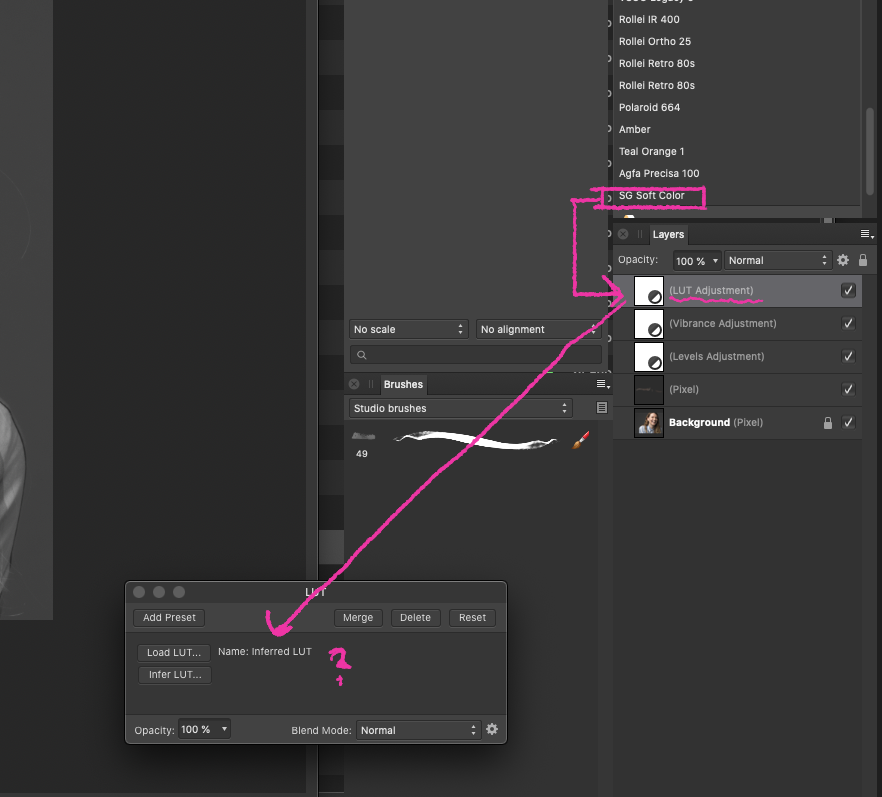Sofa Gas Rue
Members-
Posts
67 -
Joined
-
Last visited
Recent Profile Visitors
The recent visitors block is disabled and is not being shown to other users.
-
 Oliver twist reacted to a post in a topic:
Photo: how to use the macro library?
Oliver twist reacted to a post in a topic:
Photo: how to use the macro library?
-
 Em.Marie reacted to a post in a topic:
[Publisher] Keep multiline bullet points aligned?
Em.Marie reacted to a post in a topic:
[Publisher] Keep multiline bullet points aligned?
-
 ashf reacted to a post in a topic:
Rasterize all selected layers?
ashf reacted to a post in a topic:
Rasterize all selected layers?
-
Scripting
Sofa Gas Rue replied to kimtorch's topic in Feedback for the Affinity V2 Suite of Products
and any major vfx software pipeline, for good reasons but it does require learning a bit before it becomes fun and useful for beginners.- 823 replies
-
- automation
- scripting
-
(and 3 more)
Tagged with:
-
Scripting
Sofa Gas Rue replied to kimtorch's topic in Feedback for the Affinity V2 Suite of Products
not to mention it's one of the most ( if i not the most ) common scripting language in vfx pipelines with most commercial vfx software offering a python API. While not the same target group it would make sense in my book to go the same route.- 823 replies
-
- automation
- scripting
-
(and 3 more)
Tagged with:
-
 Sofa Gas Rue reacted to a post in a topic:
Scripting
Sofa Gas Rue reacted to a post in a topic:
Scripting
-
 Sofa Gas Rue reacted to a post in a topic:
What do you use Publisher for?
Sofa Gas Rue reacted to a post in a topic:
What do you use Publisher for?
-
Affinity Photo excess memory use?
Sofa Gas Rue replied to Sofa Gas Rue's topic in Feedback for Affinity Photo V1 on Desktop
It seems no one else is having issues with Affinity Photo using excessive disk usage ( I'm assuming because it does not clear it's cashes or such ) but in short I've stopped using Affinity Photos as my go-to editor for commercial work and back to Adobe Photoshop as there are no issues there. See attached screenshots from yesterdays / today's work with only a couple of tiff documents processed. -
Issues/situation: When I apply a LUT in Affinity Photo I can't see anywhere the name of the applied LUT making it difficult to recreate setups at a later point. Here's the specs for my computer: Mac Pro (Late 2013) Processor 3,5 GHz 6-Core Intel Xeon E5 Memory 16 GB 1866 MHz DDR3 Graphics AMD FirePro D700 6 GB Question: Are there somewhere the name of the applied LUT is stated/ Screenshots: See attached screenshot. Operating system: OSX Catalina 10.15.6 Affinity Photo: Version 1.9.1 Unusual hardware: Wacom tablet Intuos pro Any help or input on this matter is much appreciated. Thank you in advance. PS: if this post is in the wrong forum, then please let me know, and I will submit it in another.
-
 Sofa Gas Rue reacted to a post in a topic:
Develop Persona rotate not correct [solved]
Sofa Gas Rue reacted to a post in a topic:
Develop Persona rotate not correct [solved]
-
 Sofa Gas Rue reacted to a post in a topic:
Develop Persona rotate not correct [solved]
Sofa Gas Rue reacted to a post in a topic:
Develop Persona rotate not correct [solved]
-
@MEB - ace thanks for the tip - this actually taught me that there is a difference between rotating through the View menu and the Rotation group from the toolbar. I've attached a quick screen recording of both and their result. Personally I find that illogic to have two rotation options which yields different results, but now I know. affinity-photo-rotate-developer.mp4
- 9 replies
-
- affinity photo
- develop persona
-
(and 1 more)
Tagged with:
-
I am aware rotation can be done in Photo Persona, that was not my question. The issue which I do not understand is; why, if the rotation in Develop Persona is only for paint work, does it keep the rotation in Photo Person after it's been developed and then not keep it on export? To me it feel as if it has not been thought out properly, otherwise the rotation in Develop Persona would be keep in Photo Persona as if it had been done in Photo Persona. What you are proposing is on opening in Develop Persona you rotate to do you paint work and THEN rotate back to develop it and once in Photo Persona you would have to rotate in again?
- 9 replies
-
- affinity photo
- develop persona
-
(and 1 more)
Tagged with:
-
if it's only for brush work in develop persona how come the rotation is kept in photo person?
- 9 replies
-
- affinity photo
- develop persona
-
(and 1 more)
Tagged with:
-
Issues/situation: When I rotate a photo in the Develop Persona it does not 'translate' correctly into Photo Person - but gives me a very strange set of coordinates and once I then export it from there it's back to the original rotation. Here's the specs for my computer: Mac Pro (Late 2013) Processor 3,5 GHz 6-Core Intel Xeon E5 Memory 16 GB 1866 MHz DDR3 Graphics AMD FirePro D700 6 GB Question: Is this just me or does anyone else have this issue? Also is it possible to set the rotation in Develop Persona to 90 degrees and/or have a hotkey for it? Screenshots: See attached screencast of the issue. ( Notice the coordinate system showing negative numbers ) Operating system: OSX Catalina 10.15.6 Affinity Photo: Version 1.9.0 Unusual hardware: Wacom tablet Intuos pro Any help or input on this matter is much appreciated. Thank you in advance. PS: if this post is in the wrong forum, then please let me know, and I will submit it in another. affinity_photo_rotate.mp4
- 9 replies
-
- affinity photo
- develop persona
-
(and 1 more)
Tagged with:
-
Affinity Photo excess memory use?
Sofa Gas Rue replied to Sofa Gas Rue's topic in Feedback for Affinity Photo V1 on Desktop
HI @carl123 Thank for the quick reply, I will give the ram usage limit a go and see if that helps Though I don't think it will have the desired effect. It's my understanding this issue occurs when an application does not 'release' the unused memory associated with documents no longer in use, and from what I gather that is in effect a 'virtual memory leak'. Here is a breakdown of how I understand it: 1 - Open a document in Affinity Photo for editing 2 - Affinity Photo holds the document and associated edits in memory ( ram, swapfile or regular files on disk ) 3 - Once the document is closed, Affinity Photo should release all associated data in memory for that document to free up space BUT does not and for each document the memory requirements ( ram, swapfile or regular files on disk ) just keeps piling up. The only way to 'release' the space used by Affinity Photo is to close the whole application and thereby releasing all the memory used by the application. I've tried testing it with both Adobe Photoshop and Hasselblad Phocus and I can see the memory footprint drops after each document is closed, which makes me think they manage the required memory 'better' or in a different way. Please note I am by no means a developer nor do I claim to know the ins and outs of the issue but I would think Affinity Photo has an issue with memory management ( virtual memory leak ?). @Callum Do you or do you know who I can ask if the way Affinity Photo handles this is by design or something that could change in future updates? Again I really appreciate everyone's input, I know it's not a sexy topic but I would dearly like to get ot the bottom if this so I don't have to shut the application after every fifth document edit.. -
Affinity Photo excess memory use?
Sofa Gas Rue replied to Sofa Gas Rue's topic in Feedback for Affinity Photo V1 on Desktop
Hi @Callum Just a quick update - yesterday and today I've been working on a set of .CR2 files ( canon raw ). In total 20 images each around 35 - 40 MB - after editing 15 of them I could see Affinity Photo took up 20 GB of system memory. I'm really curious if this is common or if I am doing something wrong, any input would greatly be appreciated? All the best and thank you in advance Sofus -
Export not working in Designer
Sofa Gas Rue replied to Sofa Gas Rue's topic in V1 Bugs found on macOS
I did the search and nothing showed, but good shout regardless, thanks.- 5 replies
-
- affinity designer
- export
-
(and 1 more)
Tagged with:
-
Export not working in Designer
Sofa Gas Rue replied to Sofa Gas Rue's topic in V1 Bugs found on macOS
Hi Sean et al, Thanks for all the inputs. I finished off the job in Adobe Illustrator as I was on tight deadline. I reopened the job yesterday in Affinity Designer and it all works normally now. Not sure what caused it but I'll be updating to 1.9 next week across the board and hope the issue was just a one off. Thank again.- 5 replies
-
- affinity designer
- export
-
(and 1 more)
Tagged with:
-
Issue/situation: Affinity Designer does not export anything. When I click the export option ( or use the cmd + shift + s ) the export menu opens as normal, I then choose svg ( or any other format ) and click export, here I would expect Designer to show the finder window so I can select export location and give it a name but nothing shows. Here's the specs for my computer: Mac Pro (Late 2013) Processor 3,5 GHz 6-Core Intel Xeon E5 Memory 16 GB 1866 MHz DDR3 Graphics AMD FirePro D700 6 GB Question: Is this just me or does anyone else have this issue? Screenshots / Screen recording: See attached screen recording. Operating system: OSX Catalina 10.15.6 Affinity Photo: Version 1.8.6 Unusual hardware: Wacom tablet Intuos pro Any help or input on this matter is much appreciated. Thank you in advance. PS: if this post is in the wrong forum, then please let me know, and I will submit it in another. Screen_Recording_2021-01-24_at_09_37_45.mov
- 5 replies
-
- affinity designer
- export
-
(and 1 more)
Tagged with: