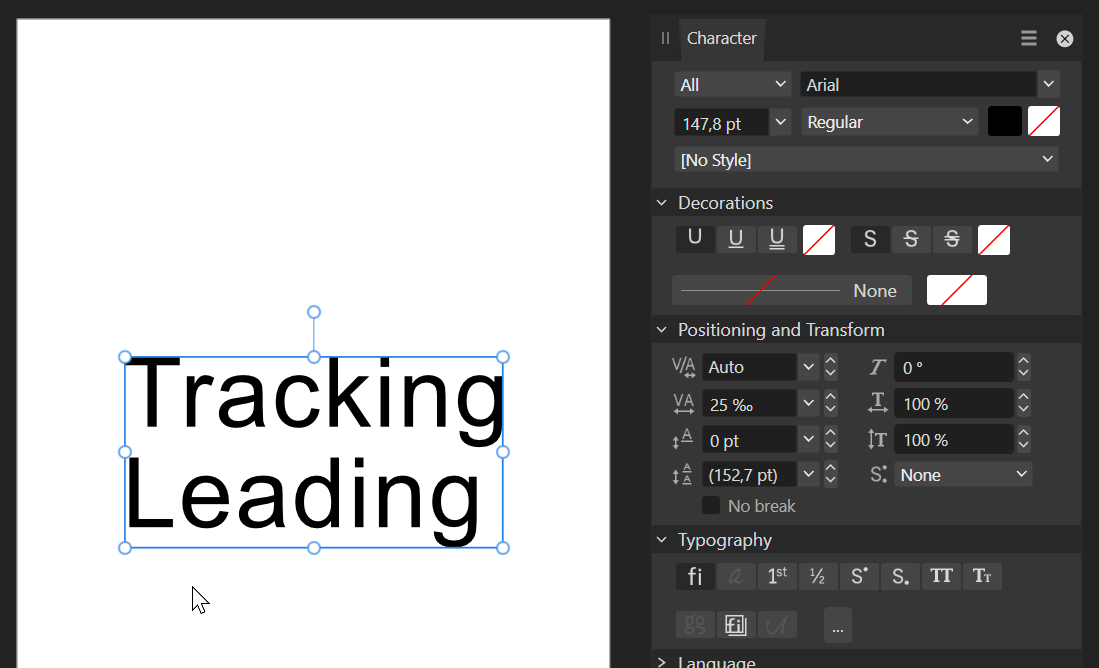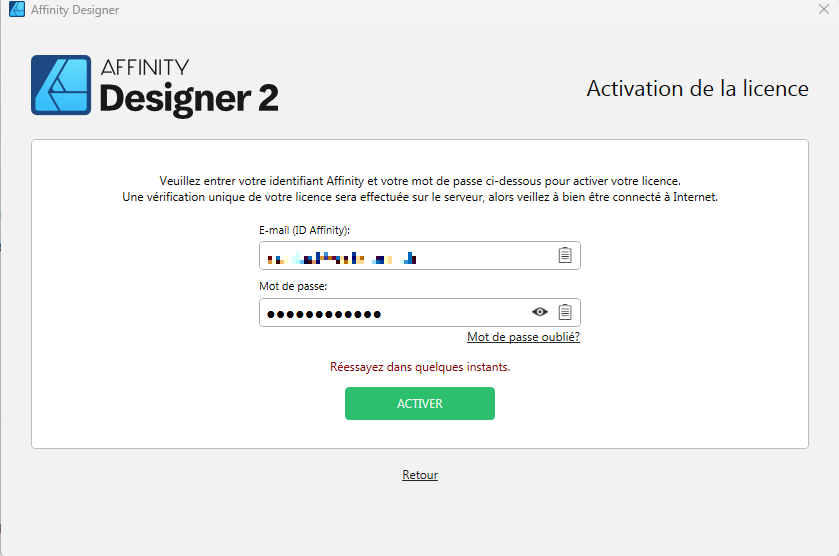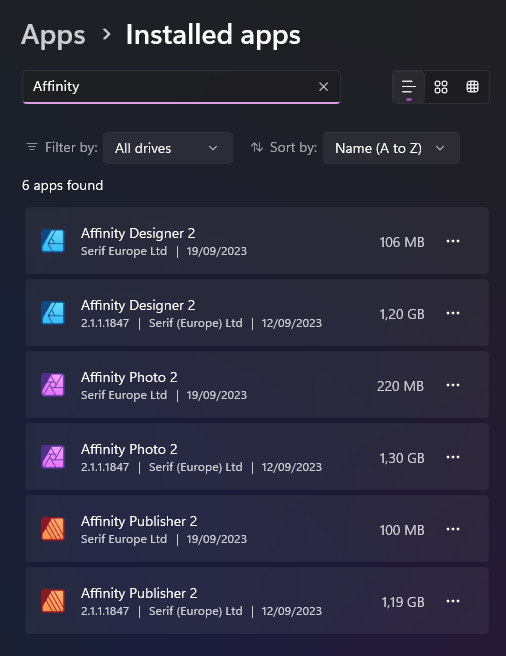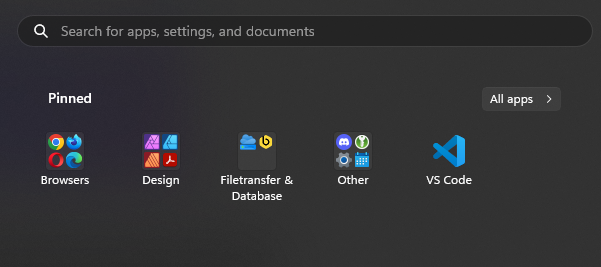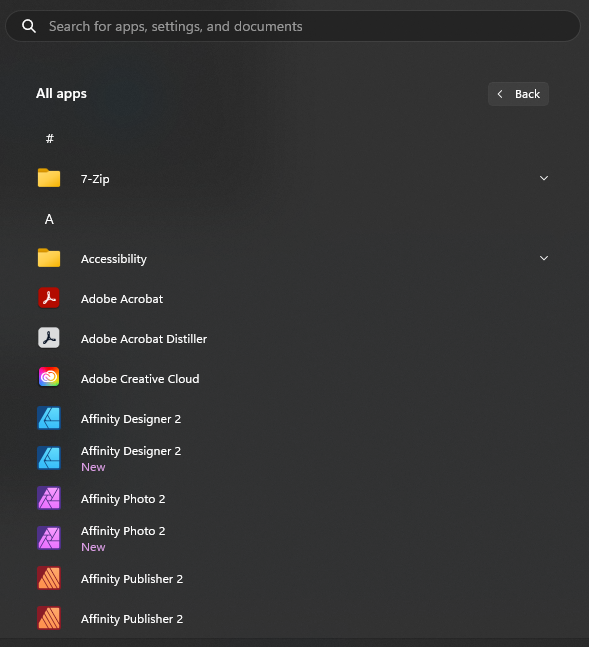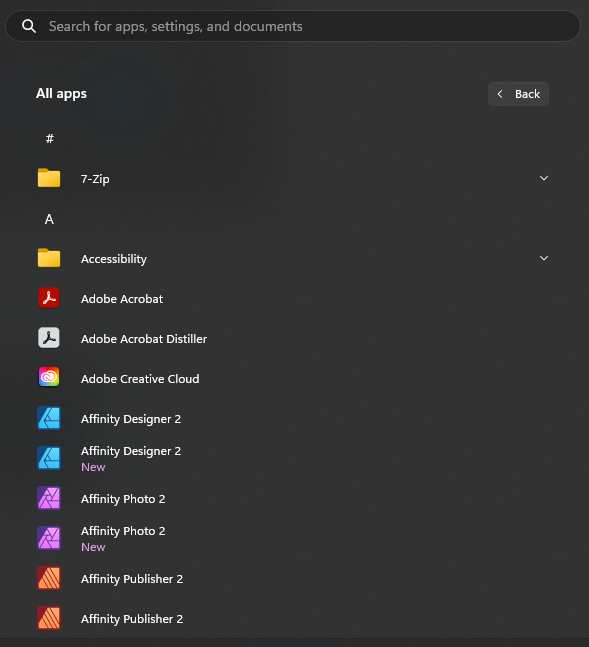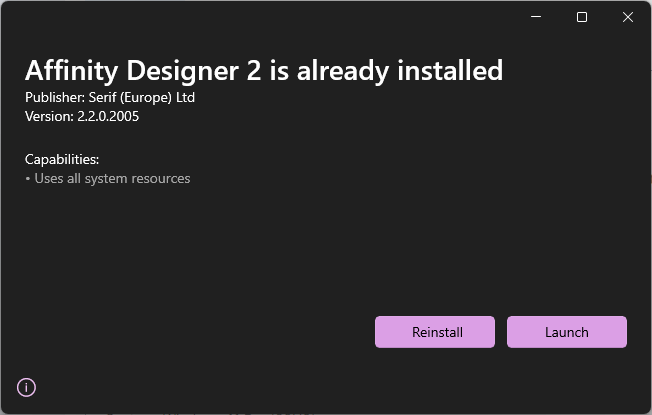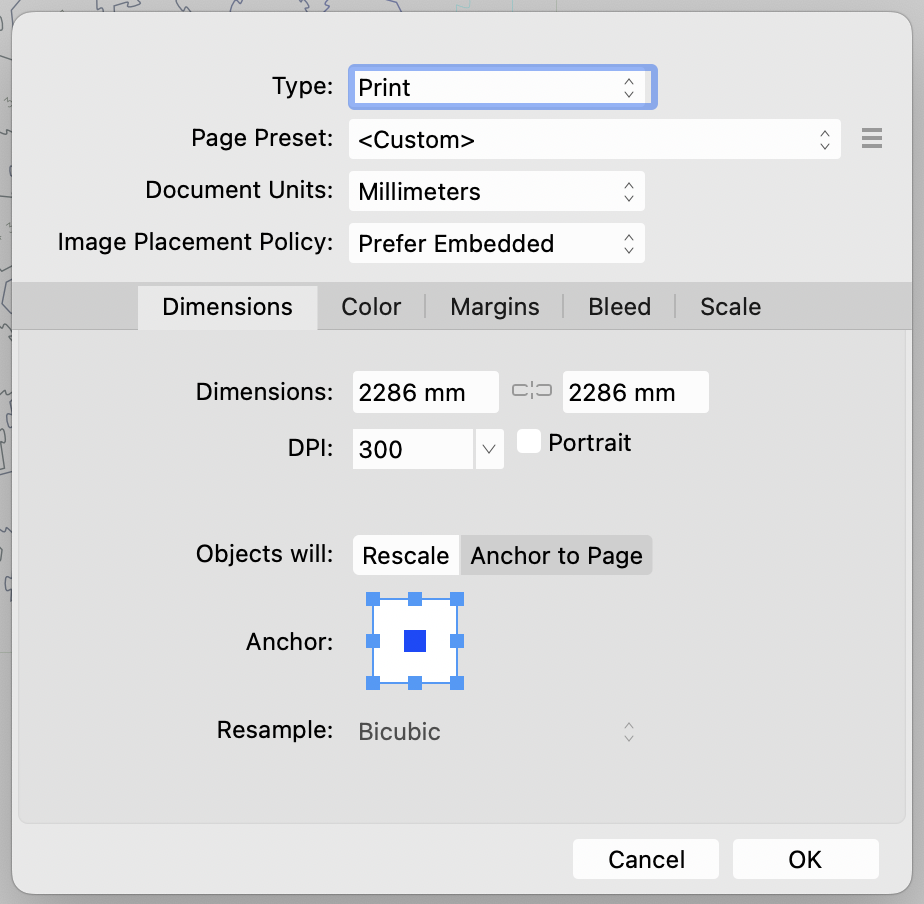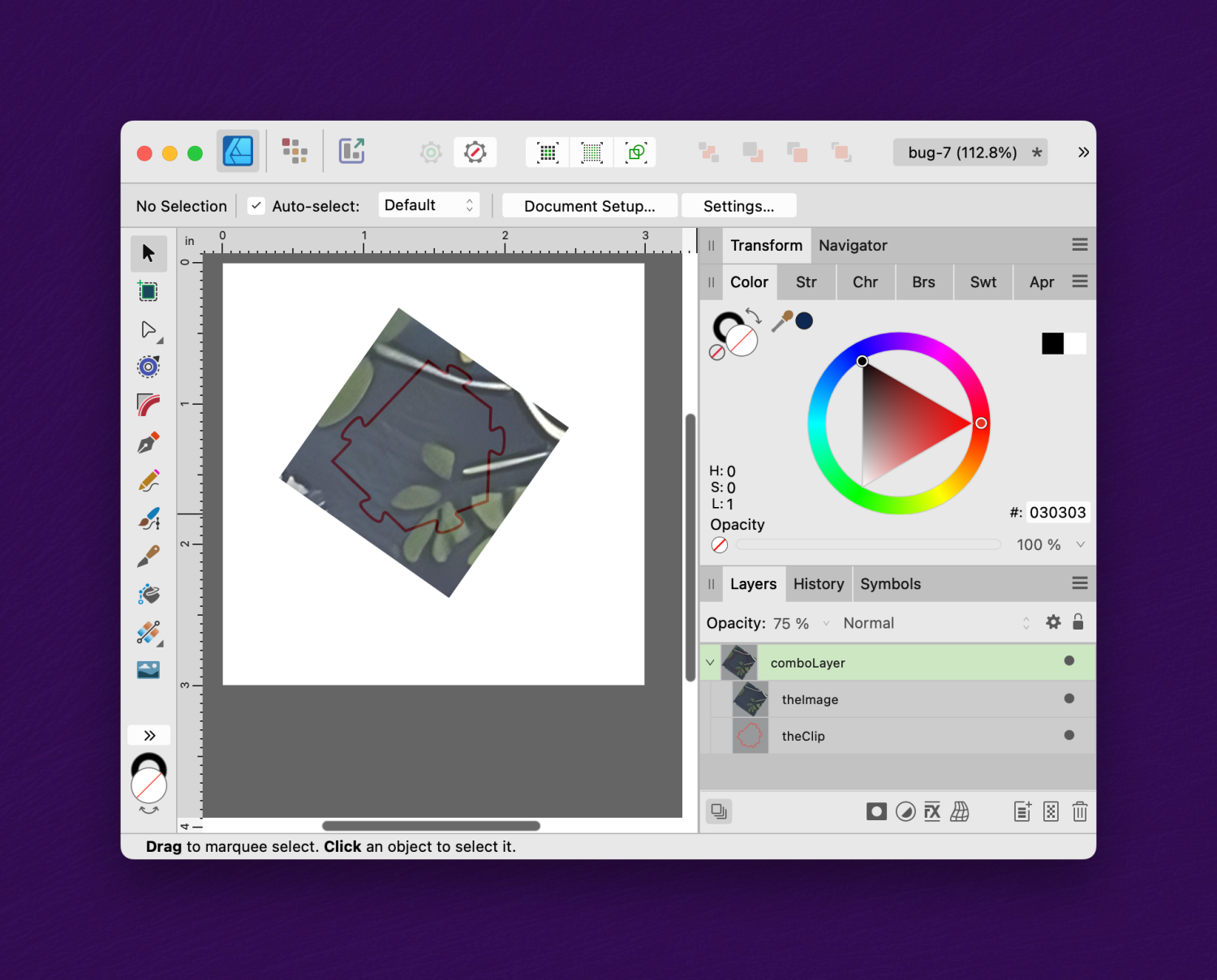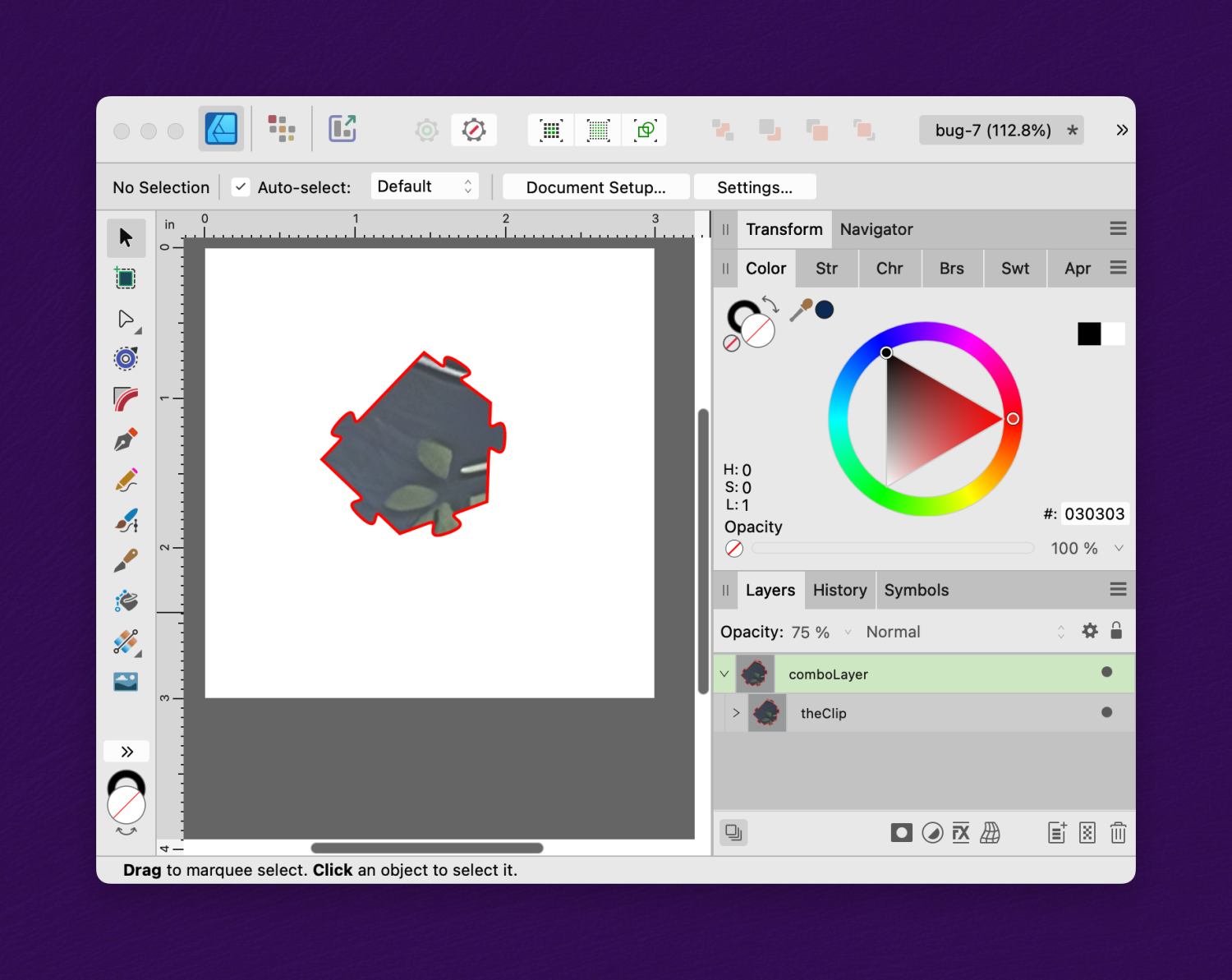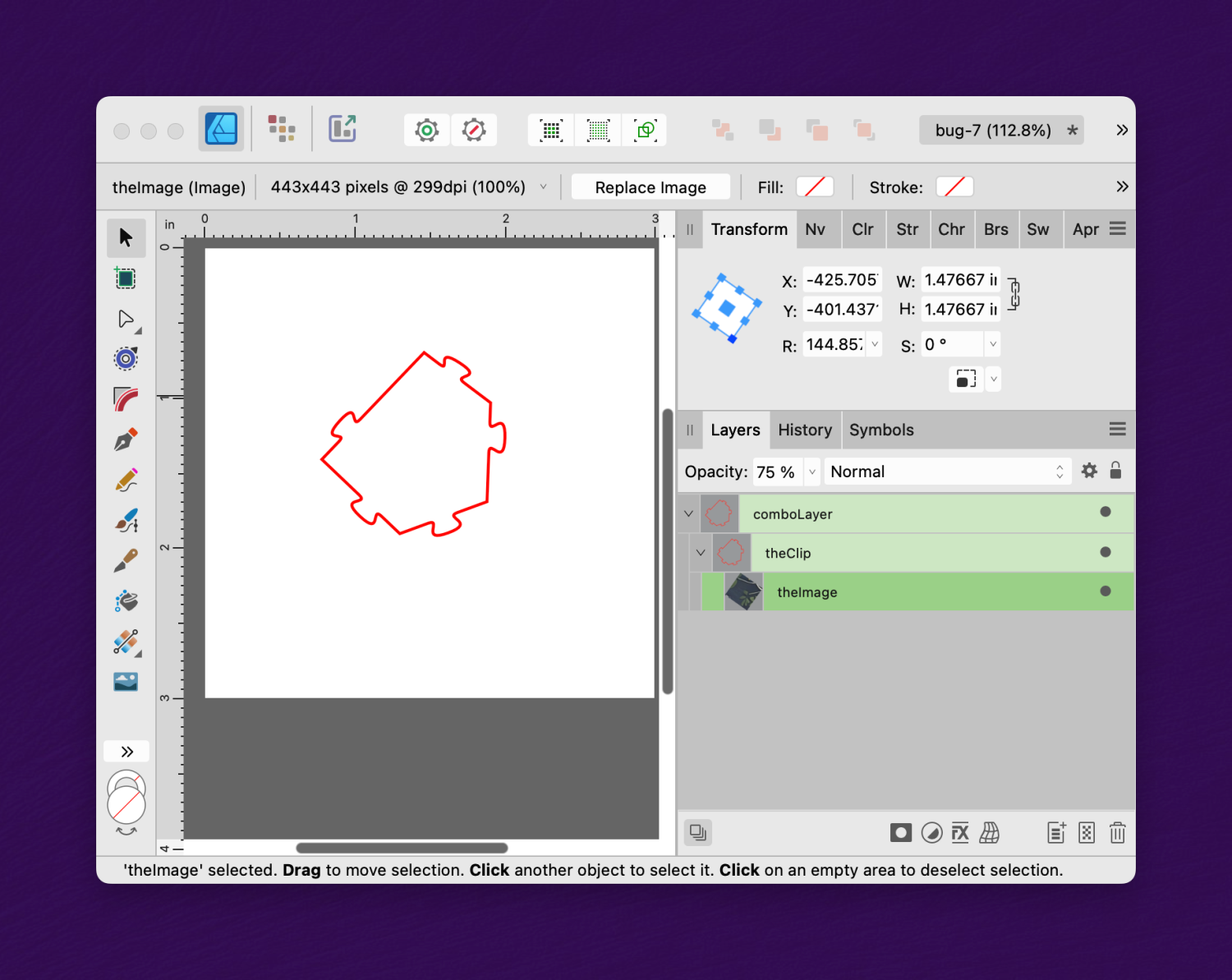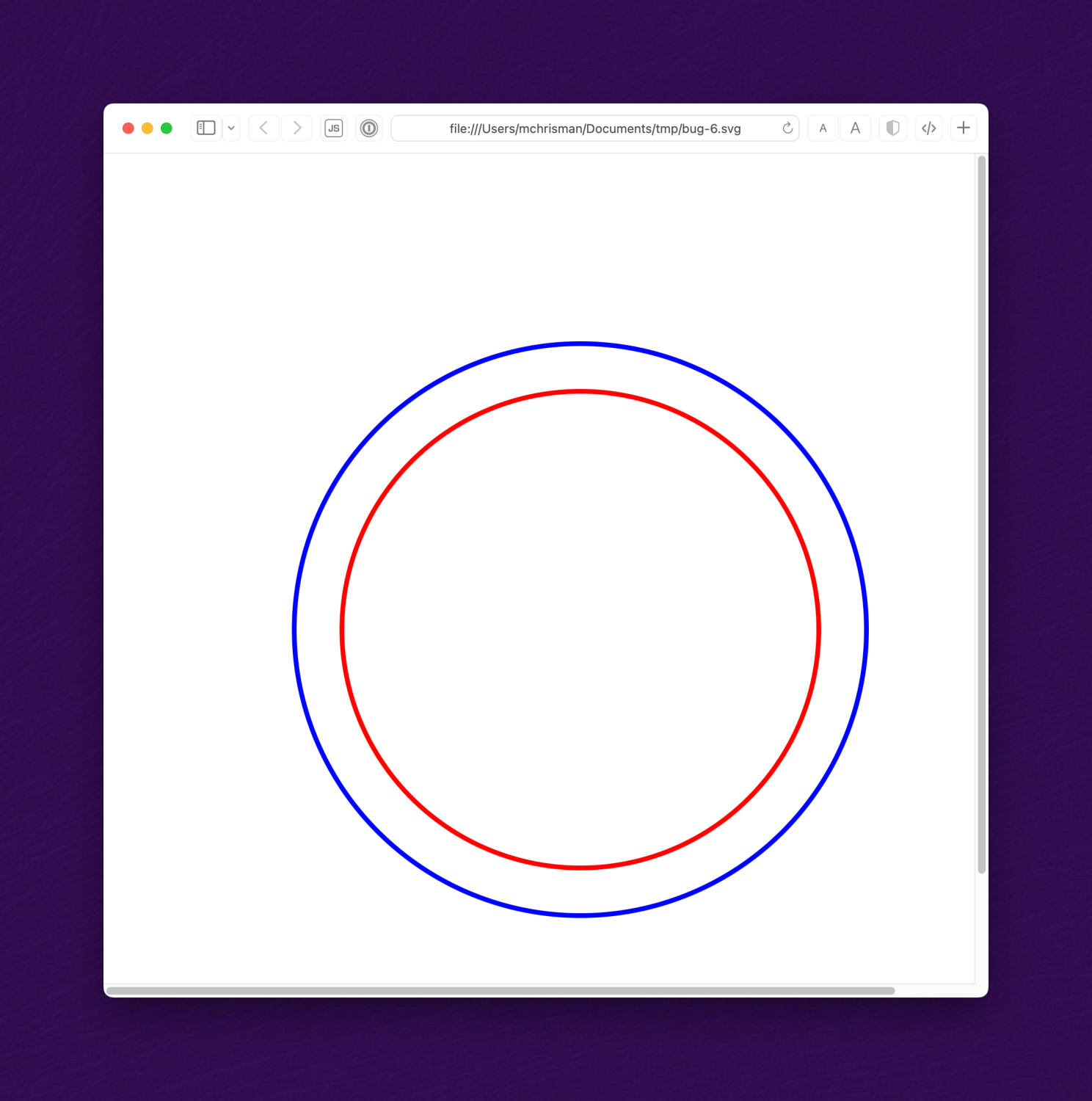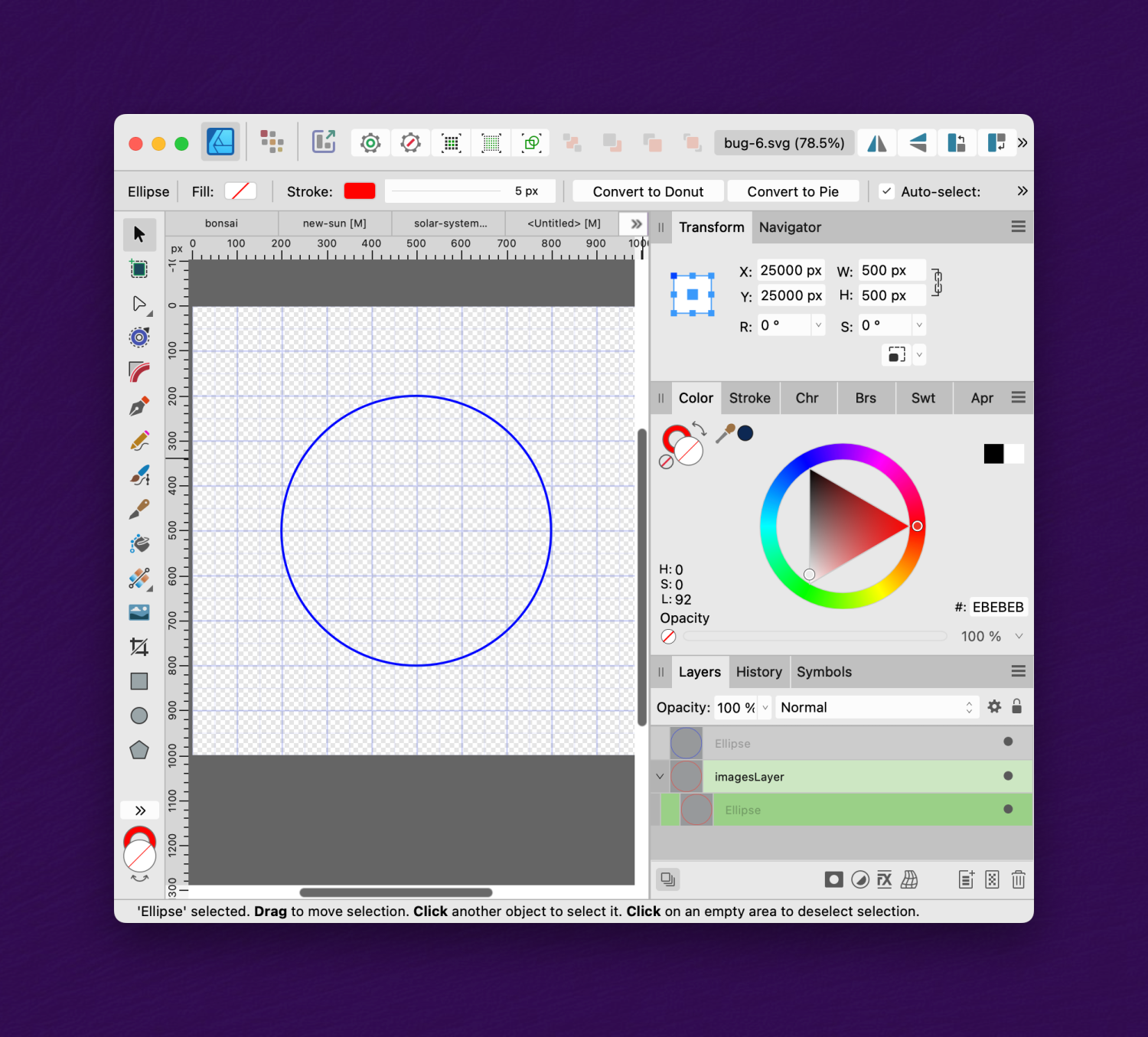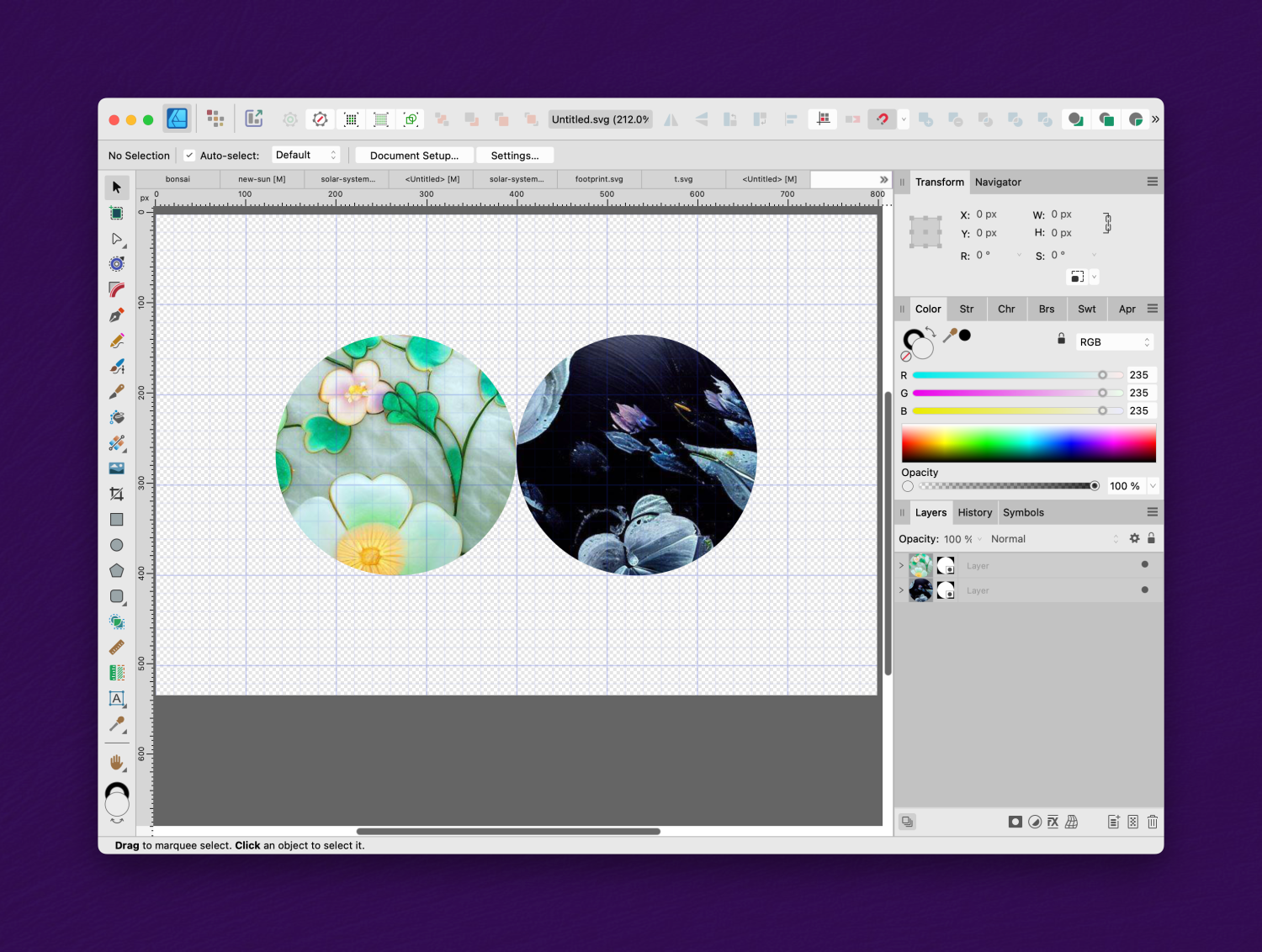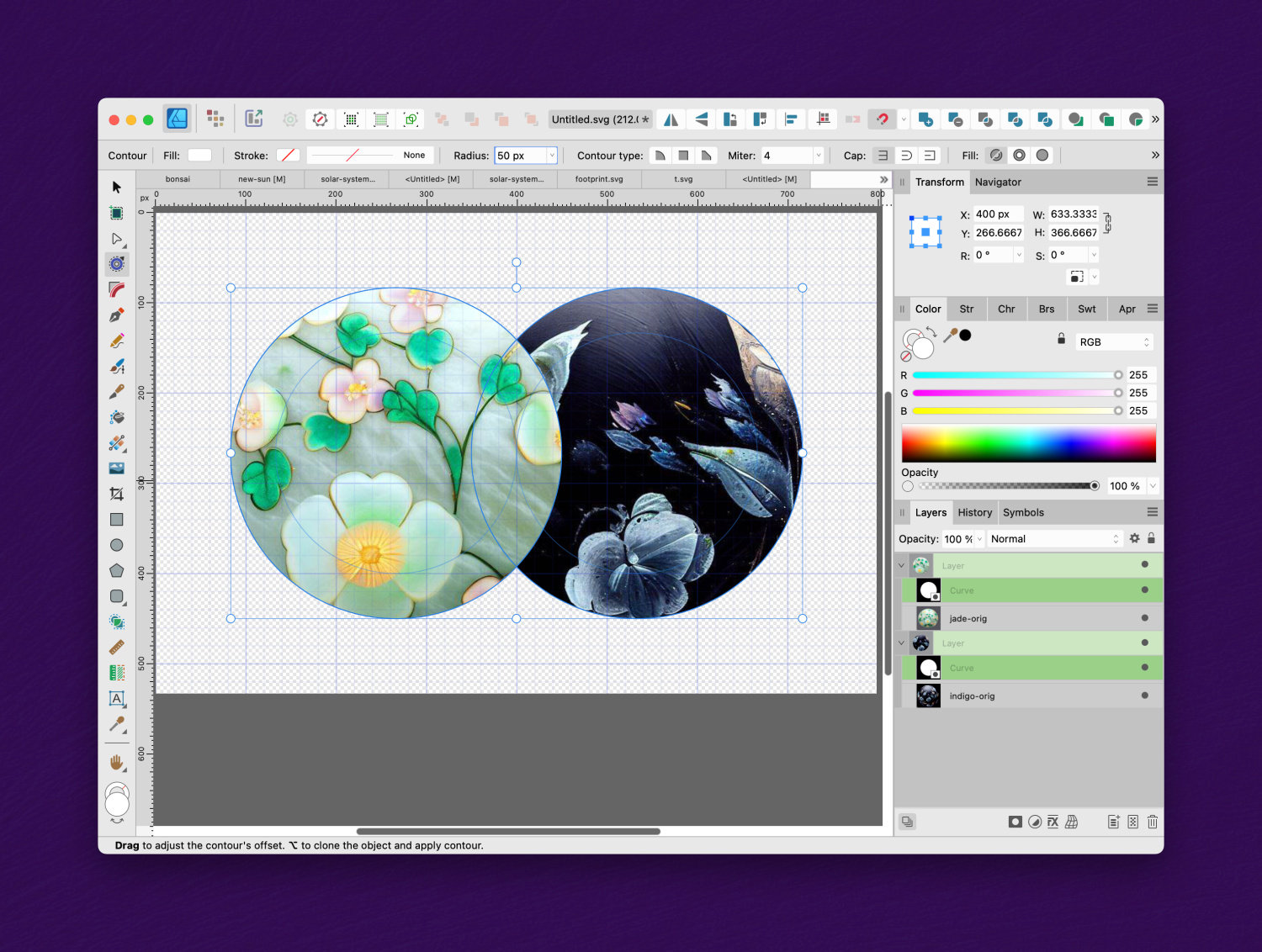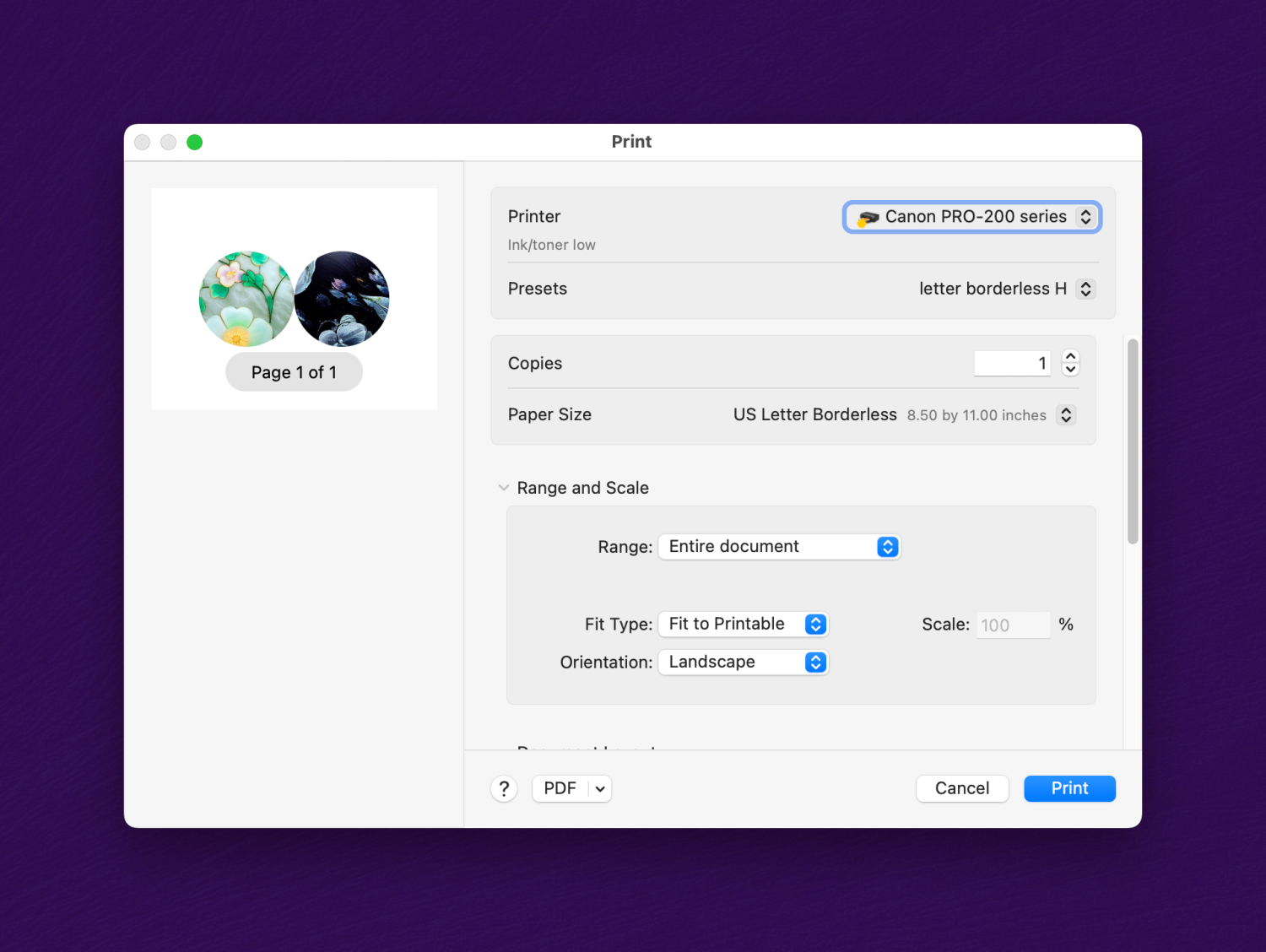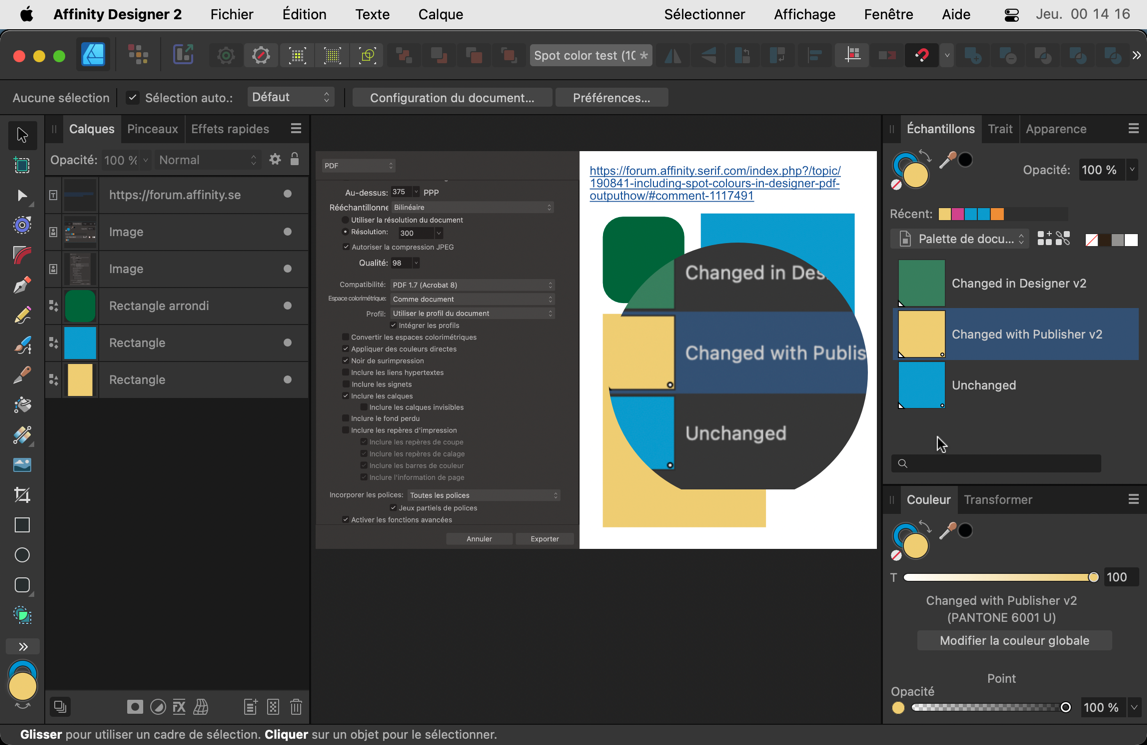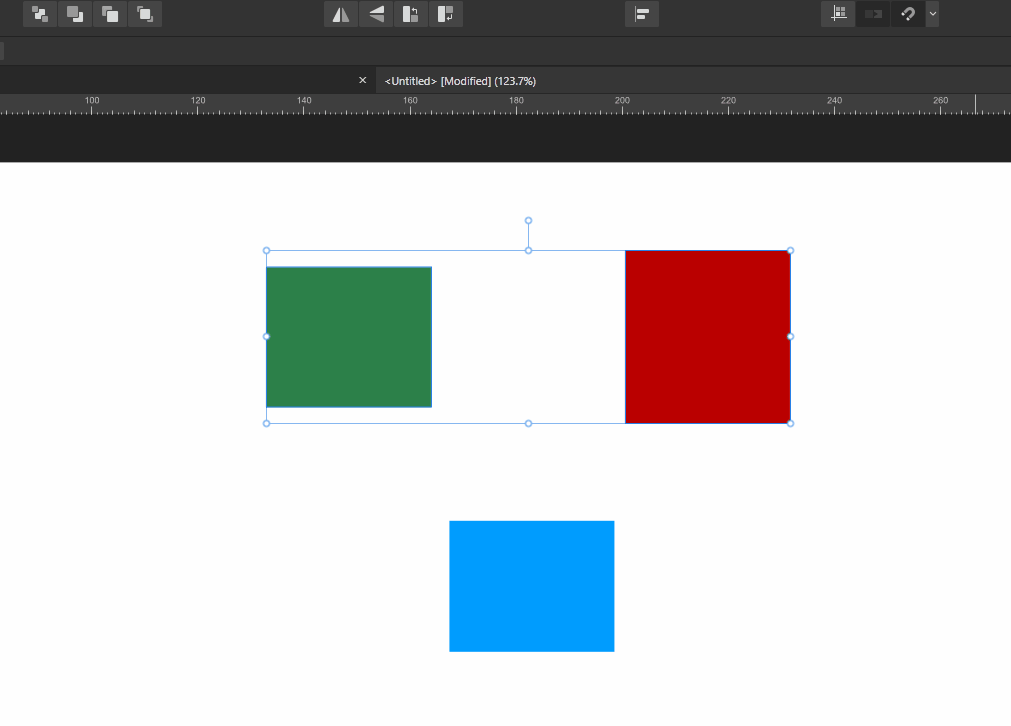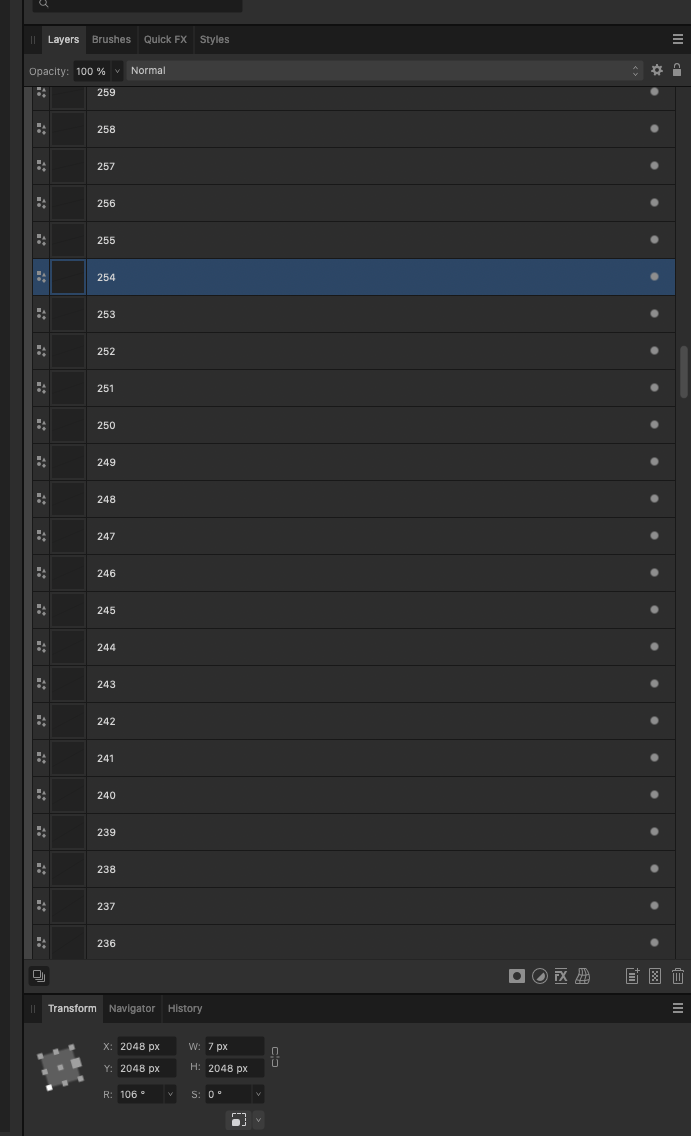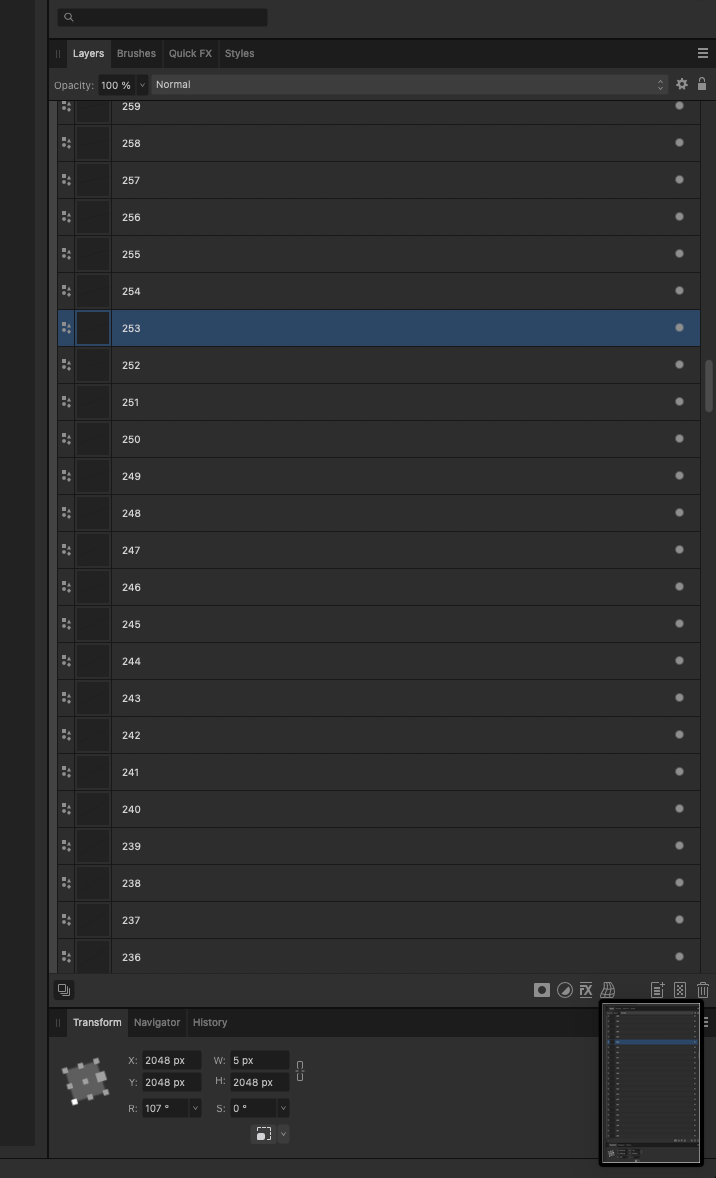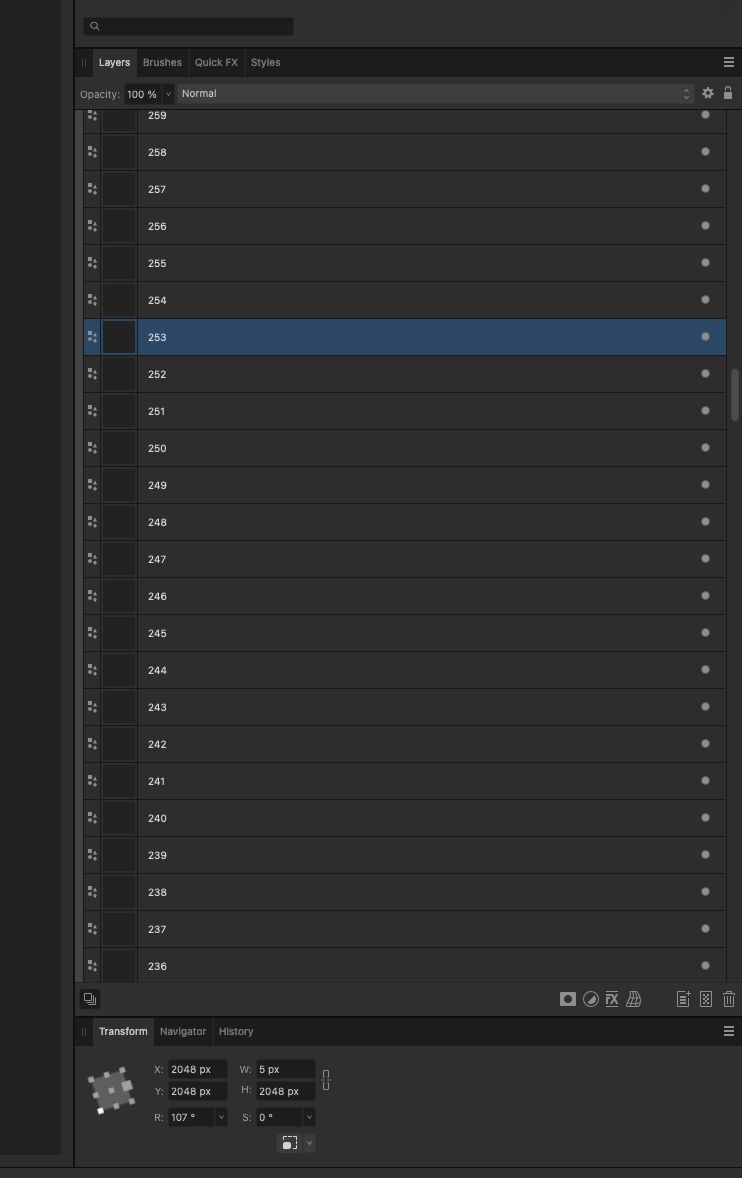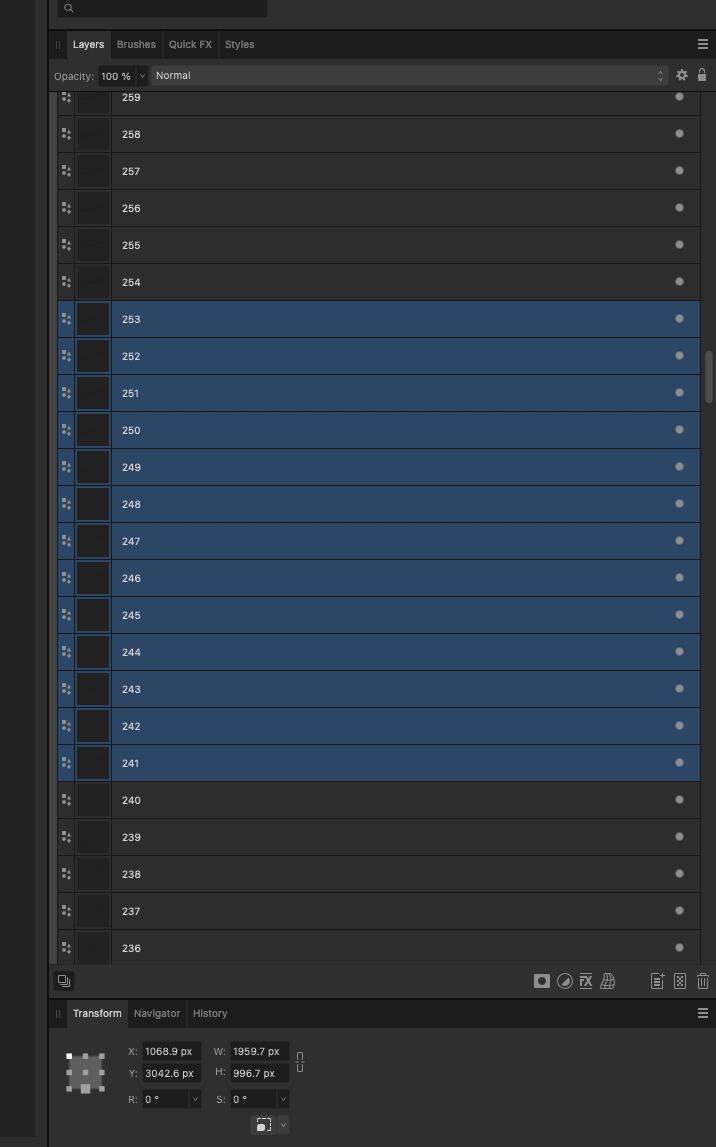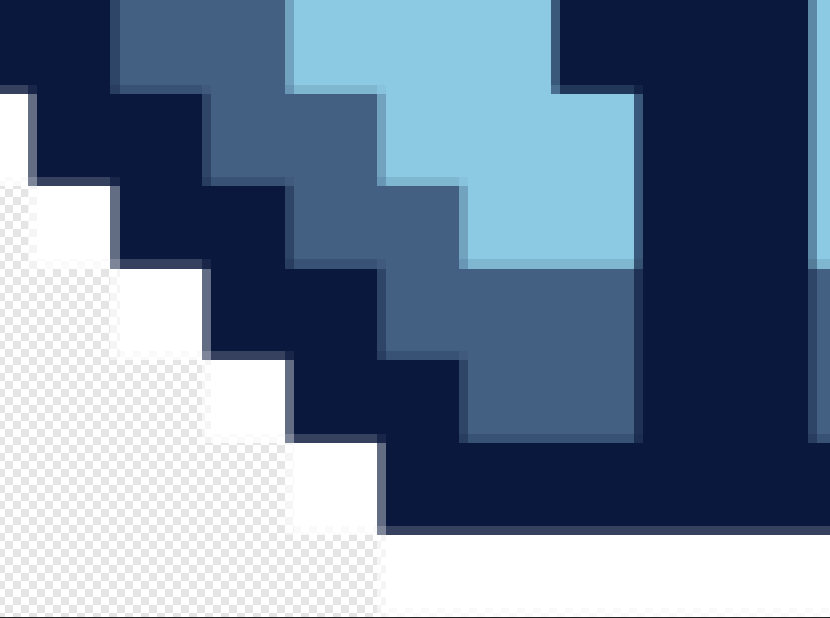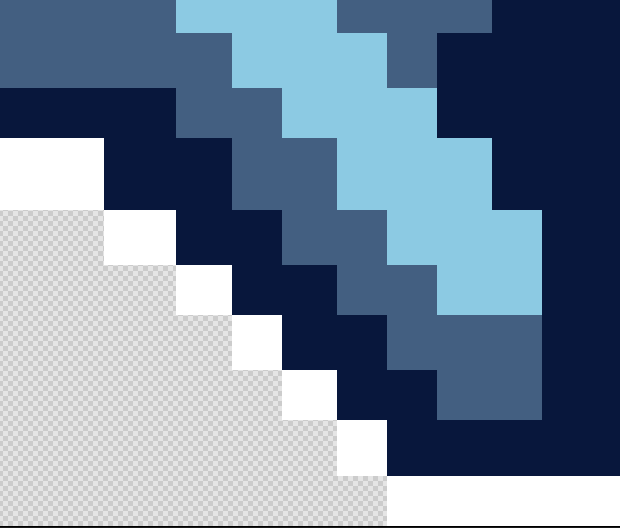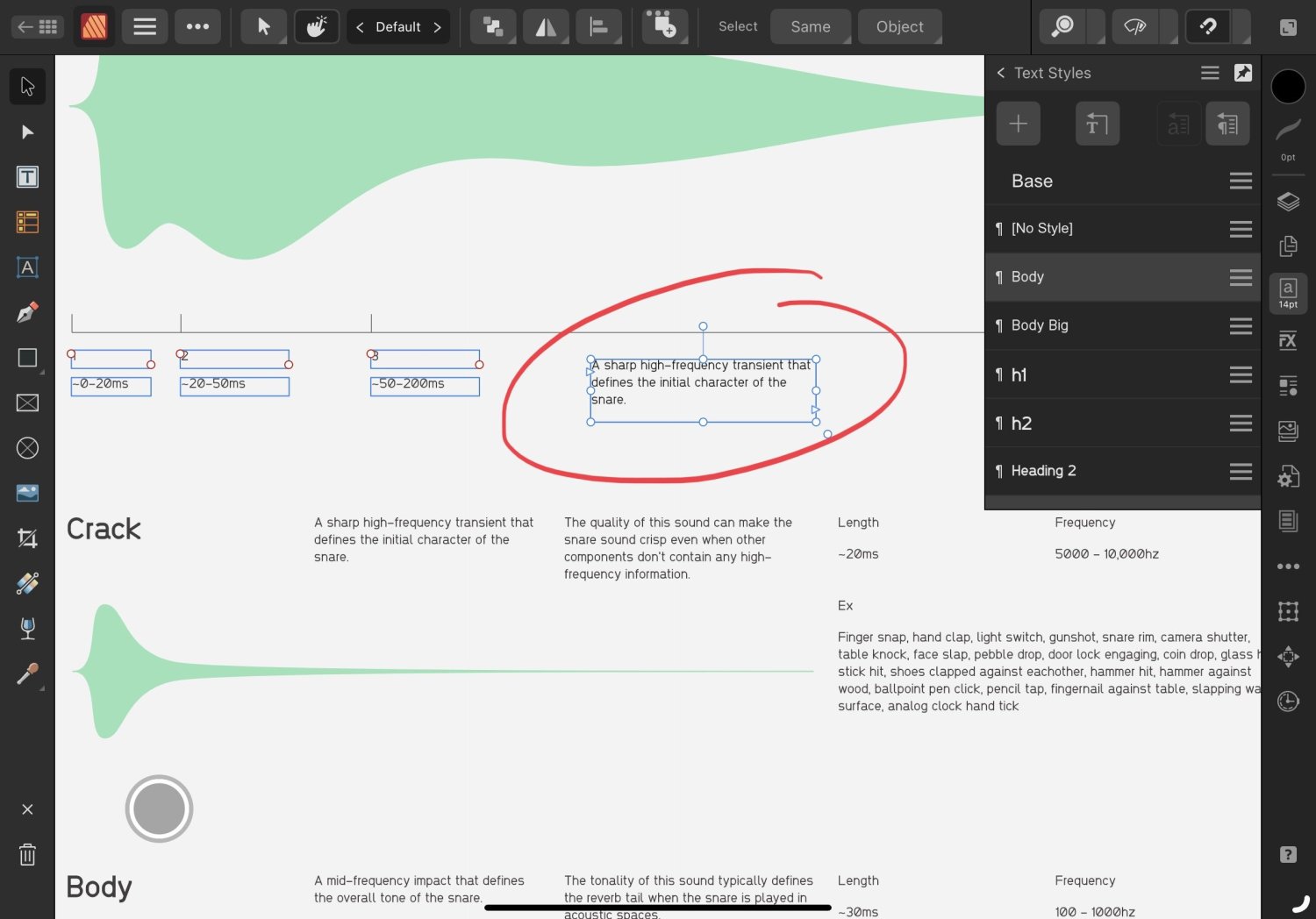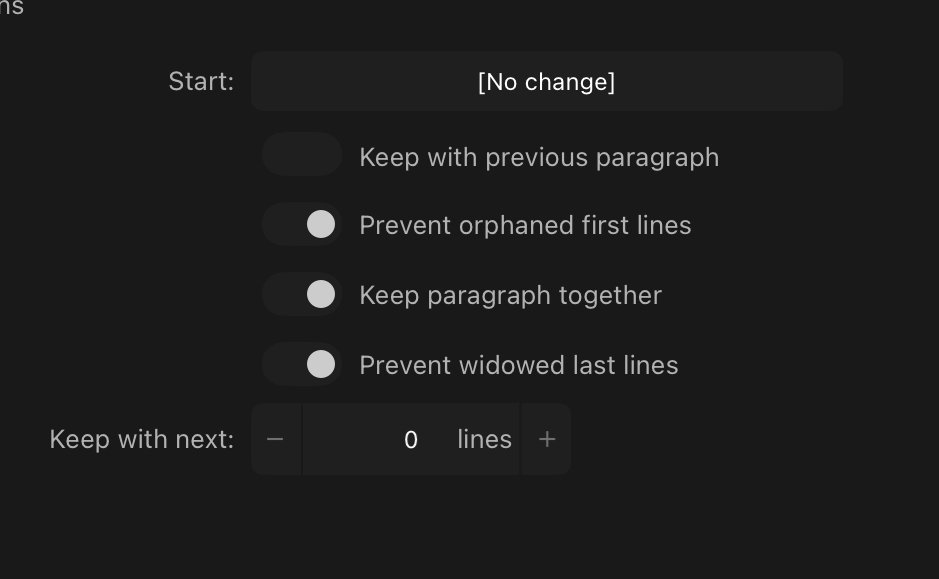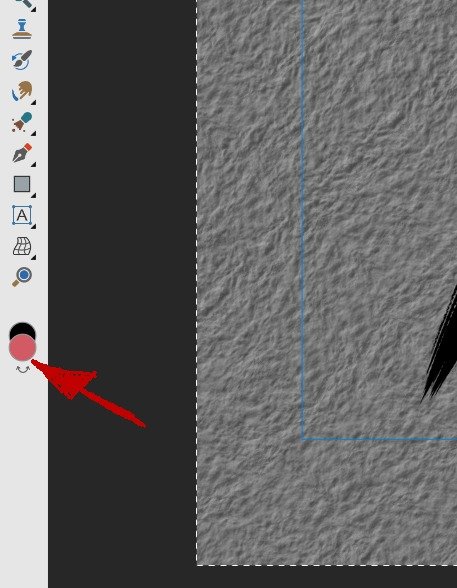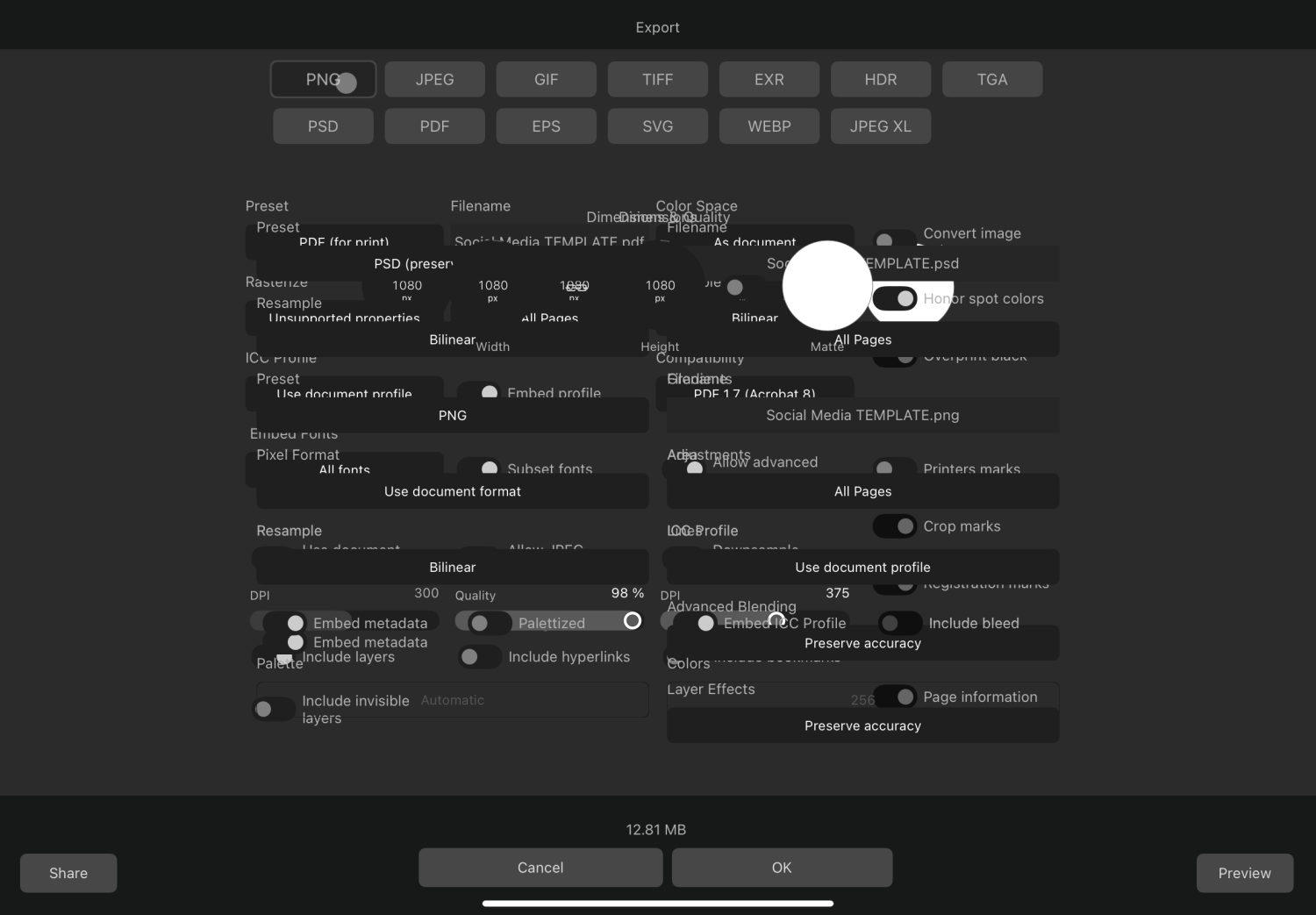Search the Community
Showing results for tags 'Bug'.
-
What is your operating system and version (Windows 10, OSX Mojave, iOS 12 etc)? macOS Big Sur 11.1 Affinity Designer 1.8.6 (trial version) What happened for you (and what you expected to happen) I want to remove "B" as a shortcut for the Pixel Tool, so it doesn't swap to Paint Brush Tool if I accidentally hit B twice. Every time I open the Designer, Pixel Tool has its shortcut set to "B". Provide a recipe for creating the problem (step-by-step what you did). remove the shortcut "B" for Pixel Tool. close Affinity Designer. open Affinity Designer again. Pixel Tool has its shortcut set to "B" again. also tried: Saving the shortcuts as a ".affshortcuts" file. Closing Affinity Designer. Going to "~/Library/ApplicationSupport/Affinity Designer" Replacing the "shortcuts.affshortcuts" file with mine. Opening Affinity Designer. The Pixel Tool is set to "B" again (it seems it's always reset to "B"?) Any unusual hardware (like tablets or external monitors or drives that may affect things) or relevant other applications like font managers or display managers. Second monitor ASUS, using HDMI cable Wacom Intuos tablet Did this same thing used to work and if so have you changed anything recently? (software or hardware) No
-
“Fill tool” is doing multiple fill actions by just scrolling/browsing the “Fill Type” carousel. It’s creating multiple history states by just scrolling the “Fill Type” option and sometimes causing a slow down and even a crash! I’ve attached a video demonstrating the bug, notice the “history studio”. Restarting the app didn’t help! Affinity Photo v1.8.6 iPadOS v14.0.1 (iPad Pro 11 inch 2nd gen) IMG_0903.MP4
-
Hey there! I’ve noticed a bit of a hiccup with the text tracking slider in Affinity Designer 2. It seems to be acting up and not working as expected. This isn’t a constant issue, but it does happen quite often. In fact, most of the time, it doesn’t work at all. This isn’t a new problem either. I’ve been experiencing this since V1. Tried restarting both the program and my laptop to see if that would fix it, but no luck there. For reference, I’m on Windows 11 22H2 and Affinity Designer 2.2.0. I haven’t tried reinstalling the program yet, but that might be my next step if this continues. Hope this helps!
-
Summary: If you try to "add" the two objects in the attached file, the second object is simply deleted. Application: Affinity Designer 2.2.0 OS: MacOS 13.5 Reproducible: Yes. Open attached file. Select the two objects. Click the "Add" button in the toolbar. Notes: If you first add a fill color to the second object, then it works. bug-10.afdesign
-
On Affinity Publisher, when I'm using a text tool and I want to delete the last typed character, the app is deleting the whole text. This is not happening on Photo or Designer 2.2 or Publisher for iPad. This error can be reproduced in new publisher files on my Mac. It seems that during the text edition, the text cursor is not active in edition mode, so when the delete key is pressed, the selection is not the text, but the text box and then it get's deleted. App: Affinity Publisher Version: 2.2 OS: Mac/Ventura 13.5.2 Publisher Bug.mov
-
On all 1.10.5 Affinity betas, almost each time when I am closing the file with imported-placed images I get a warning: "At least one file is currently being opened. Please wait for files to load before quitting the application." Nothing is loading as far as I can see. And it never stops. Nothing untoward visible in the Activity monitor. Is it something others see, too? Or, am I embarassing myself again with a lapse of patience/punctiliousness/common sense/ and so forth... On mac OS Monterey 12.2.1 and Mac Mini M1.
-
Hello, I performed the 2.2 update this afternoon, and since then, Designer and Publisher no longer launches correctly. Either they close unexpectedly or I face an activation window where I can't log in ("Please try again in a moment"). I have already tried to run it as administrator, without success... I saw that other users were having the exact same problem, but without a solution yet... Does anyone have a solution to suggest? Thanks !
- 12 replies
-
- bug
- 2.2 update
-
(and 2 more)
Tagged with:
-
Tech specs: System: Windows 11 Pro (22H2) Memory: 32GB DDR4 Hello gamers, yesterday I got prompted about an update when opening Designer 2, so I went on the Affinity website and downloaded the 2.2 installers for Designer, Photo and Publisher. After installing all three, I went and opened Designer 2 again from my Start menu. Another pop-up, telling me 2.2 is now out and if I want to download it. "That's odd, didn't I just install that?" I check version of Designer and sure enough it's still on 2.1. Weird. So I close Designer and open the installer again: Okay. "Maybe a faulty update?" I press reinstall, it's done almost instantanously. Pressing the Launch button, I finally boot into Designer 2.2. So I went ahead and just to make used Reinstall with the other two installers too. Today I open Photo via Start menu and get greeted by the familiar update notice yet again. You can probably tell by now: Opening Affinity software over my Start menu pins opens 2.1, while opening over the installer opens 2.2. So I had a look: Installed apps: Start menu (with my pins): Start menu > All apps: I am not too sure what is going on, but I can't even inspect the location of the 2.2 installations. Got some information out of it by looking at the Designer 2.2 task: Whereas my Affinity 2 installation is under the default location: Is there some kind of conflict with new W11 features or something? That would be my first guess. Anyway, I would happy to resolve this. Having 2 installations/instances hovering around isn't very pretty. 😛
-
Summary: In Export to SVG, if you use Enter to submit the form instead of using the mouse to click the button, the Preset settings are not used, and the Preset is cleared next time. Application: Affinity Designer 2.1.1 OS: MacOS 13.5 Reproducible: Yes. Steps to reproduce: 1. Create a new document, and in Document Setup, make it as shown (note the resolution is 300dpi). 2. Go to File > Export. Create a Preset for Export to SVG, named "Glowforge", as shown in the screenshot. (Note particularly that "Use DPI: 96" is set, and the "Raster DPI" field is not set.) 3. Select the "Glowforge" preset. Click the "Export" button with the mouse, and export the file. 4. Go again to File > Export. Observe that the "Glowforge" preset is the default, because it was the most recently used. 5. Observe that the cursor is in the Raster DPI field, which is blank. (I don't know whether this is important.) 6. Hit Enter (don't use the mouse to click Export) and export the file. 7. Result: for me, this results in a file exported at the wrong scale (300dpi instead of 96dpi). 8. Go again to File > Export. Observe that the "Glowforge" preset is not the default. (Normally the previously-used preset is the default. Notes: I can see the result in the file's svg tag; the width and height are affected: (A) Correct result, from step 3 (clicking "Export" with the mouse) <svg width="8640px" height="8640px" ...> (B) Incorrect result, from step 6 (hitting Enter) <svg width="27000px" height="27000px" ... >
-
Summary: The object to be clipped unexpectedly moves when using Layer > Arrange > Move Inside (instead of using "Paste Inside", or dragging the object onto the clipping path in the Layers panel). Application: Affinity Designer 2.1.1 OS: MacOS 13.5 Reproducible: Yes. Detail: Open the attached .afdesign file. You see an image and a clip path. The task is to apply the clip path to the image. Either of the following procedures gives the correct result: A. (Works.) Select "theImage"; then "Cut"; then select "theClip", then "Paste Inside". B. (Works.) In the Layers panel, drag "theImage" onto "theClip". The correct outcome looks like this: However, the following procedure gives an incorrect result: C. (Doesn't work.) Select "theImage"; then "Layer > Arrange > Move Inside". As you can see in the screenshot below, "theImage" has moved inside "theClip" according to the Layers panel; but notice that the X/Y coordinates of the image have inexplicably moved, so that it no longer is within the bounds of "theClip". Additional notes: 1. The manual says that the action of "Arrange > Move Inside" is that it "moves the object inside the object above it on the Layers panel". That's a typo; it actually moves the object inside the object below it. 2. If you first move the image and clip path outside the layer, then it works as expected. 3. The reason I wish to use method (C) instead of methods (A) or (B) is that it's more suited for scripting with an external macro utility. Thanks for your consideration. bug-7.afdesign
- 7 replies
-
- bug
- clipping mask
-
(and 2 more)
Tagged with:
-
Summary: An SVG file containing a group element with a simple "scale" transform causes a shape to be incorrectly placed. The bug may be related to incorrectly using a coordinate system based on the viewBox. Application: Affinity Designer 2.1.1 OS: MacOS 13.5 Reproducible: Yes. Detail: The attached SVG file describes two concentric circles, centered at (0,0), one red and the other blue. The file renders correctly in Inkscape, Safari, Chrome, and Intellij, thus: But when opened in Affinity Designer, the blue circle is centered at (500,500) while the red circle is centered at (25000, 25000): If the viewBox is deleted from the SVG file, the result is then correct. I suspect that the "transform" is being applied relative to the corner of the viewBox; but that is incorrect. Transforms apply in the "user coordinate system", not the viewBox coordinate system. Here's a wild guess: perhaps, in an effort to avoid showing unsightly negative coordinates in the UI, AD incorrectly handles the case of the viewBox having negative coordinates: it simply added a "translate(+500,+500)", and the scale() transform got applied after that. But as you can see, that would be incorrect behavior. bug-6.svg
-
Summary: When editing a SVG file that contains a clip path, applying the Contour tool to the clip path produces the expected result on screen, but is ignored by Print and Export. Application: Affinity Designer 2.1.1 OS: MacOS 13.5 Reproducible: Yes. Steps to reproduce: 1. Open the attached SVG file. It contains two images clipped to shapes (circles, in this simplified example). It looks like this: 2. In the Layers panel, select the clip paths (the circles, not the images). Then use the Contour tool to expand the clip paths (circles) by 50 pixels. The result is correct on the screen: 3. Try to Print the file, or Export to SVG. Observe that the changes to the clip paths were ignored: Notes: 1. For simplicity, this example uses simple circles for the clip path. My real use case involves applying the Contour tool to more complicated shapes. So the "workaround" of increasing the size of the circles, rather than using the Contour tool, would not suffice. 2. I observe the same result if the clipped object is a simple colored rectangle instead of an image. 3. In Affinity Designer, there are apparently two ways to represent a clip path. The first is to create a clip by using "Paste Inside". This results in the clipped object being "inside" the clip path in the Layers panel. The second is to open an existing SVG file with a clip path. This results in a different structure in the Layers panel, as exemplified above. The bug only impacts the latter representation. I don't know why AD uses different representations for the two cases. 4. For some reason, when I open this file in Affinity Designer, the document is 800 pixels wide instead of the expected 300 pixels. I think that's a completely unrelated problem. I can reproduce this bug using a similar document which opens at the correct size. Thanks for listening. Untitled.svg
- 1 reply
-
- bug
- contour tool
-
(and 2 more)
Tagged with:
-
Affinity Designer 2.1.1 Windows 11 Surface Pro 7+ i5 16GB RAM When working with high resolution photos for product prints, attempting to copy a group of layers or multiple layers results in Designer freezing. I've attached a sample. If you attempt to copy the "Logo" and "Bottle" groups, the app should freeze. TentHeader.afdesign
-
I create a spot color but when, in Designer v.2.1.1, I assign it a new tint via the right-click, the point in the bottom right corner of its icon disappears. VLC H264 - Enregistrement de l’écran 2023-08-23 à 23.35.53-1.m4v The same does not happen when done in Publisher. Spot color test.pdfSpot color test.afdesign — This issue has been initially raised in this topic:
- 2 replies
-
- spot color
- bug
-
(and 2 more)
Tagged with:
-
I prefer to use alignment shortcuts but I found that any alignment shortcut is fixed to "selection bounds" behaviour, and "spread" if you choose only one object. like if I go to alignment menu and change behaviour to "last selected", then use the shortcut, it doesn't see the change. I really think that this shouldn't happen. heres the clip; I'll use the "align to center" shortcut but "last selected" option is enabled: this is an issue for All Affinity products release 2.1.1 happening in windows 11 HW acc ON
-
I think this is a bug... So I'm using Designer 2. I've created 360 'tick' marks to make a compass. I've created them such that they have a width of 5px and a length of 2048px regardless of it's angle (this was done using the CMD-J) I've also named all the layers for the degree mark each of these lines represents. However, I want to duplicate this group (of 360 lines) but increase the width of them from 5px to 7px. But when I do the 'width' in the inspector is the combined with of all the marks as a rectangle, rather than the 5px of each line. My Question: Is there a quick way to change all 360 of these from 5px x 2048px to 7px x 2048px rather they manually editing these boxes 360 times? I also need to do this for 9px and 3px too... so that's another 720 text edits to come. Manually changed to 7px This is the next one to edit - it's 5px When I group select them all to change at once the W: parameter - instead of showing '5px' it's not the combined 'rectangle' of the selected items - this is a huge bug IMHO
- 24 replies
-
- designer 2
- bug
-
(and 2 more)
Tagged with:
-
Working with footnotes and sidenotes has been a crash-y experience. I believe there is a bug or two somewhere here. File attached consists of one text frame with 4 columns and some styled text on A4. In that file, I can reproduce the crash consistently by reducing the number of columns on the text frame. This file does not include any pinned images (or any images) so previously proposed workaround does not apply. There were some other user actions that resulted in crash, too, but I have not isolated them. E.g. tinkering with footnote’s gap before would crash Publisher, if I remember correctly. If anyone has some free time to verify if they get the same crash? Thank you! 2023-06-30 crash on footnotes.afpub
-
Hi there Since the latest Publisher 2 update on OSX Ventura 13.4, hyperlinks do not seem to form correctly. For example I have a URL spelt out in a line of text. I select just the URL and use the interactive menu to add the same URL as a hyperlink. All looks okay at this point. However, When I export to pdf the actual hyperlink created includes text from before and after the text that was selected. Thoughts? Trevor
-
Hello everybody! Again I have a problem with interpolation known as resample within Affinity Photo, this time with the only means to resize an image using the Nearest Neighbor method, the method called resize document. Document/resize document... I have a document in 380x61 and I need to rescale to 1200 x 192,6 pixels with resample Nearest Neighbor. Is a pixel art, so I want to be to rescaled in pixel perfect. The result is anomaly pixels: So I tried to do the same task in another program (Artstudio pro) I don't have the photoshop anymore... And Vualá! Perfect pixel. Same method Nearest Neighbor and same resize. This is a BUG? Cheers!
- 8 replies
-
- bug
- nearest neighbor
-
(and 1 more)
Tagged with:
-
Please let me know if I'm missing something but the "Prevent widowed last lines" checkbox in the paragraph styles settings doesn't seem to do what it says.
- 5 replies
-
- affinity publisher 2
- affinity publisher
-
(and 4 more)
Tagged with:
-
Double clicking on the primary or secondary colors crashes, exiting to desktop (like it does when clicking on the Daub "bristle" brush category, reported in other thread). It happens in the two places you could do that, as shown in the screenshots. I have just installed a 3060, with nvidia studio drivers, before installing Affinity suite v2. Other apps are not crashing while doing this, though (it appears it is when it calls the color dialog box). Tested disabling OpenCL, but it also crashes. Affinity Photo 2.0.0. Attaching screenshots to clarify.
- 22 replies
-
- affinity photo
- affinity designer
- (and 5 more)
-
Hello guys, I’m wondering if anyone has found a way around this bug, it makes file exports and settings a nightmare. It happens every time I open any of the iPad apps. I’ve tried deleting and redownloading more than a couple times now.
-
Hello, I believe I have found a bug involving the opacity dropdown menu in Affinity Designer 2.1.0. When using the opacity slider, things work as expected. When using the dropdown menu, however, the opacity percentage changes, but it has no effect on the actual object selected. When typing a value in for opacity, it usually works, but not always. This has been demonstrated in the attached video. I also included the file I used in the video, although this happens on all files both old and new. System Information: Bug occurs on Affinity Designer 2.1.0. It did not occur on previous versions. Windows 10, Version 21H2, Build 19044.2965 Processor: AMD Ryzen 7 5800X GPU: AMD Radeon RX 6700 XT 64GB RAM Bug happens with hardware acceleration both on and off No unusual devices/drivers involved OpacityBugDemo.mp4 OpacityBugDemo.afdesign
- 8 replies
-
- bug
- 2.1 update
-
(and 2 more)
Tagged with: