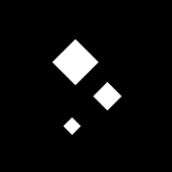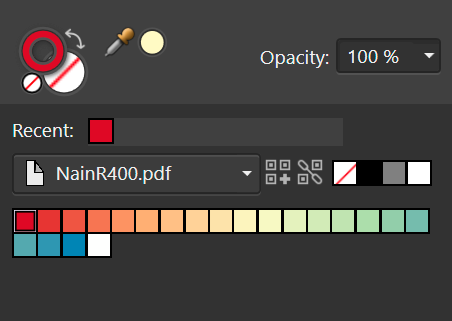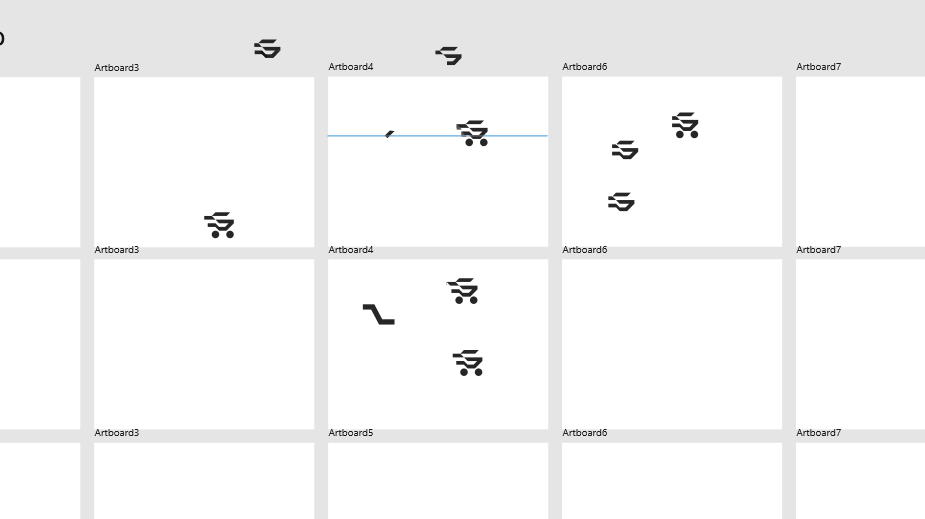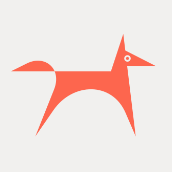Search the Community
Showing results for 'select by colour' in content posted in Feedback for Affinity Designer V1 on Desktop.
-
I'm used to working in illustrator where the direct selection tool makes it super easy to select for edges or parts of multiple objects (for example a number of graphical shapes and text boxes). I'm trying to switch over to Affinity Designer, but it's very time consuming and frustrating to me that the corresponding node select tool in Designer (1.7.3) works so differently. Here are a few improvements/changes that would really help me out working with Designer: - Allow node tool to draw up a selection box and select all nodes/control points in that box. Seems basic enough, and consistent with the regular selection tool, but currently you first have to select the objects you want to be able to select nodes of, adding multiple clicks for each selection operation. - Allow node tool to be select control points of simple shapes (like circles, rectangles etc). Currently you have to first convert them to curves, which adds additional steps and frustration (especially until you figure out why you can't select them at all before converting them) - Allow node tool to select edges/corners of text boxes, or baseline origin points of artistic text. Currently it doesn't seem like you can select the edges or control points of text boxes at all, which makes it very hard to work with layouts where you combine a lot of text fields with graphics and boxes.
-
I much prefer Affinity's pen tool and ability to quickly add and delete nodes and bend existing strokes as I trace over things to what illustrator offers. that said... Is there a way to pull in one of the two handles of a node to the center of the node so the stroke on that side makes a hard point and the other side of the node still has a handle that can be manipulated? Basically i want to be able to create a hard stop of a stroke at a node point and then bend and curve the stroke after that hard stop. In Illustrator, I could just grab one of the handles and pull it in to the node and it would snap in and disappear. Right now the workaround I use in Affinity Designer is to select the node and use the "sharp" convert option at the top of the screen and then using the node tool, pull on the stroke further along to re-bend it. Hope that makes sense -thanks!
- 12 replies
-
- affinity designer
- node
-
(and 1 more)
Tagged with:
-
Hello, I apologize if this has been posted before. I am trying to edit a graphic with many fine points and I want to make different variations of the same design in aggregate. However when I select same "fill stroke and color" it will select objects which are locked (so should not be selectable), as well as if they are hidden. I also tried putting the object I don't want it to select in a different layer (as well as locking and hiding it) and it still gets selected. I've posted a picture below to show you what I mean.
-
Maybe I am missing something, but is there a way to limit these new functions so they work just for one, selected artboard? If I want to select all text on the artboard I am working on and ALL text is selected across multiple artboards function becomes useless... I tried locking other artboards but it still is selecting elements across all of them. Whats more - you can even move elements selected in this way while artboard is technically locked. I tried turning on visibility of other artboards but this also didnt worked. Long story short - if I am not missing anything - can you please make possible to use these new tools only in the active artboard? They work great on single page, but to use them with multiple artboards this is a must in my opinion. Thanks for the great improvements in 1.9!
-
I would like there to be an option in the colour picker to apply sampled colours of filled objects to the selected object's fill colours. Similarly, sampled strokes should be applied to the selected object's stroke colour. This is how it works in Illustrator and bypasses to have to check whether fill or stroke colours are active to determine to where your colour ends up going. For any non-vector objects that were sampled, the colour should still be applied to whether the stroke or fill is currently active. This saves quite a lot of time if you need to apply colours to newly created objects it helps if you can sample them from objects that were already created. This proposal does not cover stroke widths (or appearances in general, which the tool currently does not sample). For that, see:
-
- colour picker
- colour
-
(and 4 more)
Tagged with:
-

Include Variable Fonts
Sascha Leib replied to Friksel's topic in Feedback for Affinity Designer V1 on Desktop
Just to give my +1 to this topic: I have just encountered the problem specifically with Bahnschrift (which is a Windows standard font, by the way!) that was chosen for a project, and I can easily use that in multiple applications, including MS Office, Paint.Net, Inkscape, etc. But I can not use it in Affinity Designer 2, because whatever I chose from the font menu, I always only get the standard cut, and can't select any of the other variants. Now, I understand that this font has certain features that are not supported in Affinity – like that you can adjust parameters like weight very flexibly, ideally with a slider control. That's a great "nice to have", but in most cases, a more simplified approach would already be a big step forward to the situation that we have now. I see that Designer seems to recognize that there are multiple default variations available from the fonts list - and it shows them, but without the proper name, and selecting any of these always sets only the default font variant. In other words: it is completely broken and not usable in the way it is now. To me it seems as if Serif is not implementing a simple solution because they hope to deliver a perfect one at some point in the future - but this is not moving forward since many years, so maybe a simple, imperfect solution that could be rolled out in a reasonable time would probably be a better one. As for me, I am now using Inkscape to insert this font into drawings, and then I convert all text to paths. And that is not actually a good workflow 😞 Edit: Sorry, I just noticed that this is the v1 forum, and there is already a new discussion on this topic in the v2 forum. Apparently I can't delete my post, so I just leave this here... -
I want to use Select > Select Same to filter my objects from a PDF. In Illustrator, I can use Select Same to get all the objects that have a particular stroke & fill colour without selecting objects. I can use this to sort items along a gradient/ palette. The workflow is as follows: create a document palette > select the first colour > Select Same > Group > Deselect, pick the second colour rinse and repeat. This is also helpful to retrieve objects that are nested deep within the PDF, as long as you know the colours of the object.
-
- select same
- stroke
- (and 5 more)
-
Since selecting all objects in a group is not the same as selecting the group itself when it comes to applying styles or changing the appearance, scaling all objects individually, etc., it would be helpful to have a command in the selection menu to select all objects in a group. Of course, it is possible to select them by hand, but if the group consists of many objects, a command specifically for selecting those objects would make life easier. Alternatively, a command to select all sibling layers would be equivalent and even more powerful in some cases.
-
Since last update, any time I delete any object, Designer automatically selects the next one. It is driving me mad. It never selects the object I'm gonna use (If I'm going to use anyone), and half time I end adding or doing things to an object I don't want to. Also, sometimes I delete valid objects because they are selected without me noticing. Is there any way to deactivate this behavior? I don't want Designer to decide what to do next for me, that is what Microsoft apps does and is horrible. EDIT: Just happened. I lost 3 hours of work because I accidentally deleted something that the app selected by itself, and didn't notices until was late. (Was deleting anchor points clik clik clik and after deleting the last one it selected a whole group and deleted it too. As it was out of view I didn't notice it until much later, when file was saved and not enough undos available) To whoever that added autoselect, -1000 point for his/her house.
-
In photoshop when I had the move tool activated by default i had it set to select layer. In Affinity I cannot seem to find this setting. When clicking on a design it always selects the top level group, but I would much rather have it select the layer I've clicked. Is this possible?
-
I've done a couple of sessions of curve editing in the last few days, and have a request for enhancement for joining curves. When working rapidly with already trimmed curve segments, I do not want to have to zoom in on nodes and painstakingly drag one node over another to join two curve segments. I want to quickly box select both nodes and weld the two nodes together. Bam. Done. Move on to the next joint. Repeat. Bam. Bam. Bam. Bam. No fussy business, no delay. Just efficient work. What I get right now with the "Join curves" Action of the Node Tool (A) is an additional line segment between the two nodes. This segment is usually hidden by its tiny size, until I apply an operation like a boolean or the new beta contour, or apply a wide stroke. Then the insanely high curvature of a curve doubling back on itself twice makes it clear there's a little glitch that absolutely must be cleaned up before I can go on to the next step. Slowly, and painstakingly. So I would like to see another toolbar Action for the node tool, where selected nodes are not joined by a line segment, but merged into a single node. Adopt a rule that the highest (or lowest, I don't care) node in the layer stack is moved to the position of the lower, so if you are working with a precise design, you can reliably preserve known locations. Moving both nodes to an average location is much less useful than keeping one readily-identified node in a fixed location. Please do not base the rule on selection order. The node visual indicators are usually overlapping, and having to select the two nodes in a particular sequence would be a huge pain in the patoot, and require more of that slow, zoomed-in, painstaking work. Box select, weld, done, repeat. That's what I want.
-
Auto-Align Layers by content
Jose P replied to Darius M's topic in Feedback for Affinity Designer V1 on Desktop
Hi there, trying to resurrect this post. I Also would like this, I think a quick feature of autoallign the alredy open layers without the need to open the stacking engine and search for the files would be a improvement. I think I saw more people talking about this. I work with real state photos a lot and my workflow will be a lot easier and faster with this, I usually process arround 150 or 300 pictures per day so every second counts. I usualy do this: Work on Capture One the raws -> Send the pictures (if needed, for example with a flambient) to Affinity Photo on TIFF. This creates a bunch of tabs, one per image sended to Affinity -> Open Stack and add the files (First I search for them on Finder or directly paste the files route, once this is done Affinity remembers the last route used and this step is not alredy needed on this job) -> select the files I want to allign and open them -> select Rotate and escalate option and apply (the memory of the tool would be awsome in here too so select this every single time not will be needed) -> The stacking engine creates a new tab with the layers alligned in a group, I select and copy the layers needed and paste them in the tab of one of the original TIFFs -> Delete the original TIFF layer (Usually the bottom one) and the editing work begins. Once this is done I save everithing over the original TIFF (Most of the times with the layers just in case I need to reopen this photo) so I can open the TIFF in Capture One like it was the original image. So yeah. I think allign the open layers with a button would be nice. Or maybe even a "open as layers on Affinity Photo" plugin for Capture One, but this is another discussion. Thanks and I very sorry for my poor translation. -
The new 1.9 update added quite a few neat new features, however, I feel like this one could use a few more tweaks to make it even more handy. It would be amazing if we could have a toggle to limit the scope of these selection functions. As right now they simply select EVERY matching object in your entire document. While this is useful in its own right, its a bit of a nuclear option. I feel like having a toggle to limit the scope of these to say, a layer, would make them amazing for a wider variety of applications.
-
Hey everyone! Not sure if intended or not, but I can't shift-select some layers within one group, then cmd+click to add another layer within another group, then shift-select within that other group. The last step doesn't work. This doesn't seem to be implemented using Designer 1.10.4, which may not be the most current version. I am rarely updating in order to keep workflow stability. I searched for "select layers different groups" and didn't find this issue. Best wishes, Shu
-
I would like to be able to switch to the move tool from right within the colour picker. Currently, ctrl is in use to pick from the document palette, but I think it should be used to switch to the move tool, like in other parts of the software. The reason being is that I want to select elements and change their colour with the colour picker, yet I can't select other elements other than switching tools. This should also be possible by holding a modifier key. This is also what Illustrator does and it makes working a lot easier if you don't have to constantly switch tools (two presses as opposed to one for holding a modifier).
-
When working with CAD files, there are usually quite a lot of lines that need to be altered, each with very minor variations. To this end, it is important to not only consider fill & stroke colour but also the stroke weight. Currently, it is possible to work around this by sifting through the lines based on stroke weight or Fill & stroke colour first to then sift through them once more with the other category. However, this quickly becomes quite a tedious job. Therefore, I would like to be able to select all objects based on fill & stroke colour & stroke weight.
-
Hello, I'm a figure drawing artist and I have been using Adobe Illustrator to draw quick figure sketches for a number of years. Key to this process is the ability to direct the pencil tool to not select each new line I draw, so I can sketch simple lines quickly without the distraction of anchor points. I haven't been able to find the Affinity Designer equivalent that would allow me to draw with the pencil tool without seeing the Nodes. Is there a toggle that allows this? I've attached to this post a short clip illustrating what I'm talking about. On the right, I have an Illustrator window, with its pencil tool set to not select new lines. I can draw with no problems. On the left, Affinity Designer's pencil tool keeps lines selected, with nodes being a visual distraction as well as editing lines when I'm drawing too close to the last line I drew instead of making a new line. I want to be clear, drawing in the Pixel persona is not the solution I'm looking for. I'd like my lines to remain vector and editable after drawing, and to be able to do this from the Designer persona. Is this currently possible?
- 9 replies
-
- affinity designer
- pencil tool
-
(and 1 more)
Tagged with:
-
Currently, Select Same is great. However it seeks the entire document, across artboards, everything. I typically only want to grab files in specific part of the layer/group hierarchy. The UI issue is, how does a user specify 'where' the Select Same should look? Below is an idea I had for this. So, this lets a user specify the Select Same to only look in the parent of the currently held object. >What if a red object is inside a group, then a layer, then an artboard? Does it look inside just the first level parent? I'm not too sure. Maybe we default to artboard, since this is an explicit work area separate from other content. Groups and layers tend to be used together in one design, and Select Same's entire point is to blast through all the structure. So, maybe 'Select Same inside artboard' is a good middleground of powerful and simple.
-
- affinity designer
- feature suggestion
-
(and 2 more)
Tagged with:
-
Hey all, hope you're well I've been messing around with Affinity Designer on windows. Upon measuring the distance between objects I noticed the size of the font, mixed in with poor contrasting choice of foreground / background colour makes it quite difficult to read. Between using the adobe suite, sketch or figma this is the first time where I have to get right up to the screen and squint to see the distance properly. Is there some way to change it? I've looked over the preferences and couldn't find anything. Checking the darkest blue value that i can see in that text, on top of it's white background background doesn't pass accessibility across the board either: Let me know if you've come across a workaround.
-
Please add the ability to quickly select an artboard by double clicking an empty area within any artboard - Currently, there are the following 3 ways to select an artboard in Designer: With the Artboard Tool selected, click an artboard. On the Layers panel, select an artboard entry. With the Move Tool selected, do one of the following: Click on an artboard's label. Click on any empty artboard Yet none of these methods are as efficient as the double click via the Move Tool method - Double Clicking in an empty area within an artboard is currently unused so please use it to implement this action -