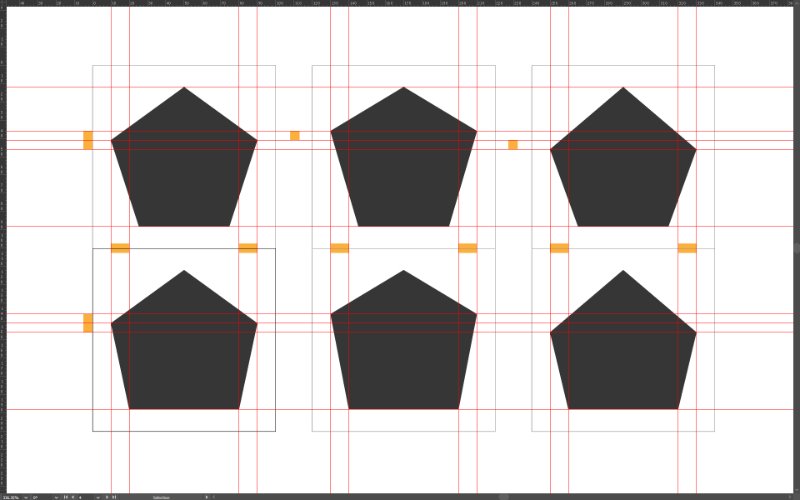reefsar
Members-
Posts
19 -
Joined
-
Last visited
-
 Keram reacted to a post in a topic:
Zoom Tool via (Spacebar + Control) Issue/Bug
Keram reacted to a post in a topic:
Zoom Tool via (Spacebar + Control) Issue/Bug
-
 walt.farrell reacted to a post in a topic:
Affinity 2.3 Suite (Win) _ Ctrl+Shift+S _ Save As Shortcut not working
walt.farrell reacted to a post in a topic:
Affinity 2.3 Suite (Win) _ Ctrl+Shift+S _ Save As Shortcut not working
-
Problem Solved - It was due to AMD Graphics Software which has Global Hotkeys enabled by default... There are 3 categories of hotkeys (Media, Recording, Performance) If anyone ever encounters certain shortcuts not working on a system where they also have AMD Graphics Software installed - Navigate to the AMD Software's settings & disable or edit the hotkeys that are set by default ... The very 1st one which was CTRL+SHIFT+S for Save Instant Replay.... Go Figure...
-
Hi, on a fresh installation of 2.3 Suite on Windows... Ctrl+Shift+S Shortcut for Save As command is not working on all 3 of the V2 Software... Save As works when manually selected from the File drop-down, but not when input as a shortcut... Works fine on V1.... Other file command shortcuts seem to be working fine on V2 except for the Save As... Same behavior for existing files & newly created files.... Any ideas?
-
 R.I.P. Affinity 26.03.2024 reacted to a post in a topic:
Visibility of Guides Outside the Artboard / Canvas for all Desktop Apps
R.I.P. Affinity 26.03.2024 reacted to a post in a topic:
Visibility of Guides Outside the Artboard / Canvas for all Desktop Apps
-
 myrrhine reacted to a post in a topic:
Visibility of Guides Outside the Artboard / Canvas for all Desktop Apps
myrrhine reacted to a post in a topic:
Visibility of Guides Outside the Artboard / Canvas for all Desktop Apps
-
Creating Cusp; ALT KEY Conflict of Interest, Again...
reefsar replied to reefsar's topic in V1 Bugs found on Windows
It would be a shame for it to remain this way; It is the ignorance of these types of minor refinements that will ultimately prevent this suite from reaching its full potential... -
 reefsar reacted to a post in a topic:
Creating Cusp; ALT KEY Conflict of Interest, Again...
reefsar reacted to a post in a topic:
Creating Cusp; ALT KEY Conflict of Interest, Again...
-
Creating Cusp; ALT KEY Conflict of Interest, Again...
reefsar replied to reefsar's topic in V1 Bugs found on Windows
Thank you! -
When you smooth a node & get two handles.... You might want to use ALT + DRAG to create a cusp, which allows you to move one handle independent of the other one - When moving that one handle you might want to have it snap to anything... The issue is that you are unable to use snapping while doing this because pressing ALT also ignores snapping - At this point, the ALT shortcut used to ignore snapping is causing more problems than being useful - Is there a fix or workaround for this? At the very least we should be able to disable or change ALT as a modifier for disabling snapping:
-
The guides in the bleed area was more of a secondary feature request - A compromise that can be used as a workaround for some users who might want the guides to be visible outside the artboard - The original request would still be more desirable & with the option to enable or disable the visibility of guides outside the artboard, you do not need to worry about the purpose of it for someone who might find it useful:
-
You're correct - it was a quick example & also not the best example.... It's difficult to show by generic examples but it is a useful feature to have sometimes... I was hoping that at the very least, if you set bleed for an artboard, that the guides would at least show up in the bleed area, but they do not - That might be a happy medium; to allow the guides to at least be visible within the bleed that is set for each artboard...
-
You are correct - if it was either or, I would choose the current behavior as well, but if universal guides was an option you could enable / disable, then having the option for the guides span across the entire document is useful sometimes - I'm not sure if I can provide a good enough visual example that would persuade you because any example is also achievable by the method you mentioned...
-
After you customize your grid within your initial artboard, you might expect that every newly created artboard will inherit the same grid as the one you initially setup for that document... It depends... If you use the Artboard Tool to insert a new artboard, the artboard will have the default grid - The request is for every new artboard created within a document to inherit the most recent customized grid.... Suggestion / Workaround - As it is now, if you want to create a new artboard that has the same custom grid as your previous artboard, instead of using the Artboard Tool to insert a new artboard, use this workaround: Using the Move Tool, click on the artboard label to activate the artboard that has the custom grid you have already setup, then use the ALT key to drag a copy of that artboard - The newly copied artboard will have the same grid you had previously customized -
-
Note: With the option to enable/disable this functionality, the user will have the choice to make the guides specific to each artboard or not... So no need to worry about things getting messy: The benefit(s) depend on the user - for ex; you might be creating a logo & naturally make slight modifications in the process... Before you know it, you might have several variations based on the initial design - Some users might group these variations as layers and turn them on/off to compare/contrast, but that can actually get messy and does not allow you to see all the variations next to each other... Other users might create a separate document for each variation which can also get messy & also make it difficult to view them altogether... This is one example where artboards are very useful - After your initial design, you duplicate the artboards, and using the same guides going horizontally and/or vertically across all the artboards, make your variations - Think of the artboards as storyboard panels on a single sheet & the universal guides as construction lines....
-
 Alfred reacted to a post in a topic:
Quickly Select Artboard via Double Click - Designer
Alfred reacted to a post in a topic:
Quickly Select Artboard via Double Click - Designer
-
Please add the ability to quickly select an artboard by double clicking an empty area within any artboard - Currently, there are the following 3 ways to select an artboard in Designer: With the Artboard Tool selected, click an artboard. On the Layers panel, select an artboard entry. With the Move Tool selected, do one of the following: Click on an artboard's label. Click on any empty artboard Yet none of these methods are as efficient as the double click via the Move Tool method - Double Clicking in an empty area within an artboard is currently unused so please use it to implement this action -
-
 Lobito reacted to a post in a topic:
Visibility of Guides Outside the Artboard / Canvas for all Desktop Apps
Lobito reacted to a post in a topic:
Visibility of Guides Outside the Artboard / Canvas for all Desktop Apps