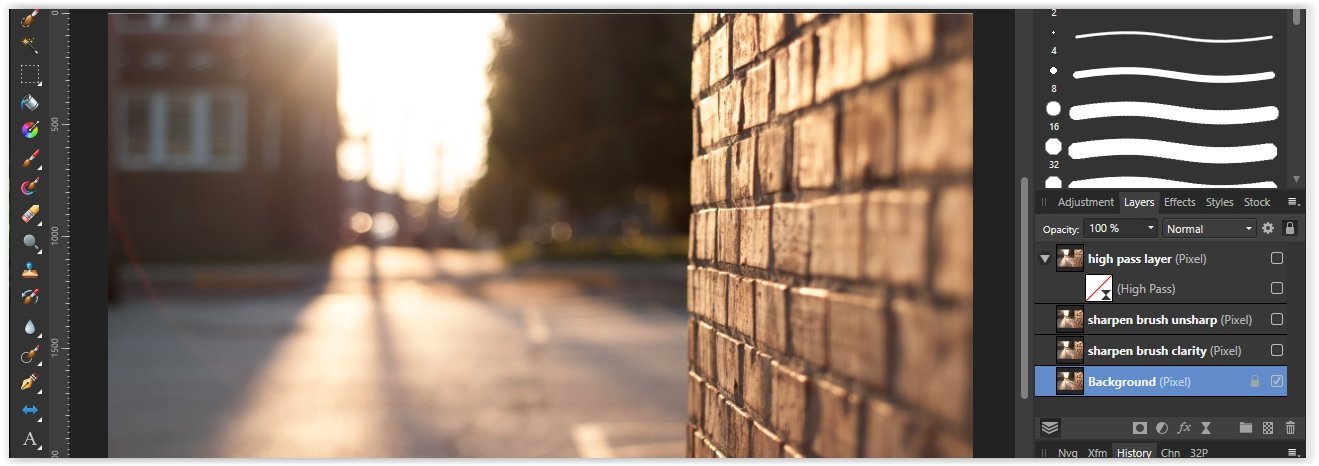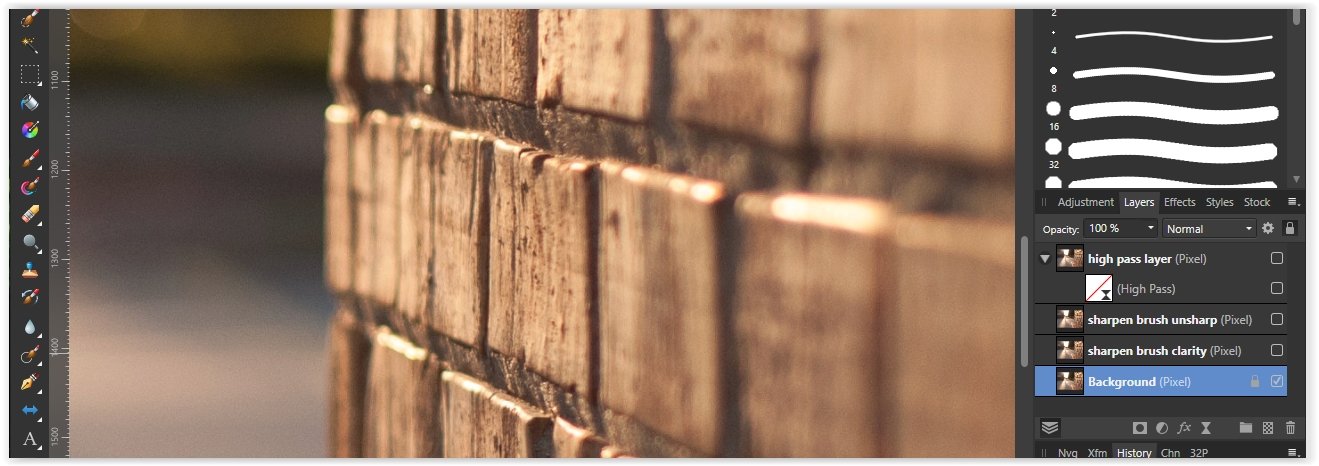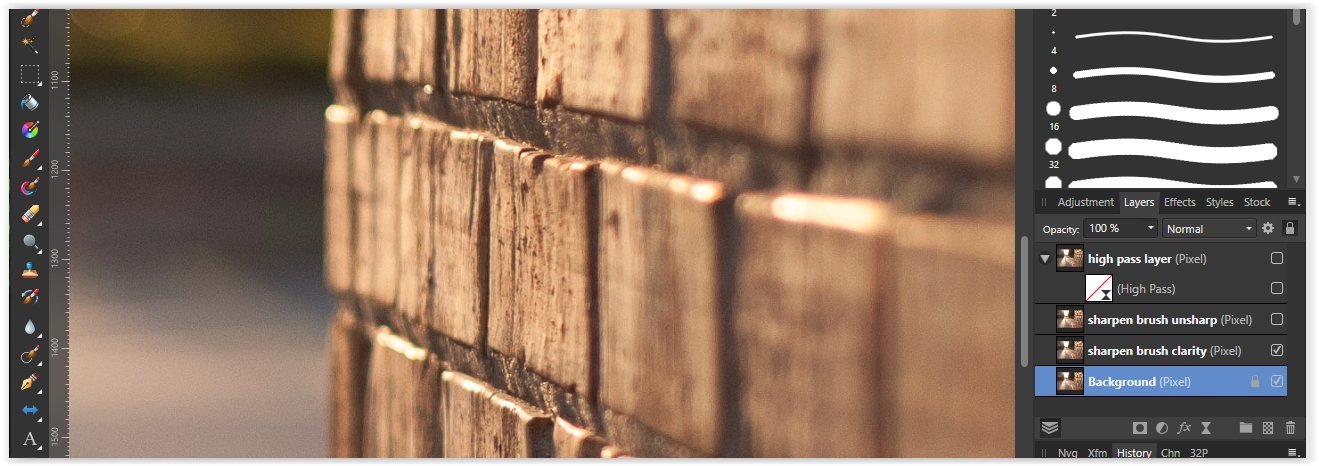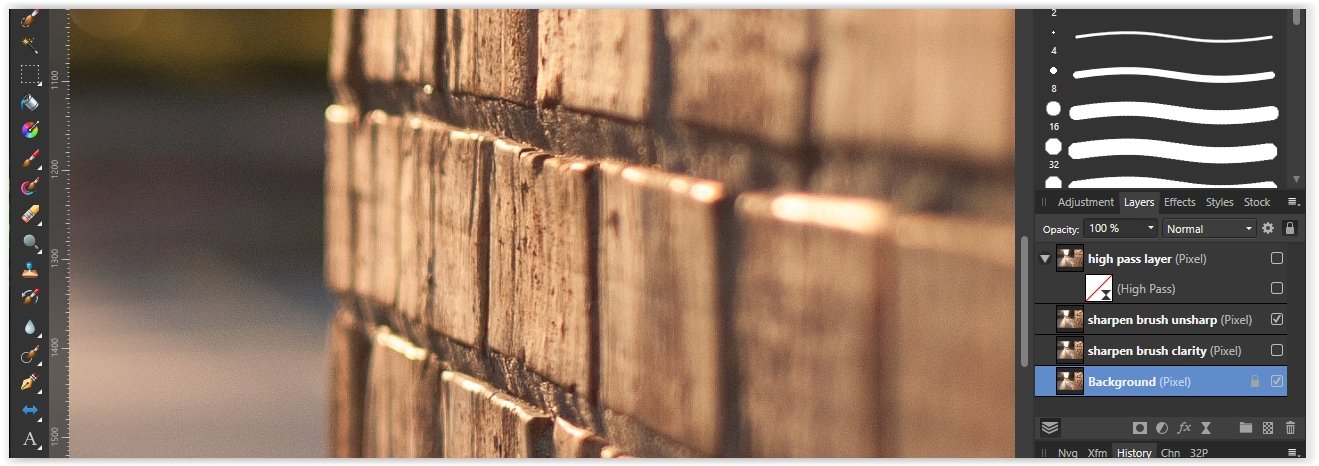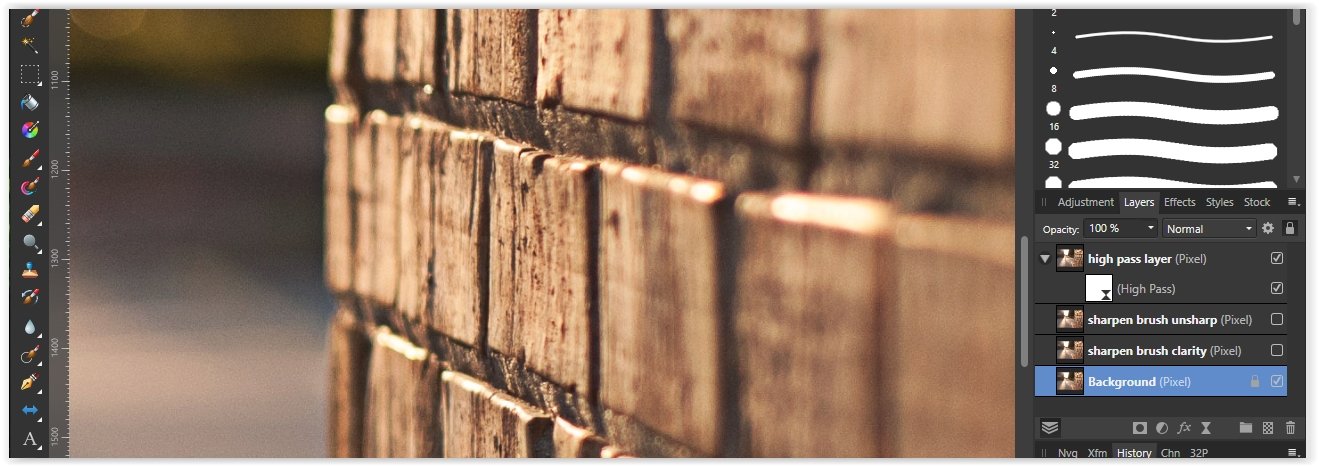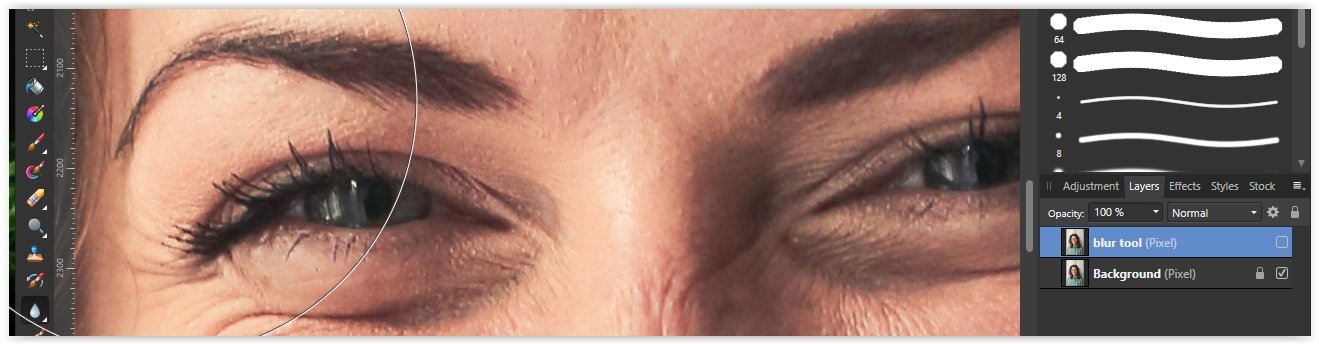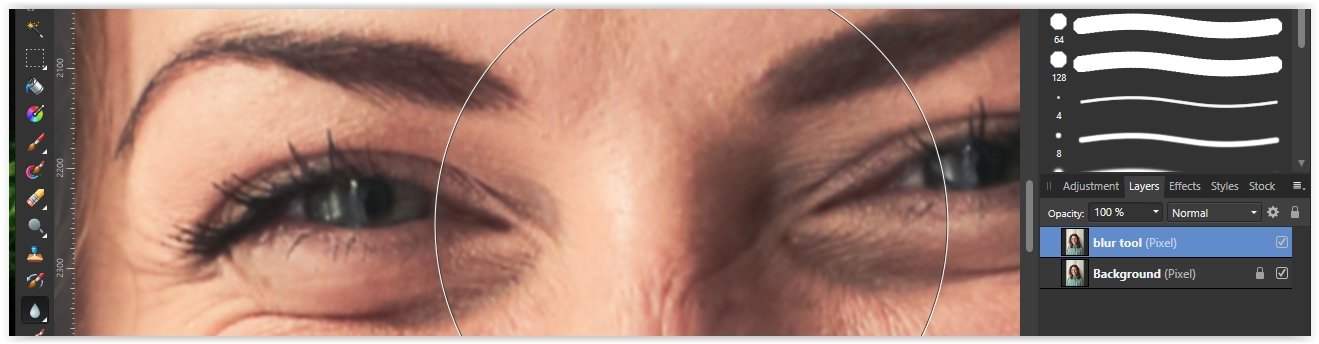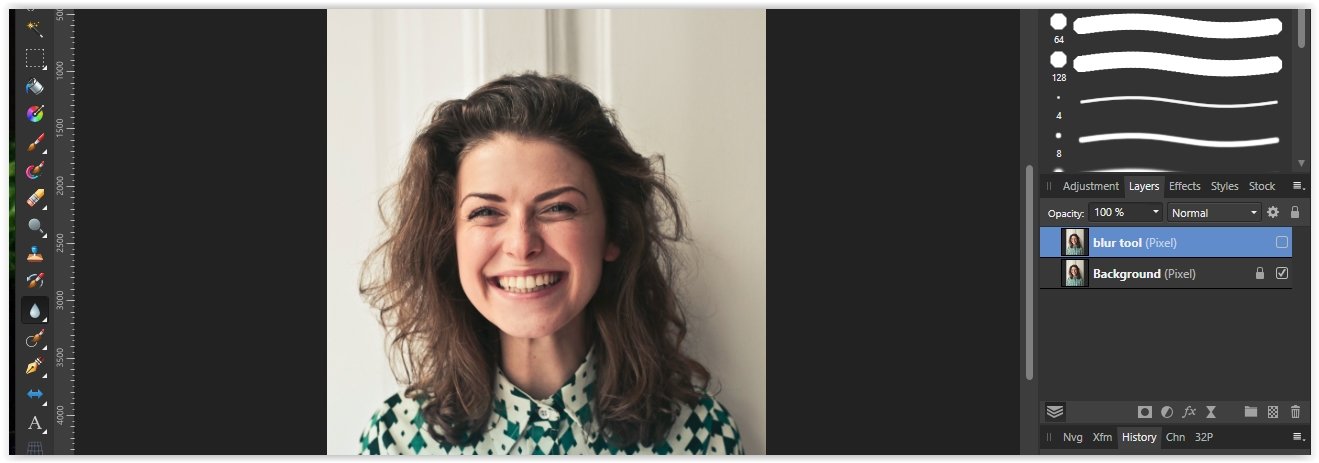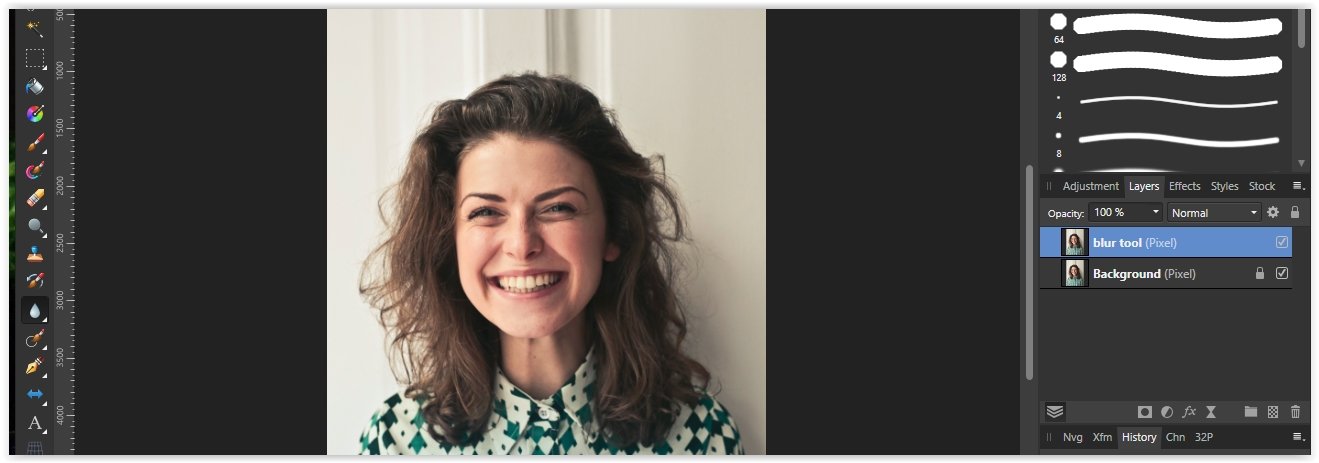Lem3
Members-
Posts
157 -
Joined
-
Last visited
Everything posted by Lem3
-
Power Duplicate in Affinity Photo
Lem3 replied to Lem3's topic in Pre-V2 Archive of Desktop Questions (macOS and Windows)
Yep, color me confused, I assure you that happens often! I followed the instructions in the Help and it didn't work. I'll accept this as a deficiency in the Help file, but I'd prefer it worked as stated: Create Duplicate Activate Move tool (it's actually more logical to me to click on Move here), transform in any way possible (drag, transform panel, etc.) Duplicate as required -
Power Duplicate in Affinity Photo
Lem3 replied to Lem3's topic in Pre-V2 Archive of Desktop Questions (macOS and Windows)
That may work, except the Help says Duplicate, Activate the Move Tool, Drag. -
Power Duplicate in Affinity Photo
Lem3 replied to Lem3's topic in Pre-V2 Archive of Desktop Questions (macOS and Windows)
I ran into this issue when I needed to visually align the first duplicate with an existing object on the canvas. It would not be natural or logical to try to do that using the Transform panel. -
Power duplicate
Lem3 replied to Eddy-2's topic in Pre-V2 Archive of Desktop Questions (macOS and Windows)
I'm convinced Power Duplication is broken, at least in Photo. -
Windows: Listing all shortcuts?
Lem3 replied to casterle's topic in Pre-V2 Archive of Desktop Questions (macOS and Windows)
For Windows, there is Users > username > AppData > Roaming > Affinity > Photo > 1.0 > Workspaces > Photo > Shortcuts.xml I created a new shortcut for Open Folder in Explorer (Ctrl-Shift-Alt-X) and found this stanza was added to that file: <Item type="Command" command="Serif.Affinity.Commands.OpenFolderInExplorerCommand, Serif.Affinity, Version=1.10.5.1342, Culture=neutral, PublicKeyToken=null" key="X" modifierKeys="Alt, Control, Shift" /> It's left as an exercise for the user to extract that into a more user friendly format. -
@DWright, We have two more systems with this problem (total of 4). The two mentioned above are desksides, this report has one deskside and one laptop. Specifications are the same for both: Windows 10 Pro, 21H1, 19043.1766. On one deskside I replaced the wireless keyboard/mouse combination with wired versions, the failure continued. Anything else I should try?
-
I am attaching an afphoto document showing the two methods of applying the Sharpen Brush. There are three layers, first the original and then: Using the Photoshop method: Button down, drag back and forth 10 times, button up. Even at 100% I see little, if any change. Using what is apparently the Photo method: Button down, drag, button up (repeat 10 times). The effect is pronounced at 2-3 repetitions, waaaay overdone at 10. I don't use this method for sharpening (I think other methods are better) but Down-Drag-Up seems to be the Affinity designed way for the Sharpen Brush to work. SharpenBrushMethod.afphoto
-
Affinity Photo 1.10.5.1342 Windows 10 Pro, 21H1, build 19043.1766 I have the same issue on a second system: AP 1.10.5.1342 (beta) Windows 10 Pro, 21H2, build 19044.1766
-
According to this entry from way back being able to use the spacebar to pan the image while making a freehand selection was broken but fixed. However it isn't working for me. Should it be?
-
loss of IPTC metadata
Lem3 replied to jimh12345's topic in Pre-V2 Archive of Desktop Questions (macOS and Windows)
Do you "speak" php? There are built-in functions to read and write IPTC data, although it's not clear which format(s) it requires. An example of iptcparse() in action: https://www.geeksforgeeks.org/php-iptcparse-function/ -
Clone Tool not working
Lem3 replied to floyd211104's topic in Pre-V2 Archive of Desktop Questions (macOS and Windows)
If you have a selection active, the tool will only operate on pixels contained within the selection. Press Ctrl-D to remove the selection. -
Photo Restoration
Lem3 replied to Juan T's topic in Pre-V2 Archive of Desktop Questions (macOS and Windows)
For an eye, make the selection, copy to a new layer with Ctrl-J, then menu item Arrange -> Flip Horizontal. -
If you press Ctrl (temporarily switches to the Node Tool) and notice the options at the bottom of the window one is "Drag + Shift to add nodes to selection" But this doesn't work as per this conversation: The only way to add a node to a curve is to switch to the Node Tool (you can use the shortcut) and click where you want the new node.
-
I occasionally use the Blur brush. As shown above, it works, though the effect is subtle. I always sharpen with the Live Filter layer, so this is my first attempt at the Sharpen brush and I can't get it to work either. I am attaching screenshots of The full image I'm using Image zoomed, no sharpening The image after vigorous use of the Sharpen brush in Clarity mode. Opacity/Flow/Hardness are always 100%. The image after the Sharpen brush in Unsharp mode. To prove I'm not crazy, the image with a High Pass Live Filter applied. I can see no difference between the original and either of the results with the Sharpen brush tool.
-
The blur tool works for me, but I find seeing its effect depends on the size of the image and the zoom level. The "blur" images show what I achieved with about 15 strokes of the brush (set to 100% opacity/flow/hardness). If you zoom out to about 12% (from 100%) you'd think nothing had changed. Image size is 3840 x 5760 px.