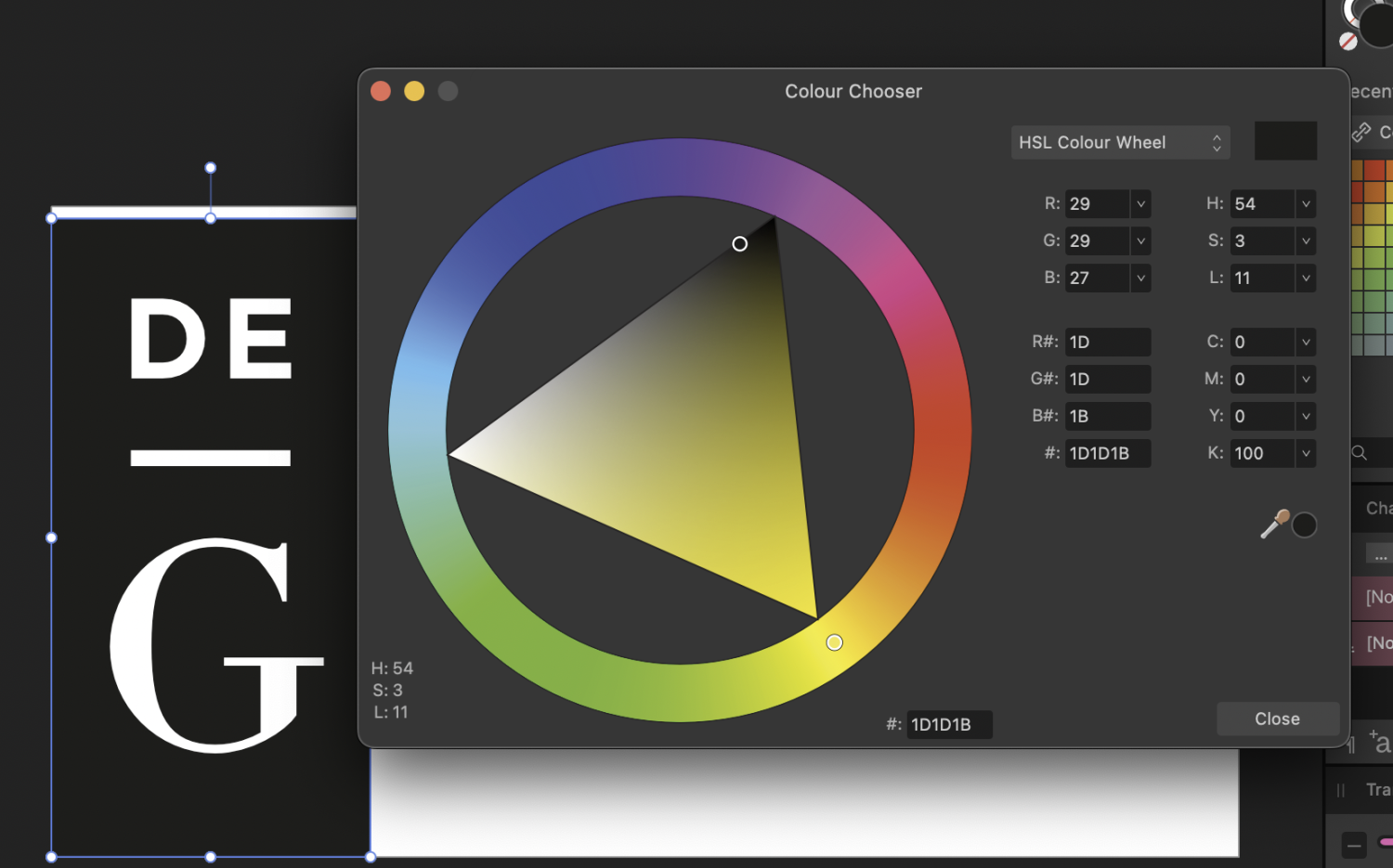-
Posts
60 -
Joined
-
Last visited
Profile Information
-
Gender
Male
-
Location
Yorkshire, UK
Recent Profile Visitors
The recent visitors block is disabled and is not being shown to other users.
-
 SamMN reacted to a post in a topic:
Unofficial PDF Manual - Expert Guide to Affinity Publisher
SamMN reacted to a post in a topic:
Unofficial PDF Manual - Expert Guide to Affinity Publisher
-

Two Similar Files, Wildly Different File Sizes and Export PDF Sizes
SamMN replied to SamMN's topic in V2 Bugs found on macOS
Wondering if there's been anything discovered about this? Is the huge file just a bit broken and needs to be redone from scratch? Is there anything in particular which caused the ballooning file size? -

Two Similar Files, Wildly Different File Sizes and Export PDF Sizes
SamMN replied to SamMN's topic in V2 Bugs found on macOS
Uploaded! Thanks for helping! -
I realise this is a tale as old as time, but I'm struggling to get my head around why two documents with similar images and page length have wildly different file sizes, and export PDF size differences which are, frankly, insane. Both documents link to the same folders on my laptop, both files sit in offline folders. The images all sit in a synced OneDrive folder. First document For context, our company has a document I work on for pitching for business. It's a few years old and has been updated a lot over the years. No history saved. Files are set to prefer linked, but some are embedded. Pages are 210mm x 210 mm (but set to spread, so 420mm wide). 300 DPI. 42 pages total (single page count, but they're set in spreads) Embedded files total ~7 MB (8 files, all vector; EPS, SVG) Linked files total ~45 MB (29 files, mostly JPG or PNG, some vector) File size of the Publisher document is 567 MB. Export to PDF, (default settings) Digital (High Quality): 709 MB Second document Fresh document (first created a couple of months ago), same page size, DPI setting, no history saved. Fresh file, but I copy / pasted pages (text, images) from the first document (as it's another pitch, but more tailored). 54 pages total (again, that's single page count, but document is in spreads) Embedded files total ~9 MB (11 files, same vectors as other doc, plus a 1 or 2 others and 2 JPG) Linked files total ~44 MB (32 files, again mostly the same JPGs and PNGs, some vector) File size of the publisher document is 233 MB Export to PDF, (default settings) Digital (High Quality): 94 MB Those differences are nuts. Is the first document file essentially broken and needs starting afresh? Is the second document more the sort of file size you should expect from a Publisher document? (it still strikes me as quite high?)
-
 SamMN reacted to a post in a topic:
When copying elements from one page to another, placed graphics are rotated and distorted
SamMN reacted to a post in a topic:
When copying elements from one page to another, placed graphics are rotated and distorted
-
 PeterB. reacted to a post in a topic:
When copying elements from one page to another, placed graphics are rotated and distorted
PeterB. reacted to a post in a topic:
When copying elements from one page to another, placed graphics are rotated and distorted
-
If it's useful, I've also experienced disappearing graphics (PDFs, SVG, etc), noted here: The files are all hosted locally on my machine (though some have sat in a synced OneDrive folder), and affects both linked and embedded graphics. I've not been able to determine any pattern as to what causes some graphics to disappear and others to work fine.
-
I realise this post is from a while ago so would've thought this had been patched by now, but I think something like this is still occurring. My colleague and I are both running the latest version of Affinity Publisher 2 (2.4.0), both on Mac OS Sonoma, but we get consistently different results when opening the same EPS file (attached). With both our colour profiles set to FOGRA39 for CMYK, and sRGB for RGB, when I open the attached file I get a pure black logo (CMYK8, all values 0 apart from K which is 100). Colleague gets all values 0 apart from K which is 50. Though I'm not sure why we're getting different results when we're running the same version of Publisher on the same settings (etc)? Degruyter logo.eps
-
 SamMN reacted to a post in a topic:
Closing Publisher Window When A File Is Open And Reopening The Window Breaks Publisher
SamMN reacted to a post in a topic:
Closing Publisher Window When A File Is Open And Reopening The Window Breaks Publisher
-
SamMN changed their profile photo
-
Seems to happen with every file I've tried. Open a file in Publisher, close the window (as in, click the red close button at the top left of the window), then click on Publisher icon in the dock to reopen the Publisher window. The file is still active in all the panels, but the actual document is nowhere to be seen. Double clicking on any of the layers in the layers panel to go to the layer crashes Publisher every time. Mac OS Sonoma 14.2.1, Macbook Pro M2 Max 32GB Publisher 2.3.1 (To be clear, I'm not quitting out of Publisher and relaunching, just closing and re-opening the window)
-
Apparently it's not only PDFs that I'm getting this invisibility issue. See screenshots. So on instance this it seems to be that the Page Box setting is causing the issue. But not for every image. One logo has no issue being set to the default TrimBox, but the others have to be changed to another setting to get them to appear. The last time I had this file open the boxes were all on the default TrimBox (as far as I'm aware, I definitely didn't change them from a default), and they all displayed correctly.
-
 bah is life reacted to a post in a topic:
80's Sci-Fi Astronaut
bah is life reacted to a post in a topic:
80's Sci-Fi Astronaut
-
 TheSnooze reacted to a post in a topic:
80's Sci-Fi Astronaut
TheSnooze reacted to a post in a topic:
80's Sci-Fi Astronaut
-
 stokerg reacted to a post in a topic:
80's Sci-Fi Astronaut
stokerg reacted to a post in a topic:
80's Sci-Fi Astronaut
-
 GarryP reacted to a post in a topic:
80's Sci-Fi Astronaut
GarryP reacted to a post in a topic:
80's Sci-Fi Astronaut
-
 Ash Eldritch reacted to a post in a topic:
80's Sci-Fi Astronaut
Ash Eldritch reacted to a post in a topic:
80's Sci-Fi Astronaut
-
 Patrick Connor reacted to a post in a topic:
80's Sci-Fi Astronaut
Patrick Connor reacted to a post in a topic:
80's Sci-Fi Astronaut
-
Couldn't think of a decent name. Been trying out a Photoshop tutorial and converting the techniques to Affinity Photo, had to do a bit of jerryrigging as there was one particular bit I wasn't sure how to replicate, but the result mostly worked! Anyway, this is the first attempt. Idea was to make it look like an old CRT monitor that you get in awesome 80's sci fi films. Original stock photo can be found here for comparison.
-
 SamMN reacted to a post in a topic:
Photo Adding Extra Colours To Affinity File
SamMN reacted to a post in a topic:
Photo Adding Extra Colours To Affinity File
-
 walt.farrell reacted to a post in a topic:
Photo Adding Extra Colours To Affinity File
walt.farrell reacted to a post in a topic:
Photo Adding Extra Colours To Affinity File
-

Photo Adding Extra Colours To Affinity File
SamMN replied to SamMN's topic in V2 Bugs found on macOS
Ah yes, option 1 fixed it! Is there an article or something on why a non-aligned pixel causes that visual behaviour I could read? Just out of interest / curiosity. -
Maybe there's a good explanation for this and I'm missing something, but Photo seems to be adding in extra colours to an Affinity file when you open it in Photo. See screenshots of the same file in all 3 programs (originally created in Designer). Black background, with 3 rectangle shapes set to different levels of black. Nice and simple. The whole thing is 100 x 100 pixels, the rectangles were created as smart shapes. I've attached the file in question. Why do the rectangles in Photo have different shaded grey lines on the left and right side of the shape? Mac OS Sonoma 14.1.2, on an Macbook Pro M2 Max, 32GB RAM Pixel pattern.afdesign
-
This also occurs if you have Publisher open on a second screen and quit out from that second screen, but reopen the app with only the native screen active. As someone that has to jump between having a laptop screen, and having a laptop screen + second monitor, this is a frequent issue so would love this to get fixed!
- 10 replies
-
- macos
- fullscreen
-
(and 2 more)
Tagged with:
-
Sonoma 14.1.2 on an M2 Max, 32GB memory. In case it's relevant, Publisher is open on a second screen. (I've just discovered) Zooming in and out seems to occasionally make it pop back in too. Interestingly when I copy/pasted everything from the troublesome page on to a brand new file to test, the first page didn't display, and then deleting some of the text boxes made half the first page show up, zooming in then made the whole first page appear again.
-
Found this weird glitch where a PDF in an image box only displays the 1st page as the 2nd page goes invisible (not experimented on a PDF more than 2 pages). It does seem to show a 2nd page at first, but then after working on the file for a while, saving, and re-opening etc, the 2nd page disappears. The 1st page works fine (switching back from Page 2 to Page 1, the image works, but go back to Page 2 and it disappears). Resource Manager is showing no issue with the PDF, and it's happened on more than 1 PDF (I've attached both I've found the glitch on in case anyone notices anything weird about them). (I didn't create these PDFs, a colleague did, but I'm relatively sure they were both created on some version of Affinity Publisher) Deleting the Picture Frame, then putting in a fresh image frame, and putting the PDF in again works, but after a while it disappears again. I think it's got something to do with the PDF Passthrough, as switching it from Interpret to Passthrough, then back to Interpret again makes the 2nd page re-appear. (But why is it only the 2nd page that ever seems to get affected, and not the 1st?) Hereafter bookmark - September 2022.pdf Hereafter Media AI.pdf
-
Loaded a photo on Photo (attached), and in the 'work area' there's a white/grey filter applied to the whole area, that appears and disappears. Not been able to screenshot it, or screen record it, because it doesn't seems to stop whenever it's being focused on by something else. Had to use my phone to try and capture it. Tried closing Photo and re-opening the photo afresh, same issue. First time I've ever encountered this. From what I can tell, it's caused by the ICC profile (I changed it to sRGB, the issue immediately stops). The photo was exported from the (Apple) Photos app on macOS. Looks like it defaults to Apple Wide Color Sharing Profile (or at least it did for this, first time I've used the app), which it would seem Affinity doesn't like? Running on a Mac Mini, M2 Pro. Monitor is a 31.5" UltraFine™ UHD 4K Ergo IPS Monitor with USB Type-C™ 20230714_162108.mp4