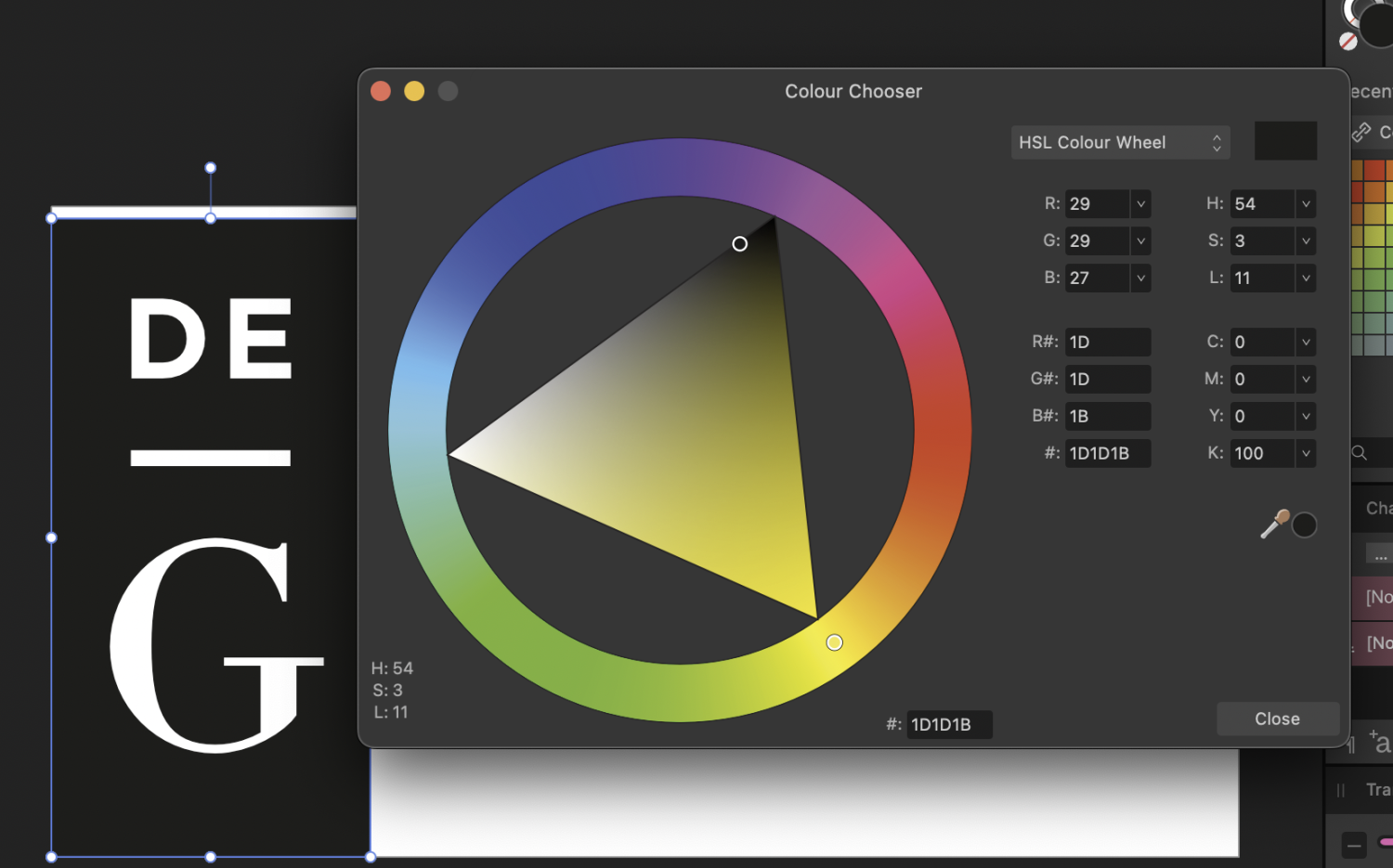-
Posts
69 -
Joined
-
Last visited
Everything posted by SamMN
-
If I'm using text from a Word document, I open TextEdit and set it to plain text, paste the text into TextEdit, then copy the text from TextEdit into Publisher. Should help strip out any hidden formatting that Word tends to invisibly insert that can cause issues in Publisher. Not sure it'll solve missing character issues though.
- 14 replies
-
- font manager
- preflight errors
-
(and 1 more)
Tagged with:
-
I can only seem to apply a texture line style to an already drawn line with the Pen or Pencil tool on Designer (2.6.2), I can't have it pre-selected then draw several lines with that texture line style. The button appears on Stroke panel, but if you click it it flashes the option then reverts back to whichever style was previously selected (no line, solid line, or dash line). So you have to draw the line in, e.g., solid line style, then select the drawn line, then change it to the texture style, rinse repeat for every single line, which is really tedious. Am I missing something obvious? Running on Mac, if that helps.
-

Landscape & Portrait option is broken on already created documents
SamMN replied to SamMN's topic in V2 Bugs found on macOS
😮 OK, my bad, I shall go repent for being a silly goose -
Assume this is a known bug as it's pretty obvious, but flagging just in case as a quick search revealed nothing. If you create a document, then go back into Document Setup the Landscape and Portrait options are broken. To reproduce: File -> New... Select A4, Portrait, click Create With Move tool selected, go to Document Setup... in the context toolbar at the top. You'll note it now thinks the document is in Landscape, so you can only select Portrait, which further narrows the document. (I know in my screenshot it says 'Custom', but it definitely does this on the default A4 template)
-
If I set my document at 300 DPI, and I place an image and blow it up so its effective DPI is, say, 60 DPI (e.g. I have a huge document size of 2 metres x 2 metres, and I place a 2500 pixel x 2500 pixel photo, and then drag it to fill the space), if I then apply a layer effect (e.g. Gaussian blur, set to 200 pixels), will that affect the effective DPI of the image it's being applied to? Obviously if I print an image that's effectively a DPI of 60, I know it's going to look pixellated if you're closer than a couple of metres, but if I apply, say, a blur effect, will that get rid of the pixellation, or will it still look pixellated but just less defined? (If that makes sense?)
-
I feel like this is / should be a feature but cannot find a quick way to do it (I think I did it years ago but have long forgotten) If I want to import a Word document into Publisher to generate a book or catalogue, is there a way to assign styles on import? Place just brings the text in and automatically brings in the text styles from Word. So, if the Word document has 3 different styles on the text in the document, say the Word defaults of, Normal, Heading 1, Heading 2, and when I import that text I want to convert those styles into ones I've pre-set up in my Publisher document (e.g. styles called Body, Main Title, Sub-title), how do I do that? So: Normal in Word [convert to] Body in Affinity (etc) Suggestions?
-
Looks like we might be getting the same issue:
-

Once again: Huge file sizes of PDFs exported by Publisher
SamMN replied to rash's topic in V2 Bugs found on macOS
This is still a huge issue, and it's not even consistent. The same file, 2 minutes apart, exact same PDF export settings, literally only change to the document was to add a full stop to one sentence: first file exports at 32MB, second exports at 238MB. WHY?! Link to a post I did back in March about this: It's honestly getting difficult to recommend Publisher for professional use because of how bugged the PDF export is (and the passthrough / transparency bug still hasn't been fixed and that's over a year old). I rolled out Publisher across our company a couple years back, and I'm seriously considering having to recommend we change across to InDesign because of the bugs. -

Two Similar Files, Wildly Different File Sizes and Export PDF Sizes
SamMN replied to SamMN's topic in V2 Bugs found on macOS
Wondering if there's been anything discovered about this? Is the huge file just a bit broken and needs to be redone from scratch? Is there anything in particular which caused the ballooning file size? -

Two Similar Files, Wildly Different File Sizes and Export PDF Sizes
SamMN replied to SamMN's topic in V2 Bugs found on macOS
Uploaded! Thanks for helping! -
I realise this is a tale as old as time, but I'm struggling to get my head around why two documents with similar images and page length have wildly different file sizes, and export PDF size differences which are, frankly, insane. Both documents link to the same folders on my laptop, both files sit in offline folders. The images all sit in a synced OneDrive folder. First document For context, our company has a document I work on for pitching for business. It's a few years old and has been updated a lot over the years. No history saved. Files are set to prefer linked, but some are embedded. Pages are 210mm x 210 mm (but set to spread, so 420mm wide). 300 DPI. 42 pages total (single page count, but they're set in spreads) Embedded files total ~7 MB (8 files, all vector; EPS, SVG) Linked files total ~45 MB (29 files, mostly JPG or PNG, some vector) File size of the Publisher document is 567 MB. Export to PDF, (default settings) Digital (High Quality): 709 MB Second document Fresh document (first created a couple of months ago), same page size, DPI setting, no history saved. Fresh file, but I copy / pasted pages (text, images) from the first document (as it's another pitch, but more tailored). 54 pages total (again, that's single page count, but document is in spreads) Embedded files total ~9 MB (11 files, same vectors as other doc, plus a 1 or 2 others and 2 JPG) Linked files total ~44 MB (32 files, again mostly the same JPGs and PNGs, some vector) File size of the publisher document is 233 MB Export to PDF, (default settings) Digital (High Quality): 94 MB Those differences are nuts. Is the first document file essentially broken and needs starting afresh? Is the second document more the sort of file size you should expect from a Publisher document? (it still strikes me as quite high?)
-
If it's useful, I've also experienced disappearing graphics (PDFs, SVG, etc), noted here: The files are all hosted locally on my machine (though some have sat in a synced OneDrive folder), and affects both linked and embedded graphics. I've not been able to determine any pattern as to what causes some graphics to disappear and others to work fine.
-
I realise this post is from a while ago so would've thought this had been patched by now, but I think something like this is still occurring. My colleague and I are both running the latest version of Affinity Publisher 2 (2.4.0), both on Mac OS Sonoma, but we get consistently different results when opening the same EPS file (attached). With both our colour profiles set to FOGRA39 for CMYK, and sRGB for RGB, when I open the attached file I get a pure black logo (CMYK8, all values 0 apart from K which is 100). Colleague gets all values 0 apart from K which is 50. Though I'm not sure why we're getting different results when we're running the same version of Publisher on the same settings (etc)? Degruyter logo.eps
-
Seems to happen with every file I've tried. Open a file in Publisher, close the window (as in, click the red close button at the top left of the window), then click on Publisher icon in the dock to reopen the Publisher window. The file is still active in all the panels, but the actual document is nowhere to be seen. Double clicking on any of the layers in the layers panel to go to the layer crashes Publisher every time. Mac OS Sonoma 14.2.1, Macbook Pro M2 Max 32GB Publisher 2.3.1 (To be clear, I'm not quitting out of Publisher and relaunching, just closing and re-opening the window)
-
Apparently it's not only PDFs that I'm getting this invisibility issue. See screenshots. So on instance this it seems to be that the Page Box setting is causing the issue. But not for every image. One logo has no issue being set to the default TrimBox, but the others have to be changed to another setting to get them to appear. The last time I had this file open the boxes were all on the default TrimBox (as far as I'm aware, I definitely didn't change them from a default), and they all displayed correctly.
-
Couldn't think of a decent name. Been trying out a Photoshop tutorial and converting the techniques to Affinity Photo, had to do a bit of jerryrigging as there was one particular bit I wasn't sure how to replicate, but the result mostly worked! Anyway, this is the first attempt. Idea was to make it look like an old CRT monitor that you get in awesome 80's sci fi films. Original stock photo can be found here for comparison.
-

Photo Adding Extra Colours To Affinity File
SamMN replied to SamMN's topic in V2 Bugs found on macOS
Ah yes, option 1 fixed it! Is there an article or something on why a non-aligned pixel causes that visual behaviour I could read? Just out of interest / curiosity. -
Maybe there's a good explanation for this and I'm missing something, but Photo seems to be adding in extra colours to an Affinity file when you open it in Photo. See screenshots of the same file in all 3 programs (originally created in Designer). Black background, with 3 rectangle shapes set to different levels of black. Nice and simple. The whole thing is 100 x 100 pixels, the rectangles were created as smart shapes. I've attached the file in question. Why do the rectangles in Photo have different shaded grey lines on the left and right side of the shape? Mac OS Sonoma 14.1.2, on an Macbook Pro M2 Max, 32GB RAM Pixel pattern.afdesign
-
This also occurs if you have Publisher open on a second screen and quit out from that second screen, but reopen the app with only the native screen active. As someone that has to jump between having a laptop screen, and having a laptop screen + second monitor, this is a frequent issue so would love this to get fixed!
- 10 replies
-
- macos
- fullscreen
-
(and 2 more)
Tagged with:
-
Sonoma 14.1.2 on an M2 Max, 32GB memory. In case it's relevant, Publisher is open on a second screen. (I've just discovered) Zooming in and out seems to occasionally make it pop back in too. Interestingly when I copy/pasted everything from the troublesome page on to a brand new file to test, the first page didn't display, and then deleting some of the text boxes made half the first page show up, zooming in then made the whole first page appear again.
-
Found this weird glitch where a PDF in an image box only displays the 1st page as the 2nd page goes invisible (not experimented on a PDF more than 2 pages). It does seem to show a 2nd page at first, but then after working on the file for a while, saving, and re-opening etc, the 2nd page disappears. The 1st page works fine (switching back from Page 2 to Page 1, the image works, but go back to Page 2 and it disappears). Resource Manager is showing no issue with the PDF, and it's happened on more than 1 PDF (I've attached both I've found the glitch on in case anyone notices anything weird about them). (I didn't create these PDFs, a colleague did, but I'm relatively sure they were both created on some version of Affinity Publisher) Deleting the Picture Frame, then putting in a fresh image frame, and putting the PDF in again works, but after a while it disappears again. I think it's got something to do with the PDF Passthrough, as switching it from Interpret to Passthrough, then back to Interpret again makes the 2nd page re-appear. (But why is it only the 2nd page that ever seems to get affected, and not the 1st?) Hereafter bookmark - September 2022.pdf Hereafter Media AI.pdf
-
Loaded a photo on Photo (attached), and in the 'work area' there's a white/grey filter applied to the whole area, that appears and disappears. Not been able to screenshot it, or screen record it, because it doesn't seems to stop whenever it's being focused on by something else. Had to use my phone to try and capture it. Tried closing Photo and re-opening the photo afresh, same issue. First time I've ever encountered this. From what I can tell, it's caused by the ICC profile (I changed it to sRGB, the issue immediately stops). The photo was exported from the (Apple) Photos app on macOS. Looks like it defaults to Apple Wide Color Sharing Profile (or at least it did for this, first time I've used the app), which it would seem Affinity doesn't like? Running on a Mac Mini, M2 Pro. Monitor is a 31.5" UltraFine™ UHD 4K Ergo IPS Monitor with USB Type-C™ 20230714_162108.mp4
-
I'm also getting this issue, I'm fairly sure it's a bug. I have a document (can't share publicly; confidential company document) where the majority of the images are not showing up in the Resource Manager. The document has over 50 images, all linked correctly, which are missing from the Resource Manager; there are no errors in Preflight regarding images. If it helps, this is a document that was originally built in Publisher v1 some years ago and has been updated over the years, and then converted to a v2 file. Resource manager was working until relatively recently, though I couldn't tell you when it stopped working correctly as I've not kept an eye on it. I even tried clicking 'Replace Image' on the picture frame and re-selecting the correct image to see if that might prompt it into appearing in Resource Manager, but no such luck.