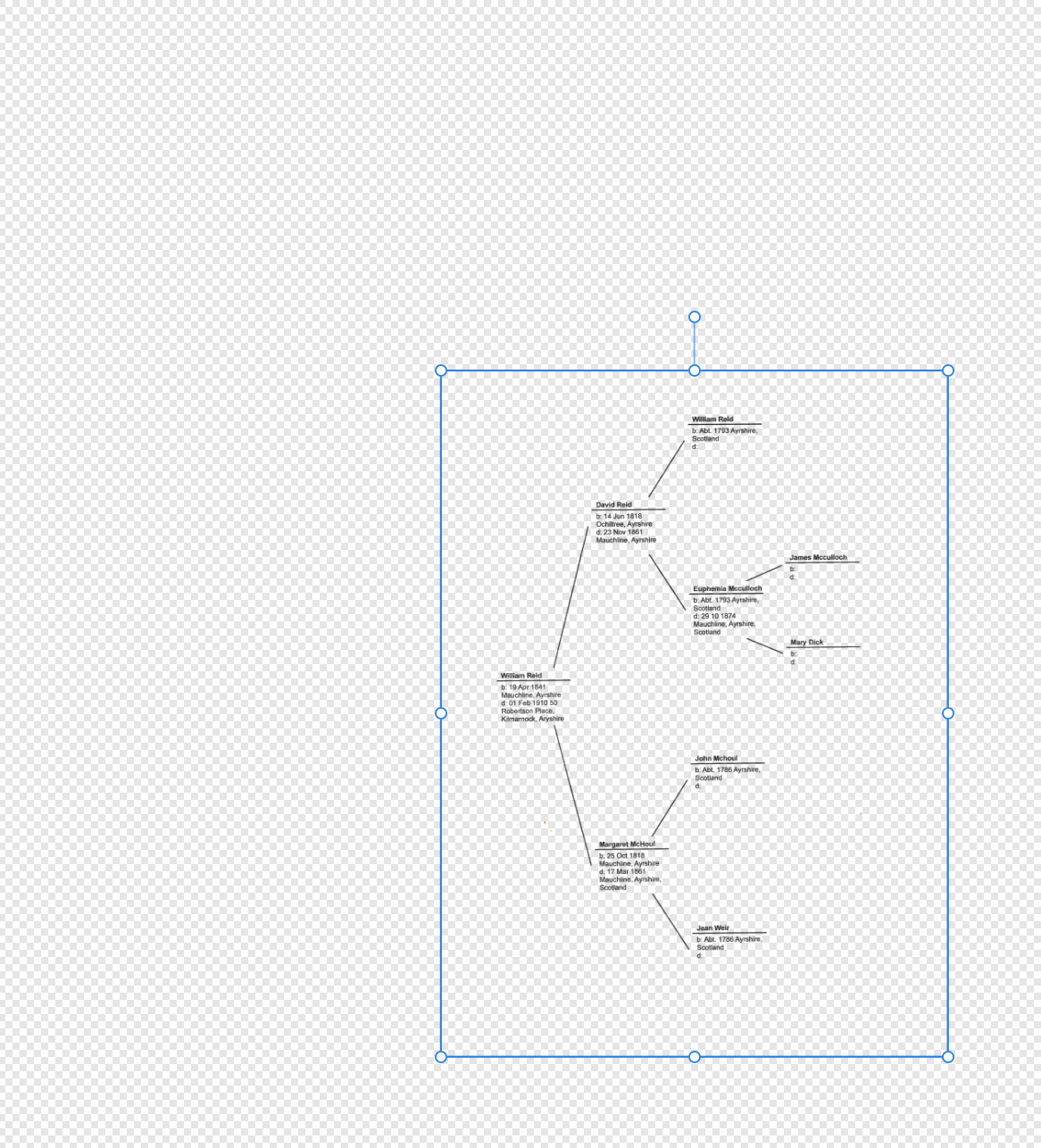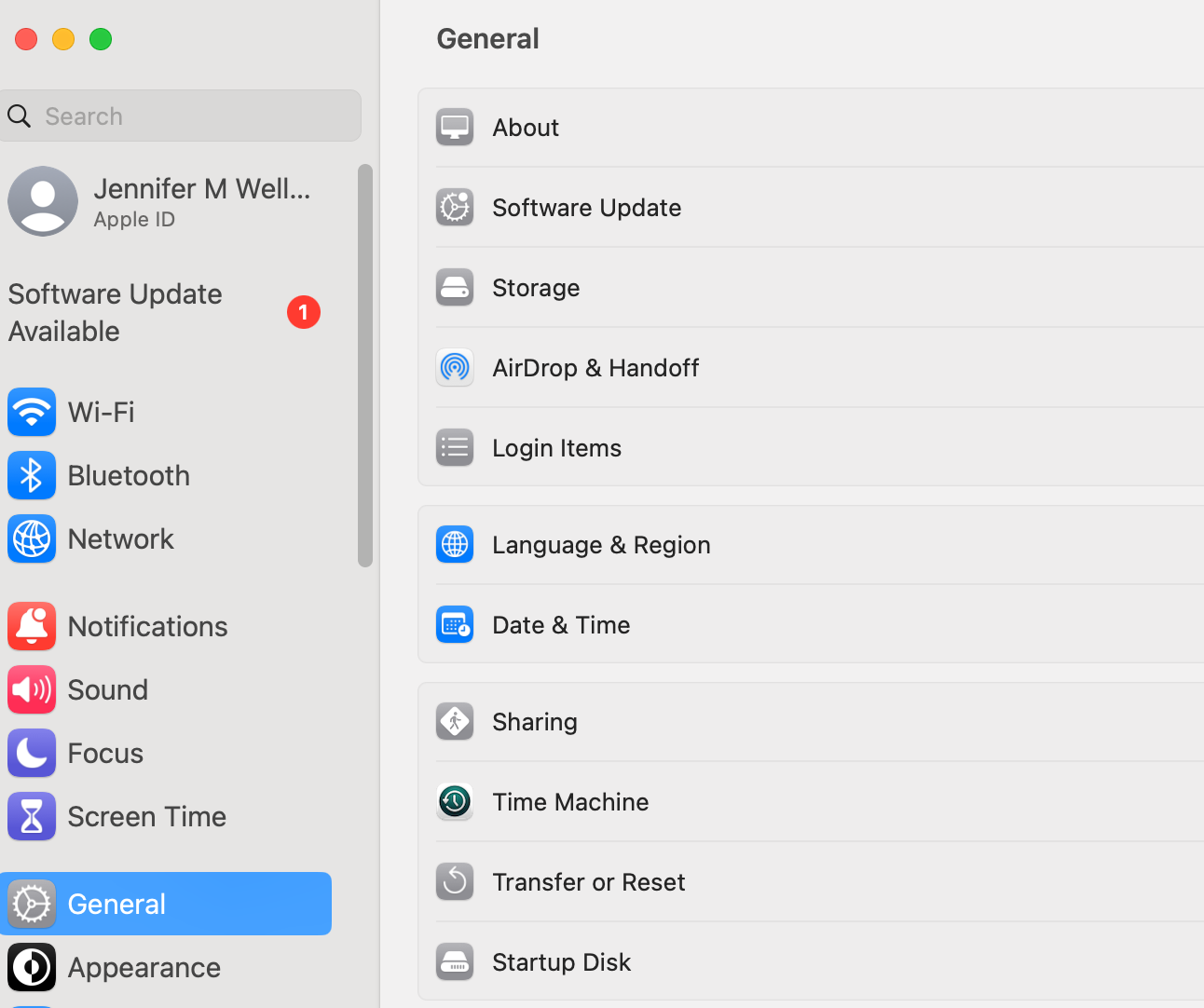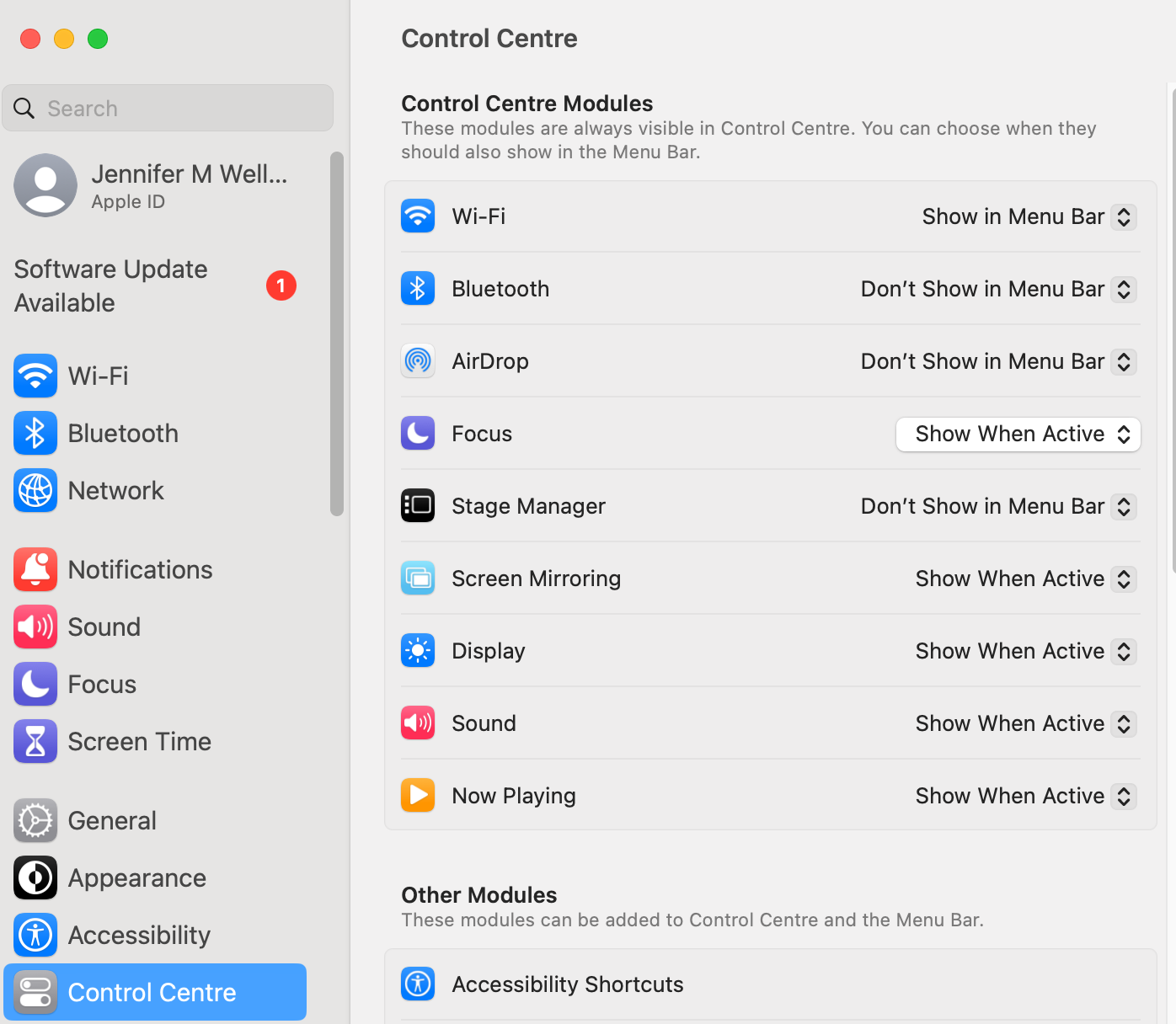-
Posts
2,361 -
Joined
-
Last visited
Everything posted by jmwellborn
-
They are both remarkable, but I give the black and white the slight edge, because there is more definition between the individual leaves. At least for me. Having once seen Kudzu in full power on either side of a highway in Mississippi, I can attest to its fearsome reputation. It was like driving through an 80 foot valley of green. To me, the color version is slightly less scary.
- 7 replies
-
- affinity photo
- infrared
-
(and 1 more)
Tagged with:
-
@j3rry what an ethereal image!
-

affinity designer March of the Robots and Comic Book Template
jmwellborn replied to StuartRc's topic in Share your work
@StuartRc Wonderful colours, as yours always are. That palette is spectacular!!! Your robots are inspired! -

How to make an IMG into a Vector Shape?
jmwellborn replied to desirae98's topic in Desktop Questions (macOS and Windows)
@desirae98 I note that your topic has been moved to Desktop Questions. Hopefully you will get an answer soon! -
@Ldina These are all beautiful. Mourning Cloak looks like softest velvet!! Lovely!
- 19 replies
-
- affinity designer
- butterflies
-
(and 2 more)
Tagged with:
-
Back in the 50’s we had only black and white with massive rabbit ears antennas lurking on top. Colour (plus rabbit ears) in the 60’s. They were dinosaurs!!
- 7 replies
-
- affinity photo
- composite
-
(and 3 more)
Tagged with:
-

PNG export transparent background not working
jmwellborn replied to Cally's topic in Desktop Questions (macOS and Windows)
In Ventura I started out with solid grey which I could change to checkerboard. Apples and oranges, but odd, just the same. @R C-R I note that you are confused with my post above. I was trying to show that the image was transparent by placing it on a coloured rectangle and also that it is fully adjustable size-wise so that it could be placed anywhere on a page at any size, and be transparent. Less would have been more, methinks. -

PNG export transparent background not working
jmwellborn replied to Cally's topic in Desktop Questions (macOS and Windows)
Yes, I expressed myself badly. My point was that if @Cally would unlock that layer in his original file, then export as a PNG with Selection Area, a new file would be created that would be useable, without any background at all. (Added the coloured rectangle to demonstrate.) -

PNG export transparent background not working
jmwellborn replied to Cally's topic in Desktop Questions (macOS and Windows)
I fiddled around with Apple Preview, and also got the solid grey background, etc., or the checkerboard, and exported as a PNG from Preview. The file was not transparent when opened in Photo 2. I don't use Mixbooks, so haven't a clue there. My workaround does work, in case @Cally wants to try it. (Although there are hundreds of images with this issue, there could be a big problem . 😬 -

PNG export transparent background not working
jmwellborn replied to Cally's topic in Desktop Questions (macOS and Windows)
The one thing I found when I placed your file in Photo was that your Canvas has the checkerboard, not the drawing. In the Layers Panel, you will see that your layer with William Reid.afphoto is locked. Click the little padlock icon to unlock the layer, then click on your canvas and you will see that you can move your drawing around on the checkerboard canvas. With your drawing highlighted, go to FILE>EXPORT>PNG and choose the option Selection Area. You will now have a PNG that is completely transparent and can be either Opened or Placed in Photo, Publisher, or Designer. Does this help? -
@huebi Here is a very easy way to do this. Check this link. It is just a little fiddly, but here is another easy (amateurish) way to do this. 1. With crop tool, select Straighten. 2. Before you click APPLY, move the crop handles to touch the corners of your image (where possible, there will be blank spaces). 3. Click APPLY. 4. On the Layers Panel, right click on the image layer and select RASTERIZE. 5. Then go up to SELECT > Selection from Layer. 6. Then SELECT > Invert Selection. 7. Then EDIT > Inpainting. 8. Then SELECT > Deselect. I am not sure how much of these steps could be put into a Macro (haven't tried), but I am sure steps 5-8 could be added. 9. NOTE: If you have made a rather rigorous straightening effort, with rather large white spaces, you may see some streaks at the margins of your crop. You can add a new pixel layer, choose the Inpainting Brush Tool, use a brush size large enough to cover the streaked area, and paint. Screen Recording 2025-05-15 at 14.49.50.mov
-

OSX Ventura update to 13.7.5 - Blank "Open" menus
jmwellborn replied to SKO's topic in V2 Bugs found on macOS
@SKO and @Art51 If you will check the link in my comment above, and when you reach it, scroll down to the last post from @MikeTony713, you will find that he has provided the solution which has worked for me. You might consider it. Hope it helps you too! -
Genius!! Worked like a charm. On all three apps. One loses the list of all the recent documents prior to removing the mru.dat file, but every new document opened and saved is there and opens, in Open Recent and in New>Recent>click on file thumbnail and Open. Thank you ever so much. I had contacted Apple and removed all of my Desktop and Document files from the Cloud, in case that was the problem (Photo, etc. not knowing where to look) and it made no difference. So the mru.dat file is the villain. Do you think the developers would like a heads up?
-
@MikeTO Thank you. I found it. My setting for recent documents, applications, and servers was set at 10. I changed it to 15. Then I tried Photo and Designer. Nothing has changed. In Photo I could Open Recent and acquire the first three documents, but not a single one thereafter. In Designer I could acquire the first two. In both apps, if I used FILE>NEW>OPEN, I could highlight any one of many documents (20 or more) but when I click on Open, nothing happens. Whatever has happened, this is a recent development. I also downloaded the Photo Beta 2.6.3.3309 and was unable to acquire a single document via any Open Recent method.
-

Color Picker in Designer and/or Photo?
jmwellborn replied to lbohen's topic in Desktop Questions (macOS and Windows)
This may not be what you want, but if you click on the eye dropper in the Colour Panel, hold down the mouse button and drag the circle over to the colour you want to identify, you will get the values. -

Colour Panel disappeared - AD 2.6.2
jmwellborn replied to OlaM's topic in Desktop Questions (macOS and Windows)
-
@R C-R Thank you so much! Here is what I have in System Settings>General. Nothing. I did try your "destructive reset" and that definitely works. The problem obviously lies in the length of time in which a "recent document" has been lurking. But where I can set the number of documents to be retained in that category has me completely stumped.
-
I have just tried this with the latest Beta. Same issue. I am stumped. Where in System Settings can I set anything? And where in Affinities do you see the number? I am at a complete and utter loss, particularly because when I go the File>New>Recent route I get perfectly fine thumbnails of many recent documents, but when I highlight any of them other than the first one or two, and click Open, nothing whatsoever happens .
-
Well, that was a major flop. Tried this in Publisher 2.6.0. Clear Menu cleared it all right, but when I restarted Affinity, Recent was completely empty. Also FILE>NEW>RECENT was empty. Good thing I have this stuff stored on my desktop, because I am now back to square one with a vengeance. I also tried the good old Control l+ Open thing, to see if that was the issue. Nope. As an aside, I must be a neanderthal idiot, because I cannot find System Settings>Control Centre>Recent documents, applications and servers. By the way, I am not updating to Sequoia, which is what the red dot is all about.
-
Yes, I mean the File>New>Recent category on the left. I just created a brand new file in Designer and saved it to my desktop (where all the other files that would not save are located), then checked both with that procedure and with File>Open Recent. In both cases the newly created file popped up. There must be a limit to the time that a recent file is saved, but I cannot find anything in Designer Settings that can affect that. I have checked with Apple System Settings and cannot find anything there. I have tried File>New>Recent in Designer just now, and have discovered that when I right click on a thumbnail for a file, I get the message SHOW IN FINDER. I am then directed to the desktop, where my file is located. If I then click on that I get the OPEN WITH message, and choosing Designer 2, get the file immediately. So something is amiss within Designer (Photo, and Publisher).
-

OSX Ventura update to 13.7.5 - Blank "Open" menus
jmwellborn replied to SKO's topic in V2 Bugs found on macOS
I found the topic in Desktop Questions part of the Forums and decided to try @R C-R's suggestions. They did not work. Then checked here in the Bugs section and thought I should add my two cents' worth. I have absolutely nothing else running in the background except for MAIL.