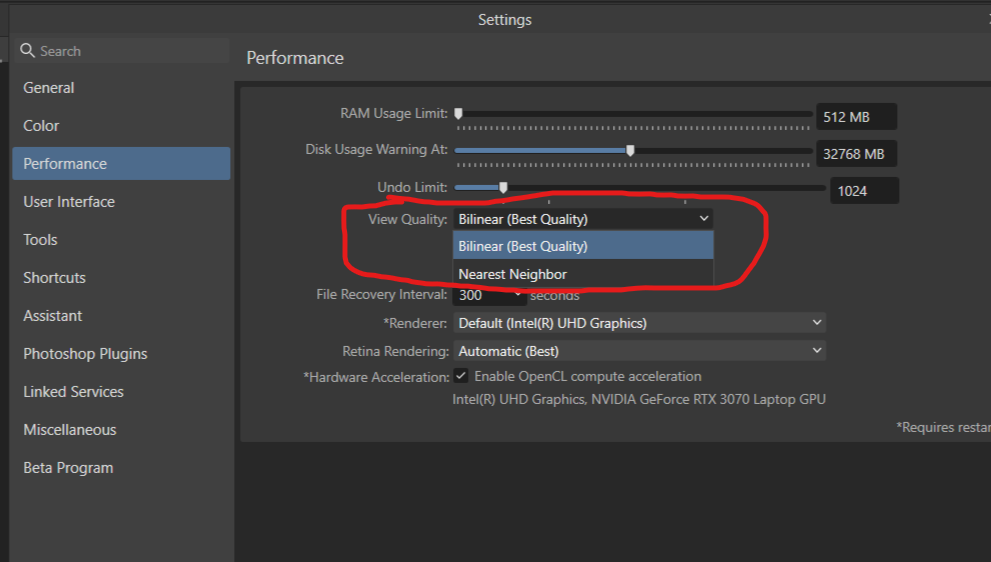-
Posts
49,931 -
Joined
-
Last visited
Everything posted by walt.farrell
-

Ctrl-Alt Drag no longer changes brush width.
walt.farrell replied to philippe martin's topic in V2 Bugs found on Windows
Are you talking about 2.0.4, or the beta 2.1.0.1736? For the latter, you need to post in the beta forums: https://forum.affinity.serif.com/index.php?/forum/32-beta-software-forums/ -
I updated all 3 applications to 2.1.0.1736 today, using the MSIX versions on Windows 10. Publisher claimed the Store content was not installed, so I told it to install everything, and watched everything downloading/installing. When it was finished, Photo and Designer still claimed none of the Store content was present. At one point while Publisher was doing its work, I could see in Photo and Designer that Store content was being downloaded, but once Publisher was finished, both were back to saying nothing was installed. Stopping and restarting Photo and Designer did not help. After I stopped and restarted Publisher, it showed nothing installed, too. Note: There have been a few times when running various of the 2.0.4 applications on Win 11 that they have surprised me when I tried to stop them by saying that they were delaying to finish content installation. And I think I've seen that with earlier 2.1 beta builds too. So I'm not sure what's going on. This is the first time I've caught it where I know the exact sequence of events.
-
Somewhat playing with words, perhaps. Somewhat pointing out what may have been a typo in your post. But also: 2.1.0 (when available) will be able to read 2.1.0 beta files, but also 2.1.1 betas, or 2.1.2 betas, etc. But it will not be able to read 2.2 beta files. This is the way V1 worked, and the way I (and I think Serif) expect V2 to work.
-
The point behind the comment was the "why do people have to come here" not just "why do people come here". It wasn't about the questions being simple, but about the functions being non-intuitive, such that users can't understand the simple function without asking. (I don't agree with the comment, by the way. I think too many users just assume it will be like Photoshop, and do not take the time to educate themselves by examining the Help or the Tutorials before they dive in.)
-

Keyboard shortcut for Brush size
walt.farrell replied to Clifford Carter's topic in V2 Bugs found on macOS
If it's a beta problem, @Clifford Carter, please report it in the beta part of the forums: https://forum.affinity.serif.com/index.php?/forum/32-beta-software-forums/ -
Your file works fine for me, @MikeTO, on Windows 10. I'll try to check it on Windows 11 later. And if I do update the Index, the spaces are kept. There is no 2.1, yet. There is only a 2.1 beta. And it was expected that 2.0 would not be able to read 2.1 beta files. 2.1 will be able to read 2.1 beta files.
-
Regarding the Alex Brush Regular font: Where did you download this font from? When I download it from Google using iFont it works fine on my iPad. Did you create this document on your iPad, or did you create it on some other system? If it was created elsewhere, was the font that was used kdownloaded from the same location you downloaded from? Can you share a sample .afdesign file here that shows the error with Alex Brush Regular?
-

Semi transparent borders around any Artboard
walt.farrell replied to Radosław's topic in V2 Bugs found on Windows
Have you increased the number of decimal places for px measurements (Preferences/Settings, User Interface) and verified that your Artboards are located on integer px X and Y values, and that their sizes are an integer number of px?- 14 replies
-

Remove fogginess on picture from 1966?
walt.farrell replied to AffinityMakesMeWonder's topic in iPad Questions
Here's the Haze Removal Filter result on iPad (Photo 2 Beta 2.1.0.1736) with the default settings that the filter provides: -

Asset Manager v2.04
walt.farrell replied to Laurents's topic in Feedback for the Affinity V2 Suite of Products
By the way, you can download the Store Assets from your account at https://affinity.store/account/downloads and install them manually. That might remove the icon you object to. -

Asset Manager v2.04
walt.farrell replied to Laurents's topic in Feedback for the Affinity V2 Suite of Products
You're welcome. -

Asset Manager v2.04
walt.farrell replied to Laurents's topic in Feedback for the Affinity V2 Suite of Products
Suggestion as a workaround for now: Create your own default category with a name that sorts first. For example, _default or _assets. -
If you used a Text Style, just update the Text Style and all the text will change. If not, and if by AP 2 you mean Publisher 2 (not Photo, which is what AP means) you can click in a Text frame and Ctrl-A and select all the text in all the linked Text Frames. Then make your change in the Context Toolbar. If you didn't used linked Text Frames, or if you have other text that you don't want to change, and you're using Publisher 2, you can use Find and Replace to locate all the text with that font and font size, and change the characteristics. The gear icons for Search and for Replace will let you do that.
-

Incorrect rendering of CMU Serif font
walt.farrell replied to tropilio's topic in V2 Bugs found on Windows
For the apostrophe: Check your Auto-Correct Settings, specifically Language Dependent Single Typographic Quotes. For the ff: Check your Text Style or the Character panel for the ligature settings. There are two: In Positioning and Transform, the "fi" toggle at the begging of the set of icons. In OpenType features: Standard Ligatures. Depending on what features/glyphs the font provides, either of those might be causing this.