-
Posts
59 -
Joined
-
Last visited
Posts posted by IcyPRO
-
-
Hello, I really like that there is an option to align to last selected object and for me it is one of the most used features, but I really wish that there was an option to set a shortcut for align to last selected. Right now shortcut only aligns to selection bounds and it doesn't take your settings in align panel into consideration.
So whenever I want to align to last selected object, I have to use the panel, which is much more time consuming than using shortcuts.
-
Or at least have an option to disable it.
Not only it takes a lot more steps to undo my previous actions,
but also when I undo 20 steps, then click anywhere, even if it's just deselecting something, all my redo history is wiped.- angelhdz12 and Kal
-
 2
2
-
37 minutes ago, αℓƒяє∂ said:
Choosing the ‘Smart Node’ option only tells AD to decide how smooth the curve should be, not how curved it should be.
If there's no way to set curve's smoothness or curvature, it's using some default values. And I pointed that the default values Affinity chose to go with, don't make much sense.
-
When I place 4 nodes in perfect square shape and turn them into smart nodes, I would assume it would create a perfect circle.
But instead it creates this odd shape:

It would take at least 8 nodes to create somewhat normal-looking circle. I think this behavior makes smart nodes quite useless.
I would say Inkscape's Auto-Smooth Nodes are much closer to what I would expect from Smart Nodes.
-
Alright, thanks. Hopefully we'll see it in the future (at the very least, it should respect page bleed).
So the only workaround for me right now is resizing the document to larger and back.
-
Hello,
I tried to google an answer to this question, but couldn't find it anywhere, so I'm asking you.I would like to know, whether there's a way to disable cropping to page when rasterizing objects in Affinity Designer?
-
17 hours ago, owenr said:
Not ideal, but a workaround for now: if you nest an object with blur fx inside another object such as a Group or Layer, a further blur can be created by giving the container a blur fx.
Another workaround is creating separate document file. Then when you rescale that document, it will rescale your blur settings as well, allowing you to go over 1024px.
Don't understand why is it forcefully limited to 1024px in the first place.
-
Gaussian Blur effect is a very good replacement for mesh tool, by blurring curved objects inside the background.
But sadly it is limited to 1024px.This becomes a problem in high-resolution formats, like A0 format or larger..
-
3 minutes ago, Aammppaa said:
Do you know that you can already paste without format by pressing Ctrl + Shift + Alt + V?
Or via Edit > Paste without Format
Currently Ctrl + Shift + V defaults to Paste Style.
But there is no reason why you couldn't change these around in Preferences > Keyboard Shortcuts > Edit > ...
Well, my bad. I did not know that..
I will go and change the shortcut right away.I guess this post is as good as closed.
-
-
3 minutes ago, GabrielM said:
The Fill tool will "fill" the object. You cannot lock the texture. You will have to work on parent/layers to achieve what you want.

That sucks, because when it comes to patterns, you don't always want to deform them every time you rotate or resize object.
-
Sorry that I didn't clarify - I'm talking about bitmap pattern created using Fill Tool.
It's pretty useful tool, but I cannot figure out how to prevent it from stretching the texture.
-
Hello everyone.
Is there a way to resize and rotate a rectangle without stretching the pattern?

I know that if you use the Node Tool, patter says intact, but that's not what I'm looking for,
I tried to google an answer to this question, but I couldn't find it. So that's why I'm asking here now.
Can anybody help me?
-
Live mesh warp filter - I second that!
-
-
1 hour ago, owenr said:
Affinity attempts to preserve form when you opt/alt-delete a node. I'm not saying it works as well as in CorelDraw, but give it a try.
Pressing Alt + Delete doesn't allow me to delete the highlighted node.
-
-
Hello,
I would like to propose a feature, that I find VERY useful in CorelDraw.
When you delete a node, it tries to preserve the line form by modifying surrounding nodes.
It is very useful, mainly when you're looking to simplify the lines by deleting unnecessary nodes
(simplified lines are much easier to edit afterwards).

-
Thank you everyone for your answers. Turns out that dragging the line really IS the easiest solution, but instead of dragging it to sides you drag along the line..
1 hour ago, owenr said:There is away to do it.
Selecting a node before or after a particular node will make one handle of the particular node become visible.
The zero-length handle of your problem node will become visible on top of the node and be easily dragged when the appropriate neighbouring node is selected.
If the handle was "deleted" using the ALT key, it doesn't appear. If the handle was manually hidden under the node, it does appear.
So this proves me that handle is actually removed and not just hidden under the node.
-
-
Hello everyone,
I've been looking for an answer to this and I can't seem to find it so I'm asking you directly.
So I know there is a way to delete node handles holding ALT key, but how do you "drag out" a new handle from the node?
(Edited) Here are the ways to make the handle reappear:
- dragging the line next to the node (you don't have to drag to sides, you can drag along the path)
You can hold ALT if you don't want to affect path beyond nodes, but that will automatically turn your nodes into sharp ones.- dragging node with left + right click and moving it "out of the way" to make the hidden handle appear
- converting node to smooth node (can be very destructive)

-
Exactly what I was looking for. Thank you!
-
Hello, I would like to ask, whether it's possible to move an image under the mask?
Whenever I click an image that has mask applied to it, it select both of them.
Only way for me to move the image and be able to select it individually is to rasterize it.
Is there any other way to move the image under the mask?
Thank you.
-


.thumb.png.d9e89502244381b69f7c1061ce59186d.png)
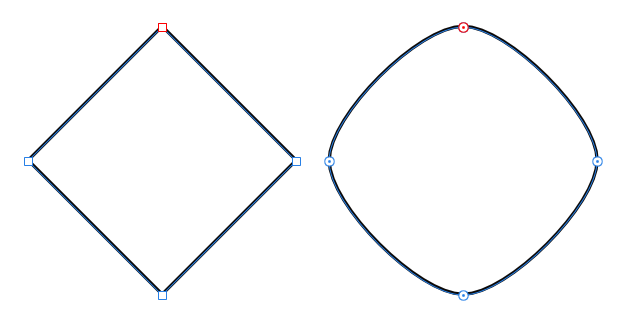



Blur tool doesn't seem to DO anything?
in Pre-V2 Archive of Affinity on Desktop Questions (macOS and Windows)
Posted
Blur brush is esentially useless at higher canvas resolutions (think 3000px and more), because it's blurring effect is hardcoded to some value, instead of being relative to your brush size.
It's the same as trying to blur your 4000 x 3000 canvas by applying 2px gaussian blur over and over... Nothing's going to happen.
Then try to apply 2px gaussian blur once at 400x300 px canvas and boom, it's completely blurry.
Blur brush needs to be reworked to be actually useful.