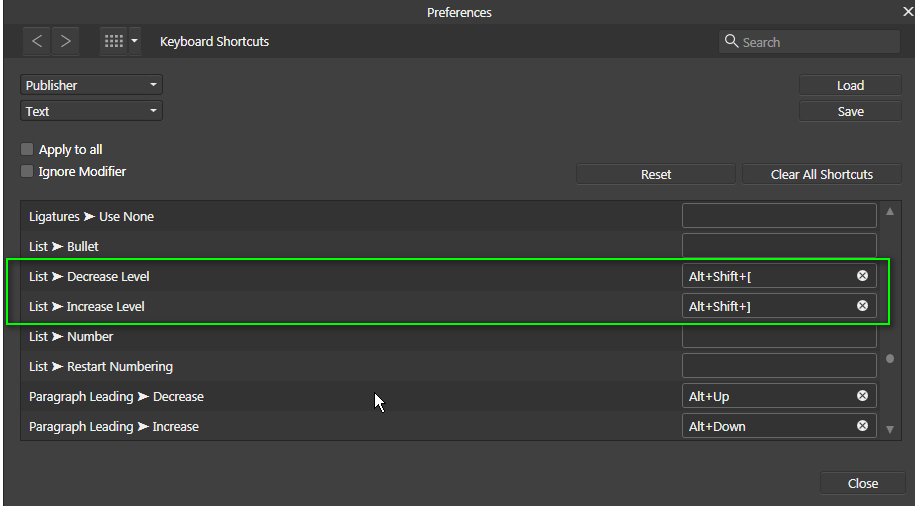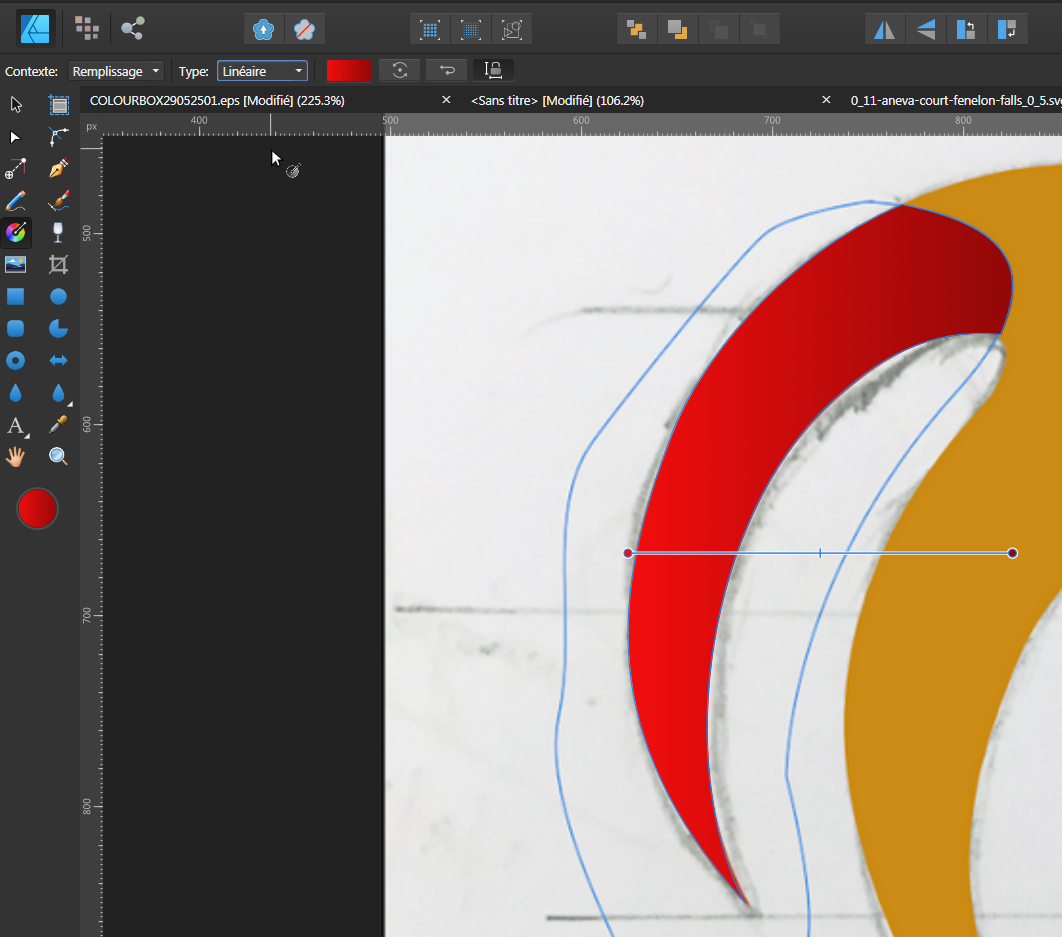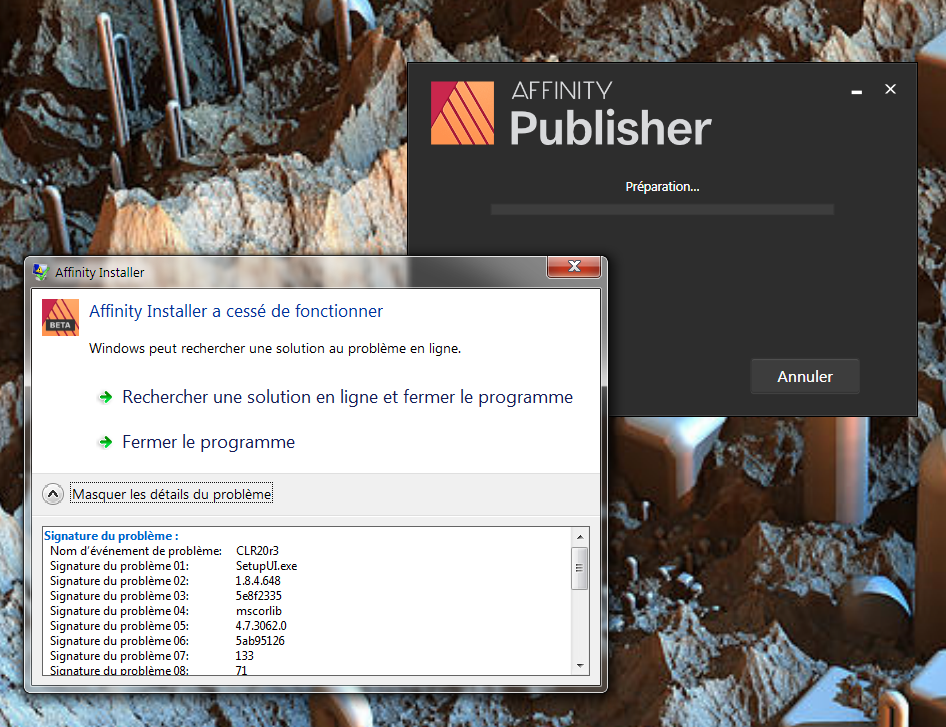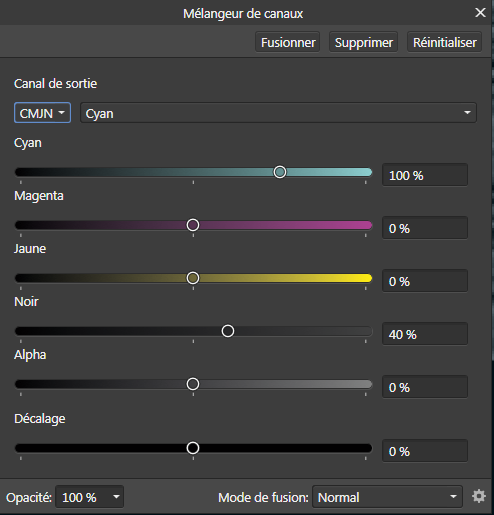-
Posts
4,129 -
Joined
-
Last visited
Everything posted by Wosven
-
Hi, Does it only and always appear with the character ि positioned after instead of before the next character? It's difficult to understand what's happening, I tried to past the 1st article of the Universal Declaration of Human Rights to compare, and characters seems to move or be added… (https://hi.wikipedia.org/wiki/मानवाधिकारों_की_सार्वभौम_घोषणा) But since I'm not able to read and understand how you type your characters and how some modifications shoulb be, it's difficult. Unless you fin a simple solution I'm not sure there's a solution.
-

Numbered & bulleted lists in TOC
Wosven replied to garrettm30's topic in Feedback for Affinity Publisher V1 on Desktop
In the same way, we can add bullet or list to the TOC, but we can't create a character style for them (the new c.style we can create with the "New…" option in the style menu of Bullet & Numbering, will be part of the regular text styles, not the TOC's ones). -

[Implemented] Data merge
Wosven replied to CusumanoCasper's topic in Feedback for Affinity Publisher V1 on Desktop
Ok, I thought you were talking about using inDesign. We've got scripts to create INDD documents with applied styles to the right data extracted from a huge database, parsing XML data though XSLT in ID, and it's a nighmare to maintain, modify or debug. If possible, it's easier to use data merge when they are already processed. Being able to import data and use scripts are very usefull. But I suspect it'll come later, since it means keeping updated a lot of documentation. The apps need to be stable first. -

Impossible to change List text formatting
Wosven replied to Dampsquid's topic in V1 Bugs found on macOS
-

Impossible to change List text formatting
Wosven replied to Dampsquid's topic in V1 Bugs found on macOS
For having the preceding "number" in the next list, you need to add \1 or \2, etc. depending of the levels of your lists And to automatically indent use the next level of list for the next paragraph, I think there's an option to do it when adding a tab at the begining of a paragraph, but I disabled it and don't know where it is… If someone remember this and can help… shortcuts below -

Impossible to change List text formatting
Wosven replied to Dampsquid's topic in V1 Bugs found on macOS
For your second question, you need 2 paragraph styles with 2 different levels and 2 different types of list (a paragraph style with a List level 1 for type "1, 2, 3…" and a paragraph style with a List level 2 for type "a, b, c…) -

Gradients
Wosven replied to Pashan's topic in Pre-V2 Archive of Affinity on Desktop Questions (macOS and Windows)
-
You should try the layer Effects: And in those ones: Bevel-Emboss, 3D, Shadows, etc. If you test with those, you should manage to get what you want, or near. Have fun!
- 7 replies
-
- affinity designer
- emboss
-
(and 1 more)
Tagged with:
-
Hi, It's because the resolution of this image is low, when you display the rulers and put them in pixels, you'll see the whole image is only 100 × 100 pixels. In AD it'll look fine since it's showing vectors, but in AP it'll show you pixels, the same as if you had exported this image to JPG or PNG, and since there's few pixels… it's pixelated. You can check how it looks when exported to pixels, using those icons in AD You'll have to enlarge them in AP once opened, or to enlarge them in AD before exporting them (since you can't set a different size when exporting to EPS). Haha, I was too lazy hitting this submit button!
-
Hi, You'll find some tips in other threads:
- 7 replies
-
- affinity designer
- emboss
-
(and 1 more)
Tagged with:
-

Affinity Publisher Customer Beta - 1.8.4.648
Wosven replied to AdamW's topic in [ARCHIVE] Publisher beta on Windows threads
Thanks @walt.farrell , I completely missed the other 1.8.4 Bêta since I was using the regular versions and… hum, I don't know how I read those emails about the new versions, but it was the wrong way! -

Affinity Publisher Customer Beta - 1.8.4.648
Wosven replied to AdamW's topic in [ARCHIVE] Publisher beta on Windows threads
-
I'm not sure about the example adding "Chapter #" since it's possible with APub. The limitation is to not be able to create character styles for this list.
- 46 replies
-
- text styles dialog
- paragraph styles
- (and 4 more)
-

Gradient Map - colors are not consistent
Wosven replied to SilvRO's topic in V1 Bugs found on Windows
There were bugs in AP with adjustement layers, seems that's not completely solved. -

Gradient Map - colors are not consistent
Wosven replied to SilvRO's topic in V1 Bugs found on Windows
That's completely crazy: if I apply a gradient from C40-B100, it doesn't seems to add the cyan. If I close it and modify the gradient layer, once opened the C40-100B is transformed to CMYK black. If after modifying the values to C40-B100, and test using the right-click menu, it's again set to CMYK black, but all the screen is white, I can't see anymore the drawing, only the artboard name at the center in small! -

Gradient Map - colors are not consistent
Wosven replied to SilvRO's topic in V1 Bugs found on Windows
I would use the channel mixer for this or a gradient map from 40% cyan to white in multiply mode. GradientMap_Issue2.afdesign -
Now, about the second expression, more complexe. Keeping the "regular expressions" enabled. (?<=[「《])(.) We've got 2 groups of parenthesis. The second group is simple, the parenthesis only contain a dot, and a single dot . means "any character". It's powerfull! If you try searching only . (a single dot), the app will list all the characters of your text one by one. If you search .. (two dots), it'll list you couples of characters, etc. In the first parenthesis, you can reconize the brackets that means again "one of those characters", with the options 「 or《. But at the begining, inside the parenthesis, you've got ?<=, those characters mean: "find the following characters before the next group". Using this expression, we can have: (?<=a)(b). It'll search a b preceded by a a. Like in "absolute". It won't count the a as a result, only the b, that's why we use $1 in the replace input. If I search (?<=absol)(u), it'll find the u in absolute. If we add brackets, it'll have a list of characters instead of a single one, that's why we use [「《]. There are 4 of those options "before" and "after" with "should be" and "can't be": Positive lookahead (the pattern should be after the element): element(?=pattern) a(?=b) Negative lookahead (the pattern can't be after the element): element(?!pattern) a(?!b) Positive lookbehind (the pattern should be before the element): (?<=pattern)element (?<=a)b Negative lookbehind (the pattern can't be before the element): (?<!pattern)element (?<!a)b The "no_break" character style is simple: have your cursor out of text (to not get unwanted characteristics) and create a new character style with only the option "no break" checked (last option in Character > Position and Transform).
-
First, in the search option, you need to check "regular expressions". I didn't mention it, sorry. You need to copy the full expression (like in the sample file), and in this expression you only add or replace the red characters. ([,」。]) The parenthesis mean "find and remember the character(s) inside". For example, (a) would only find the character a. (home) would find the characters home in the same order. The brackets mean "one of the characters in this list". With [home], it will find either a h, a o, a m or a e. With [,」。], it will find either a ,, a 」or a 。. The interesting part with the parenthesis, is that you can have more than one group, and call them in the replace input with numbers. (a) is a single group you can call using $1 (a)(b) with this, I've got 2 groups, $1 and $2 If I search (a)(b) and only replace by $1, everytime the application will find the character a followed by a character b, it'll replace them by only a. If I search (a)(b) and only replace by $2, everytime the application will find the character a followed by a character b, it'll replace them by only b. There's another expression: $0. It means everything that is found. Not usefull in this case.
-
I think I've found other bugs (like the Pali font not being installed on my system but APub thinks it is, and showing Times NR in the paragraph style as if it was set to this font, when the sumary at the bottom dislay font:Pali). But when using your older document, or a new one, with or without Pali font installed (nice one, thanks for the link!), with the option Align to grid or not, modifying the language in the paragraph style, from None to No change or any other one, nothing happens. It only change if I set all to auto and modify the spelling to None. It seems it needs a Typography script different than "auto" or "none" (I suspect if Spelling is set to None, there's no Typography script, and then it doesn't use the alternate option? Because this doesn't happen when you don't use Alternate*). * Those tests were done selecting the all the paragraph and modifying options in the Character panel. [edit] Doing the same modifying the Paragraph style give the same result: it's dependent of the Typography script option. Setting it to Latin or No change depending of the base style can correct the problem. Auto and default prevent the use of the Alternate option. [/edit]
-

[Implemented] Data merge
Wosven replied to CusumanoCasper's topic in Feedback for Affinity Publisher V1 on Desktop
Why XML import and a script? If in ID, use XLS, CSV and data merge. -

Set laguage per text frame tool
Wosven replied to JM-Photo's topic in Feedback for Affinity Publisher V1 on Desktop
But since you can have part of a sentence in a different language, it would override this possibility. An interesting option would be to have a choice when dupplicating a style or a group: Dupplicate style only Dupplicate the style and all its children This way, we could set a some group styles for paragraphs and characters with a specified language, and dupplicate all of them at once, needing only to modify the language in the group for it to apply to all of the children.- 2 replies
-
- languages support
- dictionary
-
(and 1 more)
Tagged with:
-
With APub you can use a character style with the propriety "no break" to keep some pontuation with the previous character, or to keep the following character of some ponctuation with this ponctuation. That's just a trick, but you can do it easily with Find and replace, or using a shortcut to this style while typing. ponctuation.afpub 1.a Search a character—between brackets, you can add more to them—that should stay with the previous one: ([,」。]) 1.b Replace with this applying the character style "no_break": $1 2.a Search a character preceded by the ones between brackets—you can add more to them—that should stay with it: (?<=[「《])(.) 2.b Replace with this applying the character style "no_break": $1 (+character style no_break)
-
Since Catalan and Occitan were once the same language, I would say only at the end, but looking at the site elPeriódico (where, like on the French one, half use good quotes and half the wrong ones!) they put one at the begining and one at the end: https://www.elperiodico.cat/ca/mundial-f1/20200408/quants-espanyols-han-aconseguit-un-podi-a-f-1-7919002 For youyr problem, it seems the character style "Versales" modifies nothing visible, perhaps because "Max word count" is set to "[No change]", even when trying to input 3. Using the value "3" and another character style work fine. The drop cap isn't set with a character style to apply the different font. Here a modified file where I used different character styles so you can test it (I added colours so it would be more visible). capital2.afpub
-
Looking at your file, I was wondering if it was possible to add a Catalan dictionary. If it's called ca_ES APub reconize the dictionary. You can add those file using Edit > Preferences > [Open] and paste the following folder containing the Catalan dictionary. dict_catalan2.zip There's a variants called ca_ES-valencia. If those are the ones you need, only use this folder and rename it "ca_ES", since the app only reconise files named "xx_YY" to show them in the menu as "x_language (y_country)" And last, be carefull, there's an extra space in the number of your parts before the I: – I– and, shoudln't you use curly quotes/apostrophes for the Catalan text? (I would use them in Occitan).