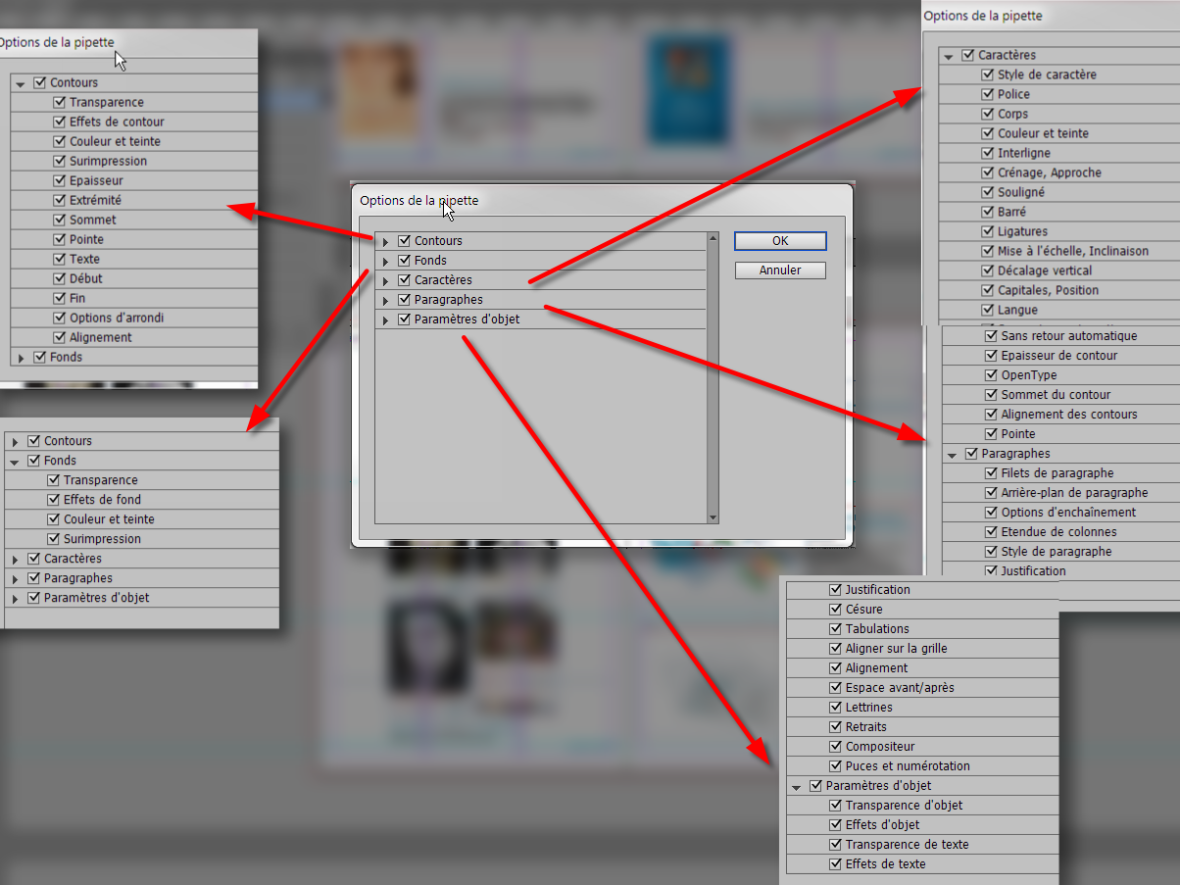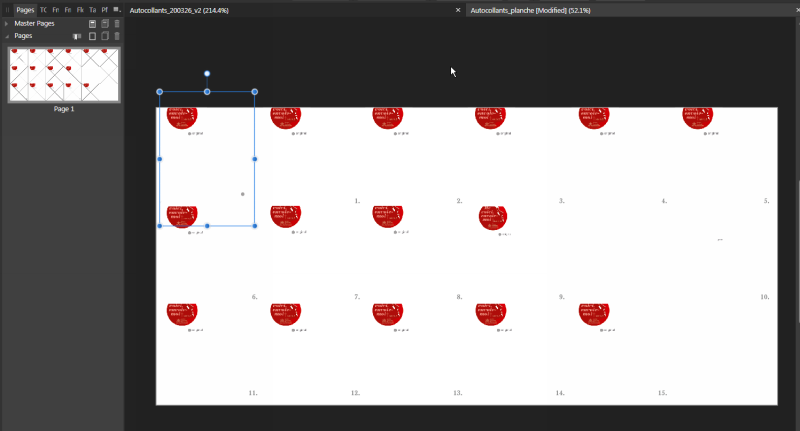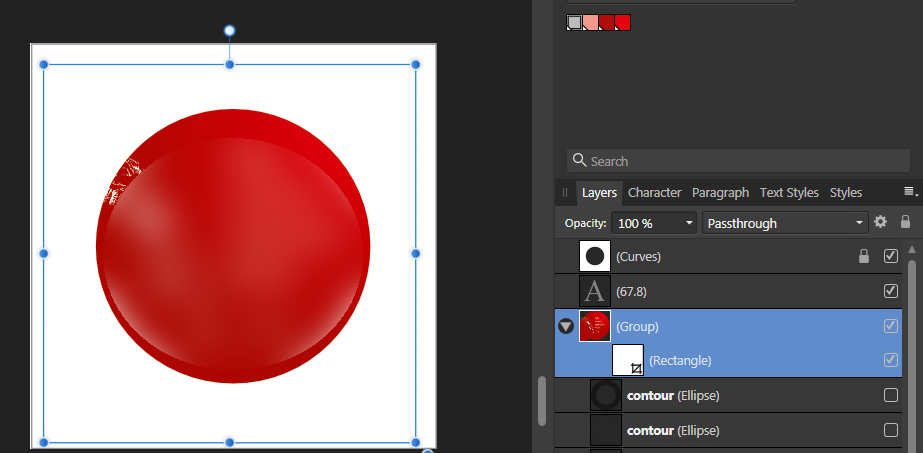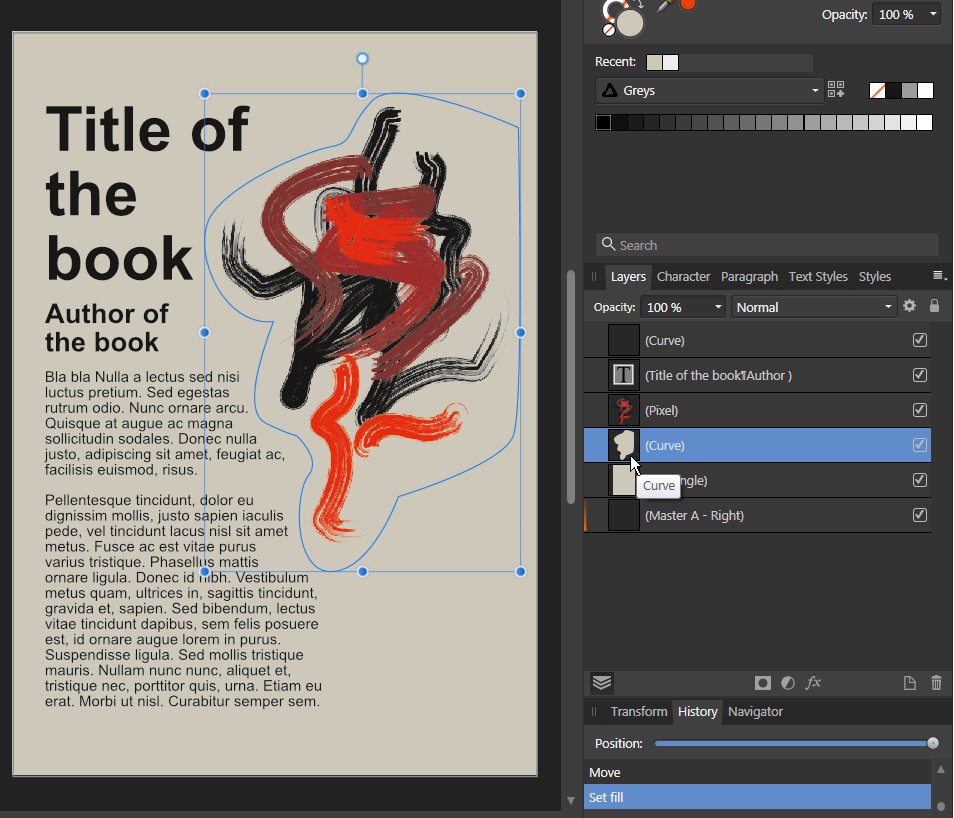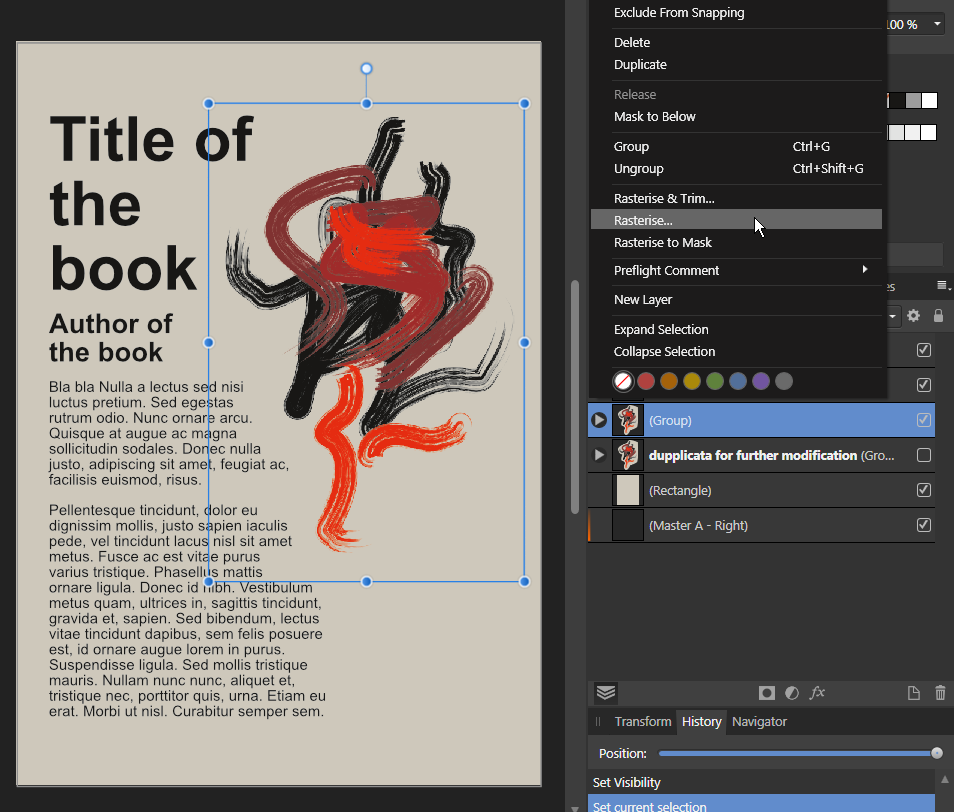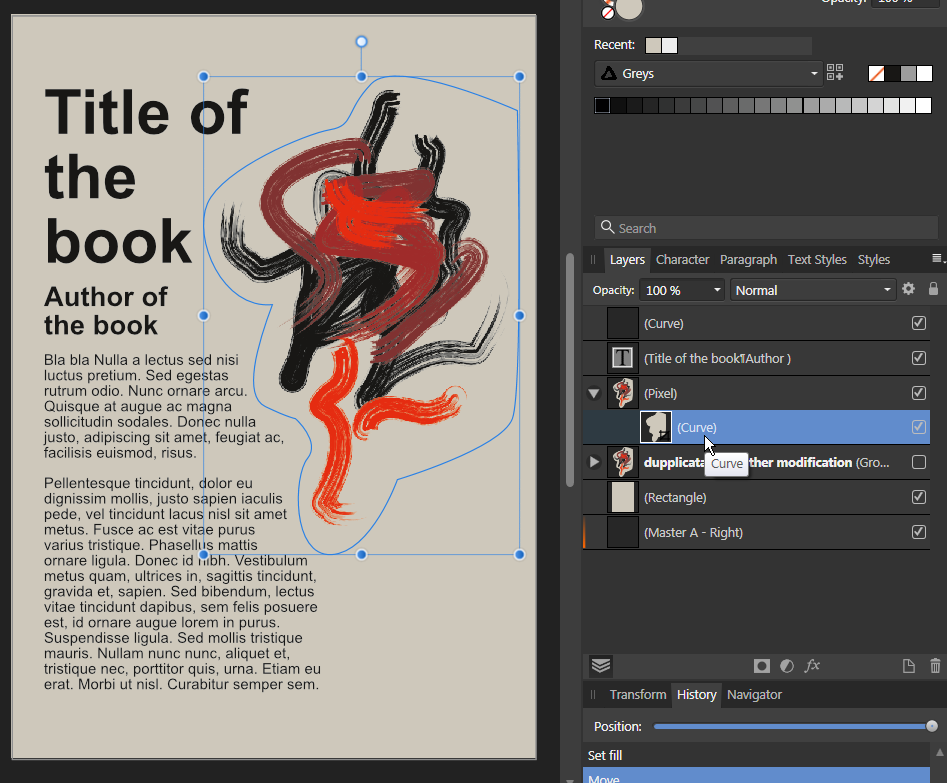-
Posts
4,130 -
Joined
-
Last visited
Everything posted by Wosven
-

Publisher driving me nuts!
Wosven replied to homeyJay's topic in Pre-V2 Archive of Desktop Questions (macOS and Windows)
If you're on Windows, you can also rebuild the font cache. It can solve the problem. -
In fact, what we are use to is being able to rotate only one page, so we can work on it, and that'll be the only page of the document that'll have the rotation. And this will be save in the document. You can close and open the document, each time this page will be displayed with the rotation. But this rotation only appear in APub, when working: exporting a PDF or another file format dislpay all the pages without rotation. I asked for this feature long ago too… since it's no problem, or less when you only need to rotate 1 page to insert crosswords solution, for example, but if you've got a book with +20 pages full of tables and you need to rotate the view, go back to normal, etc. a lot, it's not fun. There are also folded documents where this feature would be needed too, since some pages are head to tail. For objects only, you can't paste text parameters this way. And each time we paste a style, there's a unknow parameter that scale the style: you'll hardly have the same effect/style on a second object. But here, the OP ask, IMO, a pipette able to copy different options (for example text styles like paragraph, character, and local formating), and past it to each text you click on. That's not possible with text in APub. The available options you can copy (ID's pipette has options):
- 18 replies
-
- bug
- feature wish
-
(and 1 more)
Tagged with:
-
You can install the demo version of ID that'll run for 30 days and do your convertion.
- 18 replies
-
- bug
- feature wish
-
(and 1 more)
Tagged with:
-
And now another bug: I used a dummy version of my document to do the test with importing the PDF. But didn't closed the 24 pages document. When I reopen the original document, APub want to update the linked file (that I didn't modify further, only saved), and APub is unable to display other page than the page 1 a a ridiculous small size.
-
Hi, When placing a APub file in another one, the "minimum content" take in account hidden or cropped elements that go behond the page and bleed of the original document. It shouldn't, since a page with such element will be placed at a smaller/larger size than the other. For correcting this, we need to be able to set the height and witdh percentage of the placed document, as we can do with images. Original page of 10×10 cm. Elements/objects larger than the page are croped, and the group that contains them is croped too. The other pages don't have objects going outside the page or the bleed, so they are displayed at the same size. But this page does, and it's smaller. It shouldn't. The only way to correct this since there's no display percentage, is adding guides or a shape at the right size and trying to enlarge the page until it fits. And next time I modify this page, I'll have to do it again… and same for other pages if objects go out of the page area. Now, the fun part: I decided to use the resources manager to replace the linked APub file by a PDF of this same document. Each page is at a different size !!! Please, add way to get hold of what happen in our document. This means every time one of the app plays with size of objects or contents, we need to be able to check it, modify it or restore it. I was doing this project in APub since I didn't have the original ID files, but such problems confirm it's not possible to us it as it is unless we want to waste a lot of time.
-
Now that AP supports assets, you can use those: https://forum.affinity.serif.com/index.php?/topic/57188-perspective-grid/
-

affinity photo Can anyone guess what this is?
Wosven replied to TomSmithNaturePhotographer's topic in Share your work
A seed or some bark/rush. It also look like cuttlebone (? "os de seiche" in French), but more yellow, that people give to birds. -
It can be only a glitch, it happens a lot with transparency or when applying colours to bitmaps or B&W images. But unless you know for sure, it's stressfull! The fastest: ask the printer or try to rasterize the whole page in PS or an app able to do this using the PDF's colour profile(s), to check background and "behing the image" colour values. (If you've got Acrobat Pro you can do it from it, not the free version). If not, can you do more tests like this: Addind a shape of the same colour of the background grouping it with your image dupplicating the group and hidding if (if forther modifications are needed later) rasterizing the group (?) adding the shape filled with 100% colour on this pixel layer to avoid transparent pixel export to PDF PS. That's why we only use at work PDF/X-1a to avoid transparency, having to reprint a document because somewhere there was a transparency problem (like a gradient or mask applied on the people's faces instead of the background!) is terrible.
-

[Implemented] Data merge
Wosven replied to CusumanoCasper's topic in Feedback for Affinity Publisher V1 on Desktop
There's an important feature in ID that permit to do so much more: the scripts. If the main feature is here, you can have plugins or sripts to manipulate the data, the frames, pages, etc. For complexe projects, that's important and usefull to know someone able to do those and add the tools needed. There's also a lot of scripts or plugins available, free or not. If you're lucky, you can have someone developping the tools/scripts you need. If not, you need to search available tools and develop your own worflow using them to obtain the same result. -
Layers are available with PDF 1.5, but if you do PDF for print they usually don't have this feature. It came as an option when exporting a file in PS and AI at some point. I should admit I thought it was an Adobe option for their apps, I didn't checked the specifications (they personalized other formats in the past, like TIFF, with their own secret recipe…). https://en.wikipedia.org/wiki/PDF#File_structure Optional Content Groups (layers of it) With the introduction of PDF version, 1.5 (2003) came the concept of Layers. Layers, or as they are more formally known Optional Content Groups (OCGs), refer to sections of content in a PDF document that can be selectively viewed or hidden by document authors or consumers. This capability is useful in CAD drawings, layered artwork, maps, multi-language documents etc. Basically, it consists of an Optional Content Properties Dictionary added to the document root. This dictionary contains an array of Optional Content Groups (OCGs), each describing a set of information and each of which may be individually displayed or suppressed, plus a set of Optional Content Configuration Dictionaries, which give the status (Displayed or Suppressed) of the given OCGs.
-
That's because Windows interface is in his own language as mine is in French, when AP/AD/APub is in the language set in the preferences (and available). Viewing the possible extensions is a Windows help (showing them depending of what the programm accept to open/import, etc. depending of the task). For palettes, they'll only be visible if you've got "show the extensions" checked. When opening a document, it seems the available extensions are always listed.
-
Hi, For PSD files, and with more complex works like covers when you need to test different images of pathes around items, it's really usefull. (Less for this example of logo when saving it without background gave us option to add one without special features). For now, this is possible with Affinity embedded documents, but it would be helpfull with linked ones too, without modifying the original. About the AI files you've got in your document, it's their PDF preview that is displayed in Affinity files, and I'd rather convert them to Affinity file formats first, and relink them, to avoid missing fonts or colour profile errors.
-
Link to that location is essential, but other apps create a copy of the original file which is linked to the files in the folder, since it's possible you want to export for archiving, but also for other reasons that need keeping the original file with its links to original files in different folders (as adds on a server, for example). In the futur, you do the same with a copy of your file that you save in the same folder if needed.
- 7 replies
-
- collect feature
- collection
-
(and 3 more)
Tagged with:
-
That's the purpose for archiving files, to get them in the same folder and linked here. It's usefull too when converting PDF to APub files, or for getting rid of embeded file. But if the app was able to relink to files in a same folder, that would be great! (Why didn't you closed the document without saving it?)
- 7 replies
-
- collect feature
- collection
-
(and 3 more)
Tagged with:
-

incompatibility drop cap & small cap [1.8.3.641]
Wosven replied to Frisbee's topic in V1 Bugs found on Windows
Does it works depending of the font (internally coded, certainly not available to each language), or do ID use an elaborate dictionary to apply them when needed? There's an option about typography script depending of languages in the character panel (language). I'm wondering what it is… And if it come from or with more elaborate dictionaries than the ones we use. If it's only applying automatically supercript to "st" in 1st and other English specificities, that's not usefull. It seems, looking at the glyphe panel, that not all characters have a superscript variant in a lot of fonts. -

French: character style Capitals options duplicated
Wosven replied to Wosven's topic in V1 Bugs found on Windows
And I'll add that usually faked small caps at 70% are awful (verticals lack width to fit with the real caps), and if possible I avoid them or set them to 85%. x-height… the few examples I saw reassure me: that's like Comic Sans, unless under duress, I'll skip them -

French: character style Capitals options duplicated
Wosven replied to Wosven's topic in V1 Bugs found on Windows
Interesting point, but translation nightmare! Since Small = petit in French, and we use the generic term of petites capitales. In ID, and from what I remember from QXD (but last version I used was 8), I only see classical "small caps". -
Yes, perhaps for now they are working on AP 1.9, but need yet to have AD and APub 1.9 ready too before release…
-
There are errors and typos in the Edit Character style panel. (Typos and half translated too…) 3 options are dupplicated and don't apply any changes to the text. Caps to small caps = Capitales vers petites capitales Small caps = Petite caps (Petites capitales) All small caps = All petite caps (Tout en petites capitales)