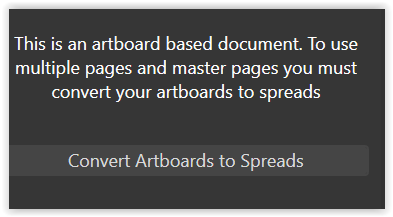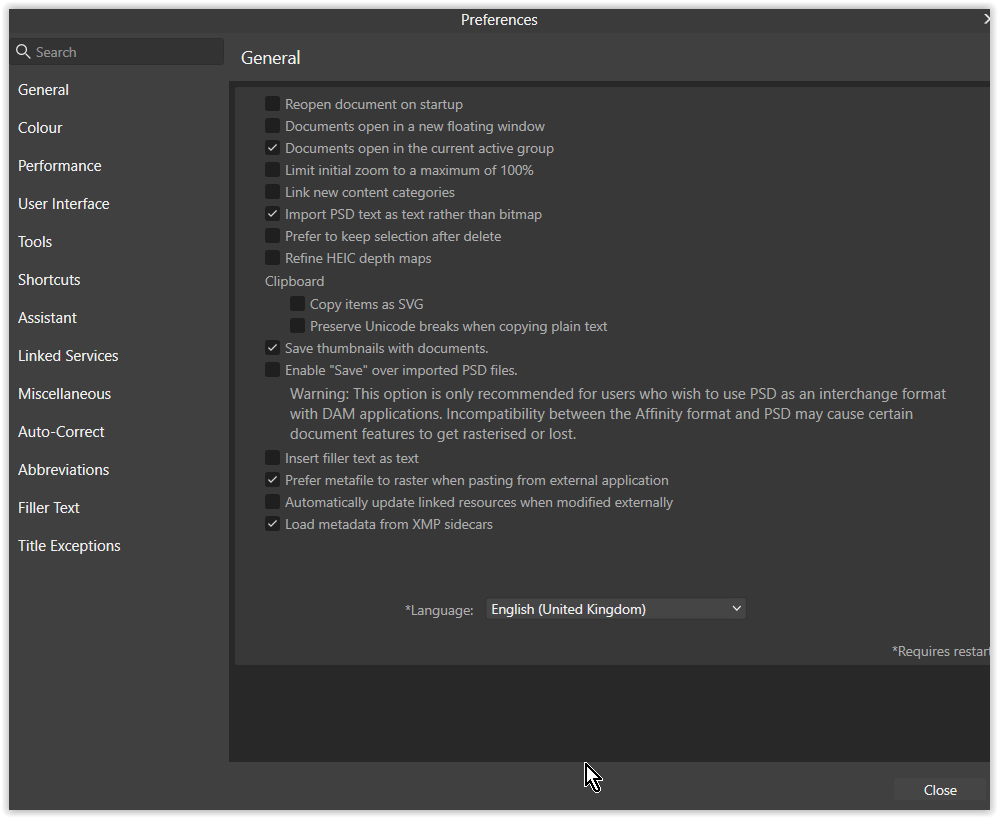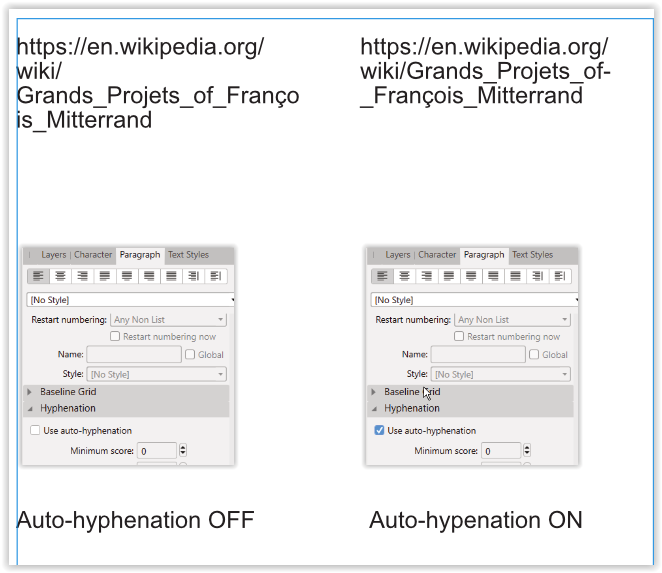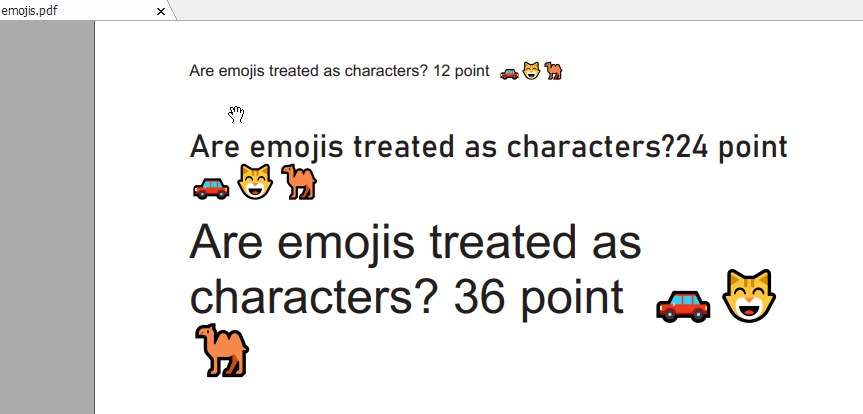-
Posts
176 -
Joined
-
Last visited
Everything posted by PMan
-

Pasting elements between programs without loosing line effects?
PMan replied to Papaya's topic in V2 Bugs found on Windows
Have you tried opening a document in Publisher, then switching to Designer persona, design in that then switch back to Publisher persona? Using Personas.mp4 Computer System used Asus Vivobook 15 Intel I7 processor, Intel Iris X graphics, Windows 10 Home Version 20H2 (64 bit), 32GB RAM. Affinity Designer2 V2.4.2, Photo2 V2.4.2, Publisher2 V2.4.2 Affinity Designer2 Beta V2.4.5.0.2463, Photo Beta 2.5.0.2463, Publisher V2.5.0.2463 Affinity Designer 1.10.5.1342, Photo 1.10.5.1342, Publisher 1.10.5.1342 Affinity Designer Beta 1.10.5.1342, Photo Beta 1.10.5.1342, Publisher Beta 1.10.5.1342 delete pages.mp4 -
Don't know why you have problem, it's always worked for me see video set guides.mp4 Computer System used Asus Vivobook 15 Intel I7 processor, Intel Iris X graphics, Windows 10 Home Version 20H2 (64 bit), 32GB RAM. Affinity Designer2 V2.4.2, Photo2 V2.4.2, Publisher2 V2.4.2 Affinity Designer2 Beta V2.4.5.0.2463, Photo Beta 2.5.0.2463, Publisher V2.5.0.2463 Affinity Designer 1.10.5.1342, Photo 1.10.5.1342, Publisher 1.10.5.1342 Affinity Designer Beta 1.10.5.1342, Photo Beta 1.10.5.1342, Publisher Beta 1.10.5.1342
-

Publisher crashes on mouse click in document
PMan replied to CM0's topic in V2 Bugs found on Windows
I meant to add that there is a message when I open the document but I haven't converted, simply clicked on the background, no crash! Computer System used Asus Vivobook 15 Intel I7 processor, Intel Iris X graphics, Windows 10 Home Version 20H2 (64 bit), 32GB RAM. Affinity Designer 1.10.5.1342, Photo 1.10.5.1342, Publisher 1.10.5.1342 Affinity Designer Beta 1.10.5.1342, Photo Beta 1.10.5.1342, Publisher Beta 1.10.5.1342 Affinity Designer2 V2.4.2, Photo2 V2.4.2, Publisher2 V2.4.2 Affinity Designer2 Beta V2.4.2.2371, Photo Beta 2.4.2.2371, Publisher V2.4.2.2371 -

Publisher crashes on mouse click in document
PMan replied to CM0's topic in V2 Bugs found on Windows
I can't get it to crash, whether clicking on background or artboard. My system Asus Vivobook 15 Intel I7 processor, Intel Iris X graphics, Windows 10 Home Version 20H2 (64 bit), 32GB RAM. Affinity Designer 1.10.5.1342, Photo 1.10.5.1342, Publisher 1.10.5.1342 Affinity Designer Beta 1.10.5.1342, Photo Beta 1.10.5.1342, Publisher Beta 1.10.5.1342 Affinity Designer2 V2.4.2, Photo2 V2.4.2, Publisher2 V2.4.2 Affinity Designer2 Beta V2.4.2.2371, Photo Beta 2.4.2.2371, Publisher V2.4.2.2371 -

Affinity crashes after hovering over 'erase' blend mode.
PMan replied to CM0's topic in V2 Bugs found on Windows
At first I'd missed the instruction 'hover over the erase blend mode' and had simply applied erase blend mode. No crash appeared then but when I tried to undo the action Publisher crashed. However when I carried out the instruction to hover over the erase blend mode first the top 1/3rd of the picture partially disappears, then when the cursor is moved away without clicking, the busy icon (hourglass) appears for a short time then the program crashes. Since this I have tried it with other pictures since,and the erase function works perfectly, I can only assume that something within your art work is creating a conflict. Maybe it's because you are trying to apply a blend mode to a group of layers (if you expand your group 'crash when erase' there are about 40 layers each named Curve; any of these can have the blend mode erase applied without any crash occurring or you can select a number of these layers together and then apply the erase blend mode without Publisher crashing). see attached file below erase blend mode.afpub The Help function on Blend Mode says "Any layer or object can have a blend mode assigned, including mask and adjustment layers. The default blend mode is 'Normal'—no special compositing is applied. For a group, the default is 'Passthrough'. When set, the group itself has no special blend properties of its own, and passes on the blend mode of its parent layer. I then found that if you select the group 'crash when erase' and apply 'passthrough' first then the problem you outlined Select the group named 'crash when erase'. Click on the blend mode drop down Scroll down and hover over the erase blend mode, but do not click. Move the mouse away from the erase blend mode and application crashes. does nor occur when you hover over erase blend then move away. It only occurs when the group 'crash when erase' has been set to blend mode Add (as in your file) and then you attempt to reset it to erase Pman Asus Vivobook 15 Intel I7 processor, Intel Iris X graphics, Windows 10 Home Version 20H2 (64 bit), 32GB RAM. Affinity Designer 1.10.5.1342, Photo 1.10.5.1342, Publisher 1.10.5.1342 Affinity Designer Beta 1.10.5.1342, Photo Beta 1.10.5.1342, Publisher Beta 1.10.5.1342 Affinity Designer2 V2.1.1, Photo2 V2.1.1, Publisher2 V2.1.1 Affinity Designer2 Beta V2.2.0.1931, Photo Beta 2.2.0.1931, Publisher V2.2.0.1931 -
downloaded your test file and it exported to PDF from both Publisher and Designer with no problem even when I placed a picture to almost fill it [resultant file 2156kb in size]. Exporting to jxl produced a file of 2845kb so I don't know what's causing your problem [jjonker and Hangman] Asus Vivobook 15 Intel I7 processor, Intel Iris X graphics, Windows 10 Home Version 20H2 (64 bit), 32GB RAM. Affinity Designer 10.5.1342, Photo 1.10.5.1342, Publisher 1.10.5.1342 Affinity Designer Beta 1.10.5.1342, Photo Beta 1.10.5.1342, Publisher Beta 1.10.5.1342 Affinity Designer2 2.0.4, Photo2 2.0.4, Publisher2 2.0.4
- 22 replies
-
- affinity designer
- affinity publisher
-
(and 5 more)
Tagged with:
-

Closing any tab goes always to the first tab
PMan replied to brunoczech's topic in V2 Bugs found on macOS
I can't replicate that. If I have several tabs open and I close the rightmost one, then focus simply changes to the tab which was previously the last but but one, exactly as I would expect. Have you tried re-installing Publisher 2? Pman Asus Vivobook 15 Intel I7 processor, Intel Iris X graphics, Windows 10 Home Version 20H2 (64 bit), 32GB RAM. Affinity Designer 10.5.1342, Photo 1.10.5.1342, Publisher 1.10.5.1342 Affinity Designer Beta 1.10.5.1342, Photo Beta 1.10.5.1342, Publisher Beta 1.10.5.1342 Affinity Designer2 2.0.0, Photo2 2.0.0, Publisher2 2.0.0 -
Hi I spent a little while trying to get Quick Grid to work. The help topic says Press the right/left arrow to add/remove columns and when I tried PRESSING the right key whilst drawing an object, it did NOT add a column. What I found instead is that if you TAP the right arrow whilst drawing an object, that produces an extra column for every tap you make. Hope this helps prevent some headscratching when you try it out. Now I've found the secret I look forward to drawing quick grids! Still finding my way around but generally loving Affinity2 Pman Asus Vivobook 15 Intel I7 processor, Intel Iris X graphics, Windows 10 Home Version 20H2 (64 bit), 32GB RAM. Affinity Designer 10.5.1342, Photo 1.10.5.1342, Publisher 1.10.5.1342 Affinity Designer Beta 1.10.5.1342, Photo Beta 1.10.5.1342, Publisher Beta 1.10.5.1342 Affinity Designer2 2.0.0, Photo2 2.0.0, Publisher2 2.0.0
-

IDML: Deleting page leads to instant crash
PMan replied to Joachim_L's topic in [ARCHIVE] Publisher beta on Windows threads
Crashing on delete page or page1. I can't replicate problem [see below] though someone once had similar problem when they had applied multiple masters to different pages Pman Asus Vivobook 15 Intel I7 processor, Intel Iris X graphics, Windows 10 Home Version 20H2 (64 bit), 32GB RAM. Affinity Designer 10.5.1342, Photo 1.10.5.1342, Publisher 1.10.5.1342 Affinity Designer Beta 1.10.5.1342, Photo Beta 1.10.5.1342, Publisher Beta 1.10.5.1342 delete pages.mp4 Computer specs. Asus.txt- 6 replies
-
- windows 10
- 1.8.0.523
-
(and 1 more)
Tagged with:
-
Hi Wosven, I have no trouble with changing formatting in a table or changing a format's name or applying new formats without any crashing. I've attached a publication, made using Publisher Beta, showing some table formatting examples and hopefully this might help you in some ways. table formatting.afpubtable formatting.afpub If you still find your app is crashing then Serif would appreciate you providing a crash report see below post by moderator Leigh October 1st, 2019 You may have been asked to provide a crash report when speaking with our support team. This will help them look into your issue further and hopefully allow our developers to figure out what caused the crash. Below are instructions explaining where the Crash Reports are stored on Windows Press the Windows Key + R to launch the Run dialog and enter the relevant app path: %AppData%\Affinity\Designer\1.0\CrashReports\reports %AppData%\Affinity\Photo\1.0\CrashReports\reports %AppData%\Affinity\Publisher\1.0\CrashReports\reports Our crash reports will have a filename that's made up of random alphanumeric characters and will have a .dmp extension. If you can find that report and attach it in your next post, it will be helpful to the Serif developers Another way is to go to C:\Users\yourusername\AppData\Roaming\Affinity\Publisher\1.0\CrashReports\reports Pman Asus Vivobook 15 Intel I7 processor, Intel Iris X graphics, Windows 10 Home Version 20H2 (64 bit), 32GB RAM. Affinity Designer 10.5.1342, Photo 1.10.5.1342, Publisher 1.10.5.1342 Affinity Designer Beta 1.10.5.1342, Photo Beta 1.10.5.1342, Publisher Beta 1.10.2.1282
-
If you select the text, go to the paragraph tab and select Auto-hyphenation ON, the result will give you a better result With Auto-hyphenation OFF, Publisher has to try to fit the whole 'word' between backslashes onto a line [the word in this case can be quite long because individual words are being concatenated into long phrases by the underscore symbol _
-
Ooops! Yes I was accidentally in Preview Mode. Having turned it off, everything is working well so thank you Seneca for your prompt reply and esp Joachim_L for noticing in video. Hopefully it will be of use to others to note the behaviour of text frames when one is in Preview Mode! Pman Acer Aspire E51 AMD Radeon E1-7010 processor with AMD Radeon R2 Graphics, Windows 10 Home Version 20H2, 12GB RAM. Affinity Designer 1.9.2.1035, Photo 1.9.2.1035, Publisher 1.9.2.1035 Affinity Designer Beta 1.10.0.1085, Photo Beta 1.10.0.1085, Publisher Beta 1.10.0.1103
-
Hi, I loaded Publisher Beta 1.10.0.1103 and wanted to check out possible crash when putting text into text frames assigned to Master pages. I selected Master pages and drew a text box on the left hand page, but as soon as I moved cursor to the right hand page and drew one there, the one on the left hand page became invisible. Using the Move tool, you can select either box but the other becomes invisible. You can link the two text boxes but the link becomes invisible invisible text boxes MP.mp4 Once I had managed to draw and link two text boxes, I then went to a double page in the publication, but again the text boxes were invisible. However they are there and linked but I can only prove that by picking the Move tool , selecting the empty text frame on the left page and inserting filler text. Also if I draw other text frames, only the last one drawn remains visible and links ,once made, become invisible invisible text frames pages.mp4 invisible text frames pages.mp4 Being unable to see text frames and links is making this Beta very difficult to use Pman Acer Aspire E51 AMD Radeon E1-7010 processor with AMD Radeon R2 Graphics, Windows 10 Home Version 20H2, 12GB RAM. Affinity Designer 1.9.2.1035, Photo 1.9.2.1035, Publisher 1.9.2.1035 Affinity Designer Beta 1.10.0.1085, Photo Beta 1.10.0.1085, Publisher Beta 1.10.0.1103
-
Today I wanted to find a keyboard shortcut so I opened Help, typed 'shortcuts'. From the topics listed I chose Keyboard shortcuts and this page opens. Although it is possible to change from All categories to any of the other 11 categories, nothing shows up on the screen. Am I missing something? [The same happens in Publisher Beta too!] Pman Acer Aspire E51 AMD Radeon E1-7010 processor with AMD Radeon R2 Graphics, Windows 10 Home Version 20H2, 12GB RAM. Affinity Designer 1.9.2.1035, Photo 1.9.2.1035, Publisher 1.9.2.1035 Affinity Designer Beta 1.10.0.1085, Photo Beta 1.10.0.1085, Publisher Beta 1.10.0.1098
-

Are Emojis treated as characters?
PMan replied to Joachim_L's topic in [ARCHIVE] Publisher beta on Windows threads
1) It would seem that they are treated as characters because when text and emojis are selected and character size is altered the emojis also are altered. 2) Although preflight says that i) the emojis create a spelling error and ii) the characters are missing, the resultant pdf file displays them correctly. Now that preflight issue may be something Serif will need to address. -
Hello uneMule and everyone Hopefully this may help clarify for others why it is normal. Indent values.afpub and a video to explain it as it happens Bonjour uneMule et à tous Espérons que cela puisse aider à clarifier pour les autres pourquoi c'est normal. Définir des retraits.mp4 Acer Aspire E51 AMD Radeon E1-7010 processor with AMD Radeon R2 Graphics, Windows 10 Home Version 20H2, 12GB RAM. Affinity Designer 1.9.2.1035, Photo 1.9.2.1035, Publisher 1.9.2.1035 Affinity Designer Beta 1.10.0.1085, Photo Beta 1.10.0.1085, Publisher Beta 1.10.0.1098
-
I can't reproduce it [Publisher Beta 1.10.0.1098] because I find that I cannot Shift + Click on the linking icon on page 1. If I try that, nothing happens. I can only link frames by simply clicking on the link icon on page 1 and then move cursor to the next text frame [on page 2]. If I link fame on page 1 to frame on page 2 first and then insert filler text in frame on page 1, then all three frames [pages 1, 2 and 3] all fill without any crash. A further point. i) If text frames are put onto the Master pages and linked, there is no automatic link made between a right hand page and the following left hand page. Thus there is no link between page 1 and page 2 which is why I have to manually link page 1 to page 2 and ii) if you insert another page after an odd numbered (right hand page), there is no link between that odd numbered and the next page but I find that by inserting the missing link by clicking on the linking icon on the right hand page and selecting the following text frame (on the next left hand page), then the text flow works . autoflow text frames.afpub Acer Aspire E51 AMD Radeon E1-7010 processor with AMD Radeon R2 Graphics, Windows 10 Home Version 20H2, 12GB RAM. Affinity Designer 1.9.2.1035, Photo 1.9.2.1035, Publisher 1.9.2.1035 Affinity Designer Beta 1.10.0.1085, Photo Beta 1.10.0.1085, Publisher Beta 1.10.0.1098
-
Bonjour uneMule, je ne parle pas la francais! Watching your video shows that when you alter the top value, the lower one also alters, but when you change the lower one the top one does NOT. This is to be expected as the top value alters the indent for the WHOLE paragraph whilst the lower one alters only the indent for the FIRST line. This is best shown when your paragraph has more than ONE character (see my video). Hope that his has helped you. Au revoir
-

Affinity Publisher Customer Beta - 1.10.0.1085
PMan replied to AdamW's topic in [ARCHIVE] Publisher beta on Windows threads
Hi Walt, Definitely works in Beta 1.10.0.1085. I then tried this in Publisher 1.9.2.1035 but it didn't work in that Acer Aspire E51 AMD Radeon E1-7010 processor with AMD Radeon R2 Graphics, Windows 10 Home Version 20H2, 12GB RAM. Affinity Designer 1.9.2.1035, Photo 1.9.2.1035, Publisher 1.9.2.1035 Affinity Designer Beta 1.10.0.1085, Photo Beta 1.10.0.1085, Publisher Beta 1.10.0.1085