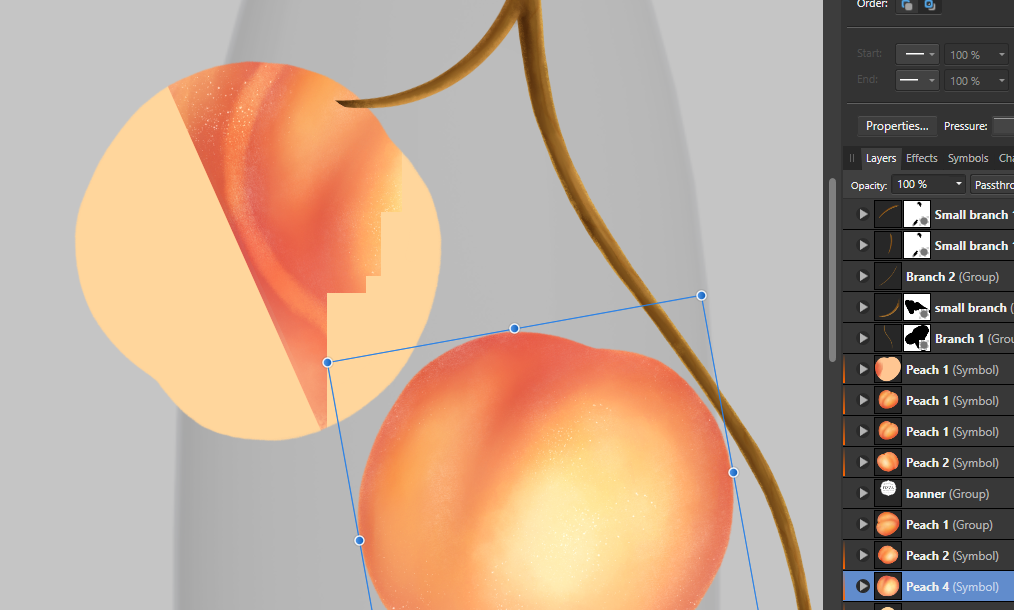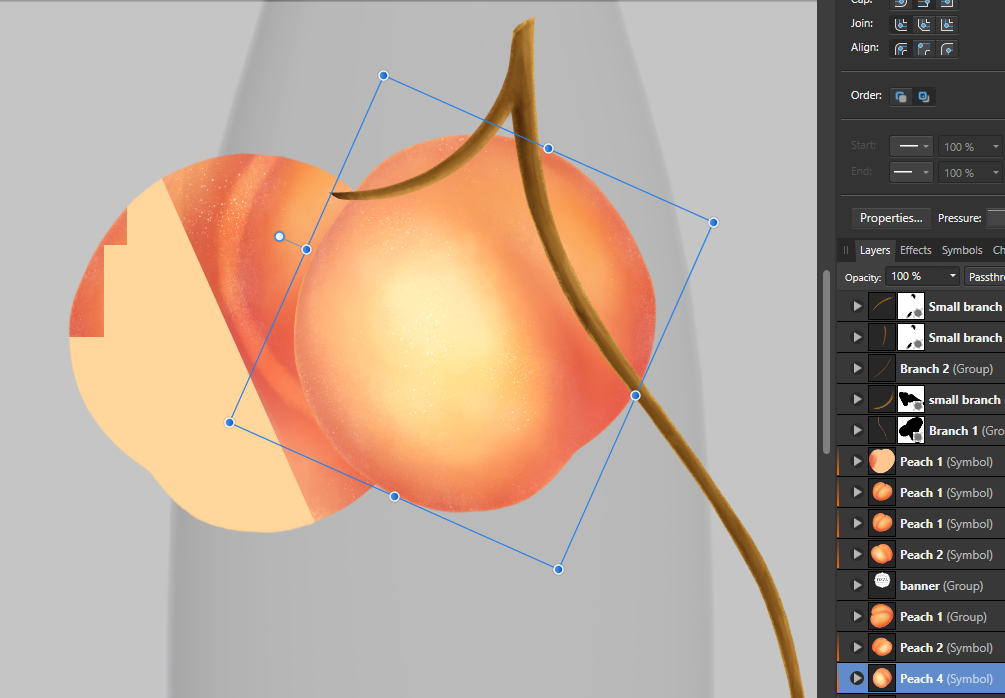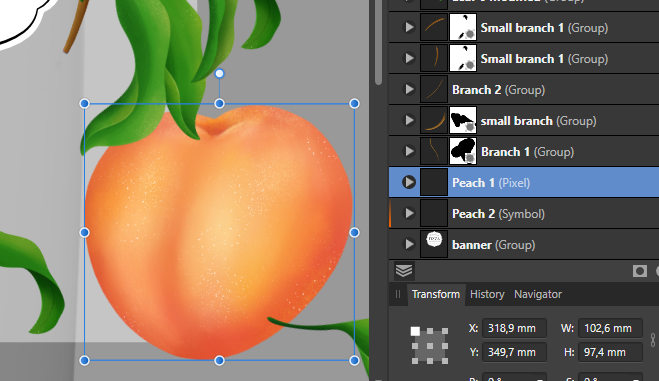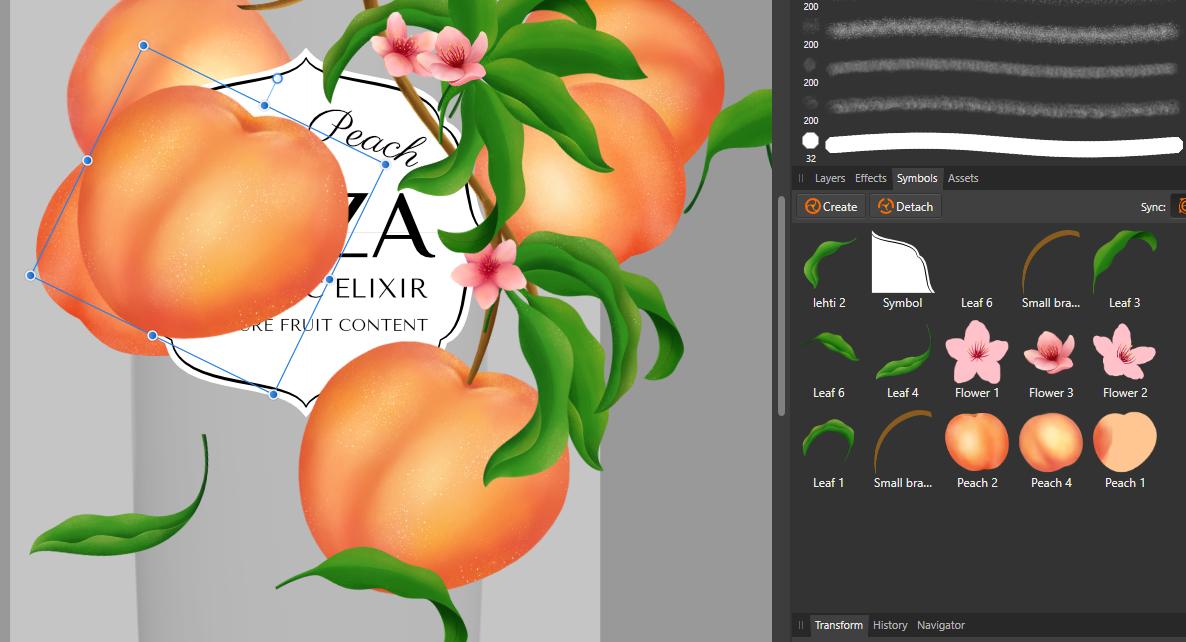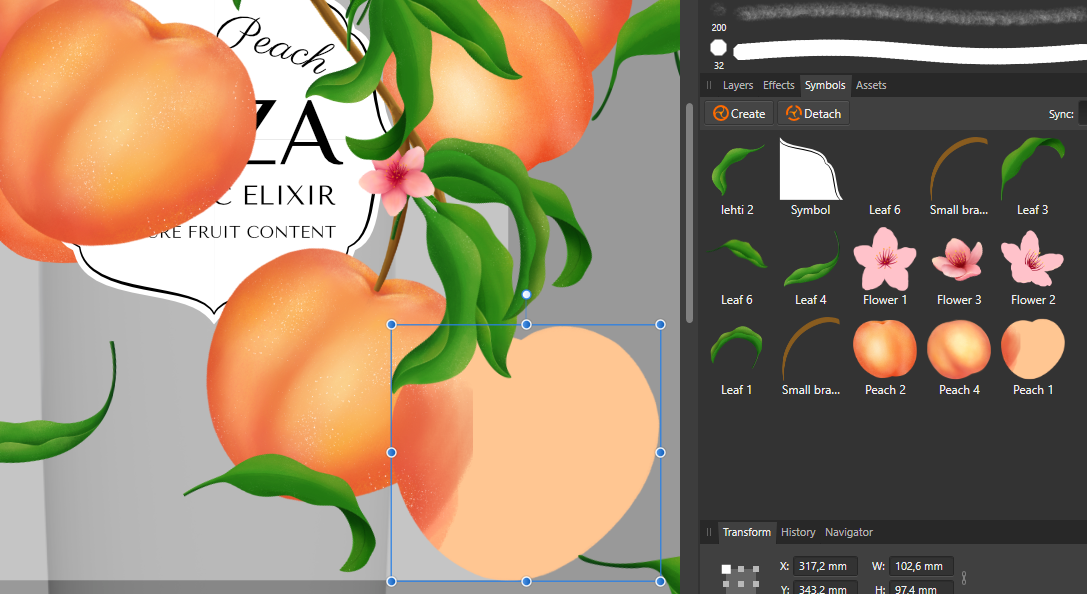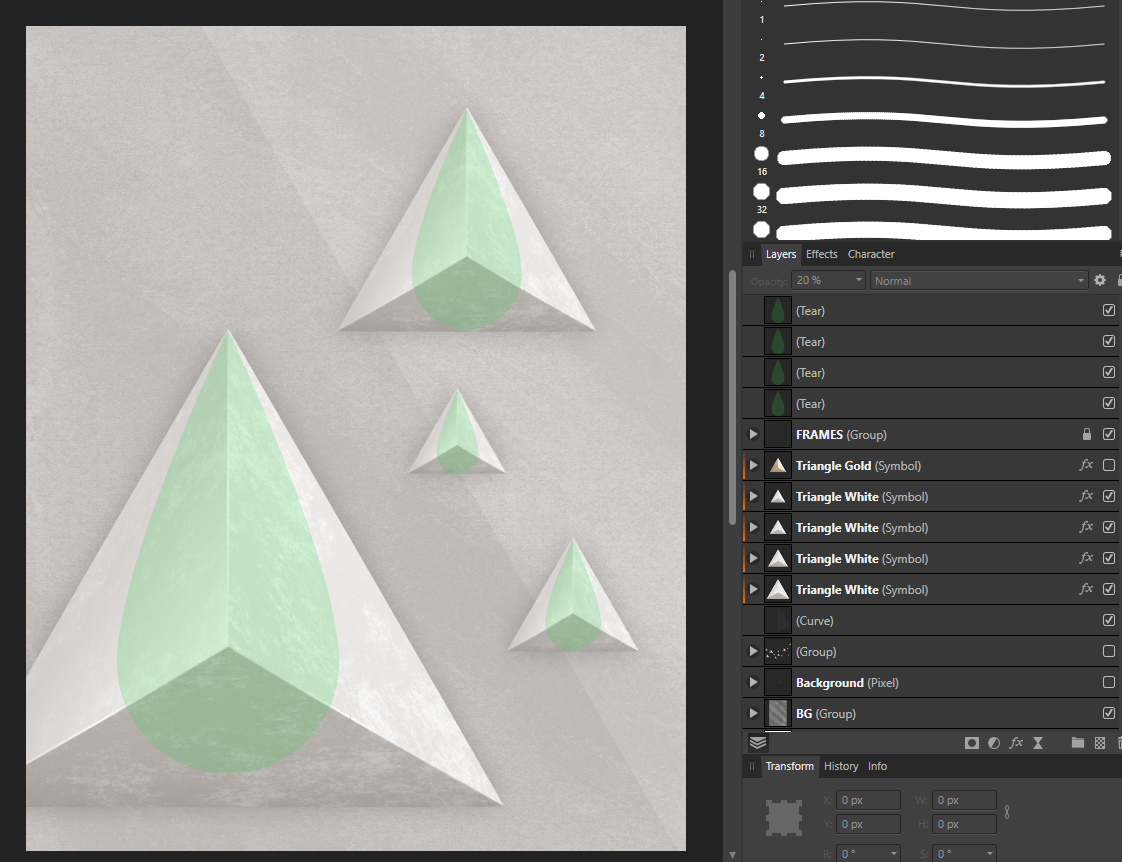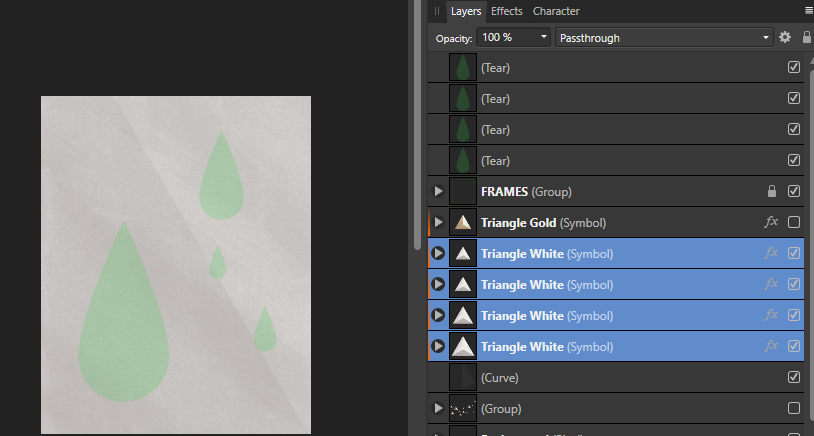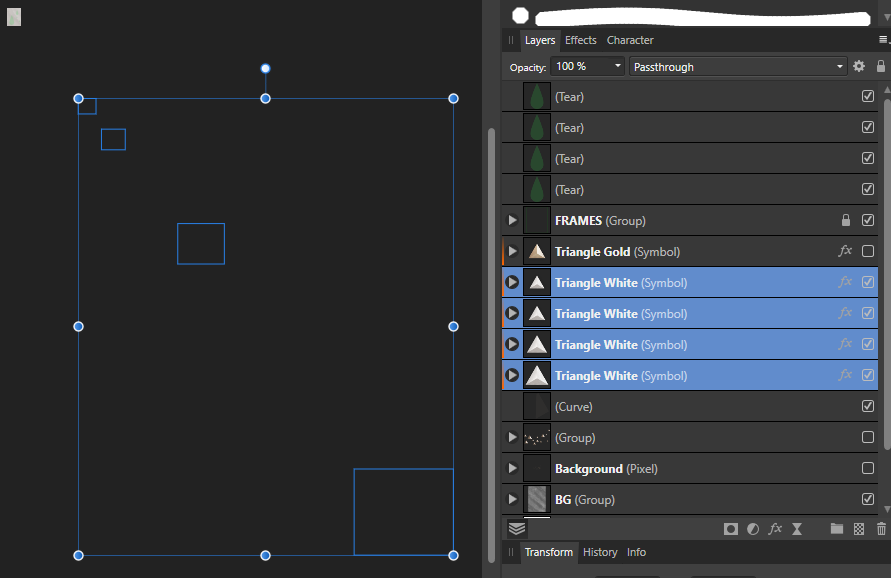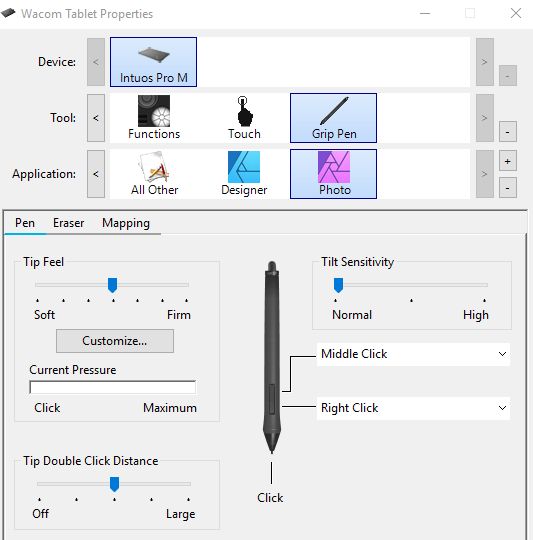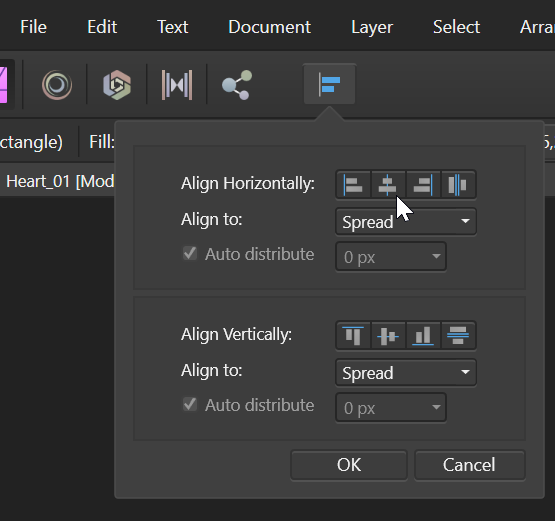sarituulia
Members-
Posts
43 -
Joined
Contact Methods
-
Website URL
sari.graphics
Profile Information
-
Gender
Female
-
Location
Finland
Recent Profile Visitors
1,481 profile views
-
 Kevcom reacted to a post in a topic:
Recolor Artwork
Kevcom reacted to a post in a topic:
Recolor Artwork
-
 Andrea Andrea reacted to a post in a topic:
Recolor Artwork
Andrea Andrea reacted to a post in a topic:
Recolor Artwork
-
 Nikola Kovac reacted to a post in a topic:
Request: wrap around mode for seamless textures
Nikola Kovac reacted to a post in a topic:
Request: wrap around mode for seamless textures
-
 artsyhalo reacted to a post in a topic:
Recolor Artwork
artsyhalo reacted to a post in a topic:
Recolor Artwork
-
 2989 reacted to a post in a topic:
Recolor Artwork
2989 reacted to a post in a topic:
Recolor Artwork
-
+1- Would love to have the recolor artwork- tool similar to AI. Affinity's Select same- is very useful, but would be handy to being able to quickly create new color combinations based on the selected color palette.
- 29 replies
-
- illustrator
- recolor
-
(and 1 more)
Tagged with:
-
Layers shift on their own inside symbols
sarituulia replied to sarituulia's topic in V1 Bugs found on Windows
This is still an issue... I would consider this an urgent matter as Designer is also a pixel based software. -
 dmtp14 reacted to a post in a topic:
Affinity Designer iPad Color Palette Import?
dmtp14 reacted to a post in a topic:
Affinity Designer iPad Color Palette Import?
-
 animositysomina reacted to a post in a topic:
Affinity Designer iPad Color Palette Import?
animositysomina reacted to a post in a topic:
Affinity Designer iPad Color Palette Import?
-
Affinity Designer iPad Color Palette Import?
sarituulia replied to kickikack12's topic in Pre-V2 Archive of iPad Questions
Missing this feature too- I was surprised I wasn't able to import palette, seems like a basic feature. -
 sarituulia reacted to a post in a topic:
Layers shift on their own inside symbols
sarituulia reacted to a post in a topic:
Layers shift on their own inside symbols
-
Layers shift on their own inside symbols
sarituulia replied to sarituulia's topic in V1 Bugs found on Windows
Thanks @Gabe , hope it'll get fixed soon -
Layers shift on their own inside symbols
sarituulia replied to sarituulia's topic in V1 Bugs found on Windows
One more test. I copied the symbol on the artboard, and once I start to rotate the copied symbol, the original gets messed up- see screenshots. It's hard trying to get professional work done with this. 😟 -
Layers shift on their own inside symbols
sarituulia replied to sarituulia's topic in V1 Bugs found on Windows
I tested this again. I pasted a group (Peach 1), turned it into symbol (screenshot 2) Once I rotated the symbol, you can see that even though in the artboard the symbol looks fine, it changed in the Symbol-studio (screenshot 3) I can apparently copy the symbol on the artboard itself by alt+drag (the copied symbol is in the upper left corner, screenshot 4), but once I drag the symbol from Symbol studio, it's f'ed up as you can see in the symbol preview (screenshot 5) -
Hi, I get this problem regularly. I'm working on a pretty large document with lots of symbols. Using the latest AD, Windows 10. I copied-pasted the symbol to a new document, same thing happens there. When I created a new document with a brand new symbol I created from scratch, I couldn't reproduce the problem. However, I've noticed that these problems start after a while of working on the document- all is fine and dandy in the beginning. I attached a document Test.afdesign containing the original symbol pasted in a new document. What happens is that layers inside symbols shift on their own, even if I haven't touched that particular symbol. See screenshot: the layers have moved outside of the base layer. I had already fixed/redone the symbols earlier on as this same problem occurred the first time, but it does this again. In the screenshots the problem is shown on symbol 'Leaf 1' and you can see in the Symbol panel that there are layers missing and it's displaying just the non-textured green base layer. The layers inside the base layer have shifted to a different location as seen on the second screenshot. I have not moved these manually, and they couldn't have been accidentally moved as I was working on a different leaf. Hope you would be able to fix that bug as it significantly slows down the workflow. Test.afdesign
-
This functionality really should be a standard feature so please add to the to-do!
- 78 replies
-
- layers
- collapse all
-
(and 1 more)
Tagged with:
-
 Jowday reacted to a post in a topic:
Request: wrap around mode for seamless textures
Jowday reacted to a post in a topic:
Request: wrap around mode for seamless textures
-
 Renderluz reacted to a post in a topic:
Request: wrap around mode for seamless textures
Renderluz reacted to a post in a topic:
Request: wrap around mode for seamless textures
-
Hi, there must be a bug going on in Photo, here are the steps: I created the original file in Designer using Symbols. I open this same file in Photo When I resize the document (so not the canvas), the symbols in the document move to different location Troubleshooting: I placed normal vector objects in the exact same positions as the Symbols and then resized the document. Image 1: triangles are Symbols, I placed green tear shapes on top of symbols to mark the spots of symbols Image 2: resizing (I resized the file to 50% of original size Image 3: Symbols disappear, other shapes remain Image 4: Symbols have drifted somewhere way off
-
 walt.farrell reacted to a post in a topic:
Unable to adjust brush size with drawing tablet pen
walt.farrell reacted to a post in a topic:
Unable to adjust brush size with drawing tablet pen
-
 sarituulia reacted to a post in a topic:
Unable to adjust brush size with drawing tablet pen
sarituulia reacted to a post in a topic:
Unable to adjust brush size with drawing tablet pen
-
Hi, hope someone could help me out with this! I'd need to be able to adjust the brush size in Photo while having pressure sensitivity enabled. Using Windows 10, Wacom Intuous pro, everything is updated. If I add Photo to wacom settings, I do get pressure sensitivity working fine in Photo. However, if I have Photo added in Wacom, I'm not able to adjust pressure size in Photo by holding right+ alt+ drag. When I remove Photo from wacom settings, I'm able to adjust the size by alt+drag. I have windows ink on, and pressure sensitivity enabled in Photo.
-
 sarituulia reacted to a post in a topic:
Align tool doesn't work in Photo
sarituulia reacted to a post in a topic:
Align tool doesn't work in Photo
-
 sarituulia reacted to a post in a topic:
Align tool doesn't work in Photo
sarituulia reacted to a post in a topic:
Align tool doesn't work in Photo
-
Align tool doesn't work in Photo
sarituulia replied to sarituulia's topic in V1 Bugs found on Windows
Oh thanks for clarifying that Walt, I hadn't even noticed there was the default? align button there! Thanks for the help! -
Align tool doesn't work in Photo
sarituulia replied to sarituulia's topic in V1 Bugs found on Windows
Hi Chris, I'm not sure if we're on the same page.. This is basically what I'm referring to- as soon as I click OK after aligning, the objects jump back to original places. At the moment the only way I can align to center is to have the Snap tool on, and manually align which is a pain for multiple objects...