-
Posts
372 -
Joined
-
Last visited
Posts posted by GRAFKOM
-
-
I just checked the behavior of the guides in CorelDraw. The handling of guides is perfectly thought out in this program.
These ideas can be used in Affinity.
Guides behave like objects.
They can be:
mark,
select with SHIFT and move e.g. only 3 guides at a time,
move,
copy,
block,
turn visibility on or off,
also copy with the mouse by clicking the right mouse button while moving,
delete with the DELETE key,
change the color of the guide - individually or globally, - individually simply by selecting a color from the color palette,
rotate - when setting the pivot point, the CTRL key forces rotation every 15 degrees.
When copying, moving or rotating the guide, small icons are shown explaining the current action.
Due to the fact that the guides behave like objects, they can also be controlled from the level of the transform panel (position and rotation).
I will add that the GUIDES layer is created, so everything in the GUIDES layer is treated as something to be snapped to - rectangles, circles, shapes, lines, etc.
-
My suggestions for the behavior of Windows guides in Affinity programs:
CTRL - creates a copy of the guideline when you hold down the key and move the guideline (as it is now).
ALT - creates a copy of the guide when moving the guide (as it is now).
CTRL+ALT deletes the guide <also right click deletes the guide> (as it should be).
SHIFT + CTRL - rotates the guideline - e.g. if you are mouse on the left side of the screen, the start of rotation is on the right side of the screen - similarly as in Vectorstyler (as it should be).
Or no extra keys if you are the mouse on the right side of the screen on the client area then the slide guide icon changes to the rotate guide icon and you can rotate it, while holding down the SHIFT key forces it to rotate 45 degrees - similar to Vectorstyler (it should be).
Double clicking on the guide opens the GUIDES window - where you can set the color of the guides with live preview (as it should be).
-
-
- walt.farrell, Old Bruce and Designer1
-
 3
3
-
I installed the Publisher windows 2.0.3.exe version - it installed quickly. However, I am concerned that if it will be version 2.0.4 - then nothing is corrected according to previously reported errors - i.e. setting the line thickness in mm (which makes version 2.0.3 completely useless)
-
LCamachoDesign. What program did you record the screen with?
-
Okay. I'm looking forward to fixing this bug.
-
That's right, I mean Vireframe view mode - X-Ray. There should also be a preview of bitmaps in gray or light color, but without the ability to click on the color or bitmap. And it would be perfect.
Really, no one from Serif has worked in CorelDraw, (Vectorstyler
 and other graphics programs before, for example?
and other graphics programs before, for example?
-
7 hours ago, SrPx said:
Edit: Forgot to mention that you can change the increment for moving with the arrow keys and shift (default 10px, you can set 50, 5, 30, whatever), as well as movement only with the arrow keys (default 1px, I have tried with 0.1 px and allows a lot more fine adjustment). You can do tests back and forth to find your ideal increment without restarting the app.
Yes I know. For now, I do this with the arrow keys on the keyboard. But imagine that you are not working on A4 format but designing a 2x4m banner.
I have several pages (several projects) and I just want to show in the lower or upper part of the project only some piece of graphic, and the graphic is 5m high. I move half of it and it already skips me to the next page. So I would have to move almost 2 meters with the arrow keys on the keyboard to get what I want. Very often I also need to place a piece of graphics in the bleed, which in this case is no longer possible with the mouse. (I'm still talking about the case when we have several pages).
Stupidity. in Affinity 1 I do it by moving the mouse over the graphics faster - in 1 second.
So the obvious thing - Affinity 2 to improve. (But probably in a month or more because Christmas and New Year)
-
Personally, I consider this a bug in Affinity 2.0 in wireframe view mode - selecting objects on the page. In the Affinity 1.0 version, in this mode, we only see outlines and you can select objects without touching the outlines. It's great if there is an object hidden somewhere under other objects on the page, in this preview you can easily see and select it.
However, in Affinity 2.0 this wireframe mode has added the option to color objects and preview bitmaps (which is cool) but unfortunately you can't select objects by moving the mouse anymore because when you click on a colored object it is selected. It is enough to remove this inconvenience - i.e. clicking in this fill preview mode should not select the object, but only by clicking the outline or selecting the area with objects with the mouse.
How it works e.g. in Affinity 1 or CorelDraw also in wireframe view mode. If this is not fixed then what was the purpose of this mode in Affinity 2.0?
In Vectorstyler, this also works correctly in Outline Preview mode.
-
OKAY Please correct these bugs in version 2.0.3 as soon as possible.
You can't work like that.
I'm back to work on version 1.10.6
-
2 hours ago, Designer1 said:
The same problem exists with the frame tool! One cannot work with Affinity Designer 2.03!
I confirm. The Text Frame setting is also not working properly.
-
For what? Since it works in the Publisher 1 version without any additional frames. And I would also have to put each group of objects into an additional frame?
-
For example, first a clip from Publisher 2 with an obvious error and working fine in Publisher 1.
Of course, this is the case when I have more than one page in the project.
Please Serif fix it in Publisher 2.
-
The red rectangle is just an example. Imagine a group of several elements that you need to place in the upper or lower part of the card, but only part of this group is to be visible on the card. And there are several cards. Or instead of a group, an image that is to be visible on the page only a piece.
In Publisher 1 this works fine without artificially inserting into a rectangle.
And in Publiher 2 the group is flipped to the next page and you can't just show a piece of a group or a piece of an image.
-
For example, I recorded how it works correctly in Publisher 1.
-
Unfortunately, you are wrong.
So how do I make a piece of the red rectangle on the other side? Unfeasible in Publisher 2. It worked fine in Affinity 1. As long as you hold the object with the mouse and the object and the mouse pointer is on that page then the object is visible on that page even though part of it is sort of on the next page.
-
In windows 11, unfortunately, it is not possible to select the A0, A1, A2 format either with a new document or as it is already created. This is very annoying, and I don't understand how Serif could intentionally remove it. Who are these Affinity programs for? I work professionally on these programs, I use them every day in my work. And programs instead of swarming are broken on purpose. The Affinity 1 version was already good, you know there were still bugs. But in the version of Affinity 2 there were changes that nobody asked for. Instead of correcting errors, Serif made incomprehensible changes, including the removal of A0, A1 and A2 formats.
Are these programs for preschoolers? For fun on an A4 sheet?
People. I want to work on these programs.
Serif, don't put a log under your feet. I'm willing to pay 10 times more for a program just to get it to work properly.
Serif - give me your account number - I'll transfer you the money I kept for the purchase of the latest CorelDraw, which in Poland is 6 times more expensive than the entire Affinity package.

-
-
In Publisher 2.00, 2.03, and Beta there is a very annoying bug when working with objects that need to be moved near the top or bottom edge of adjacent pages. For example, if I have 2 pages and on the first page I create a large rectangle or insert an image and I want to move it to the bottom edge of the first sheet, then if half of the object is already on the second sheet, then the entire object will move to the second sheet, even though I still hold the object on 1 sheet.
In Affinity 1, this worked very well.
In Affinity 2 it was broken and no one noticed?
These bugs prevent Affinity 2 from working normally.
-
Interestingly, the beta version had the same bug.
-
Is it possible to roll back to 2.0.0 ?
-
It's about the stroke panel.
And if it's important, I have Show Lines in Points unchecked in preferences, because in my work I use the value in mm in 99%.
The Contour tool works fine.



-
I confirm. It is not possible to work in this version. Is it possible to roll back to 2.0.0. In the windows 11 version, you cannot set a different value by scrolling the mouse over the line thickness field. Also, entering values manually does not make the changes correctly. It does not work in all units: be it mm, m, px and others. Even though I enter, for example, 5mm on the keyboard and confirm with Enter, a completely different random value is entered. It is not possible to work in this version.
No one at Serif saw this before the full release?
It also doesn't work in Publisher and Photo.




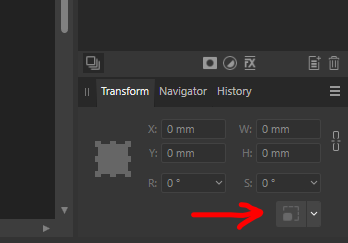


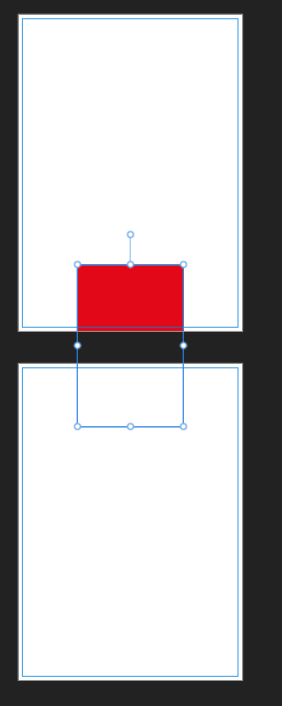

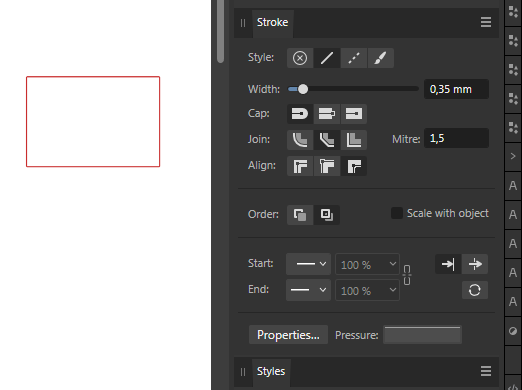
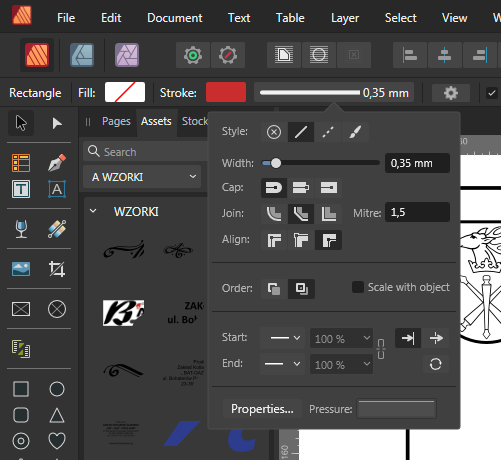

Guides improvements
in [ARCHIVE] 2.4, 2.3, 2.2 & 2.1 Features and Improvements
Posted
Of course, there may still be two ways to copy guides and objects by CTRL and ALT and by right-clicking while moving - to choose from.