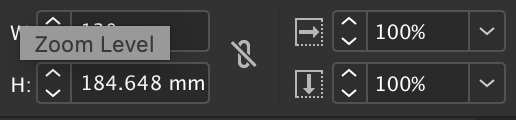redlik
Members-
Posts
48 -
Joined
-
Last visited
Profile Information
-
Location
Ireland
Recent Profile Visitors
1,362 profile views
-
 thedzko reacted to a post in a topic:
Request : shortcut for the hand tool when editing text
thedzko reacted to a post in a topic:
Request : shortcut for the hand tool when editing text
-
 Gigiga reacted to a post in a topic:
Request : shortcut for the hand tool when editing text
Gigiga reacted to a post in a topic:
Request : shortcut for the hand tool when editing text
-
 Westerwälder reacted to a post in a topic:
Can we get transparent page background key shortcut, please
Westerwälder reacted to a post in a topic:
Can we get transparent page background key shortcut, please
-
 Westerwälder reacted to a post in a topic:
Can we get transparent page background key shortcut, please
Westerwälder reacted to a post in a topic:
Can we get transparent page background key shortcut, please
-
Another option would be to marked whole layer(s) as non-exportable (or non-printable) so one does not have to switch on off anything. As I said, there are multiple ways to do but as someone who'd spent over 20 years working in Adobe, I miss some things I've trained myself. This is one of those things 🙂
-
Sure, let's say I'm working on the logo at the top, all looks good and then I need to get the same updated logo in negative version, meaning it will go on a dark background (website footer for example). I'd drag it down, hit the shortcut (if there was), make the colour changes, export. Job done. Switch back to white. I know there are many ways to do it, add some colour underneath, then remove before export or some other ways folks do it but this is how I work. The option is already there in the application, it would be nice to have a shortcut to switch back and forth faster. That's all.
-
[Implemented] Data merge
redlik replied to CusumanoCasper's topic in Feedback for Affinity Publisher V1 on Desktop
I had a quick test of the data merge. It does work similar to the competition, with few exceptions - skip blank lines. But the UI for the function is so bad. There's one panel to load the csv files, then another panel for fields in completely separate section - "Fields" with all document statistics? No indication if the field is already placed on a page, nor how many times. The layout tool is a nice idea but nowhere in a help file does it say how to use it. I accidentally spotted a screenshot with layer panel showing that repeated text boxes need to be dragged inside/ under the data merge layer. Also if you select the grid with arrow, no options are visible - you have to pick data merge tool and select your grid again. I hope this is just a v.1 for this and it will be improved in future versions. -
 MmmMaarten reacted to a post in a topic:
[1.7.1.404] No difference in keyboard shortcuts between number-keys and numpad-number-keys
MmmMaarten reacted to a post in a topic:
[1.7.1.404] No difference in keyboard shortcuts between number-keys and numpad-number-keys
-
 Hermano reacted to a post in a topic:
Eye-drop text to copy attributes
Hermano reacted to a post in a topic:
Eye-drop text to copy attributes
-
 Uncle Jack reacted to a post in a topic:
This is not ready for pro production yet :-(
Uncle Jack reacted to a post in a topic:
This is not ready for pro production yet :-(
-
 Uncle Jack reacted to a post in a topic:
This is not ready for pro production yet :-(
Uncle Jack reacted to a post in a topic:
This is not ready for pro production yet :-(
-
 Uncle Jack reacted to a post in a topic:
This is not ready for pro production yet :-(
Uncle Jack reacted to a post in a topic:
This is not ready for pro production yet :-(
-
Publisher finer scaling control
redlik replied to CCal's topic in Pre-V2 Archive of Desktop Questions (macOS and Windows)
I know but it doesn't stay in % so you never know what's your scale ratio is. -
Publisher finer scaling control
redlik replied to CCal's topic in Pre-V2 Archive of Desktop Questions (macOS and Windows)
-
Publisher finer scaling control
redlik replied to CCal's topic in Pre-V2 Archive of Desktop Questions (macOS and Windows)
It would work if there was a way to see % in the W or H boxes, it only shows actual sizes in units (mm, inch, etc.) -
Publisher finer scaling control
redlik replied to CCal's topic in Pre-V2 Archive of Desktop Questions (macOS and Windows)
It does not work with imported vector files, unfortunately. -
 Steps reacted to a post in a topic:
This is not ready for pro production yet :-(
Steps reacted to a post in a topic:
This is not ready for pro production yet :-(