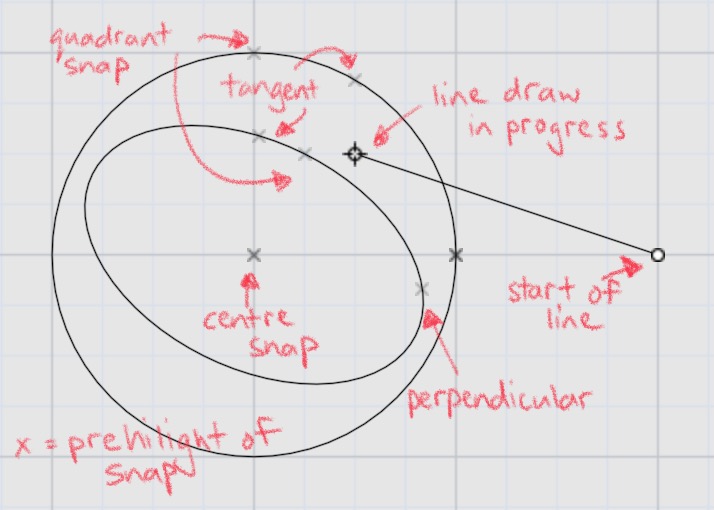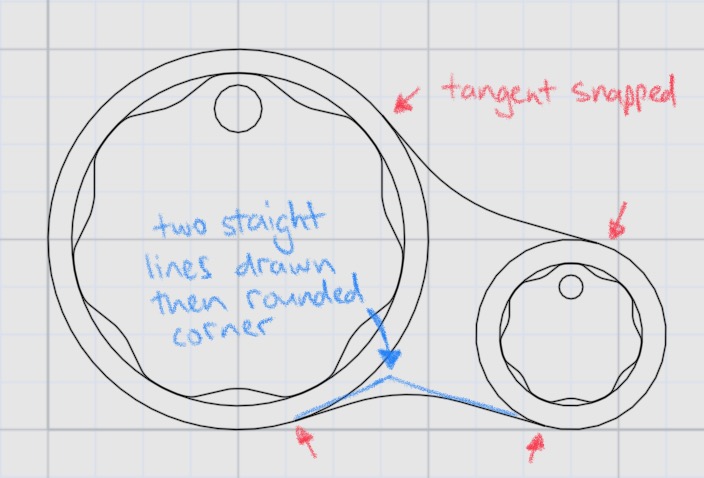-
Posts
27 -
Joined
-
Last visited
Recent Profile Visitors
990 profile views
-
 areelillmind reacted to a post in a topic:
Add Markdown file support
areelillmind reacted to a post in a topic:
Add Markdown file support
-

Add Markdown file support
andrewsimper replied to Frank Jonen's topic in Feedback for the Affinity V2 Suite of Products
+1 for linked Markdown file support -
 AllAppsUser reacted to a post in a topic:
Selection-copy (move)
AllAppsUser reacted to a post in a topic:
Selection-copy (move)
-
 Seweryn reacted to a post in a topic:
Publisher - Linked text file
Seweryn reacted to a post in a topic:
Publisher - Linked text file
-

External Linked Text
andrewsimper replied to beanland's topic in Feedback for Affinity Publisher V1 on Desktop
External text file linking for content would be brilliant. This would not only make focusing on written word content easier for authors, but also allow for revision control systems like git to be used to track changes. I understand it's not exactly trivial, but if the scope was limited to a highly structured text format then some easy wins could be had. I'm not sure if there are any industry standard structured text file formats to use as input to a page layout tool, but a wiki like markdown type language may be enough, it has basic heading / subheading, paragraphs, and lists all covered in an easy to edit way with enough structure to pin formatting changes to in Publisher. There are also a few extensions to markdown that add citations and cross referencing like multimarkdown: https://fletcherpenney.net/multimarkdown/ -
External linked text would be much appreciated.
- 10 replies
-
The copy drag of an area onto another area of a single layer without having to switch from the marquee tool is a very big use case for a lot of possible customers for rough and ready mockups of user interfaces and other situations where speed is more important than the quality of the end result. I recommended some friends try out Affinity Designer / Photo, but because it doesn't have this one feature it's a no go for them as the workaround is too slow and messy. It seems that the Command modifier is ignored when either the ctrl or alt keys are also pressed, so there are possibly two different sorts of copy drag possible, a copy merged (the visible pixels in the selected are are copy moved) or single layer copy and move. These could be done with the chord of command+control and command+option (for mac, and equivalent variations on win). I realise that modifiers on iPad throw another issue at this whole thing. Perhaps then another way may be best, have a menu item for what happens on command+drag, and under it you can have move / duplicate / merged duplicate to cover the 3 options. Most of the time people would just pick one of these options and stick with it, and this would default to move so that existing customers would not be impacted, and this will make it easier for those that always want the merged duplicate since they have to hold down fewer keys to get that.
-
Layers and groups are different, please read this: And no, adding a "new layer" is not an option as this will place it at the top of the layers view panel. Moving it back into place, and then manually dragging the previously selected layers onto it takes a lot of time for even an moderately complex set of layers.
-
 CLC reacted to a post in a topic:
Create new Layer from selected layers
CLC reacted to a post in a topic:
Create new Layer from selected layers
-
In 3D software I use transforms are a big thing, and most of the time it's great as you move each group / item the transforms stay with the groups / items, but a lot of the time once things are in place what you really want is to zero out all these parent level transforms and push them all to the innermost level possible: either the points of the geometry directly, or to the innermost text items possible. A lot of the time, for basic layouts, this would just consist of pushing all the translations (x, y position changes) into the innermost item translation - and even if just that option was added for starters it would be a huge improvement. This is typically called Freeze Transforms in 3D land, but Flatten Transforms would also be fine. I noticed such an option in SVG export, but it doesn't actually work, <g> elements in the SVG still have matrices with translation in the stuff I've exported, it hasn't been pushed down to all the individual text items. Thanks!
-
 Fotoloco reacted to a post in a topic:
Add the Move tool to the Selections persona
Fotoloco reacted to a post in a topic:
Add the Move tool to the Selections persona
-
 Fotoloco reacted to a post in a topic:
Add the Move tool to the Selections persona
Fotoloco reacted to a post in a topic:
Add the Move tool to the Selections persona
-

Feature request for production
andrewsimper replied to kakachiex's topic in Feedback for Affinity Designer V1 on iPad
Remove the stroke from the shapes, just keep a solid fill and you get what you want, but I do agree that allowing a slice based on a line without thickness would be awesome. So would better snapping (to tangents and mid points), mirror above an arbitrary axis (with snapping), and a whole bunch more, but hey, Affinity Designer is an awesome tool for first release, and props to the fellas for their hard work -
Hi guys, great work on designer, I'm already being very productive! Like many other people I would love to see transform tool improved, especially for translations. A lot of the time I am fine tuning positions only of small objects, and it is really hard to do it right now since the scaling handles get in the way. I've got a couple of suggestions to make this workflow better: For small screen pixel size selections draw a normal blue bounding box, but do not draw the control points for resizing and rotating on that bounding box, but instead offset them away so the selected object is always visible and there is a minimum of 20 pixels in both the width and height of the control handle box (see mockups attached) Offer a toggle option to lock the size and rotation, and only allow the translation of objects that are selected. In the transform studio allow for a drag that begins in between the x and y number circles to fine translate in both x and y with snapping.
-

Rounded corner number input
andrewsimper replied to Martin Kulhanek's topic in Feedback for Affinity Designer V1 on iPad
Can you tell I'm a programmer -
 Paul Mudditt reacted to a post in a topic:
Rounded corner number input
Paul Mudditt reacted to a post in a topic:
Rounded corner number input
-
 A_B_C reacted to a post in a topic:
Rounded corner number input
A_B_C reacted to a post in a topic:
Rounded corner number input
-
Feature Request: allow one finger modifier + draw rectangular selection to add to the current selection, two finger modifier + draw rectangular selection to remove from the selection. Congrats on the release of Designer for iPad, it is already an awesome tool and I can't wait to see how it improves over time. One area I think would be nice to have consistency between tools is adding and removing from the current selection with things like object selection with the move tool, and control point selection with the node and rounded corner tools. Currently a single finger hold and then clicking on the new object will add to the selection, which is great, but I can't get a marquee rectangle to add more than one object at a time like this. It would also be great to be able to deselect multiple objects at once with a marquee. One finger for add, and two fingers for remove would be awesome Also adding support for free form marquee selection would be brilliant. The two finger tap for undo is becoming the standard and I use it in Concepts all the time and automatically did it in Designer and it worked too, awesome!
-
 Alfred reacted to a post in a topic:
Rounded corner number input
Alfred reacted to a post in a topic:
Rounded corner number input
-

Rounded corner number input
andrewsimper replied to Martin Kulhanek's topic in Feedback for Affinity Designer V1 on iPad
Draw your rectangle, select the rounded corner tool, drag a marquee to select all the corners, click on the radius and type in a number. -
 Syllie reacted to a post in a topic:
Sneak peeks for 1.7
Syllie reacted to a post in a topic:
Sneak peeks for 1.7
-

Sneak peeks for 1.7
andrewsimper replied to Ben's topic in Feedback for the V1 Affinity Suite of Products
Any chance of tangent snaps within a range of the cursor? This is super useful in CAD type programs like Moi3D which I use even for a lot of 2D stuff because of its snapping. I've attached a few screenshots to show how a line can be drawn and snaps are pre-highlighted, then the end result, and a practical use shown for a user interface design where two dials are joined by a background marking.