-
Posts
1,629 -
Joined
-
Last visited
Posts posted by h_d
-
-
I would guess that the colour format of the 'sage' document is CMYK and the colour format of the 'vibrant' document is RGB. You can check this by going to the File menu and choosing Document Setup, Colour tab:
RGB:
CMYK:
The CMYK version will give a closer representation of the printed copies. Vibrant greens render well on a computer screen but tend to get muddy when printed in four-colour process.
-
I tried what you're describing and a brief test suggests it works if you insert the new image into the 'empty' .afphoto template by going to the Photo persona, then File > Place the full image into the empty layer stack, rather than copying and pasting.
Switch back to the Export persona and the slices are where they should be, above the image.
Haven't got time right now to go into more detail but hope it helps.
-
I don't think there's any way of removing all the guides from all the pages - you'd have to do each spread individually.
But what you could do is use the Assets panel to save regular artwork, story shapes, logos, graphics etc so that you can use them repeatedly without having to access the previous issue.
Then make a copy of the previous issue, delete all the pages, add in new (guide-less) pages up to your standard pagination, then place any regular pieces of furniture on the pages. Now from the File menu Export as Template.
Next time round, in the New dialog, go to Templates and pick up a squeaky clean version of the magazine, with all the furniture in place and no pesky guides.
It's a bit of extra work to get it set up, but in my experience it will speed up your workflow no end.
-
Is the printer a real-life person with whom you have human contact, or a web service?
If the former, then have a one-to-one conversation with them and ask them to test your next file before printing.
If the latter, then you're limited to what they offer on their website and they're probably offering a one-size-fits-all approach. It's possible that they're printing in CMYK but expect their customers to upload an RGB document. (It's certainly the case that PNG files cannot be saved as CMYK - to check this, open your originally exported PNG in Affinity Photo and check its colour format - it will be RGB.)
My suggestion would be to create your design in RGB, then add a Soft Proof adjustment layer at the top of the layer stack. You will be asked for a CMYK Profile. If your printer doesn't tell you which profile they need, and offer it for download, then (a) they're a pretty useless printer and (b) try 'Generic CMYK profile'.
The Soft Proof adjustment will give you a preview of what your RGB design will look like when printed in CMYK. Some colours will be muted, because CMYK has a narrower gamut (range of available colours) than RGB, especially if you are working on a very bright screen that isn't calibrated for CMYK work.
With the Soft Proof adjustment layer in place you can adjust the colours of your RGB image to get your design closer to what you'll see in the printed version. Before you export the design, though, you must either delete or turn off the Soft Proof adjustment. Do not leave it on, and do not merge it with the RGB design. Your RGB document may now look 'wrong', but your finally printed version should be closer to what you saw with the Soft Proof adjustment in place.
-
First thing to check:
Pull down the View menu and make sure that Show Tools is ticked:

- R C-R and LuckyOne777
-
 2
2
-
If your document has an artboard, you won't be able to change the size of the document in the Document Setup dialog.
However, changing the size of the artboard in the Transform panel will change the width and height values in the Document Setup dialog to the dimensions of the artboard.
If your document has an artboard, you can delete it from the Layers panel and you will then be able to change the document size in the Document Setup dialog.
If your document does not have an artboard you can change its size in the Document Setup dialog.
-
Horizontal scale distorts the letter shapes, so that won't help.
Kerning applies to specifically defined pairs of letters, so that won't help either.
Tracking affects the overall letterspacing, but in Affinity Publisher it is set and displayed as a relative percentage (presumably of the default letterspacing) and can't be converted to/from an absolute distance:

I think the closest you can get if you want to set ('determine'?) the letterspacing to 2mm is to draw two vertical guides, 2mm apart. Create a small sample of type at the desired size. Align the right edge of the first character of your text to the left-hand guide, select all the text and increase the tracking in the character panel until the left-hand edge of the second character aligns to the right-hand guide:

(I also adjusted the ruler origins to align to the right of the O.)
This will give you a percentage tracking figure you can use for that font at that size.
The tracking percentage will vary with the type size, so you can't use this as an absolute measure - it would have to be altered for each font and size. But's that's the best I can suggest.
-

@John T have you tried any of the other presets? The preview can take a while to display but you can skip it if need be.
If the other presets don't work and Affinity staff see your post they may ask you to enable pdf logging but that's a bit beyond us humble users.
-
OK try this on a backup copy, not the original.
In the Layers panel, click on the top layer inside the Artboard and then shift-click on the bottom layer. This will select all the layers contained by the Artboard, but not the Artboard itself.
Cmd-x (macOS) or ctrl-x (Windows) to cut those layers.
Select the Artboard layer in the Layers panel and delete it.
Cmd-v (macOS) or ctrl-v (Windows) to paste the cut layers back into the Layers panel, without the Artboard.
Just to repeat - work on a backup copy.
-
The 'correct' tool is the one that does the job you want it to, but without seeing the image it's hard to know what to advise.
By default the tools in the Liquify Persona are set to have very minor and subtle effects. You can get an exaggerated feel for how they work by increasing the Opacity, Size or Hardness in the Brush panel. A lot of it boils down to trial and error - you can always Undo if you over-cook it.
-
Are you able to share the pdf? I've tried this (on a Mac) and I have no issues selecting pages from a multi-page pdf using Shift-click and/or Command-click as described in (4) above (although Command+A doesn't work for me).
-
I don't know if these settings include export presets (they aren't mentioned specifically) but hopefully the above will help.
-
External Editors for Photos is (or appears to have been) a third-party extension to macOS. It's mentioned in this old blog post from March 2016, but when I click the link to the App Store on that page I get this:

I suspect it's out of date/unsupported.
I regularly use the Edit in Affinity Photo extension. That way there's no need to flatten Apple Photos images before closing them in Affinity Photo. The Affinity Photo extension does it for you when you save the image:

I have occasionally seen the "Unable to edit with Affinity Photo" error message. It seems to occur mostly when the original image file is quite small. This may be connected to the rather cryptic message you get when you do successfully complete editing an image using the Affinity Photo extension:
The best explanation I've read of how Apple Photos extensions work with external editors is here.
-
1 hour ago, CaroleA said:
this is far from obvious
Indeed. I think the reasons are historical - Publisher (2019) was introduced quite a lot later than Designer (2014) and Photo (2015) and came with a few more bells and whistles. Under the hood, the Affinity apps are all the same, but only certain elements of their functionality are exposed in the user interface. That's why you can essentially open any Affinity document in any Affinity app.
-
Three-finger drag is an alternative within the Accessibility settings for the trackpad Dragging style:

I'm so used to Drag Lock that when I quickly tried Three-Finger-Drag just now it didn't fit with my muscle memory, so I went straight back to Drag Lock

One advantage I find with Drag Lock (combined with Tap to Click) is that you can drag an object and release your finger, then drag again without 'dropping' the object. All without putting any physical pressure on the trackpad (well hardly any, you don't have to push down).
I also find that the single-fingered Drag Lock is more precise - and easier on the wrists - than using a multitude of fingers.
If you do get a Magic Trackpad or get the chance to test one, it would be worth trying both (and neither) to see which suits you. These are just my own personal preferences.
-
6 hours ago, PaulEC said:
I haven't checked but I would assume to the Designer Persona in APub.
I have, and you can indeed access the brushes in the Designer Persona in Publisher.
But I think the link symbol means they are linked to your Affinity Account.
The brushes you're referring to @CaroleA are vector brushes, and they create vector curves with a bitmap pattern.
If you draw/paint with them in Designer, you can then save the file and Edit in Photo.... You can then modify the curves using the Node and Pen Tools and the Stroke panel just as you can in Designer:
Original Designer:
Save the file and switch to Photo:

Editing in Photo:

What you can't do in Photo is change the brush style. But as long as you don't rasterise the curve, you can save the file again, Edit in Designer and change it there:
Add: you can also copy and paste the brush strokes/curves from Designer directly into a Photo document:

-
Just a suggestion: Combined with @tudor's advice about tap-to-click which really speeds up and eases muscle movement, deeply buried in System Settings - Accessibility - Pointer Control - Trackpad Options... is this:

Setting the lower two options as above gives a one-finger 'tap and drag', which I've used for years with all the Affinity apps and others. It works really well for me for dragging and highlighting, although you do have to give a second tap to release the dragged object/highlighting, which might not suit everyone.
This is on an integrated laptop trackpad rather than a standalone Magic Trackpad. One difference between the two is that the surface of the Magic version is tilted up toward the back, unlike a laptop trackpad or drawing pad. Which again might suit everyone.
If you have the opportunity, it would be worth visiting an Apple Store or reseller and ask if they'll let you test one.
-
It looks as though you're on the way there.
Next to the name of each multi-page pdf in your Place panel is a small > sign. If you click that it will display all the available pages in that multi-page pdf.
Alternatively you can click on the 'Page 1' text below the thumbnail to display and navigate to the required page:

Double-click on the thumbnail of the first pdf page that you want to place, and then move your mouse over the page in the Publisher document where you want to place it. The mouse pointer will change to a 'Place' icon (white arrowhead pointing up and left, white arrow pointing down to a blue ellipse).
Drag the mouse over the area on the Publisher page where you want to place the pdf and it will be placed there. (You can resize it later if needed).
Move to the next page in your Publisher document, then In the Place panel, navigate to the next pdf page that you want to place. Double-click this pdf page, drag the mouse over the Publisher page. And repeat...
Once that's done you can export the whole Publisher document of extracted pdfs as a multi-page pdf.
It's a manual process, so it might not be convenient if you're working with tens or hundreds of pdf pages.
-
This isn't specifically Affinity-related but hopefully it will help someone...
NB: in the course of setting this up, if you get dialogs asking if you want to give Automator permission to run the Finder or access files/folders, you should OK them.
- Decide on or create a folder in which to create the single pdfs. (I created a new one on my Desktop called PDFs.)
-
Launch Automator from your Applications folder.

-
In the first dialog, click New Document:

-
In the second dialog, click Workflow:

-
This will open an Untitled workflow window. On the left hand side is the Library, which lists categories of ‘Actions’ - the building blocks of your workflow.

-
Click the Files & Folders category of the Library. The next panel across will show a list of Actions specifically related to working with the file system:

-
The right-hand Workflow panel is currently empty. Drag and drop an Ask for Finder Items Action into it from the list of Actions. You could set the Prompt to ‘Choose a multi-page PDF’, but there’s no need to change any other settings or options.


-
Now drag a Filter Finder Items Action into the right-hand Workflow panel. This will link up with the first Action so they will work together in a flow.

- Set the conditions to Kind is PDF. This will mean the workflow will ignore anything that isn't a PDF.
-
Click the PDFs category in the Library window. Drag the Split PDF Action into the empty area of the workflow panel. Again it will chain up with the preceding two Actions.

- From the Save Output to: pull-down, choose Other and then navigate to the PDFs folder you created in Step 1. (You could also create a new folder at this stage if you wanted.)
- You can tweak the other settings in this Action if required to give the pages custom names or replace existing PDFs with the same names. Up to you.
- Save the Workflow (anywhere you like) with a File Format of Workflow, giving it a meaningful name. I called mine PDF Splitter.
-
Click the Run button in the top right. You will be asked to choose a file. Navigate to your multi-page pdf and Choose.

-
The workflow will run, and the individual page files will appear in your PDFs folder, numbered sequentially.
There are all sorts of other things you could do - save it as an Application (drag the big pdf onto it); save it as a Quick Action (right-click on a PDF and split it). But those are the basics.
-
No worries @Rufusbadger, I'll put some instructions together and get back to you.
-
If you double-click on any brush and then open the Dynamics panel you can modify the controller (Pressure, Random, Speed Tilt etc) and the curve for the brush attributes:

-
@Rufusbadger are you on macOS or Windows? If the former, Automator can split multi-page pdfs into singles. Post back if this would be useful.
-
If I open the Table panel in Affinity Publisher 2.6.3 and display the Baseline grid settings, it looks like this:

If I click the chevron to hide the settings, it looks like this:

This persists through a restart of Publisher 2, and isn't affected by turning off 'Use Baseline Grid'System details in my sig.
-
It depends on how you've 'created lettering'.
You could try:
Use Artistic Text to write the words and colour the text:
Duplicate the layer in case you need to revert. Then select the top layer and Convert to Curves from the Layer menu:
Select all the individual letter curves in the Layers panel, then Layers>Geometry>Merge Curves:
With the Move or Node tool active, apply a stroke to the merged letter curves from the Stroke pull-down:
Change the stroke style to Texture Line Style:
With the merged letter curves layer still selected, play around with the Vector Brushes until you find something that works for you:







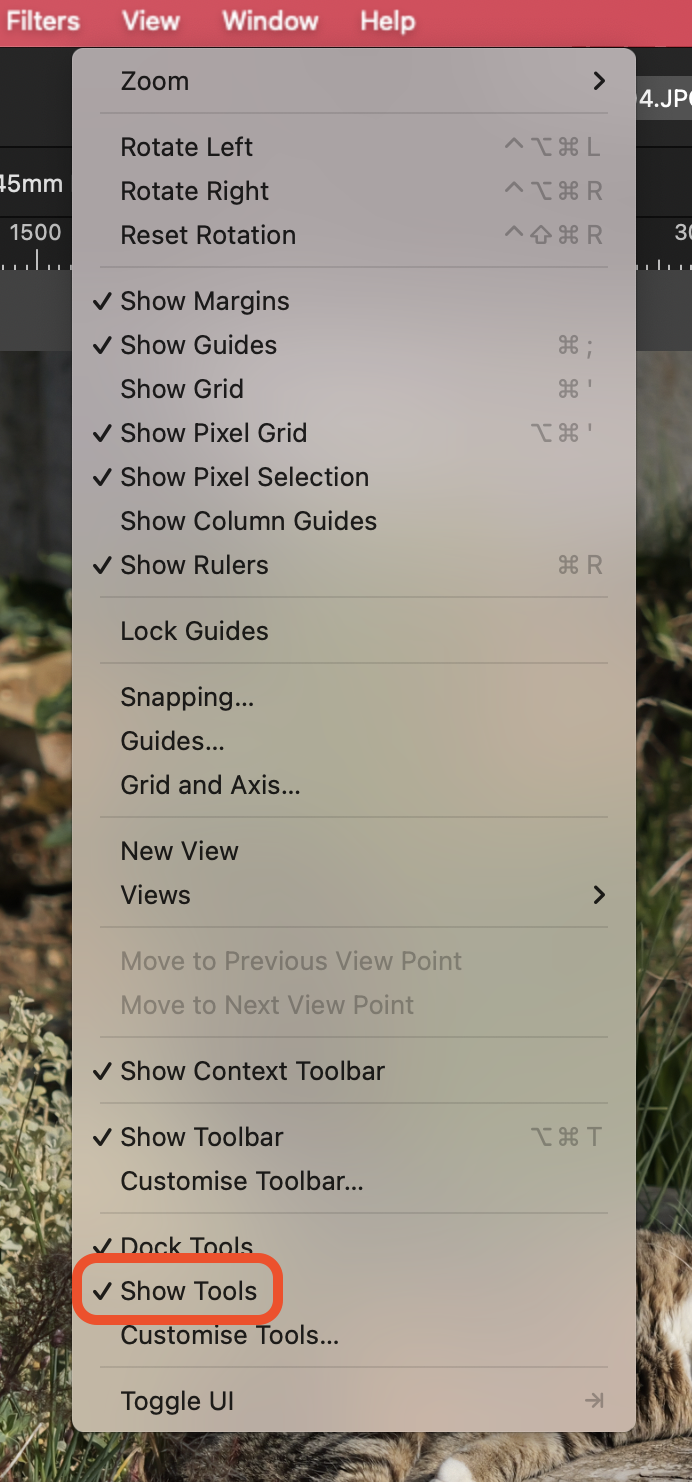
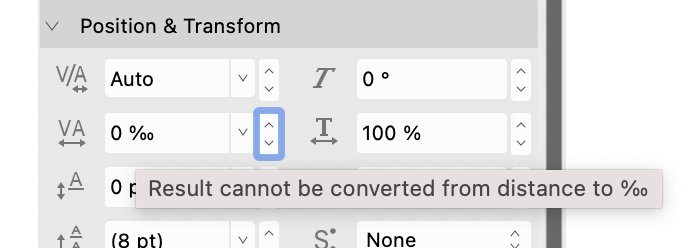
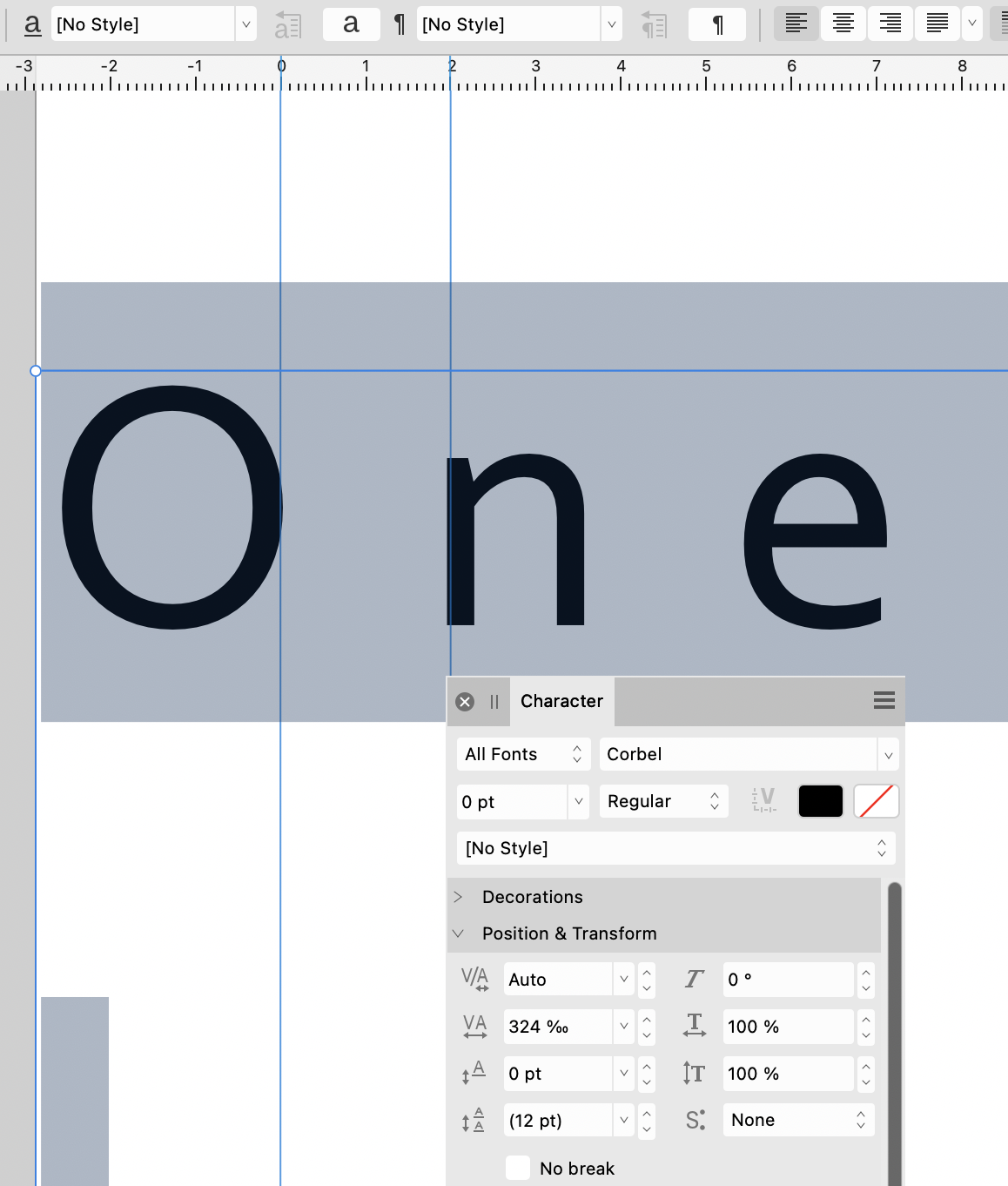
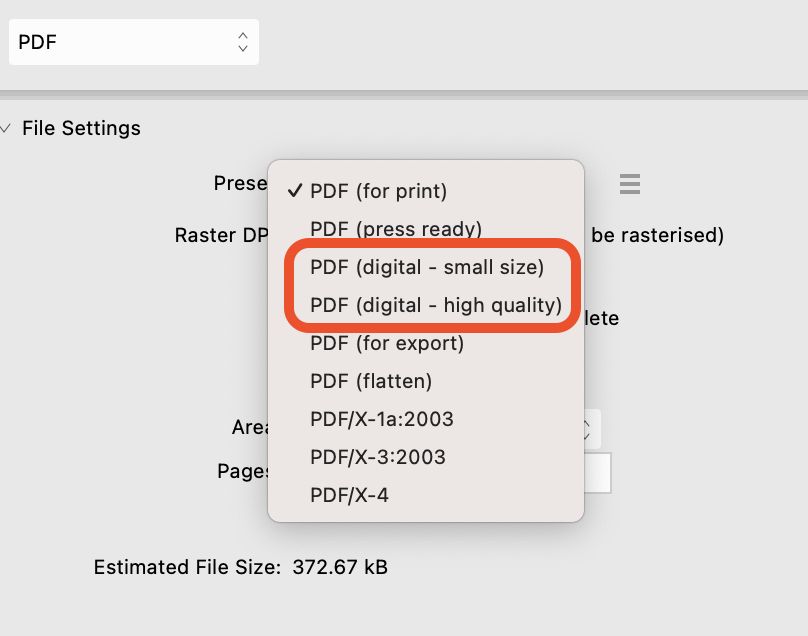
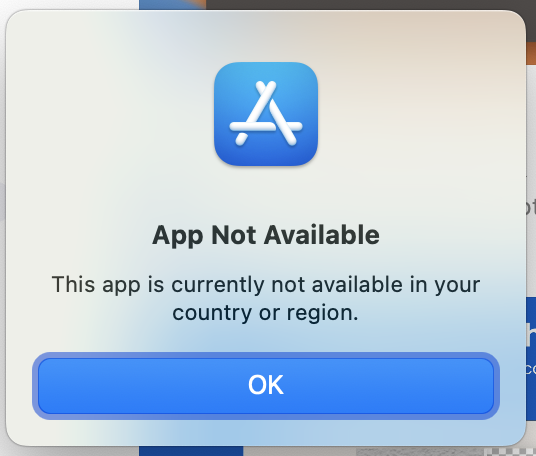
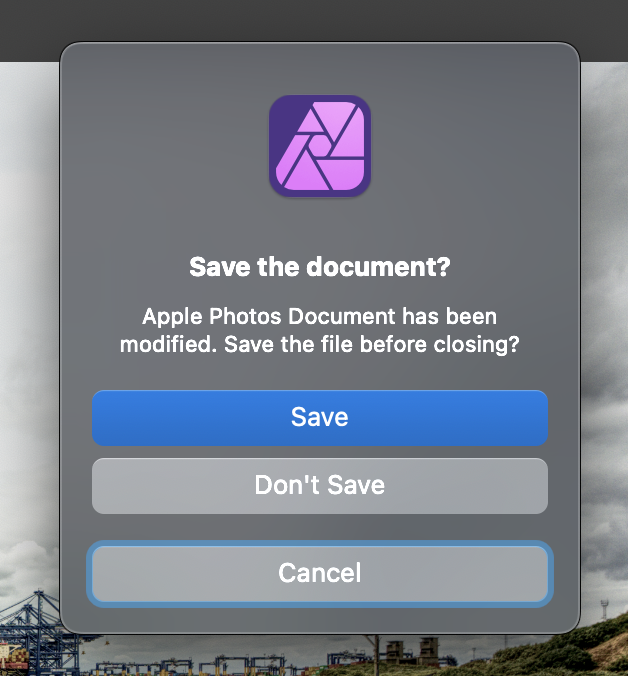

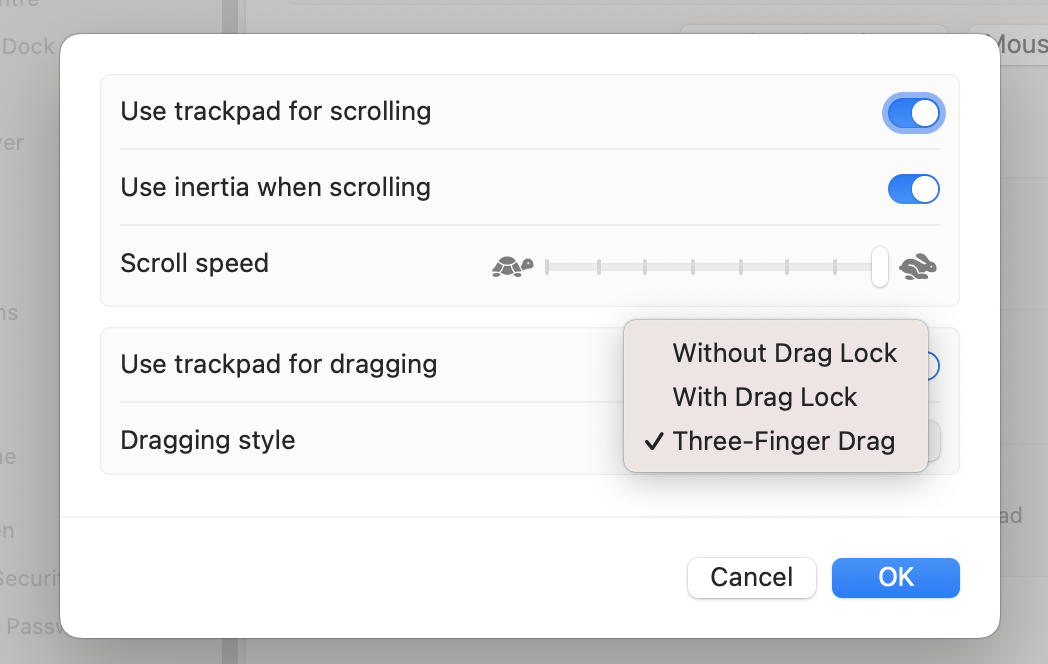

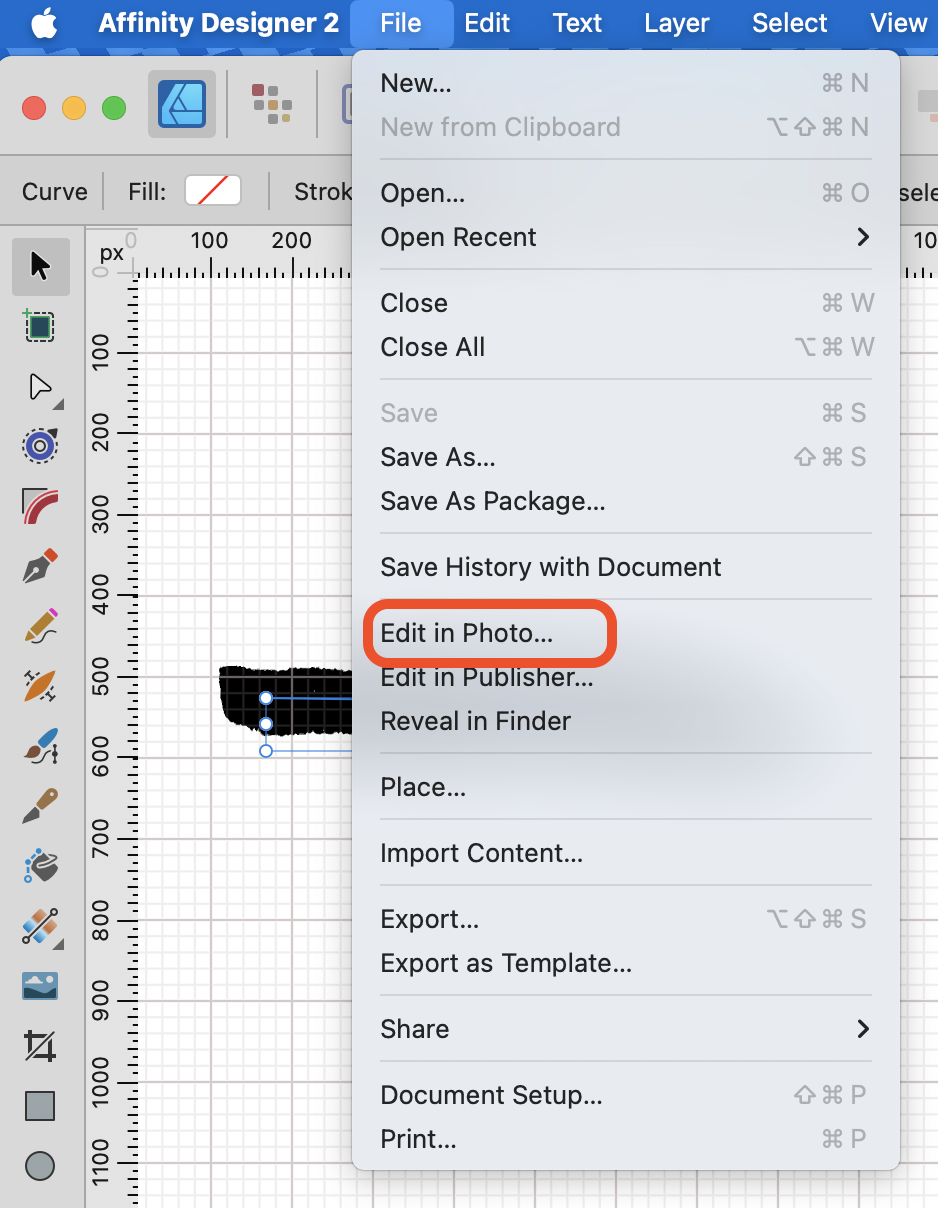
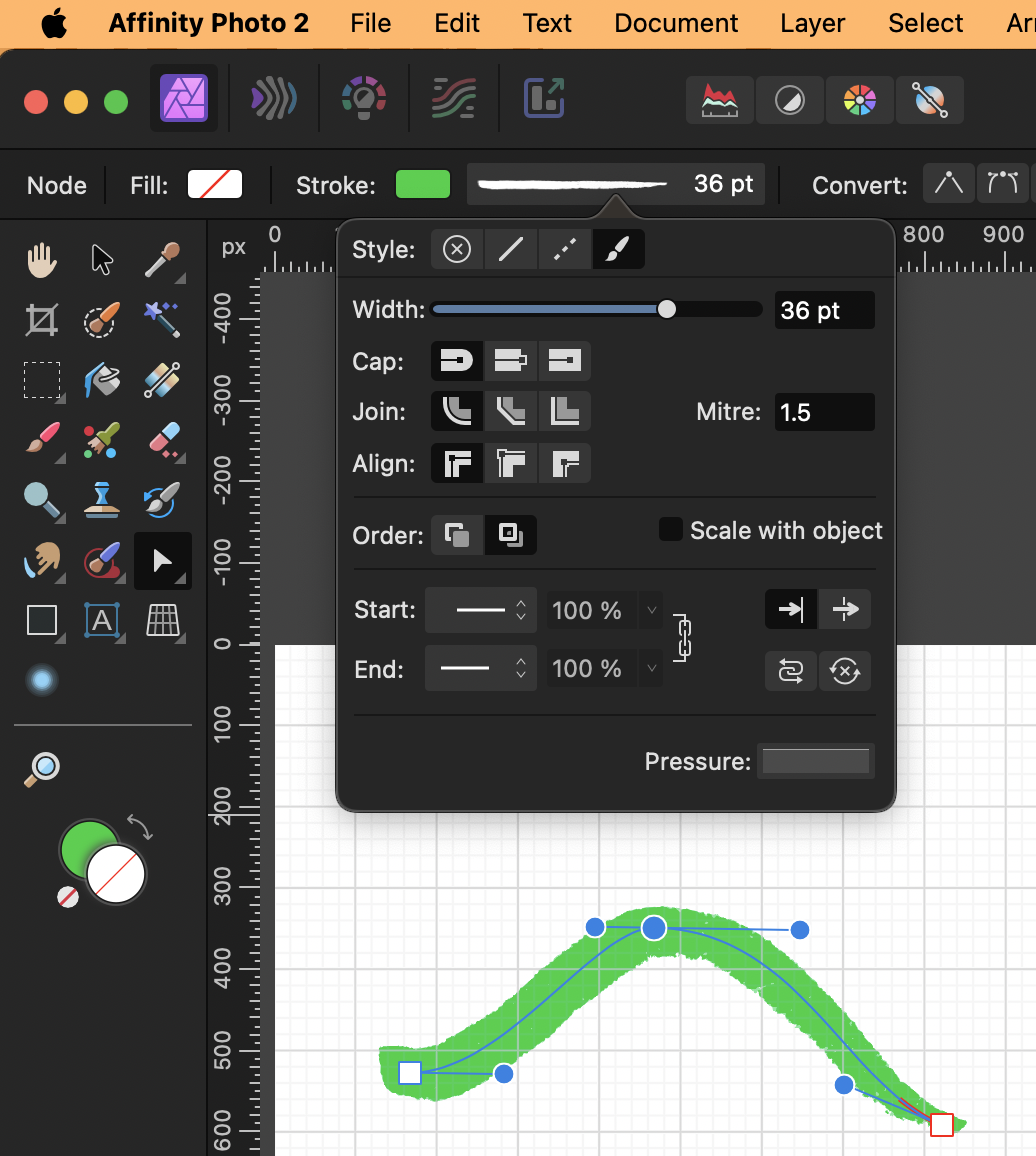

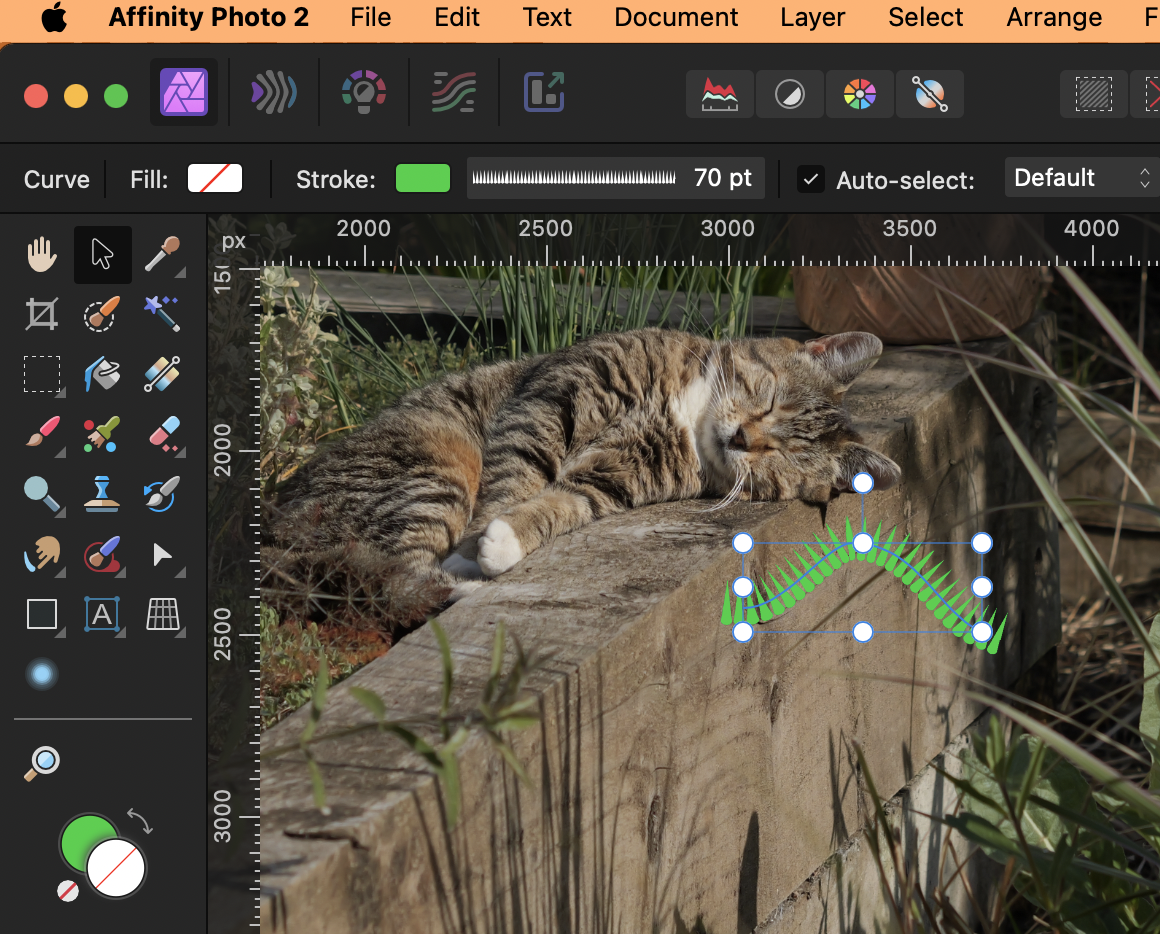
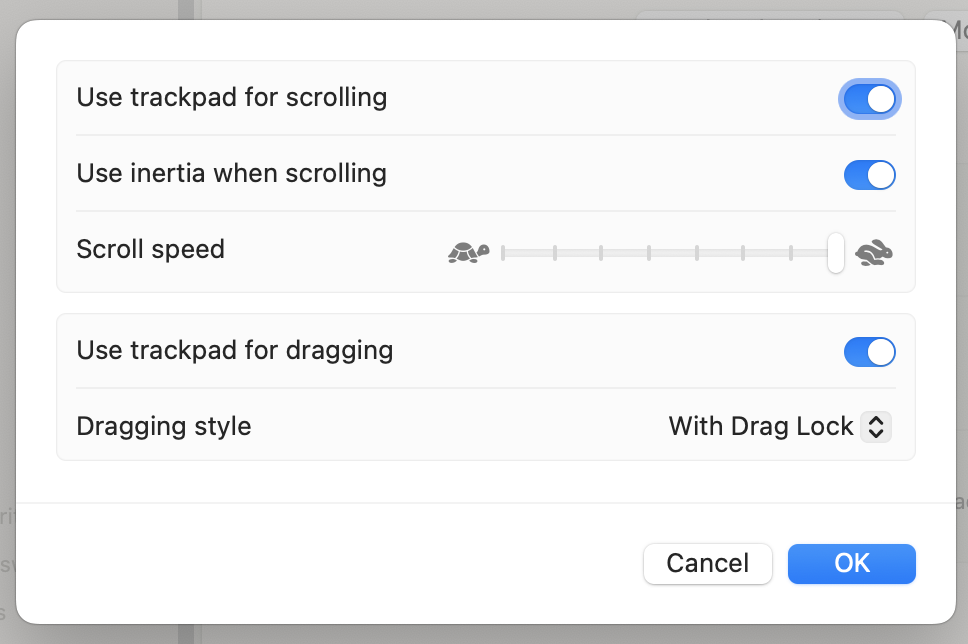


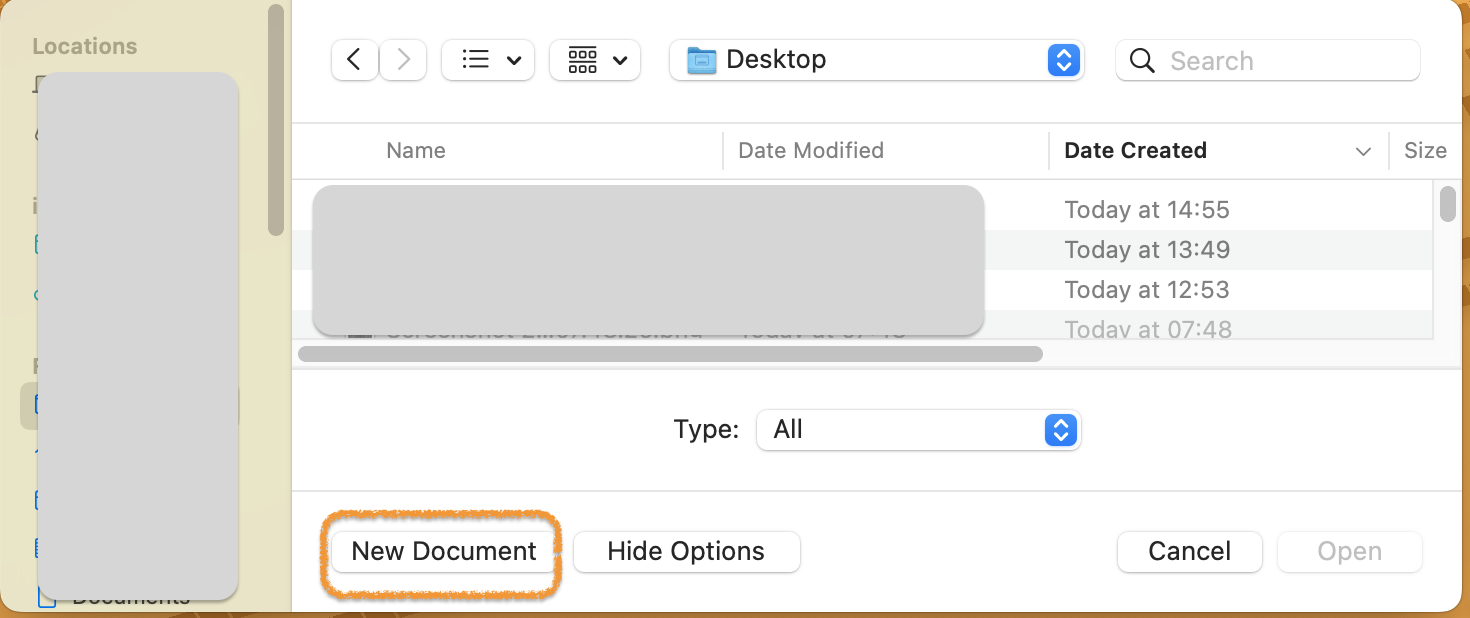
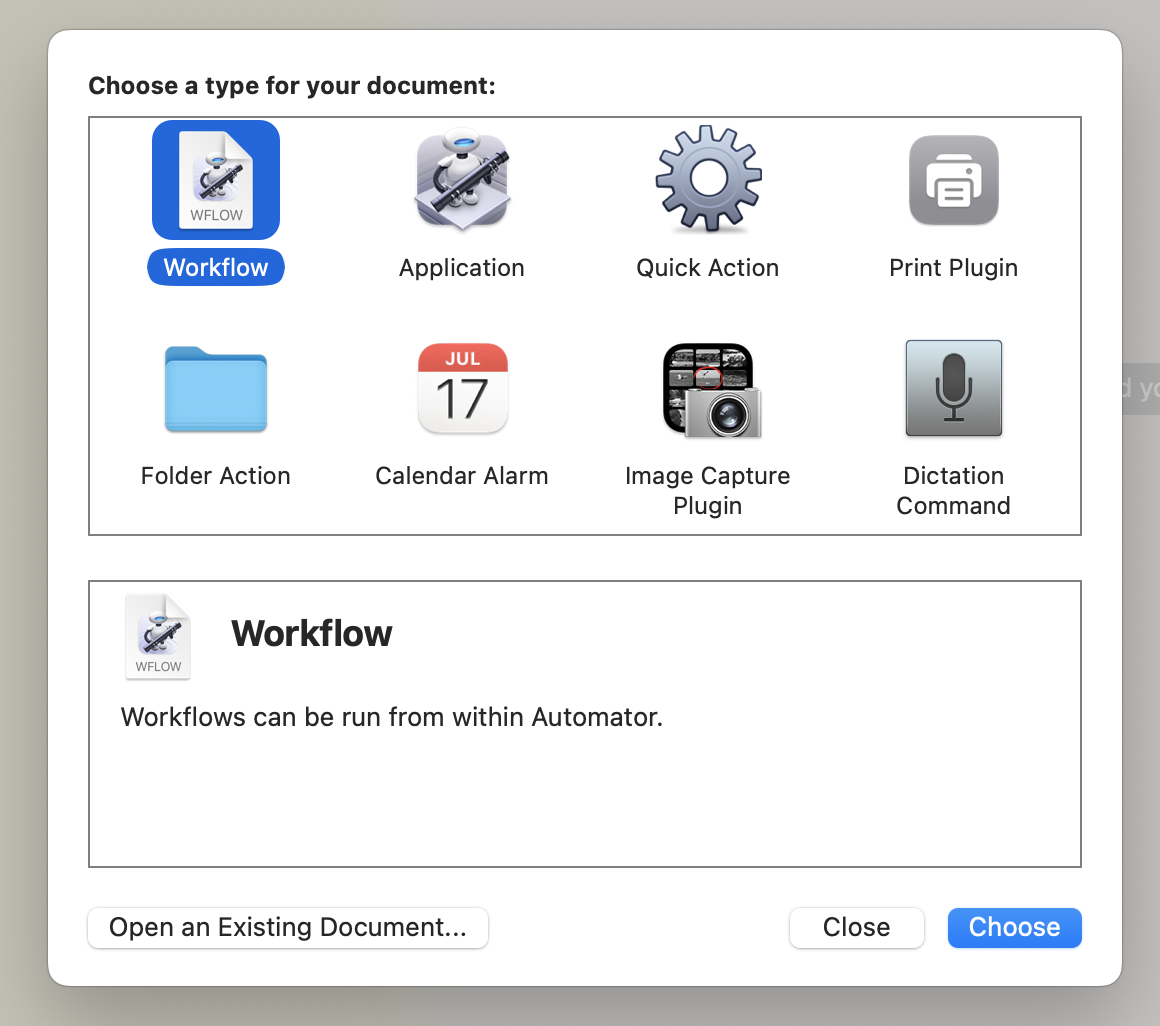






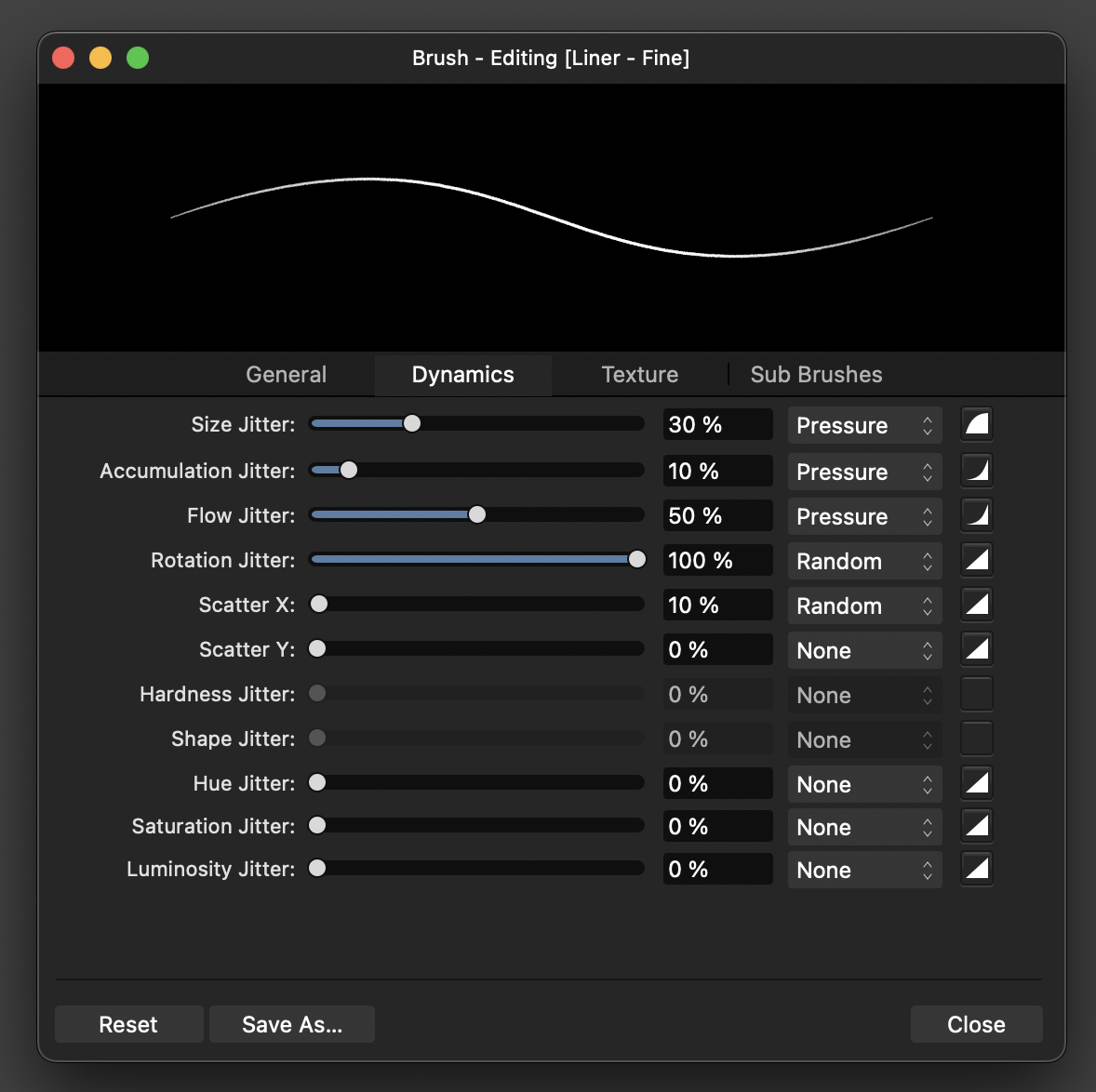
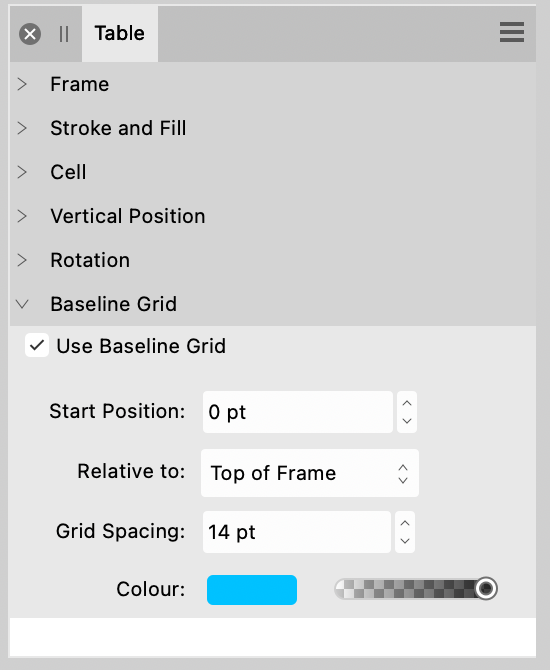
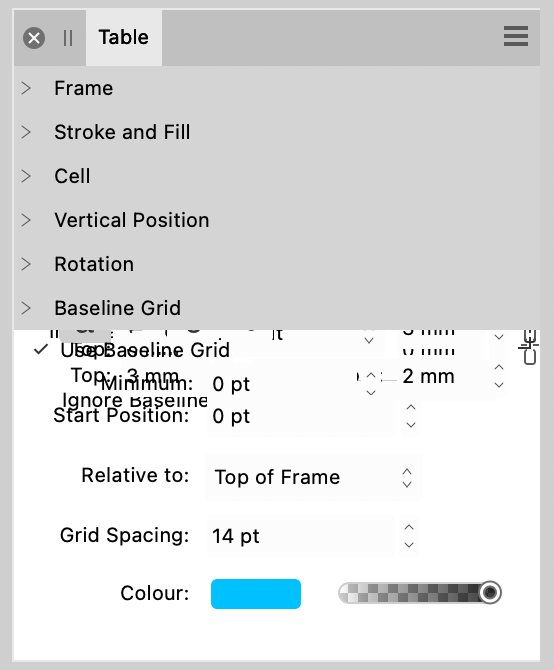






Can I scan my own writing and use it in an Affinity Designer document?
in Desktop Questions (macOS and Windows)
Posted
Sadly no. The Affinity suite does not vectorise raster images.