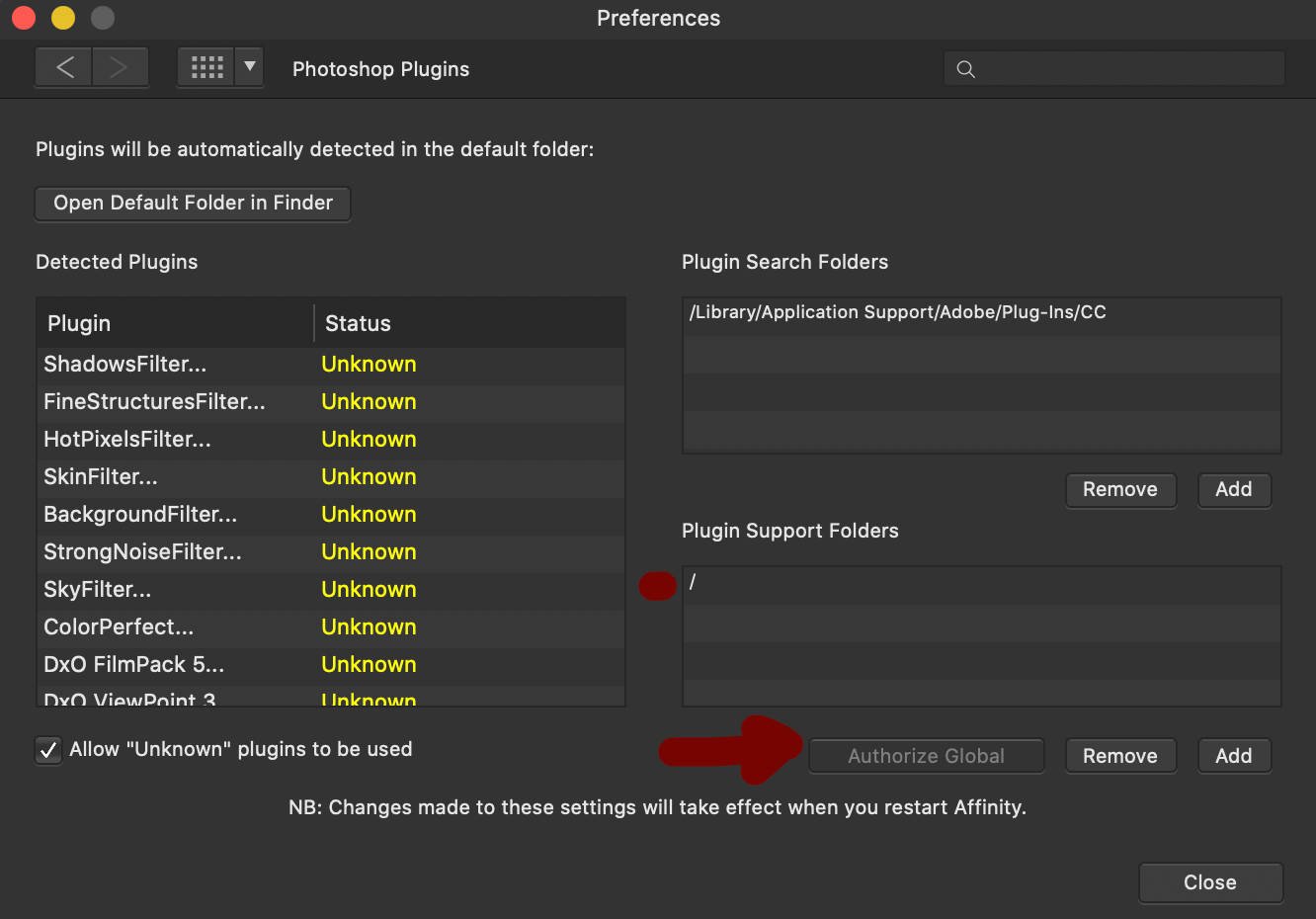kirkt
Members-
Posts
440 -
Joined
-
Last visited
Everything posted by kirkt
-
@Pike11 You probably need to define how you are viewing the “raw file” in the rendering that looks low contrast, like a log-encoded image typically looks. Is that a camera JPEG? The raw file should be raw, without encoding, but may have a tag that is read by some viewers or converters to render it with log encoding. I do not know specifically how Sony might do this You can create an SLog RGB file in AP by rendering the raw file to a 32 bit RGB file with no tone curve (linear output) and then using an OCIO adjustment layer to transform the linear file to SLog. That will give you the starting point It sounds like you are looking for. Kirk
-
This is meaningless. Give the devs an example of what you are trying to do and what will help you do it. Kirk
- 23 replies
-
Just to clarify, without knowing why you work in Lab and what you are trying to accomplish, it is not straightforward to find a work around the suits your workflow. I'm not sure why adding a Curves layer with a flat L curve is not working for you, but it should, and it is non-destructive. Some examples of what you can do non-destructively - let's say you want to isolate the b channel and blend it into the original in Overlay mode to pump up the blue-yellow color contrast. Add a Curves adjustment layer and make the L and the a curves flat, as above. This will produce the b channel, in color, as you have shown in your previous post. Set the Curve adjustment layer to Overlay and you're done. I am not sure what you are trying to do, but there are probably ways of getting it done that involve simple adjustment layer operations that are non-destructive - the methods are just different than PS. Kirk
- 23 replies
-
In the meantime, add a curve adjustment with 50% flat L curve and you can see colorized A and B channels, and the AB composite, as in PS. You would have to ask the devs why this is not a preference, or why the AB composite is different than in PS or similar apps. I'm just trying to solve your problem. Kirk
- 23 replies
-
- 23 replies
-
@Aftemplate - You can also apply a curve to the top of the image layer stack. In LAB mode for the Curve, make the Lightness curve flat across at 50% and then view the composite. It will look identical to all of the other apps. Kirk
- 23 replies
-
The same thing can be achieved for the individual A and B channels - ie., substitute 50% gray into the L as above, and then view the composite rendering of the L and A to see A in color and L and B to see B in color as you posted above from other apps. Kirk
- 23 replies
-
@Aftemplate - To render the AB composite in AP to look like the AB composite in Photoshop, etc, replace the L channel of the composite with 50% gray. Then enable all of the channels (L, A and B channels) and the rendered result will be identical to PS. I did this by creating a spare channel filled with 50% gray (called "50% gray spare channel" in the screenshot). I made a duplicate of the original image (called "Modified (L > 50% gray)" in the screenshot), and made that layer active. I then right-clicked on the spare channel and selected "Load to Modified (L > 50% gray) Lightness" to load the 50% gray into the duplicate layer's L channel. Note that in the second screen shot, the L, A and B channels are all enabled for the composite rendering. Also note that Photoshop does not display color in the individual A and B channels unless you enable "Show channels in color" from the Preferences > Interface window. You could make a macro that would do all of this automatically. Kirk
- 23 replies
-
About Masks
kirkt replied to Robert Gale's topic in Pre-V2 Archive of Desktop Questions (macOS and Windows)
I assume this question is for Affinity Photo. When you click the New Mask button, a mask is created for the active layer and is, by default, filled entirely with white, meaning that the contents of the newly masked layer are fully revealed. You can then go about painting on the mask using black to conceal the masked layer and white to reveal the masked layer - shades of gray also partially conceal/reveal the masked layer. If you want to create a new mask that is all black when it is created, hold down ALT (PC) or OPT (Mac) while you click the new mask button. The newly created mask will be filled with black (concealing the active layer entirely) instead of white. Again, you can paint on the mask as usual. Adjustment Layers have their own mask built into them and, by default, they start as entirely filled with white (fully revealing the adjustment). You can click on the adjustment layer to make it active and use the keyboard shortcut CTRL-I (CMD-I on the Mac) to "I"nvert the built-in mask to all black. I hope I am understanding your question correctly. Kirk -
Develop-Persona - Clipping Alarms improvement
kirkt replied to Fritz_H's topic in Feedback for Affinity Photo V1 on Desktop
You would probably want to have a user-defined threshold (% of total pixels, for example) for that clipping icon to be activated, otherwise it might denote clipping when 5 pixels in a 6000x4000 pixel photo are clipping, something that would be misleading and tend to negate the usefulness of a single indicator with no visual context. Kirk -
Your Affinity 2020 wishlist
kirkt replied to AITCH's topic in Feedback for Affinity Photo V1 on Desktop
@Peter Heinrichs - you can type a value in the radius input field that is greater than the slider maximum. This is true of a lot of sliders with an input field. Kirk -
I know that the following suggestion does not address the AP/raw output discussion, but for folks who need to import and export raw (as in "not camera raw") data, you can use the free, and open, tool called NIH Image, or ImageJ, or Fiji (Fiji Is Just ImageJ). I currently use the Fiji version, but they are all the same thing. The application reads and writes raw output and is a general purpose image processing tool with a macro language to automate tasks. I am not sure what the CG folks might be doing with PS to edit their data prior to output to raw, but Fiji might be an alternative and a viable way to remove PS from your workflow. It is also cross-platform (Mac, Win, Linux) and is continually being updated and cared for. https://fiji.sc It gives the user direct access to algorithmic and mathematical manipulation of their image data, instead of the more qualitative, by eye approach in PS. Kirk PS - to James Ritson's comment - Yes, DxO produces a linear DNG when it applies adjustments to a raw file and exports it as DNG. This way, users can apply things like optical corrections and noise reduction to a raw image file within DxO and then export a DNG with those corrections to another raw converter, like Lightroom. This operation requires demosaicing of the raw file so that the pixel-based operations can be rendered.
-
modify a brightness mask
kirkt replied to Tony77's topic in Pre-V2 Archive of Desktop Questions (macOS and Windows)
Yes, the TK Panel is a set of tools developed by Tony Kuyper, a photographer and Photoshop guru who popularized Luminosity masking. Kirk -
Brush in overlay blend mode
kirkt replied to Andy900's topic in Feedback for Affinity Photo V1 on Desktop
With the mask layer selected, in the Channels panel right-click the Mask Alpha channel and select "Create Grayscale Layer." On this new layer, let's call it GRAY, you can paint with Overlay mode to adjust the edges like you would in PS. Then, when you are finished, in the Channels panel, right-click on any of the channels in the GRAY layer and select "Create Mask Layer." Now GRAY has been converted to a mask with your Overlay painting adjustments and you can nest it wherever you need it. Kirk -
modify a brightness mask
kirkt replied to Tony77's topic in Pre-V2 Archive of Desktop Questions (macOS and Windows)
Yes you can. Say, for example, you make a Tonal Range selection and then click the New Mask button on the layers panel. You can (nondestructively) choke or expand the mask with a Levels adjustment, for example, by creating a new Levels adjustment layer and nesting it in the new Mask layer. When you want to adjust the mask pixels, you need to make sure to select the "Alpha" section of the Levels adjustment (not the Master). Kirk -
On a Mac you can see this data in the Finder, or by using the "Get Info" shortcut, CMD-I. In the Affinity Photo Open dialog, you can also see this data on a Mac - see attached screenshot. AP is not a DAM or a browser, but the OS usually gives you this information. On a Mac, at least, you can pretty much manage your photos, keywords, etc. and search for images based on parameters like aperture, ISO and shutter speed, for example, all from within the OS. I think Adobe still offers Bridge for free and XNViewMP is also a venerable cross platform asset manager, along with a library of batch image manipulation filters. I would be surprised (maybe not?) if Windows does not offer similar metadata support directly in the OS so that you do not have to use another application to examine a file's metadata. An alternative would be to turn off the automatic conversion into the working color space and do the conversion yourself after the image has been opened and the document's color space is displayed in the info bar. Browsing the images before you open them (via the Open dialog window) is an OS task, not an AP task. It sounds like you want AP to employ an integrated DAM, like many others have been asking for for years. Kirk
-
Check to make sure that you DO NOT have "Convert opened files to working space" unless you want that to happen - perhaps enable the warning if you do want this to happen. Maybe your sRGB file is getting converted to the working space when it is opened, but you are not getting a warning that this is happening. Kirk