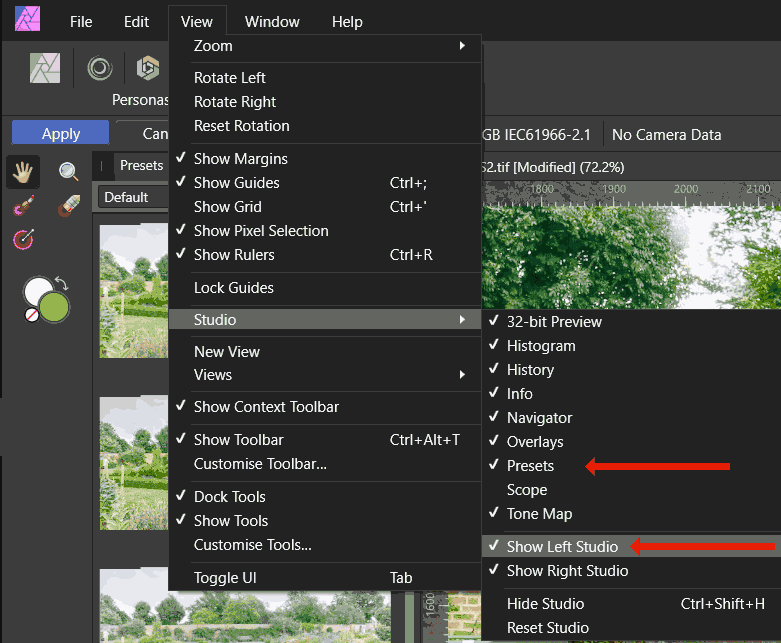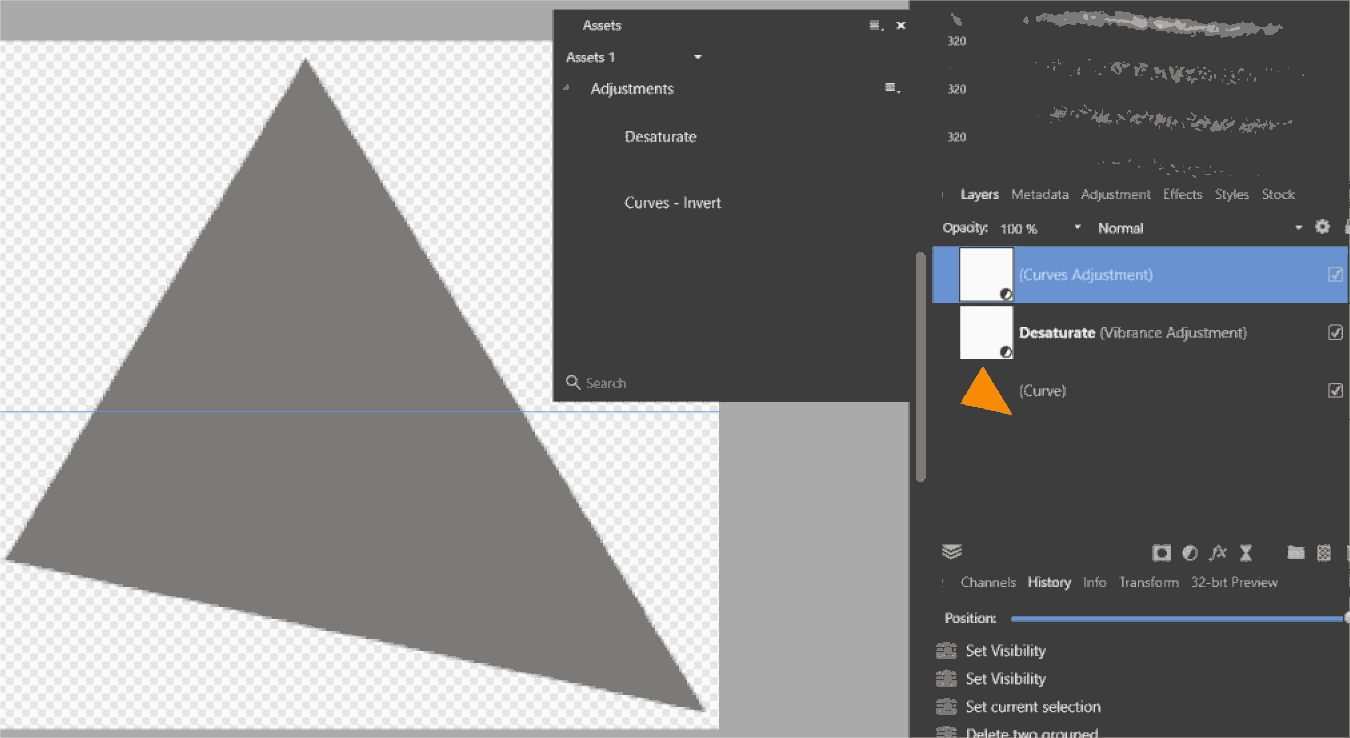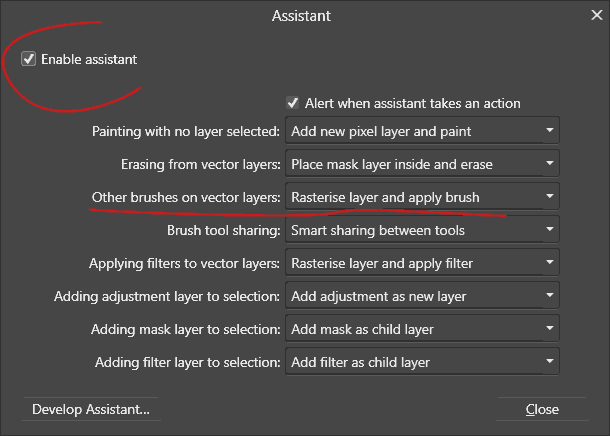-
Posts
1,429 -
Joined
-
Last visited
Everything posted by David in Яuislip
-
<ctrl>B is a standard shortcut. You'll need to delete that before reassigning it to your preference The shortcuts are stored in C:\Users\<your user name>\AppData\Roaming\Affinity\Photo\1.0\Workspaces\Photo\Shortcuts.xml and I would advise making a backup of that because if you ever do a reset as Alfred described above all shortcuts will revert to standard
-
kirkt beat me to it Here's a quick macro that does just that It needs three images which must be rasterised Pixel layers. It copies the Red channel from the lowest layer, the Green from the middle, the Blue from the top. Then it creates a new Pixel layer called Final, pastes the channels into that then deletes the spare channels You'll get different effects by reordering the layers before running the macro Hours of fun! dcHarrisShutter.afmacro
-
Using Windows the Marquee can extend a selection by using both mouse buttons Help is here file:///C:/Program%20Files/Affinity/Photo/PhotoHelp/Contents/Resources/English.lproj/pages/Selections/selections_marquee.html and it says, "Drag with left and right button down (Marquee and Freehand Selection tools) to automatically add areas to the current selection." What it doesn't say is release the left button first The shortcuts are stored in C:\Users\<your user name>\AppData\Roaming\Affinity\Photo\1.0\Workspaces\Photo\Shortcuts.xml and this <Item type="Command" command="Serif.Interop.Persona.Commands.TogglePixelSelectionCommand, Serif.Interop.Persona, Version=1.8.3.641, Culture=neutral, PublicKeyToken=null" key="H" modifierKeys="Control" /> is the entry for my preffered shortcut <ctrl>H which Hides/Shows the selection like I am used to. I did that as Ron P. explains above, I wouldn't edit the .xml directly
-

Presets
David in Яuislip replied to cinchy's topic in Pre-V2 Archive of Affinity on Desktop Questions (macOS and Windows)
-
OK, I started again Create the effects, rename them in the Layers panel, add to Assets, delete the Layers and re-apply by dragging from Assets. It works Next rename the Assets in the Assets studio, apply them and it remembers the old name It's good that it is by design and not a bug. I would be inclined to change the design, I cannot see a reason for allowing a change of name in the Asset studio because it is too late and does nothing Hope the graphic explains it, I am off for some beer
-
Thomaso, interesting. I have just deleted those two assets, reloaded them and they work properly, well as a proof of concept, otherwise they are fairly useless. I loaded a new image, applied both assets by dragging, clicking on the layer panel opened the option boxes which functioned as usual. It's a shame you're on a mac as I suppose my .afassets file is of no use
-
It works properly here, Windows 10, Photo v1.8.3 Note that the layer must show Pixel and not Image I'd check your Assistant Manager settings (View/ Assistant Manager) because here the Assistant automatically rasterises the layer. If you're not using the Assistant you'll need to Rasterise the layer yourself
-
Not so much a question but a suggestion Overall the help is excellent but it's limited running within the program As it's written in html it can be displayed by a browser and where some graphics are a bit small they can be opened in a new tab On Windows 10 the English version is here C:/Program Files/Affinity/Photo/PhotoHelp/Contents/Resources/English.lproj/index.html One caveat for version 1.8.3.641 Choosing Stitching panoramas causes a script error. The online version is fine so I copied the online tabbedimages.js now it’s ok. That file needs to go into C:\Program Files\Affinity\Photo\PhotoHelp\Contents\Resources\resources\js I won't attach the file in case it's not the latest but if a Mod reads this they may
-

Cropping - help page js error
David in Яuislip replied to Subclavius's topic in V1 Bugs found on Windows
Choosing Stitching panoramas causes the same script error The Online version is fine so I copied the online tabbedimages.js now it’s ok It needs to go into C:\Program Files\Affinity\Photo\PhotoHelp\Contents\Resources\resources\js -
Multiple page PDFs can be created in APhoto For example 4 pages of A4 Create a new A4 but change Document height to 4 x 297 = 1188 mm Set Guides at 25%, 50%, 75% to delimit page extents Add content Print to PDF using the following in the Print Dialog: Printer: Microsoft Print to PDF Range: Document Layout – Model: Tiled Multiple page PDF pages can be edited, deleted, rearranged Each page opens as a Layer in APhoto annotated Artboard Add shapes, text, images whatever Printing order is defined by Layer order, page 1 is at the bottom Print to PDF using: Range: Artboards Layout – Model: doesn't matter OR use Export to PDF but the file sizes are larger MultiPagePDF.afphoto