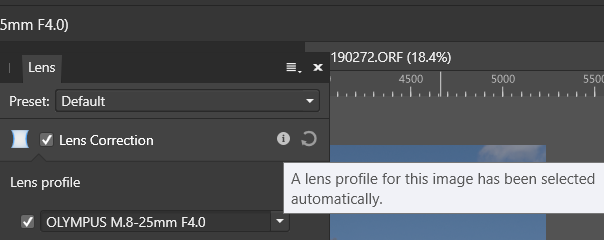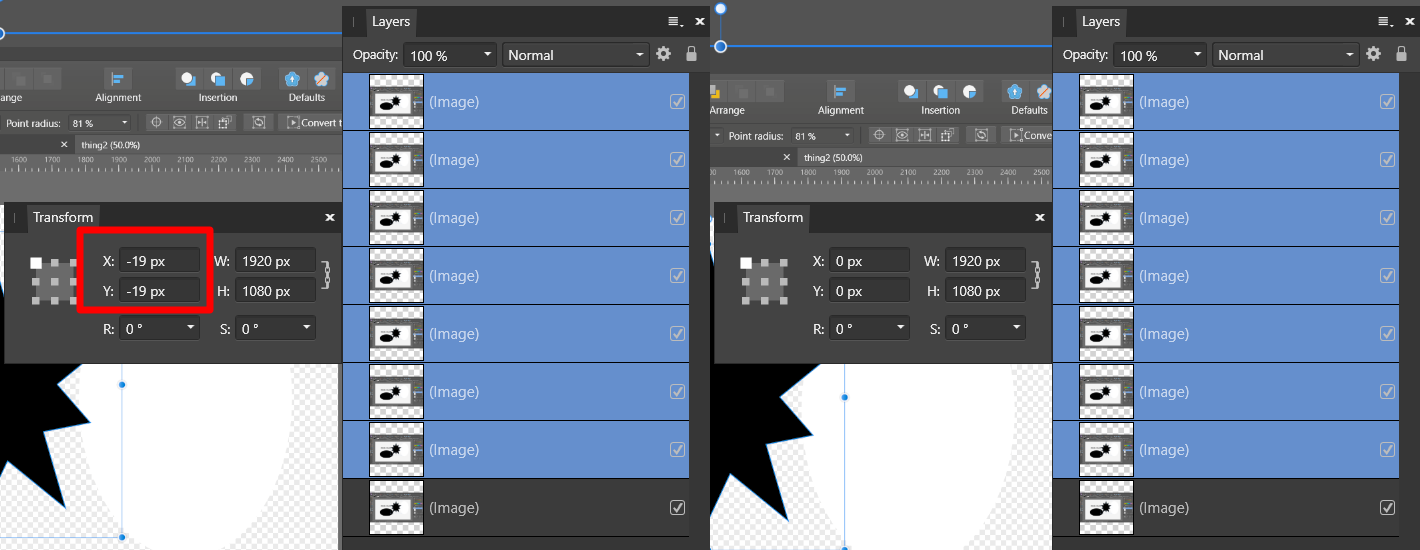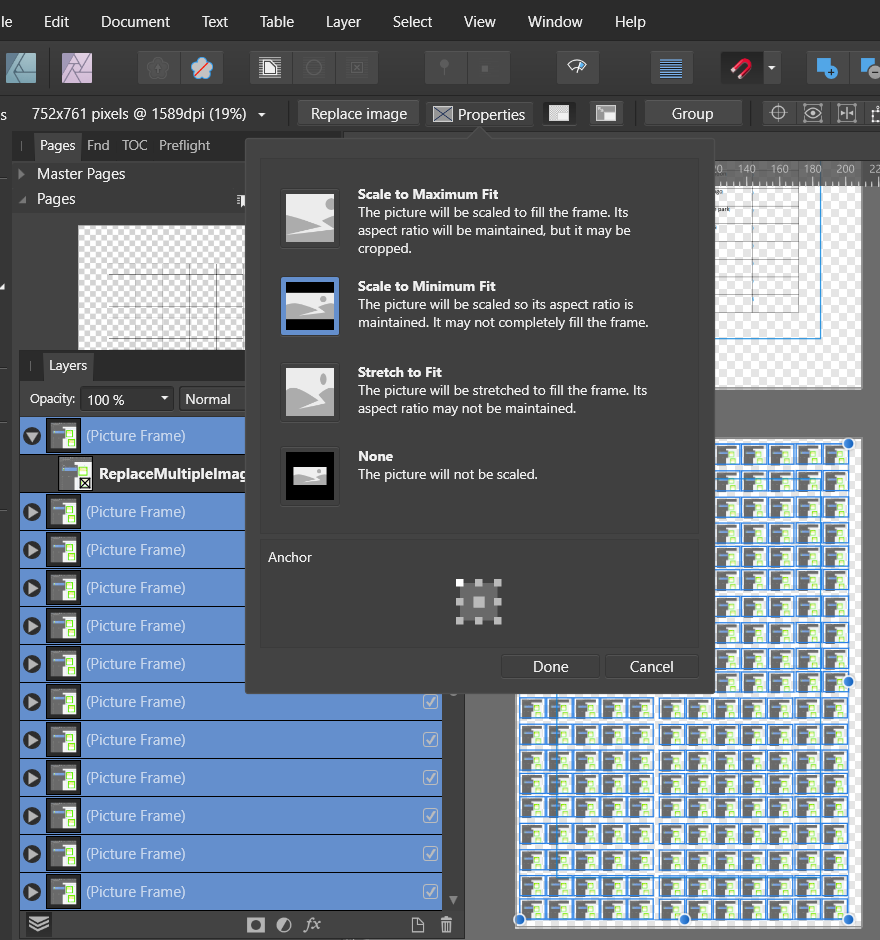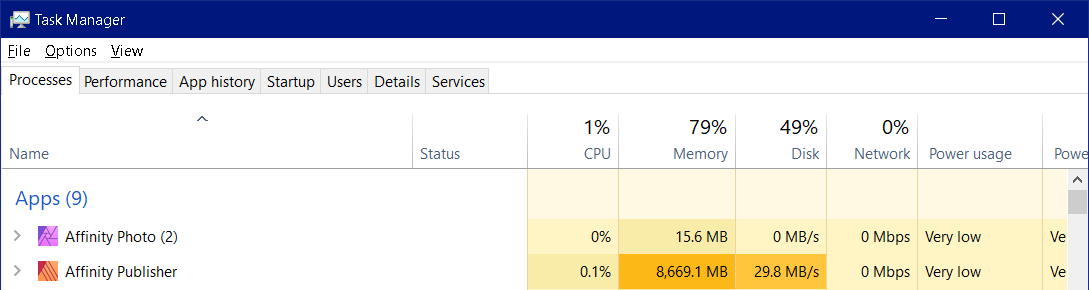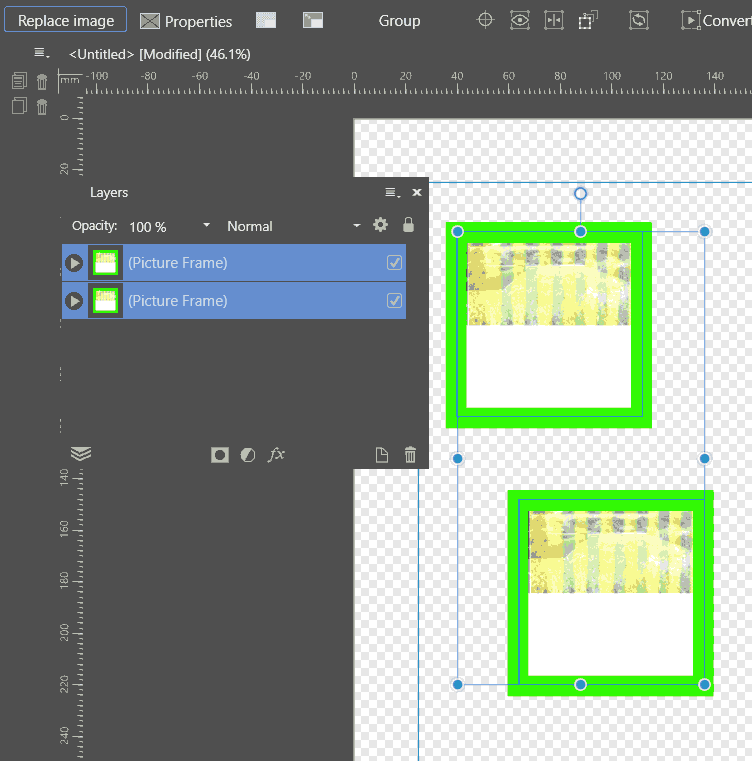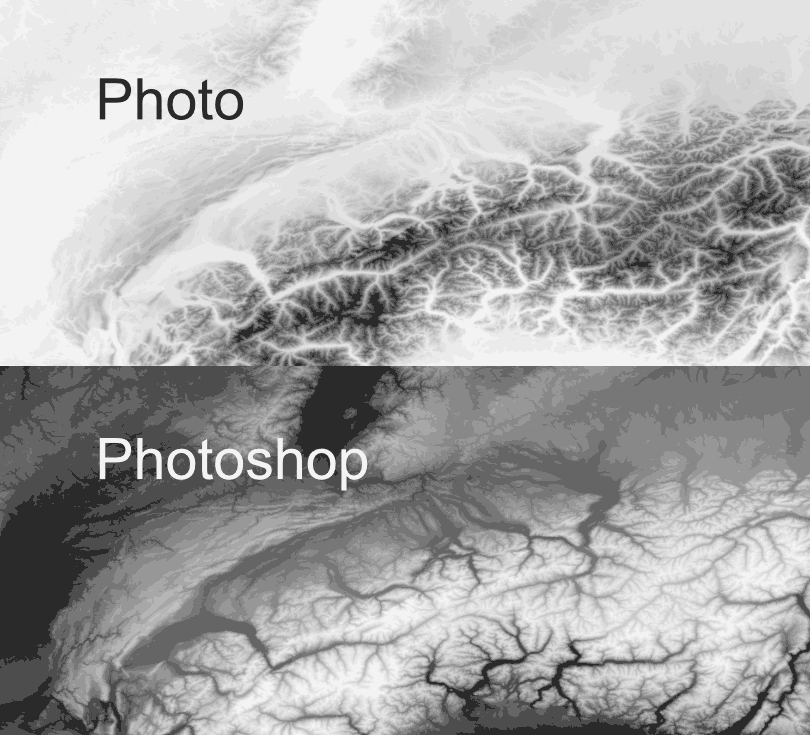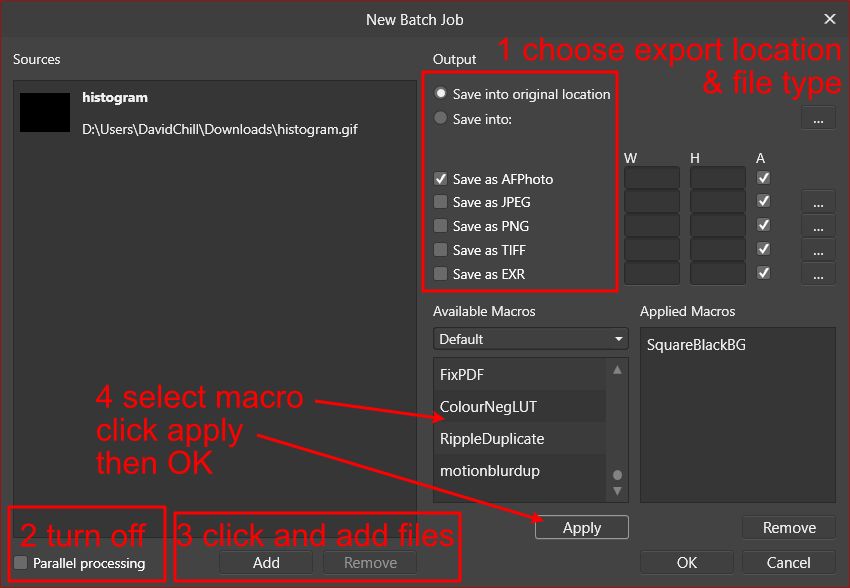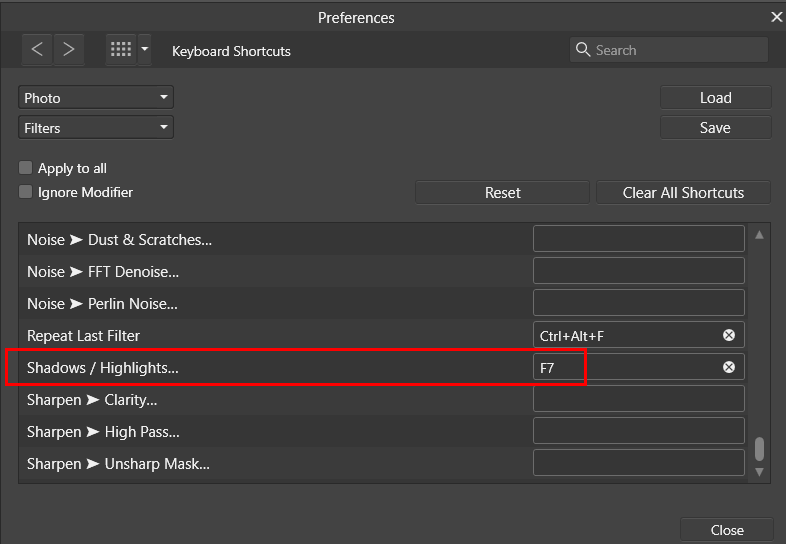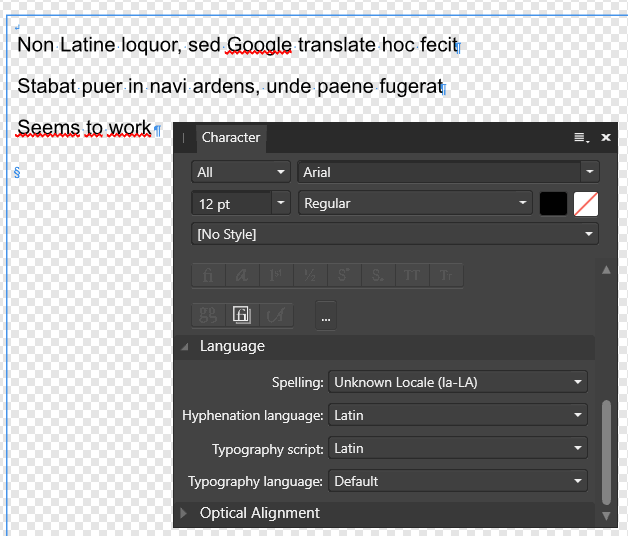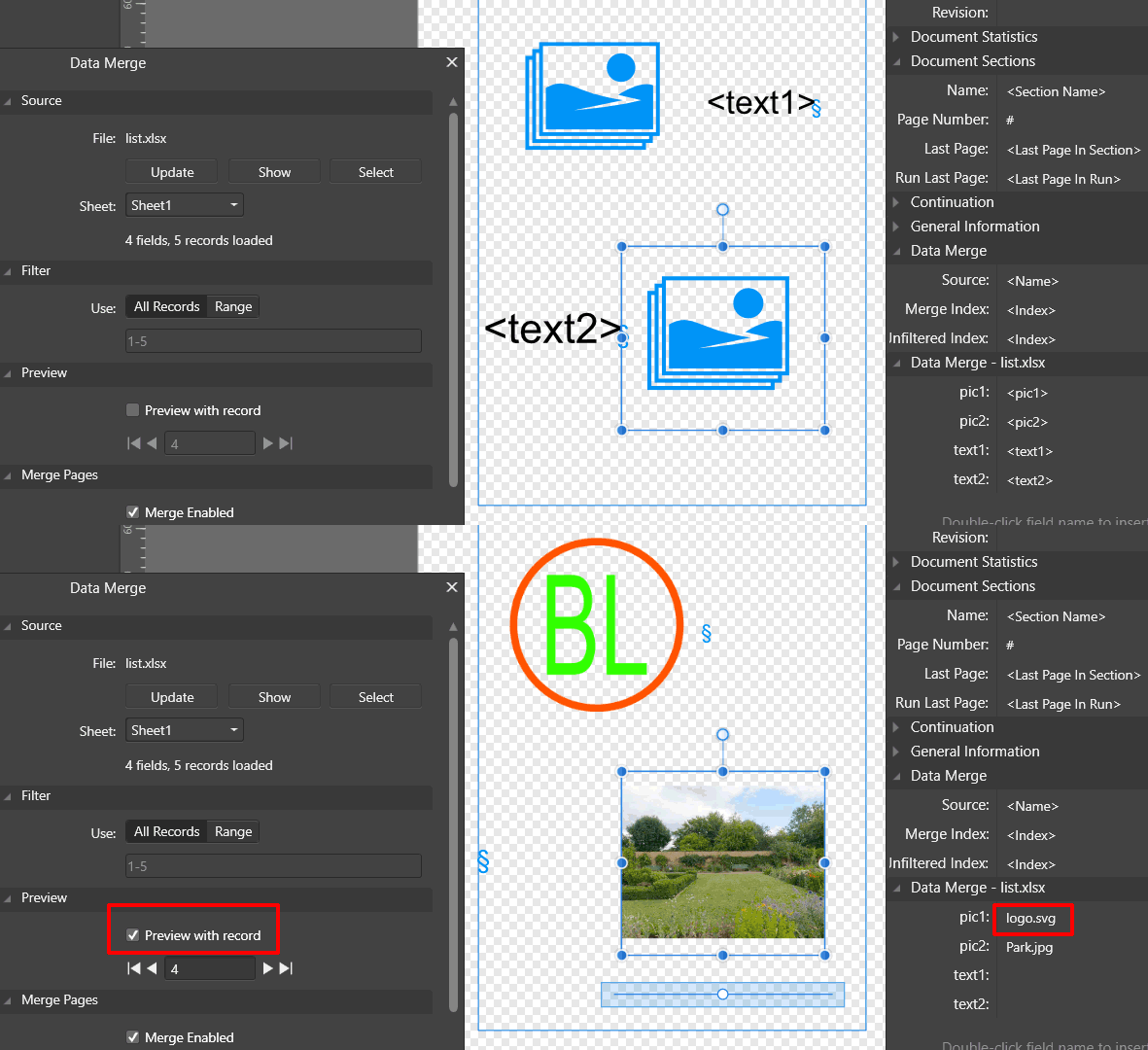-
Posts
1,402 -
Joined
-
Last visited
Everything posted by David in Яuislip
-
try with the full path, this is for V1 start "" "C:\Program Files\Affinity\Photo\Photo.exe" edit- the above command is for cmd, for powershell do start "C:\Program Files\Affinity\Photo\Photo.exe" edit2: create a new key in App Paths thus: start photo works in cmd & PS, not for the faint hearted, don't edit the Registry if you're unsure
-

HEIC format
David in Яuislip replied to Leonide Principe's topic in Affinity on Desktop Questions (macOS and Windows)
That particular image is 2.85MB as a heic, 3.7MB as a 90% jpeg. There's a saving but so what ? I don't know if pdf's can include heic images, if you generate a pdf from Affinity then the image is embedded as jfif eg %PDF-1.7 %����7 0 obj<</Subtype/Image/Width 1440/Height 960/BitsPerComponent 8/ColorSpace/DeviceRGB/Filter/DCTDecode/Length 8 0 R>>stream����JFIF so we're back to jpeg Handling new image formats is a moving target, I think Serif ought to concentrate on formats that can be used in browsers so avif would get my vote Actually, I think Serif ought to concentrate on making guide colours changeable but maybe that's just me -

HEIC format
David in Яuislip replied to Leonide Principe's topic in Affinity on Desktop Questions (macOS and Windows)
Affinity Photo & Publisher V1 can open HEIC files eg If you need to manipulate the image in Photo for use in Publisher there are several suitable formats, I don't see the advantage of saving as HEIC, so it's a 'No' from me sample from https://github.com/tigranbs/test-heic-images -
I get 95.997889 mm if the document is 150dpi Try the attached, look at the 0 in the ttext as curves, it's 150.001111 mm here dimns96.pdf
- 8 replies
-
- affinity designer
- dimensions
-
(and 2 more)
Tagged with:
-
I don't have designer but if I draw some shapes in photo with the document dpi set to 96 then the sizes are pretty good eg 1080x580mm becomes 1080.000944 x 579.998417 mm
- 8 replies
-
- affinity designer
- dimensions
-
(and 2 more)
Tagged with:
-
This shows 228 images in picture frames on one page. All properties are set to 'Scale to minimum fit' - is this what you mean by constraints? Image is 17kb Attempting to replace all of them with 46Mb tif caused a crash, likewise if I use Resource Manager However, replacing 72 frames took 5s, all properties remained at 'Scale to minimum fit' I did it in stages, after each replacement there is a lot of disk activity so I waited for that to zero otherwise it would crash
-
Otherwise do just the resizing in the batch and use exiftool to change the dpi setting, eg exiftool -Xresolution=96 -Yresolution=96 *.jpg
- 28 replies
-
- affinity photo
- batch
-
(and 2 more)
Tagged with:
-
Photo has Macros and Batch Jobs which goes part of the way but is nowhere near as useful as PS actions link to online help https://affinity.help/photo2/English.lproj/pages/Macros_Batch/macros.html Macros cannot be assigned to a keypress and are essentially uneditable Various commands can be assigned as keyboard shortcuts eg Probably best if you use the free trial to establish if Photo can do what you need https://affinity.serif.com/en-gb/photo/
-

CAMOFLUAGE
David in Яuislip replied to jaltadonna's topic in Affinity on Desktop Questions (macOS and Windows)
The two techniques produce different svg files but they are both usuable and your method is quicker so you win! -

CAMOFLUAGE
David in Яuislip replied to jaltadonna's topic in Affinity on Desktop Questions (macOS and Windows)
Haha, I looked but I couldn't find it, cheers -

CAMOFLUAGE
David in Яuislip replied to jaltadonna's topic in Affinity on Desktop Questions (macOS and Windows)
It's this <pattern id="pattern2853" patternTransform="scale(2 1)" xlink:href="#Camouflage"/> <pattern id="Camouflage" width="372" height="400" patternTransform="translate(0) scale(.2)" patternUnits="userSpaceOnUse"> <rect x="66" y="96" width="642" height="423" style="fill-rule:evenodd;fill:url(#pattern2853)"/> a bit too advanced for Affinity svg capablities. However, after a little surgery it's usable Camo.svg CamoNoPattern.svg