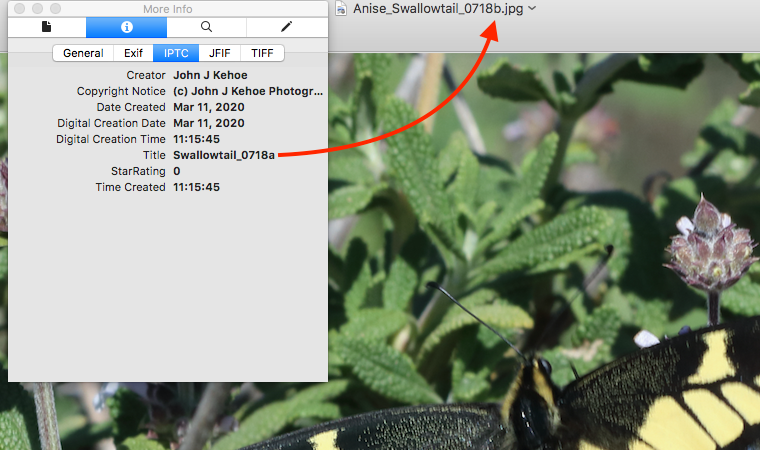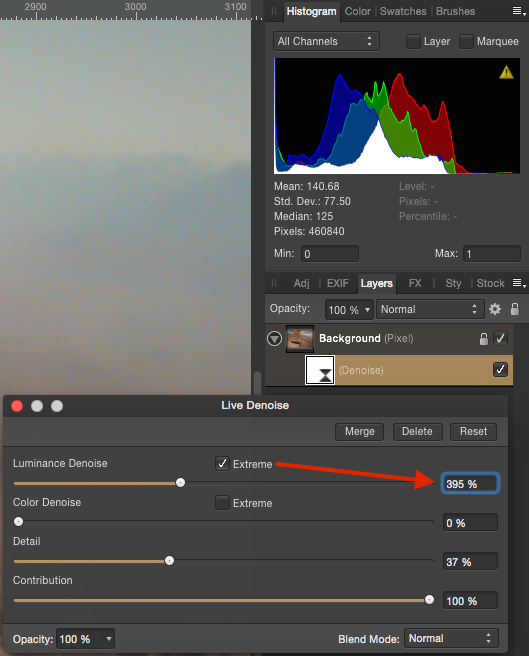jkehoe
Members-
Posts
51 -
Joined
-
Last visited
-
AP File name vs File Title?
jkehoe replied to jkehoe's topic in Pre-V2 Archive of Desktop Questions (macOS and Windows)
Thanks R C-R and GarryP, I found a quirk and figured it out: Within Affinity Photo, make a dramatic change to a file and use Save as... while keeping it an Affinity Photo file and renaming it as needed. The quirk is that upon opening the Metadata tab, File selection, the original Title persists (see the second screen capture above where saving file suffix a after resizing and saving as file suffix b) by itself does not modify the Title value in metadata. So, editing only the suffix in metadata and again choosing Save as... did not save that new Title. Oddly, it works when I delete the whole title value and reenter it as needed, then save again. Now I got it working -
AP File name vs File Title?
jkehoe replied to jkehoe's topic in Pre-V2 Archive of Desktop Questions (macOS and Windows)
I found what I believe to be a bug in AP 1.8.x. where my work flow sets the original file Title as the new "Save as..." file Title, regardless of the newly saved file name. I've attached a screen capture from AP 1.8.1 on Mac and tried to resolve the Title value by editing it within AP. But it doesn't save the edit and when exporting to, say, .jpg, the file Title is still incorrect. Is anyone else seeing this? Thank you -
Hi, Please direct me to the thread that addresses this if it's already been asked. I found a surprise in Affinity Photo 1.8.x in that the file's name no longer was the same as the file's title. I discovered this while editing a .tif file, saving as .aphoto, and processing it as needed. Upon exporting the file to .jpg, I often resize it down and modify the file name only slightly. For example, the initial file in Affinity Photo has a suffix letter "a" and when the exported version as .jpg is a different size, I save that version with suffix "b." But when uploading the export to, say, Flickr, the file name (Title) still shows as suffix "a" instead of "b." Opening the .jpg on the Mac with Preview and clicking the Info button, then the IPTC tab reveals the actual Title. I've attached a screen capture. This is not a problem, it only means I need to take an additional step that I didn't have to take before. I'm not sure when this started but I think it's with version 1.8
-
Clarity in photos
jkehoe replied to Trev B's topic in Pre-V2 Archive of Desktop Questions (macOS and Windows)
Hi Trev B, I think the answer you're looking for is found in the topic of rescaling images instead of "expanding" them. The microscopic squares you're seeing are likely the actual pixels that make up the image. Low resolution images reveal their limitations as we zoom in on them (expand them). Rescaling tools included in Affinity Photo and other apps allow us to scale an image to a larger size but at a cost. Try the Help files within Affinity Photo for basic steps on image resizing and rescaling. The tutorials here are a great resource too: https://forum.affinity.serif.com/index.php?/forum/9-tutorials-serif-and-customer-created-tutorials/ -
Hi, I almost always use Affinity Photo offline (and Designer too). But a few caveats: I'm on a Mac and bought both a long time ago via the Mac App Store. I just updated Photo and Designer to 1.7.1 on one bootable disk and have used both apps offline. So running them after installation without a web connection is fine. Getting them running properly may require an initial connection though. We'll have to see what others say here. Also, I found Affinity Photo makes outbound connections to Amazon Web Services shortly after launching. I don't want my Mac making unusual outbound connections so I use Affinity apps offline.
-
Hi, I discovered this fact a while ago and wondered about it too. I don't recall seeing this behavior in Apple's Aperture program that I had used earlier so maybe Apple did the rounding in the background? Regardless, a friend told me a neat trick with math ratios: when I crop an image that I want to export to 1920 x 1080 but my image is much larger, watch for the vertical / height crop value and add the integers. Notice that adding the integers of 1080 = 9, but a multiple of 9 is fine too. So that the cropping software doesn't have to round up or down, or create unusual decimal values. It takes a bit of fiddling with it but the end result is correct. I've attached a screen capture from Canon's Digital Photo Professional 4, which I use almost always when I want to crop before editing.
-
focus points
jkehoe replied to colin_g2011's topic in Pre-V2 Archive of Desktop Questions (macOS and Windows)
Hi, I'm seeing strange results on my Mac regarding these AF regions and actual AF points. I am using a Canon 80D and had found that Affinity Photo 1.67 didn't show the active AF point but did show all the AF points without identifying the one(s) that were active when the image was captured. After seeing this post, I tested it on Affinity Photo 1.7 and saw that it showed two green squares in the lower right of center but they're incorrect. I opened the RAW file in Canon's Digital Photo Professional 4.7.20 and it displays the correct AF point. I'll attach the three images here for comparison. -
How can I explain to others?
jkehoe replied to Jaffa's topic in Pre-V2 Archive of Desktop Questions (macOS and Windows)
Hi Jaffa, I had to try this myself to see what you meant since I didn't know that we could push a denoise value beyond 100%. I see now that when adding a Live Denoise layer I can click / check the "Extreme" checkbox in either the Luminance or Color sliders and only then can I move the slider well past the 100% value. The Contribution slider stops at 100%; there's no Extreme checkbox on my Affinity Photo 1.6.7. I browsed through the pdf download of the Affinity Photo manual and couldn't find an answer to this so I did a web search on "Noise Reduction" and among other hits I found this one on RawPedia: https://rawpedia.rawtherapee.com/Noise_Reduction What's interesting to me is that some of these software tools add pixels to our image and, perhaps, pushing the value in excess is similar to exceeding the recommended maximum that the software recommends? When I tried high values on a few images I did see some very strange results that were impressive but strongly altered the image in such a way that I found comical. Let's see what other folks say about this topic. -
Hi dondiego, I'm no expert but I do use a Mac and have had similar issues in the past (although not with Affinity products). I learned that sometimes we have to sign out of the Apple's App Store and sign back in before we can properly download apps or updates. The cloud icon with the arrow tells me that the item is still in the Apple cloud so at least our purchase has been verified, I think. Sometimes folks find that upon signing out of the App Store they can't sign back in even when using the correct credentials. The fix for that (most of the time) is to verify our Apple accounts at their website: https://appleid.apple.com Best regards, John
-
 jkehoe reacted to a post in a topic:
Adjust the HSL of a color range
jkehoe reacted to a post in a topic:
Adjust the HSL of a color range
-
 jkehoe reacted to a post in a topic:
Adjust the HSL of a color range
jkehoe reacted to a post in a topic:
Adjust the HSL of a color range
-
Adjust the HSL of a color range
jkehoe replied to icounter's topic in Pre-V2 Archive of Desktop Questions (macOS and Windows)
Thank you very much, barninga and Gnobelix, you are both very helpful and I really appreciate your quick reply and details. -
Adjust the HSL of a color range
jkehoe replied to icounter's topic in Pre-V2 Archive of Desktop Questions (macOS and Windows)
Hello Everyone, Just to add to this topic with a question: Can someone please describe some details about using the HSL Adjustment tool in Affinity Photo? I recently received my Affinity Photo Workbook, even though I've been using Photo since beta (on Mac). The workbook exercise (page 116) indicates adding a new layer as an HSL Adjustment layer to a jpg file. Using that tool confused me at first since the tool palette looks odd until I reviewed the "science" of HSL and now see that it's represented in a 3 dimensional wheel-like structure. That's why, perhaps, the tool shows red tones at both ends - it's a loop. The confusing part for me is the next step, number 7: "On the color panel, ensure your active color swatch is set to a pure white," even though the goal is to increase the red tones in the sample image. In an older digital imaging guide I have, the authors stated that, in HSL, pure white has a value of zero. Is that why we select white in the Workbook exercise? The resulting effect is that the color adjustments we make in the HSL sliders spills / flows over the HSL white value? Thank you very much! -
Hello DerHerr, Although I'm on a Mac I have been using Canon's Digital Photo Professional software to process my CR2 files into TIFF. I then edit them in Affinity Photo. Canon's software is free to download (we could say that we already paid for it by purchasing Canon products). So there's that two-step process to go from shooting Canon RAW files and having a nicely edited JPG or PNG or whatever. Canon's software is okay and between that and Affinity I find it serves me well enough. I am not a professional. Best regards!
-
Hi Everyone, I had delved into this in the past and found Microsoft's Visio to be a stellar application for, among other things, mapping network topology. Symbols are included for all manner of network nodes, computers, routers, etc. And they have handles that allow our lines (ethernet or equivalent) to lock onto them. Moving nodes around will also move the network lines. I had fun working with that application and made my manager very happy! Visio includes process flowchart tools that are simpler, like circles, rectangles, triangles, etc. Disclaimer: I don't own a PC nor Visio; it was only in my old workplace. Best Regards ;-)
-
Hi Thomaskarlmaria, Since you mentioned "iPhoto" instead of Apple's newer "Photos" app, can we presume that you're on an older Mac OS? If so, perhaps that Mac OS doesn't support your Panasonic RAW file format since Apple stopped updating that component. Try this: in Affinity Photo, open the Develop Assistant and ensure that the RAW Engine is set to Serif Labs and not Apple's. If I have mine set to Apple under Mac Yosemite, Affinity Photo will crash upon attempts to open / Develop RAW files from my Canon 80D. Setting it to Serif Labs resolved that. Best Regards =)
-
Raw support
jkehoe replied to psaudio's topic in Pre-V2 Archive of Desktop Questions (macOS and Windows)
Hello Everyone, Thanks for posting these interesting findings; I'm learning a lot from you! For what it's worth, I have a Canon 80D and almost always shoot in full sized RAW. Since I'm on Mac Yosemite (10.10) and Apple won't offer their RAW converter for this OS, I've been using Canon's Digital Photo Professional 4 or Affinity Photo / Serif Labs converter. Affinity Photo crashed only when I had Apple's RAW engine selected in it; switching to Serif's resolved that. I just updated Canon DPP to version 4.5.20 and found it to be a much better performing one than version 4.4. When using DPP, I convert the RAW files to .TIF. This may not work for you in the long run, but it may get you out of a bind on a case-by-case basis. Best Regards, and thanks again for posting your findings ;-)