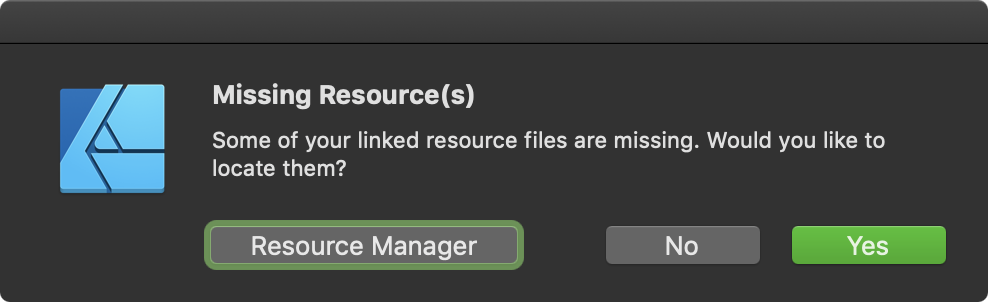-
Posts
17 -
Joined
-
Last visited
Recent Profile Visitors
1,218 profile views
-
 JohnMcClane reacted to a post in a topic:
Affinity Designer iPad Color Palette Import?
JohnMcClane reacted to a post in a topic:
Affinity Designer iPad Color Palette Import?
-
 DM1 reacted to a post in a topic:
Affinity Designer iPad Color Palette Import?
DM1 reacted to a post in a topic:
Affinity Designer iPad Color Palette Import?
-

Affinity Designer iPad Color Palette Import?
adib replied to kickikack12's topic in Pre-V2 Archive of iPad Questions
Solution is to: Create a template document Use the Mac to import a palette into the template document Use the iPad to create a new document based on the template. Placing the template in iCloud or some other network shared storage would help as well. -
 adib reacted to a post in a topic:
Affinity Designer iPad Color Palette Import?
adib reacted to a post in a topic:
Affinity Designer iPad Color Palette Import?
-
 adib reacted to a post in a topic:
Workarounds for Distortion, Warp, or Perspective distort?
adib reacted to a post in a topic:
Workarounds for Distortion, Warp, or Perspective distort?
-
 AK21 reacted to a post in a topic:
How can I force-embed images in Affinity Designer?
AK21 reacted to a post in a topic:
How can I force-embed images in Affinity Designer?
-
 carl123 reacted to a post in a topic:
Resource Manager for Photo and Designer
carl123 reacted to a post in a topic:
Resource Manager for Photo and Designer
-

Resource Manager for Photo and Designer
adib replied to f..'s topic in Feedback for the V1 Affinity Suite of Products
No, all images seem to be linked by default in Designer 1.7.2 for macOS. No, I have not opened this document in Publisher. Nevertheless I have a licensed copy and tried it out during the beta. However I keep my copy of Publisher on an external drive and not normally accessible. The drive wasn't even attached when I created this document or edit it. I insert the image by dragging the file from the Finder and into Designer.- 5 replies
-
- affinity photo
- affinity designer
-
(and 1 more)
Tagged with:
-
When I drag-and-drop JPG files into Affinity Designer 1.7.2, it seems that they are linked and not embedded. When the Designer file is saved, closed and then the original JPG files were removed (or moved), re-opening the Desginer file shows a "missing resources" dialog. Clicking "Resource Manager" on this prompt shows a Resource Manager that can be used to re-place the missing image. However this Resource Manager dialog can't seem to be invoked from elsewhere in Designer, unless of course by making a linked image missing.
-

Resource Manager for Photo and Designer
adib replied to f..'s topic in Feedback for the V1 Affinity Suite of Products
This missing "resource manager" is really frustrating. I just found out the hard way when I opened an Affinity Designer (version 17.2) document only to found out that the images within are missing and been forcefully shown a "resource manager" dialog to replace/embed the image. The problem is, at the time I inserted the image, I wasn't made aware that these are only "linked" images and not "embedded" (and there isn't any way to know which is which in Designer until it became missing). Normally I download clip-arts into the Downloads folder and after I've placed them into Designer, I removed the original files. Now I'm really frustrated of this "linked images" un-feature and there isn't a clear way to see which images are linked and how to forcefully embed them inside the "afdesign" file.- 5 replies
-
- affinity photo
- affinity designer
-
(and 1 more)
Tagged with:
-

Panorama stitching
adib replied to ms.fuentecilla's topic in Pre-V2 Archive of Desktop Questions (macOS and Windows)
Is it possible to stitch vertically? I've scanned an A1-sized document using a handheld scanner and ensured that there are plenty of overlaps. Now is it possible to use Affinity Photo (or Designer for that matter), to stitch and merge the overlapped portions of the images? -
 Nic727 reacted to a post in a topic:
Convert stroke to fill?
Nic727 reacted to a post in a topic:
Convert stroke to fill?
-
 aenimanu reacted to a post in a topic:
Convert stroke to fill?
aenimanu reacted to a post in a topic:
Convert stroke to fill?
-

Rounded Rect Corner Type: Superellipse
adib replied to jake's topic in Feedback for Affinity Designer V1 on Desktop
Where can I find this super-ellipse shape on Affinity Designer 1.5.5? -
 adib reacted to a post in a topic:
Rounded Rect Corner Type: Superellipse
adib reacted to a post in a topic:
Rounded Rect Corner Type: Superellipse
-
 adib reacted to a post in a topic:
[AD] Vector persona eraser tool
adib reacted to a post in a topic:
[AD] Vector persona eraser tool
-
 adib reacted to a post in a topic:
[AD] Vector persona eraser tool
adib reacted to a post in a topic:
[AD] Vector persona eraser tool
-
 adib reacted to a post in a topic:
[AD] Vector persona eraser tool
adib reacted to a post in a topic:
[AD] Vector persona eraser tool
-
 adib reacted to a post in a topic:
[AD] Vector persona eraser tool
adib reacted to a post in a topic:
[AD] Vector persona eraser tool
-
 adib reacted to a post in a topic:
[AD] Vector persona eraser tool
adib reacted to a post in a topic:
[AD] Vector persona eraser tool
-

affinity designer Topless Girl (warning: contains nudity)
adib replied to hukes's topic in Share your work
The girl's face looks like she's intellectually challenged. Is that intended? -

Snapping, Pixels, and Exporting
adib replied to savagecorp's topic in Pre-V2 Archive of Desktop Questions (macOS and Windows)
Pixel snapping still doesn't export correctly on 1.3.2. Even though in the editor it seems to align perfectly, when exported there are still some gray anti-aliasing artifacts around straight lines. Original files attached. Pillars.zip -
I've got a collection of Keynote objects that I'd like to use and edit in Affinity Designer. Is it possible to import them the way PSD files get imported? (i.e. editable?)
-
+1 from me – whenever I export this into PDF it gets rasterized. BSChatBubbleBackgroundLeft.zip
- 4 replies
-
- Rasterization
-
(and 2 more)
Tagged with:
-
Now that the iPhone 6+ is out and it wants 3x retina images (400+ dpi), design apps should start supporting it. There is some 2x image support in Affinity designer. But what about 3x retina images? (and perhaps something that's more future-proof). Thanks.