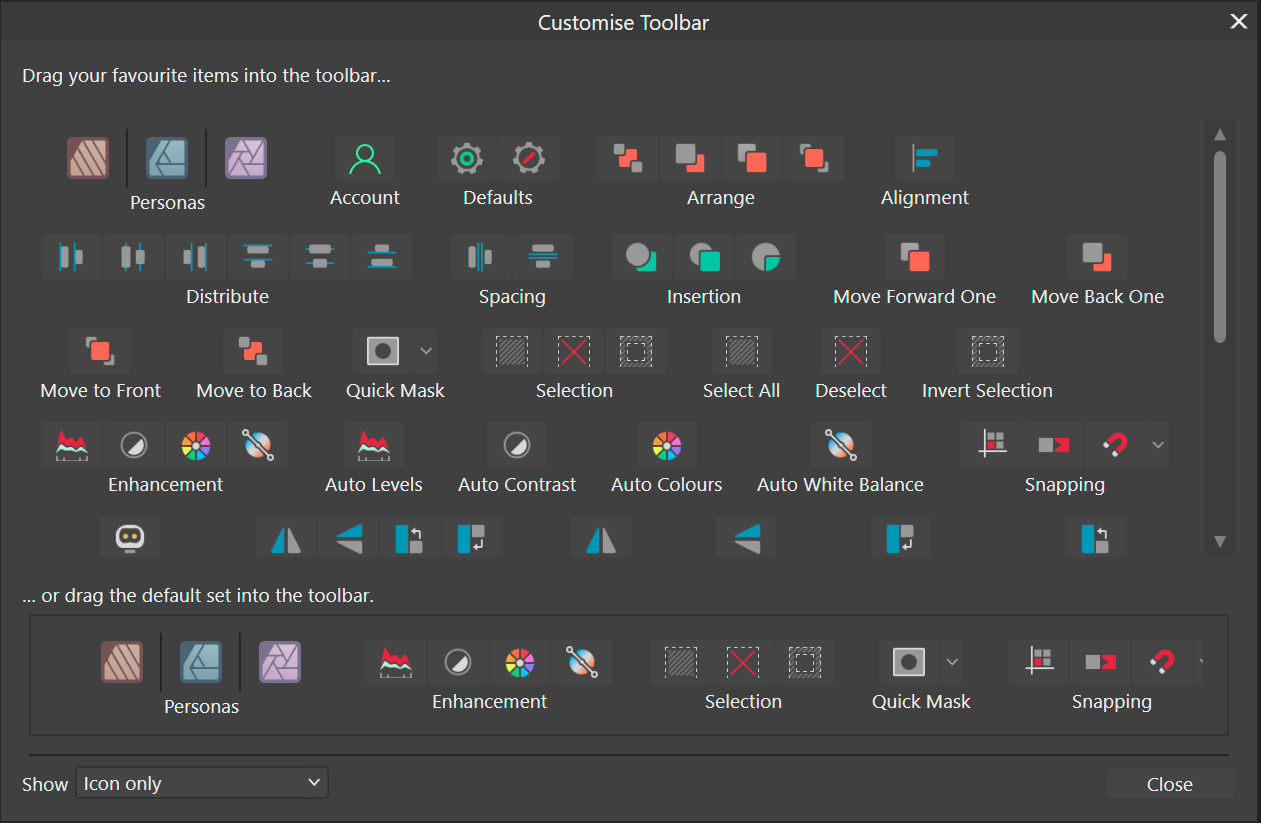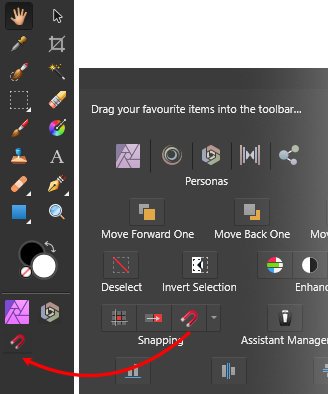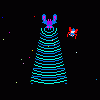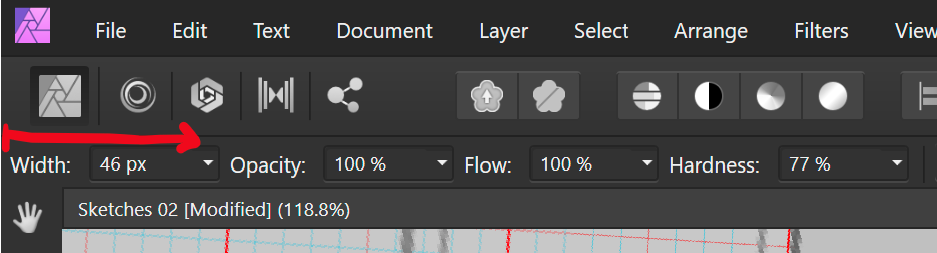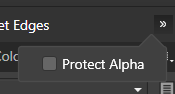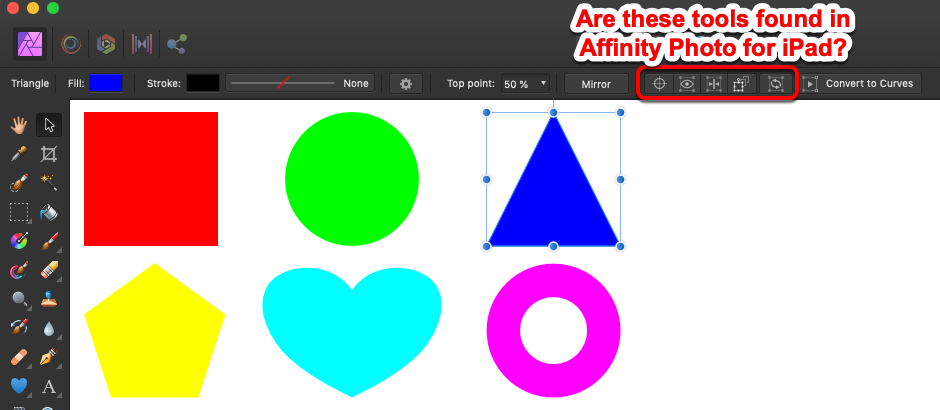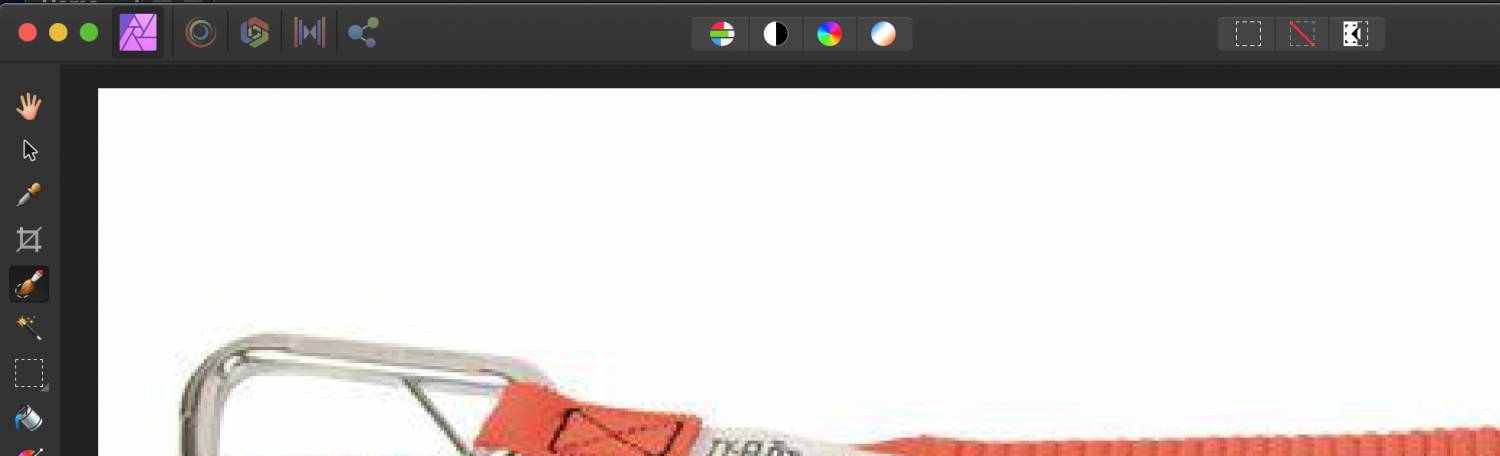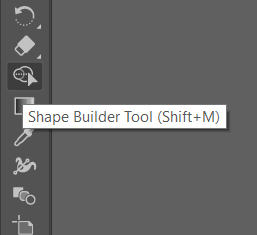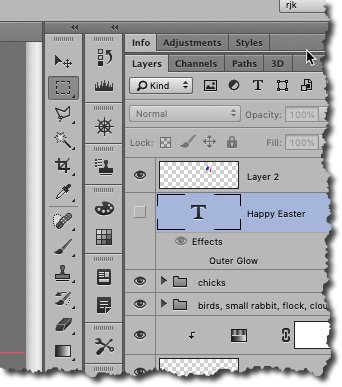Search the Community
Showing results for tags 'toolbar'.
-
Photoshop/Adobe set a standard for all apps, apparently, by putting the vertical toolbar on the lefthand side of the app. This is wonderful--for left-handed users. Being right-handed, I moved and docked the toolbar to the "panels" window on the right side of the app many years ago meaning I no longer had to move the mouse cursor back and forth cross screen which is, IMHO, wasted motion. I do the same in Affinity Photo but the tools do not dock (become "sticky") to the panels window. This suffices BUT my request is that in a future release of Affinity products you make the toolbar, and similar windows, dockable to the panels window or any other windows within the app. Perhaps southpaws would also like to dock the panels to the toolbar on the left side of the app. I think this *might've* been suggested a year-and-a-half ago but since it still hasn't been addressed, I thought a refresh might be in order. Thanks!
-
Hello, the Panel/Toolbar that is usually on the right side of the screen is no longere there. I don't know if it disappeared or I accidentally closed it but it was very useful when trying to change levels, modify individual layers, etc. Could you please let me know how I can get this area back? Attached a screenshot of the area where this panel/toolbart is.
-
Please fix the node tool's Convert buttons and action buttons to the left of the toolbar for the pen tool too. Currently, when I switch between the pen and node tool, I need to work my mind into remembering that the buttons are on the other end of the toolbar. 2023-04-03 09-10-15.mp4 If the tool positions could be fixed to the same position across the pen and node tool, that would be great.
-
I already have the alignment buttons in the regular toolbar, so duplicating them in the context toolbar makes no sense to me. It's a waste of UI space for those who already have access to these buttons (which I believe are in the toolbar by default). Instead, it would be possible to use the screen real-estate for other UI items.
-
- toolbar
- affinity publisher 2
- (and 4 more)
-
Hi, This has been a frustrating issue since V1 that I hoped would be fixed by V2. Unfortunately it still hasn't. When trying to customize the toolbar what happens most of the times is the entire window gets dragged, making it almost impossible to rearrange elements and spaces. For what it's worth, this issue is present in all three apps of the suite and in both MacBooks I've tested. Here's a video showing what happens: Screen Recording 2022-11-09 at 18.52.12.mov
-
Hi, This has been a frustrating issue since V1 that I hoped would be fixed by V2. Unfortunately it still hasn't. When trying to customize the toolbar what happens most of the times is the entire window gets dragged, making it almost impossible to rearrange elements and spaces. For what it's worth, this issue is present in all three apps of the suite and in both MacBooks I've tested. Here's a video showing what happens: Screen Recording 2022-11-09 at 18.52.12.mov
-
I can hide the toolbar at any time, but is it possible to add the option to drag the icons into the tools bar? Something like this:
-
I prefer using the 1 column width toolbar, but it comes at the cost of not having a fill & stroke colour widget there. I prefer to have it there, because it gives me a clear indication on first glance. And it stays there regardless of the studios I have opened. It is also the closest to the canvas and since you already glance the tools to know the active tools, it would be the ideal place to add this. Hopefully this will be reconsidered! Also, see the discussion here:
-
In Seperated Mode, my Toolbar appears to be offscreen. I can't see it at all, even after toggling off and on, and when I choose Customize Toolbar... the customize panel squeezes out in in to a location above and to the left of my main display (I use two displays). I've tried repositioning my displays but that doesn't work. Reset Studio doesn't work, either. MacBook Pro 15" Mid-2012, 16GB RAM, OS X 10.10.3 Affinity Designer Beta
-
I like that I can drag on the text for width to resize my brush. But since its aligned to the left hand side of the screen, it is not possible for me to reduce the brush width, as I cannot drag towards the left. Perhaps other checkbox settings could be moved to the left of the width setting or it could have an empty margin that can be used to drag over.
- 7 replies
-
- ui
- brush size
- (and 4 more)
-
An accessibility improvement such as a hotkey for the "Protect Alpha" option would cause a great improvement in digital painting workflow as this option is used many times throughout the process of a single digital painting in most techniques. In Photoshop it is possible to assign a hotkey for this as far as I know. In AP the only way to do this is by clicking the button that hides in a dropdown menu (shown on the attached pic) when using Affinity on a laptop (which has smaller screen than desktop monitors - on a big desktop monitor the option is normally showing in the same toolbar). There should also be the option to customize the tools in the said context toolbar. When it comes to the brush context toolbar, the customization option would allow me to hide the "Symmetry" and "Mirror" tools since I hardly ever use them and make space on the screen for the "Protect Alpha" tool that I use all the time. I've seen someone on the Affinity Photo forum raise tha case of "Protect Alpha" hiding in a dropdown menu. I believe that the customizable context toolbar would help not only digital painters often needing to toggle "Protect Alpha", but also users across variety of disciplines to improve their workflow in Affinity software.
- 3 replies
-
- tools
- tools panel
-
(and 7 more)
Tagged with:
-
The desktop version of Affinity Photo has a series of helpful Move tool modifiers available in the toolbar. Which of these are also available in the iPad version either as a button, a menu option, or as a multi-touch modifier? Enable Transform Origin (I'm particularly interested in this one) Hide Selection while Dragging Show Alignment Handles Transform Objects Separately Cycle Selection Box (attached screenshot is from Affinity Photo for Mac 1.7.2.151)
- 10 replies
-
- affinity photo
- photo
- (and 5 more)
-
Within the Develop Persona, there are particularly little keyboard shortcuts that can be configured. While most of the action occurs within the studio panels, the toolbar items are the ones that need to be mapped to keyboard shortcuts the most. Nevertheless, there are no options for me to assign show highlight clipping (O in Camera Raw), blackpoint clipping (U in Camera Raw) or clipped tones, Single view, Split view or Mirror view, neither for Sync before/ after or swap. I am also missing a toggle to toggle between the original, non-modified version of the image and the developed image, because once I synced before/ after, I cannot go back to the non-modified image.
-
- keyboard
- keyboard shortcuts
- (and 8 more)
-
Hi! I would like to ask how to prevent Affinity Photo from resetting it's toolbars each and every time I'm opening the software? It also resets it's location on my monitors to it's default, but that's what least concerns me. I'm running the latest version on Windows 10 and I'm also logged in to my account. Thanks!
-
Sample image attached Since i use the "export > share > save image" option 90% of my time, it would be really nice to have the option to add this "tool" to the main toolbar. Ofc even better, if you could add specific tools and options to the toolbar, like the sample image i made. I thought i would be able to do that now since there are keyboard shortcuts available, but sadly there are obviously options missing that could improve my workflow a lot! either way, adding those custom tools, improving the shortcut options (adding custom shortcuts to custom tools/options), or adding a "actions" setting like in photoshop would resolve this problem of automating workflow even more. anyway, thx a lot for this amazing product!!!! cheers!
-
I've tried uninstalling and reinstalling from the App Store. I've tried to change my MacBook's screen resolution. I've hidden and "un-hidden" the toolbar. I've enabled / disabled Integrated GPU. I can't get the top third of it to display. Or maybe it's just that this icons are shifted up. The only way I can get it to display properly is to switch to windowed mode (or whatever not-separated mode is called). Affinity Photo 1.9.0 MacBook Pro 13" Mid 2014 Big Sur 11.2.1 Intel Iris 1536 MB
-
Affinity Power tools Part 14 Transform Objects Separately. A Digitally Fearless beginner Affinity Photo tutorial. https://youtu.be/Y3fxnnU1xzo
-
- affinity photo
- transfrom
- (and 4 more)
-
I am just baffled by this problem. Previously, I could always see the 'Mode:' toolbar with various specific options depending on the tool chosen. In particular, I'm trying to use the selection brush tool, but there is no way for me to refine, change the brush size, etc. How do I make it show up again? I've scoured the 'View' options so many times I am dizzy... 😵 I'm working on a Mac.
-
Is there somewhere in the user preferences where I can configure the contextual tool bar to NOT revert back to its default settings whenever I close one document and open another? I was using the Clone tool and every time I opened a new document, it had defaulted back to "Current Layer" when I would prefer a different setting.
-
Please make the toolbar moveable, dockable, repositionable, sticky--however you'd like to say it. I'm right-handed and it never made any sense to my why PS had their toolbar on the lefthand side of the workspace. This requires moving the mouse back and forth from the panel area to the toolbar. Since they made the toolbar dockable, I moved to to the right side of the screen, docking it to the left side of the panels. It makes a world of difference and eliminates one little workflow annoyance. Anyone wanting to keep the toolbar on the lefthand side could do so but I'd really like the option to dock it on the right. Thanks!