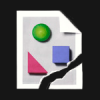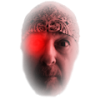Search the Community
Showing results for tags 'node'.
-
Hi, Is there a way to make bezier handles snap to 45 or 90 degrees? Most apps allow for this by holding down shift, but shift behaved differently in Affinity Designer, snapping to the existing curve. The only workaround i've found so far is to use the pen tool to redraw the bezier curve by clicking and dragging on the same point while holding shift. Is there another way to do this? Thanks.
-
Hi, I'd like to request a feature that would allow me to add nodes directly between existing nodes on a shape, similar to how Illustrator's "Add Anchor Points" tool works. I think this could be even better if you could select which nodes you want to add nodes between, rather than this only working for the entire shape. For example, if I have a circle with 4 nodes, and I select the top and left nodes and use this tool, it would add a single node evenly spaced between the two on the existing path at the top-left of the circle (see screenshot). If I select the entire shape, it would add 4 nodes, one between each connecting pair. Thanks!
- 10 replies
-
- node
- anchor points
-
(and 2 more)
Tagged with:
-
Why are there areas on a curve that AD will not let me create a node? I was trying to create a node on a curve and AD refused to place one where I wanted it, so I zoomed in and moved the node tool cursor along the curve and noticed that the little tilde below the cursor is missing what seems to be a majority of the time. And when the tile is missing AD will not let a node be created. See attached video. The distance between possible node areas seems to vary. I thought I could create a node anywhere along the curve. What's up? :( Is it when the curve has a certain angle? Does a straight line have this same issue? Node tool1.mov Just tried it and a straight line has the same issue.
-
Posted this in the beta section but it probably belongs here... --------------- Hey team, I've been working a lot more lately in Designer for client work and I'm wondering if any progress is being made as far as node manipulation? Specifically scaling or rotating a group of selected nodes. This is a pretty critical operation I find I'm constantly coming up against. Right now I can move selected nodes, but I can't rotate or scale them because rotate and scale don't have a keystroke assigned workflow. Going hand in hand with this is some way to define a point of rotation or scaling. There was some earlier discussion on maybe developing such a workflow, any news on this? Thanks and great job on the last few rounds of betas! The app is feeling really comfortable :)
-
When editing I'd like to see the ability to edit nodes with numerical values to improve accuracy. Such as having the ability to enter the specific angle of the curve and the length coming off of it.
-
First of all: Affinity Designer is one of the best mac apps! I love it and I can't wait for Affinity Photo. Finally I can ditch bug-ridden Pixelmator. You might have already seen my review in the app store in which I listed a bunch of things that I think could be improved or added, but here I want to focus on just one. When you use a brush with size variance enabled you can control the width of the stroke while painting, but it seems like you cannot currently make changes "after the fact". What I hope to see is the ability to edit the stroke width at each node or point along the path, perhaps similar to the bezier handles. Side note: I think there should be a "Velocity (Inverse)" setting in the "Controller" drop-down menu for the vector brush tool options but it's missing. Thanks for stopping by!
-
The docs team have put together a collection of tutorials that will grow over time, please speak up about which tutorials you feel are most needed. Here's one that covers the pen tool. Regards, Dale.
-
Hi everyone, I have looked in the forum for a trace of this, and couldn't find it in the functionalities in the App, but it is such a sadly missing function of Illustrator that it is, for me, entirely necessary to add it to Affinity Designer to make it THE Adobe killer. Some of you might have used Inkscape in the past, I discovered it very recently, being a mac user (and it is far from user friendly on a Mac...): The Spiro Spline, or automatic smooth curves, swirls and swooshes. For both typography and ornaments, 2 "hot topics" nowadays, this tool is just fantastic. There are 2 elements that are genius about it: - First, it calculates automatically the "smallest curve value" between two points or a specific node, transforming any rough angle into smooth curves to create spirographic-style designs so easily it made my jaw drop when I discovered it (it is a nightmare in Illustrator). - Second, and that's the most powerful, is the ability to edit "live and dynamically" the shape used as the fill of the stroke. Meaning you can easily conver a simple curve into a gorgeous "fat to slim" swirl and create highly editable ornaments on the go, using triangles and other shapes. For those who never heard of it, check those two links, you will just be... wowed. A simple tutorial to show your the "spiro magic" http://verysimpledesigns.com/vectors/inkscape-tutorial-spiro-swirls.html And this one to show you how powerful it is, especially for Typography design: Inkscape + Spiro (sorry it's in Spanish–which I'm not, and it goes fast, but it's quite straightforward). This, combined to the user-friendliness of Affinity Designer, would make me put the premium for it right away. Hope you enjoy it guys! Boris
-
Saw this on Twitter, a great little online game for budding designers.... http://bezier.method.ac/ Dale.
-
Sorry if this has been discussed elsewhere, I couldn't find it... ... has there been any progress on the ability to scale or rotate 2 or more nodes. I only see the object having the ability to be scaled or rotated. I'm currently working on something (see attached) where I'd like to rotate a bunch of selected nodes on a letterform... and after searching in the app I can't see how to go about doing this. I'm hoping I've just overlooked it and it's there somewhere.
-
Basically in Sketch it's so efficient being able to manually select nodes, and adjust their radius individually (or as a group). I've attached a few gifs illustrating what I mean. node.gif Illustrates on a simple rectangle node2.gif Illustrates on a irregular shape
-
In adobe illustrator, their equivalent version of the 'node' tool allows me to select nodes of multiple elements and move them together. In Affinity Designer, I can select multiple elements and try to use the 'node' tools to move a point, but only one of the points (probably the last selected one) moves. Since everything in AD is a layer (what is the logic behind this, btw?), is this operation only allowed on one object at a time? Am I missing something?