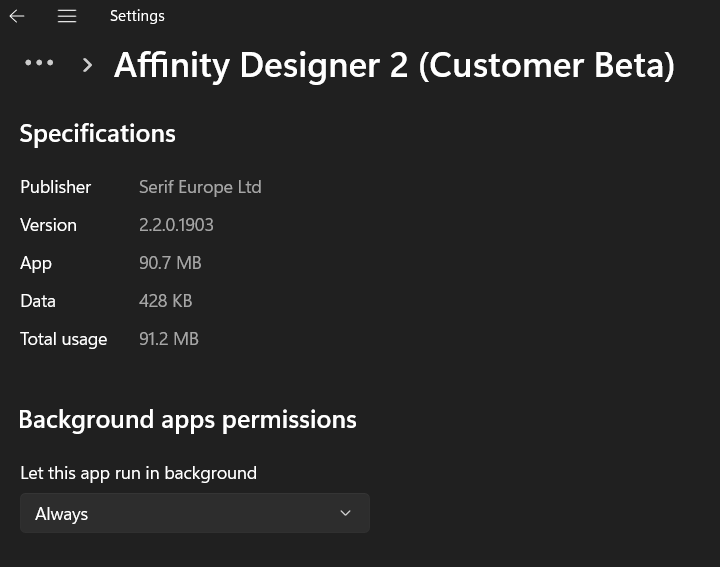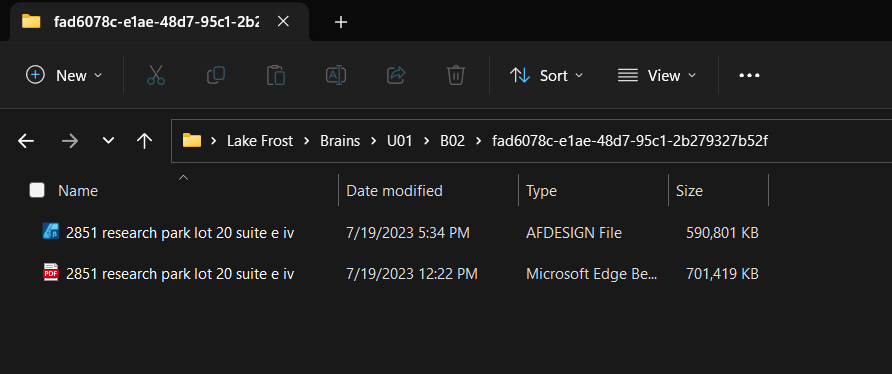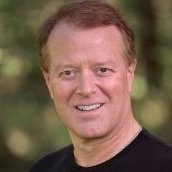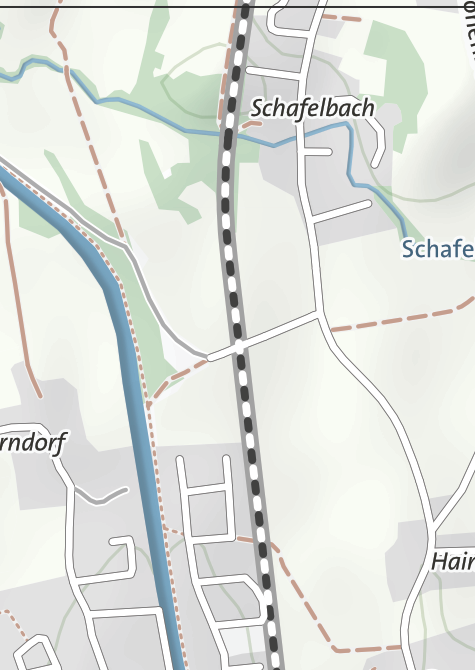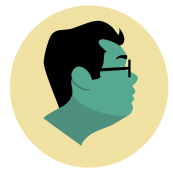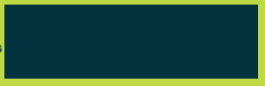Search the Community
Showing results for tags 'export'.
-
I’m using Photo2 on an iPad Pro, editing a large image. It’s editing it fine without delay but when I try to export it the app crashes. I’ve also tried to merge the layers (thinking that might reduce the size) but that also crashes the app. I don’t really want to resize smaller if I can help it, as I’ll just have to make it larger again later. I have enough space on my iPad to save the image. I’ve attached an IPS file from today but I don’t understand it. Do you? Photo iPad-2023-09-04-125359.ips
-
Hello, Using Publisher V2.1.1, I have encountered multiple transparency glitches that are only apparent after exporting to PDF. The two attached instances involve an FX drop shadow. My first three or so exports were fine. Then "first page glitch" happened. I added the workaround you can see in "second page glitch" and the export was fine a few times. (Client revisions: RIP). Then "second page glitch" appeared, so I added the same type of workaround for it. The longer I edited and exported the file within Publisher, the more glitches developed on export. (There was another somewhat different glitch later, but my workaround proved better than my initial technique, so I didn't bother saving that glitched version.) I've attached the working files and their corresponding PDFs. "Second page glitch" is the original file that was created in AD and then opened in AP early on. I wondered if the app switch was part of the issue (even though the glitches appeared after several successful exports in AP), so I saved a version of the file in AP. Then I undid my workaround (box of the same size with Gaussian blur applied) and reapplied the desired drop shadow FX with the same glitched result. (The client picked the colors.... </3) OS: macOS Ventura 13.5 and 13.5.1 (Updated after glitches occurred, hoping that would solve it. It did not.) hardware acceleration: on Thanks! first page glitch.afpub first page glitch.pdf second page glitch.afdesign second page glitch.pdf
- 5 replies
-
- affinity publisher
- transparency
-
(and 3 more)
Tagged with:
-
Publisher V 2.1.1 freezes every time you click "export". Windows 11 latest version. Urgent action is required !
-
I have a document that I created and exported in Publisher v1.10 on windows 10 that in my pdf viewer (Drawboard PDF) looks fine but when my professor downloaded it and opened it was missing the 2 png images on the right (first screenshot). I tried to download it and from Google chrome have the same issue where i can't see the images, however once i open it on my desktop in my pdf viewer, it is once again fine (second screenshot). I have attached a third screenshot of the settings i used and can also send the file if that helps. Any ideas?
-
Hi everyone, I'm not sure this is the correct forum to post this. But I'm really hoping someone else has been in this niche corner I am stuck in now. So I am creating a poster for someone else to use in Adobe Illustrator, and I spent a lot of time in Designer organizing and naming my layers (and actually putting my vector layers into a "layer") but when I try to export to a usable format for Illustrator, Illustrator just opens the file however it pleases without a care in the world for how I have organized the file. Rather than keeping the naming structure and layer structure I specified, Illustrator mashes everything together under one layer, with no names and no groups. The file I worked so hard on looks like such a sloppy mess. Even my text boxes have been divided into letters that have been converted to curves, rather than a defined box for text to reside in. So my question is, has anyone had experience successfully getting Designer to talk with Illustrator? If so, what does it take in order to do so? ^ here's my Designer panel with my organized layers palette (trying to make it easier for the person I need to deliver this file to to edit) ^Illustrator destroying a PDF ^Illustrator destroying an EPS
- 2 replies
-
- designer
- illustrator
-
(and 5 more)
Tagged with:
-
When I choose export area “Selection only” the PNG results can not keep the background transparent anymore. I don’t have this problem in version 1, I think something is broken. My version: 2.1.1.1847 OS: iPadOS 16.5.1 iPad Pro 12.9 M1 DFURNI-Logo.afdesign
-
Using the [file] > [export] option from the vector persona. I selected 12 artboards seeking to publish a 12-page pdf. My file has never been exported. Even left it overnight. Originally posted this incorrectly under V@ windows vs V2 windows BETA... My machine Device name Silver-Ice DELL 2-1 Processor Intel(R) Core(TM) i7-1065G7 CPU @ 1.30GHz 1.50 GHz Installed RAM 16.0 GB (15.8 GB usable) Device ID C8CAE11E-54F4-4D2C-A66B-2EA13A0F5D38 Product ID 00326-10000-00000-AA403 System type 64-bit operating system, x64-based processor Pen and touch Pen and touch support with 10 touch points 3 monitors, main is Dell CANVAS Edition Windows 11 Home Insider Preview Version 22H2 Installed on 6/9/2023 OS build 23466.1001 Experience Windows Feature Experience Pack 1000.23466.1001.0 My pdf settings Preset PDF for print- Area - selected area [12 art boards]- Dont export layers checked - Allow advanced Features checked - rasterize everything - jpeg allow 98 2851 research park lot 20 suite e iv.afdesign
-
Hi, I am having a strange problem on Publisher. I created a stroke on text converted to curves, but when I try to export it to any vector format some strokes are missing. Nothing I tried work! Additionally I can't expand the stroke in Publisher, because that option is missing! Of course I can open the page in designer, but I have 50+ pages and "Edit with Designer" opens only one page, so that is not a viable option! Because of that I missed my deadline ... 😞 But it will be helpful if I understand what is the problem. I am attaching a test file to see what I mean - just try to export it as any vector format. Also why is "Expand stroke" missing in Publisher and why "Edit with Designer" opens only the last page. I am using version 2.1.1 of Publisher and Designer on Macbook air M1. Thanks! Bad_stroke.afpub
-
I have installed Polish Hunspell Spelling and Hyphenation dictionaries in Affinity Publisher 2.1 (those from LibreOffice). They work, no problem. But now I have some words that I "taught" the spelling dictionary, by choosing "Learn". Now, how to export this custom dictionary with "learnt" words? So that when I some day re-install Affinity I can install this custom "taught" Polish dictionary and restore all my "learnt" words.
- 2 replies
-
- affinity publisher
- dictionary
-
(and 1 more)
Tagged with:
-
I am often loading and editing SVG files in Affinity Designer for Mac. It offers excellent tools. However, I need to export to .ICO format. The ICO format is an essential image format in Windows containing several pixel frames. Currently, I export the SVG to individual PNG images (16x16, 32x32, 48x48, 64x64, etc.) and then convert/combine these PNG images to ICO in Axialis IconWorkShop. This is a lengthy, cumbersome, and time-consuming process. It would be very convenient if it would be possible to export from Affinity Designer directly to ICO format (of course containing a customizable set of pixel formats).
-
Tried exporting this "converted to curve" text to SVG, PDF and just plain copy and pasting between programs but for some bizarre reason, these 3 letters just kept losing their path structure and always in that same spot. The e's and the b were easy to fix, but that w was a nightmare. Somehow, the inside path got joined to the outside path at the top right of the letter. Using font "chiller". I even removed the sort of "spatter" marks as you can see, but it didn't help and the curves still got messed up in exactly the same place. Strangely, 3 e's on the bottom part of the text were messed up, but one e from the top half of the text was fine (circled, although that snippet was after removing the spatter bits). I reshaped the letters with use of scissors and pen in AI. But it was truly a PITA for me being brand new to AI. But I checked the paths in Affinity and it just didn't look broken in any way. I even dragged each node around to see if they had doubled up somehow, but the path looked fine before export! How can I avoid this happening in future? Sadly, AI can't achieve the same type of text effects that Affinity can. That would be too easy wouldn't it? So I am painstakingly having to transfer each letter over as curves, then duplicating them to use as a whitespot. And the amount of layers AI splits everything into is just ridiculous. Ugh. Cheers!
-
Vector images that were exporting fine with v2.04 are giving a problem with v2.1. The transparency option for background is checked in the Document Setup, and the image correctly shows the transparent background in Designer. While exporting, the preview and the resulting exported file have a white background. It is transparent for other export options. See screenshots... Since the /.png and .jpeg are frequent used, common formats and required for our websites, is there a way to get this emergency patched, assuming it is a minor fix? thanks in advance.
- 13 replies
-
Hi, I use Affinity Publisher v2 for Windows and I've noticed sometimes that when I export my files (as a for print PDF) there are borders around a few images that I have used, and also around where I have edited images. In this file, for example, where I have used the marquee tool to remove parts of the image, the cut line remains in the export. Can someone help me figure out how to remove these unwanted lines? I'm referring to page 3 of my affinity file specifically, and I will also attach a PDF version so you can see how it exports. Thanks in advance for your help, James TIMELINE.afpub timeline pdg.pdf
- 5 replies
-
- affinity publisher
- export
-
(and 2 more)
Tagged with:
-
OK, here's the deal. Whenever I "place" anything created outside Affinity Publisher into Affinity Publisher, and then export the publication to PDF for CMYK printing, APub changes the CMYK values in the placed file! I have tried placing PDF files and Affinity Designer files, always the same result. I have tried every setting I can think of under preferences and PDF export that I can find. I don't want this! Why does it do this? I want to stay with APub, but this issue has me and our publishing company back with InDesign. I export to PDF from Designer, color values remain correct. I import the same file to APub, then export the page to PDF, the color values have changed! This is especially vexing with 100% black, which ALWAYS gets changed to a combination of CMYK values. My printer can't work with this. However, if I fill a square with 100% black in APub, then export to PDF, the color value remains 100% black. Argh! But, if I import a PDF or a native Designer file, then export the page to PDF from APub, I get a mix of CMYK values instead of 100% black. Argh again! This CANNOT be right. There HAS to be a simple switch fix for this. Surely SOMEBODY out there has solved this. Please help! Thank you in advance.
- 9 replies
-
- affinity publisher 2
-
(and 2 more)
Tagged with:
-
I am working on a map right now and have a strange problem while exporting my layout: I have a bunch of rail tracks painted in a white and black deshaed line on my map. When I export the map to PDF the white lines (except from one! little section) are not exported. In Affinity the white dashed lines are shown properly. This is pre export in Affinity: And this is after export in any PDF Reader(on top you can se the section where the export works): When I export it as PNG, the white liens are exported just fine. Any ideas?
- 5 replies
-
- affinity designer
- affinity publisher
-
(and 1 more)
Tagged with:
-
A friend sent me an AP file in which a dot had appeared near the bottom centre when exported to a PDF for print. Even after I had deleeted every item of text, every picture, that I could se from the leaflet, the spot remained stubbornly on the page in exactly the same place when expoterd to PDF. Has anyone experience this? And the solutioon? DAVID NORTHGATE FINAL A4 FOCUS.pdf
-
JPEG XL export consistently crashes with transparent background exports in the latest release 2.0.4 and on the beta 2.1.0.1742 on Windows 10.0.19045. Steps to reproduce 1. Create a new document with a transparent background 2. Add a rectangle 3. Go to File > Export ... 4. Use these settings: 5. Using high Quality settings you'll see the export fail or the file crash with the export dialog loading 6. Best quality apparently immediately hard crashes the app as well from the export dialog, since that was the version I last used, I can't show my settings for export.
-
I am currently a V1 user of Publisher and my 30-day trial expired for V2 suite of Affinity apps after the month of release date. Unless I overlooked or missed something, has there been an addition of customization for output (exported) files? It has been a longtime pet-peeve of mine that I absolutely abhor underscores (_) in filenames and usernames on the internet. Normally an underscore is used in the Affinity suite of apps for preexisting string names in the file nomenclature to prevent unwanted overriding. Is output naming customization a planned feature or internally discussed topic to be included in a later point-release update of V2?
-
- affinity designer
- affinity photo
- (and 7 more)
-
Hi! I am having a problem exporting a PDF document. I believe the preview can not be generated somehow causing Publisher to crash. I created a completely empty document of 200 x 100 cm. This one also crashed when trying to export to PDF. The 'Creating preview' freezes right away. Not spinning what so ever. But when I reduced the image size to 190 x 100 cm the preview was created and I could export a PDF. So this seems to be a size issue? The export of the 200 x 100 cm document works fine for jpg, png. But also not fo webp or jpg XL. I tried disabling hardware acceleration but that did not help. I will attach the test file (200 x 100 cm) so maybe others can verify this issue. Or not... Tips or workarounds are welcome. test.afpub
- 22 replies
-
- affinity designer
- affinity publisher
-
(and 5 more)
Tagged with:
-
I am having an issue with masks not behaving the way I'm expecting during export. Not sure if it's a AD issue or a me issue. - I have a white object/icon (the Massachusetts text) - I placed the icon/text over a navy rectangle and used "Mask to Below" to create the navy icon/text - on export to pdf, the final file just shows the rectangle as in the screenshot Where am I going wrong here? EDIT: I sort of figured it out...if I use a black version of the MA logo, it works. I am still confused by why it appears the same in the project both ways, but when exporting only works if the logo is the black version. Would love to learn more!
-
Hello, I'm trying to export an image to use as email signature, but I realised that there seems to not be an otpion to see the html code like with photoshop, is there one that I can't find or some kind of alternative? For reference it's this method but with affinity, I have all three softwares so if there is an alternative in another of the affinity software
- 4 replies
-
- affinity photo
- export
-
(and 2 more)
Tagged with:
-
Hello, I am building my CV/Resume in Publisher and when exported as a PDF, it doesn't seem to matter which format I choose (Print, Digital, for export…) or the compatibility version (1.7, 1.6, 1.4…), once loaded into an applicant tracking software (ATS) scanner, like https://cultivatedculture.com/resume-scanner/ for instance, the text is not properly extracted and so the match between my CV and the job offer is pretty low (of course). The only reason that I found could be that the encoding software used by Affinity is incompatible, somehow, with this ATS technology. Indeed, once I upload my Affinity PDF into PDF Reader Pro Lite and save it as another PDF, the encoding software in the file info (cmd+i) changes from "PDFlib+PDI 9.2.1-j (macOS (x86_64))" for the Affinity file to "macOS version 12.6.1 (Build 21G217) Quartz PDFContext" for the PDF Reader Pro Lite file, which is read by the ATS scanner. The "Version" in the file info also changes from 1.7 to 1.4; but as I said, it doesn't matter as I've also tried to export it as a 1.4 file with Affinity Publisher to no more success. Does anyone know why this happens, if there is a way to fix this in Affinity, and if Serif is aware of this problem? P.S.: I attach the files in case people want to dig this issue. CV_PERRIER_Mickael_AlternanceUX [Affinity].pdf CV_PERRIER_Mickael_AlternanceUX [PDF Reader Pro Lite].pdf
- 1 reply
-
- affinity publisher
-
(and 5 more)
Tagged with:
-
Since the last days I am losing all my printing (directly to my L14150 EPSON printer or "Windows Print to PDF"). All imagens with transparence backgraound started to lose the transparence or bright changing, as shown below: There is no filter, transformation, FX, mask (...) applied. Just a PNG over other image. Everything was working fine untill few days ago. What is happening? If I do the same art using Corel, the correct result os obtained: I am using Affinity V 2.0.4 and tryed to chance de color profile several times. Its an Affinity bug, definitely. Is anyone having the same bug?
- 10 replies


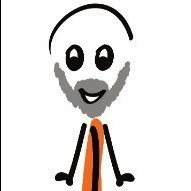




.thumb.png.f6c61a3a8596a3ec78cf62cbd88a164b.png)