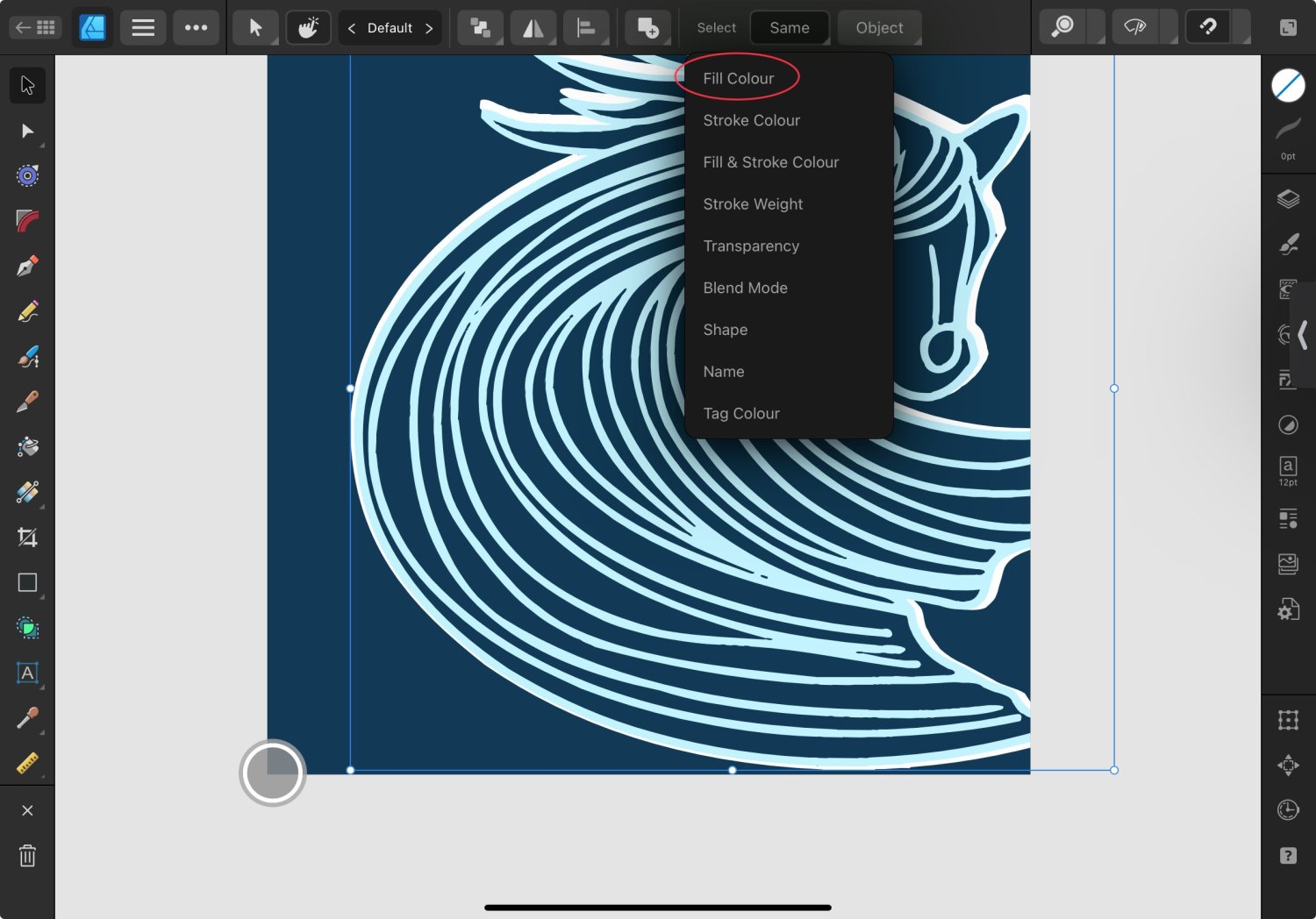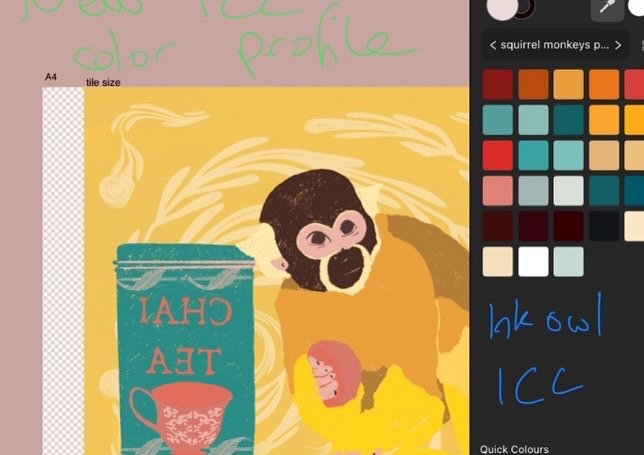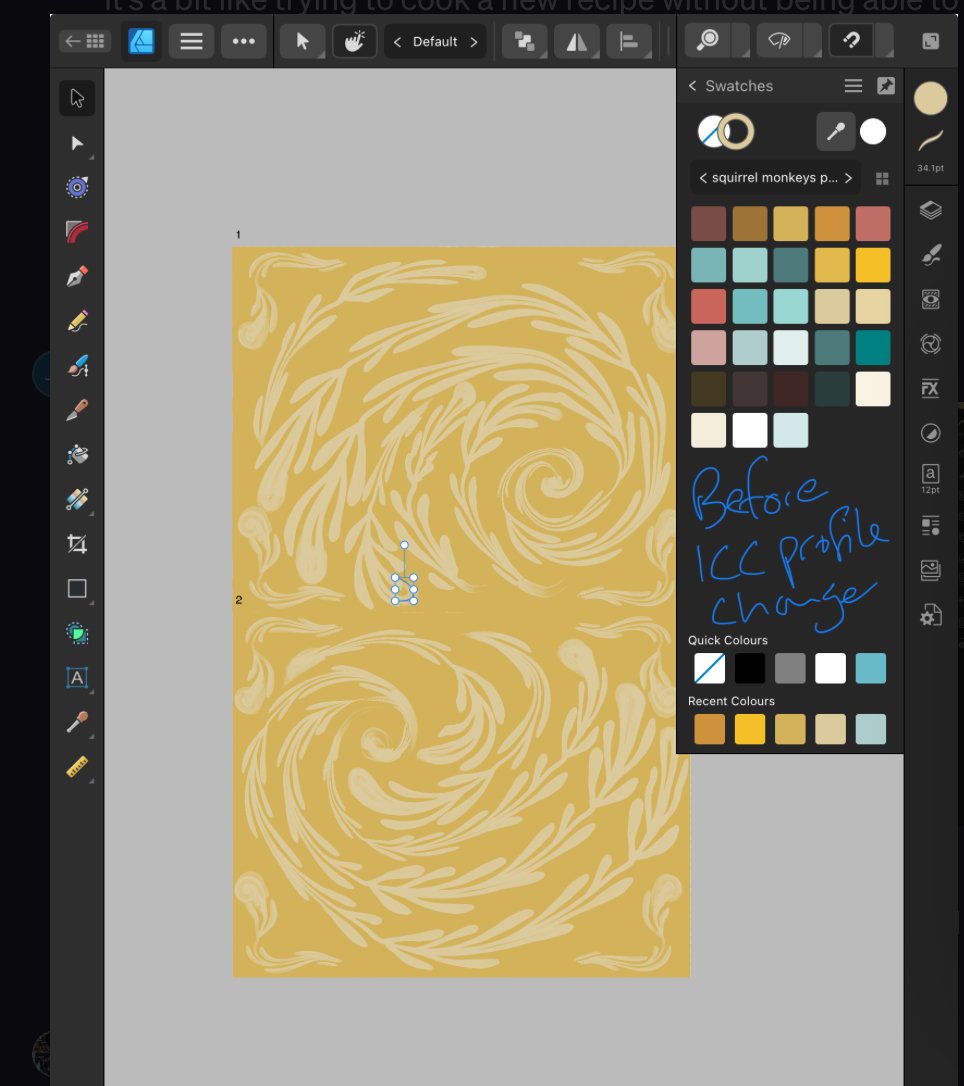Giverly of Dunbar
Members-
Posts
13 -
Joined
-
Last visited
-
 Giverly of Dunbar reacted to a post in a topic:
Select same fill (etc) only for specific group or layer?
Giverly of Dunbar reacted to a post in a topic:
Select same fill (etc) only for specific group or layer?
-
The select same fill colour feature is really useful. I want to merge curves with the same fill colour but only within their own group or layer, within a busy repeat pattern. Is there a way to select same fill colour without it being for the whole document? Even if I hide or deselect other layers or groups it still merges all of that colour in the document, creating layer order problems. When I was new to using Affinity Designer, I didn’t vectorise drawings very well and I’ve ended up with repeat patterns that have loads and loads of separate curves, often in slightly different colors.
-
Printing as png from Photoshop it looks like this. Perhaps I just need to do a manual adjustment at this point? Lighter and less red? NB we’re using coasters to test - once the colours are right it’s for 8x10” ceramic tiles.
- 4 replies
-
- printing
- sublimation
-
(and 1 more)
Tagged with:
-
Thanks for replying @DWright we’ve tried different options including uninstalling the printer app and using a different one, reinstalling the standard Epson one, printing without any printer app (so presumably AirPrint?). We haven’t tried pdf but have printed png via photoshop on a PC and an android phone. Would pdf format be better? Photoshop is definitely better. It’s now slightly brown/red rather than definitely red, but still too different from the wallpaper. @Tamz Dezignz, LLC no that’s not our combination but we have printed tiles successfully with this combination before- same printer, ink and paper (not literally the same ink, we’ve bought new). It’s f35 jet stream paper and photo plus ink.
- 4 replies
-
- printing
- sublimation
-
(and 1 more)
Tagged with:
-
Does anyone have experience of sublimating via Affinity Designer 2 on an iPad? I’m trying to print tiles to go with a wallpaper I designed. The wallpaper uses the same hex code colours, so they need to match. The wallpaper printed just as expected from the screen colours (but via Contrado, not printing at home). I have printed tiles before using this Epson ET-2720 printer, but using photoshop on a pc and I can’t remember what I did for colour settings. I downloaded a couple of ICC profiles which should be compatible with my printer but they turn the screen pink and the palette more red, and they also sublimate too red (so it’s not correcting a printer bias). The standard srgb profile was better but not right 🤷🏻♀️ Apple RGB is closest but again too different against the wallpaper I’ve tried to adjust the colours rather than the ICC eg CMYK/RGB, more blue, more cyan, less red, 95% opacity etc etc but haven’t found the solution this way. We’ve done various things on the printer eg power clean, nozzle check, changed ink. It can test print the colours ok.
- 4 replies
-
- printing
- sublimation
-
(and 1 more)
Tagged with:
-
Why does trying to export crash the app?
Giverly of Dunbar replied to Giverly of Dunbar's topic in Affinity on iPad Questions
@Paul Mudditt it’s for selling as digital download art on Etsy so it needs to be 300dpi as that would be expectation, even if not really necessary. Other people sell at this size so I don’t really want to be offering smaller… For my personal use I’ve printed at 150dpi and it’s been fine, I don’t notice any pixelation. -
Why does trying to export crash the app?
Giverly of Dunbar replied to Giverly of Dunbar's topic in Affinity on iPad Questions
@Lee D I’m wanting to print these at 36x24 inches 300dpi so they are going to be big files but something that confuses me is why file size can vary a lot even when the pixels and file type are the same. Eg earlier I tried saving a 10800x7200 png and it was over 300mb but usually they’re around 100mb 🤷🏻♀️ -
Why does trying to export crash the app?
Giverly of Dunbar replied to Giverly of Dunbar's topic in Affinity on iPad Questions
@Lee D Yes thanks. I downsized it and was able to export it then I opened the new single layer png file and resized it back up to 10800x7200 and was able to export it at that size. So I think combination of layers and over 10000 was too much? -
Why does trying to export crash the app?
Giverly of Dunbar replied to Giverly of Dunbar's topic in Affinity on iPad Questions
Thanks @Lee D This is it as an affinity file. I didn’t get to choose any export options it crashes as soon as I press Export. But I want to export in png to google drive. My iPad is saying it’s full, even though this morning it had several gb free and I’ve only edited a couple of images (perhaps apps have updated?). But I’ve now permanently deleted 100 videos to free up space and still get this crashing problem. portrait-of-friedericke-maria-beer.afphoto -
I’m using Photo2 on an iPad Pro, editing a large image. It’s editing it fine without delay but when I try to export it the app crashes. I’ve also tried to merge the layers (thinking that might reduce the size) but that also crashes the app. I don’t really want to resize smaller if I can help it, as I’ll just have to make it larger again later. I have enough space on my iPad to save the image. I’ve attached an IPS file from today but I don’t understand it. Do you? Photo iPad-2023-09-04-125359.ips
-
 Giverly of Dunbar reacted to a post in a topic:
Create tile mural - grid, vector and sizing questions
Giverly of Dunbar reacted to a post in a topic:
Create tile mural - grid, vector and sizing questions
-
 EmT reacted to a post in a topic:
Create tile mural - grid, vector and sizing questions
EmT reacted to a post in a topic:
Create tile mural - grid, vector and sizing questions
-
@BarKeegansorry I didn’t see notification of a reply. Yes we’re doing it all ourselves, so no need to send to an external printer or communicate with anyone else what I’m trying to achieve. We have the sublimation equipment, just a case of sending to our sublimation printer. But I need to break the final image up into the tile sizes myself. I need them to end up as actually separate tile sized files, or easy to select print areas. Last time I completed the picture in Procreate/Photoshop and then broke it up into separate tile sized image files at the end. But it meant the tile edges were sometimes inconvenient for the overall picture and it was a big pfaff at the end. I’m not sure what spot colour is.
-
I’m new to Affinity Designer. Last year I created a kitchen tile splash back using Procreate and Photoshop. This year I’m planning a larger bathroom tile mural. I think it would be more manageable file wise to do it in Affinity Designer with vectors. My main question is, can I start out with a grid which will be easy to print as separate pages at the end? Create a measured by inch/cm grid and then slice? Is it possible to do rectangles eg 8x10” or will I need to find square ceramic tiles for this? I created the separate elements in Procreate then assembled the large mural image in Photoshop last time. Then it was a big old pfaff to break it up again into the specific tile size. My version of Photoshop didn’t allow me to slice it up in the programme. I think I ended up using this online tool https://pinetools.com/split-image I could divide the image up at the end again but the main disadvantage is that I won’t know where the breaks between tiles will be. It will be levelling up if I can sketch the layout around the tiles to start with. I suspect you also lose image quality splitting images using a free online tool. Also I’m a bit confused about vector brushes. If I use vector brushes, will my image be scalable, so my initial file size could be say 1/10 of the wall? Or should I create a file to start with which is actually the size of the bathroom wall? It seems like some people are saying that the vector brushes aren’t truly vectors and go pixelated when enlarged.