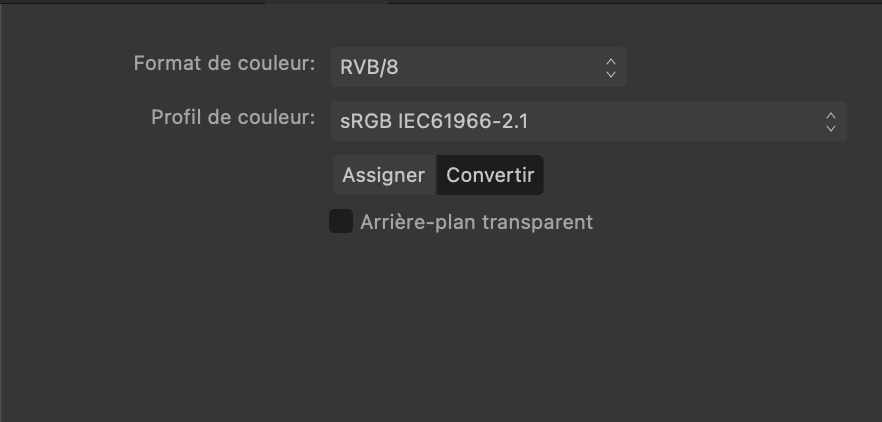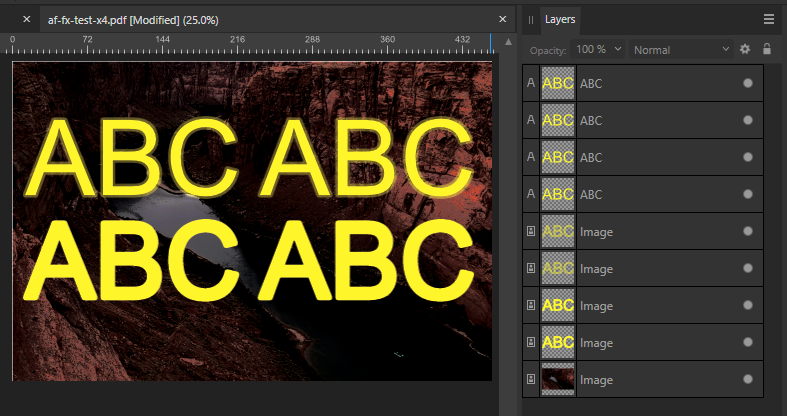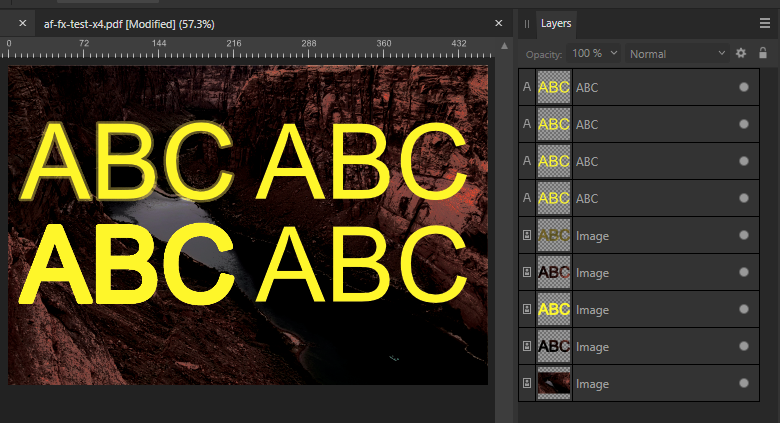Search the Community
Showing results for tags 'export'.
-
Hi, There is a bug that I've been waiting for to be solved by the Affinity Team but as of yet - no luck. I'm using the version 2.3.1 of the Affinity Suite for MacOS. When implementing a svg-file exported from any of the software in the suite into a HTML document I want to be able to control the svg file with CSS - eg stroke widths, colors, fills and so on. With svg files exported from any of the software form Affinity Suite this is not possible. The only thing I can control with CSS is the size. The only "solution" I've found as of yet is to open the svg file in Adobe Illustrator and export it again with the box "Presentation mode" ticked and only THEN I'm finally able to control the svg file as intended. I've attached 2 files exported from both Affinity Pulbisher and Adobe Illustrator Also attached are screen shots with export settings from both softwares. Just to be clear, a svg file exported from affinity software works on a web page but is not controllable with CSS. Please fix this bug asap as I don't want to be forced to keep Illustrator just to be able to produce svg files that can be controlled with CSS. affinity.svg illustrator.svg
-
Hello, forgive me if I'm raising this subject in the wrong forum, but I found it challenging to find the correct one. This issue has bothered me for a while. If I'm creating a document specifically for publication in print form and it's in colour, I absolutely understand that it must be set up in CMYK, and exported to PDF also in CMYK. But what is the absolute correct setting when exporting a document intended for print that is in black & white. I have one printing company that I use that says it too should be exported in CMYK, and another that says it should be exported in greyscale. Admittedly, when I've chosen the advice of the former, the finished result (physical copy) is that there is not a rich black appearance; rather it comes out more on the 'brown' side. And exporting in greyscale has produced a better result. But now I'm confused, because in Affinity 2, when I hgo to set up a new document in greyscale and try to export it, I'm getting the pre-flight warning of 'Document colour profile not suitable for PDF/X'. This is suggesting to me that it's not correct to have even set up the document in greyscale. I'm really hoping to resolve this issue that seems to be so divided. For Black & White publications what is the best setting recommended in colour profile for both: 1. Document set up 2. Exporting to PDF Thank you in advance, Peter
-
Designer 2.3 I'm trying to export my artwork to a PDF file including layers. Even if I check this option in to the export tab, the created PDF doesn't include layers viewed by any PDF reader. They only appear in Designer. Is there a way to export layers even for PDF viewers? Regards
- 7 replies
-
- affinity designer
- export
-
(and 1 more)
Tagged with:
-
I believe the problem is in the curves, present inside the logo. The logo was taken from a file created in Illustrator. Can anyone help me export the file in svg, png and pdf. Without losing color? Artelac Complete.afdesign
-
Not sur if this is a bug or a normal behavior. Software : Affinity Designer 2 Beta 2.3.0 (2165) My document hasn't the Transparent Background box checked on its settings window (see attached image). But when I export it in .png format using the export persona the background IS transparent. If I export it in .png using the File -> Export menu, the background IS NOT transparent (but white) as I would expect. If I export if in .pdf format using the File -> Export menu, the background IS transparent. So I'm a little confuse about it. This is a behavior I have on every files and for many time. It is anoying because I always have to put a white rectangle on my documents. Maybe I'm just misundertanding something ?
- 19 replies
-
- background
- transparent
- (and 4 more)
-
I am trying to export my created data as a PDF for printing at a printing company. I don't believe there is any data extending beyond the layers, but when I export with the above settings, an extra black space appears at the top. I have placed the image data right at the 0mm mark on the X-axis of the layers, so when exporting to PDF, I would like it to be without any black space and only include the part of the data I created. This is my first time using the export function, so I would appreciate your guidance. Thank you. (I'm Japanese, and I asked ChatGPT to translate this, so the English might not be very natural.) macOS 13.6.3 / 14.2.1 Affinity Photo 2.3.0 cannot_export_exact_size.afphoto cannot_export_exact_size.pdf
-
When I try exporting my current book project to PDF, I get an error: "An error occurred while exporting to: [location]". Searching these forums, I've tried cleaning up hyperlinks (made sure none were broken, made sure URLs didn't have spaces and the like). I also tried to narrow down where the issue is in the document by exporting chunks. I can now successful export the document in two halves without any error (pages 1-176 in one half, and 177-353 in the other), but when I try to export the entire thing, I get the error. I previously didn't have this trouble exporting this document. It's only after expanding it with more content and adding an Index that I'm seeing the problem.
-
Is Affinity using encoder libs below? mozjpg pngquant I feel Affinity's encoding is not good enough. They have often have a quality below the average for its settings. Please implement better encoder to Affinity if it hasn't been implemented yet.
-
When Layer FX's blend mode is set to other than Normal, it will be incorrectly rasterized on PDF/X-4 export. PDF/X-1a has no problem. Also I would like you to make exporting Outline FX as a separate element possible. Some FX can be exported as a separate element such as Outer Glow or Outer Shadow. Here's the FX on the document Top Left: Outer Shadow 50% / Normal, Top Right: Outer Shadow 50% / Darken Bottom Left: Outer Shadow 100% / Normal, Bottom Right: Outer Shadow 100% / Darken PDF/X-4 PDF/X-1a af-fx-test.afdesign
-
Hi, I am currently working on an A4 sized document and the printer has gven me precise specifications on how the need the pages. They a very specific page size of 226.6 x 311.4 mm (total size including bleed and crop marks). The export with crop marks from Publisher is a bit larger, so I could crop it if I had Acrobat — ideally though, I would like to set this page size as export size so I don‘t have to edit the exported PDF. Any idea on how to set this up? P.S. — Please don‘t try to convince me that the page size doesn‘t matter as long as the content is centered and crop marks fit. The printer insists on getting pages of this exact size and there is nothing I can do about it.
-
Hello everyone, I have a problem with Affinity Publisher’s PDF export that makes it virtually impossible to generate print-ready PDFs. The images in my exported PDFs often—though not always—appear “glitched”, with distorted or black bars appearing mostly in the upper half of the image. I have included a comparison screenshot that shows you the faulty result of the PDF export vs. how it should look like. I have also attached both the faulty and correct PDF. I do not know exactly what causes this problem to happen, but here is everything you might need to know about it: I only encounter this problem on my Macbook Pro (2021) with M1 Max. When I export the same document through Intel-based Macs or Windows machines, the problem does not occur. I’m running the latest version of macOS and Publisher 2.2.1. However, I’ve had this problem ever since I got this Macbook in late 2021, meaning this problem also existed in Publisher 1.x (I finally got around to posting this here 🫠) Not all images are affected. On some documents, none are affected at all. I played around with the PDF export settings quite a bit and different settings do lead to different results. Exporting a PDF for screens, for example, made the problem go away … but only on one document that I tested. Weird. My guess would be that this problem is caused by PDFlib, which to my understanding is the library used by Publisher to generate PDFs on macOS. Maybe there is a bug related to PDFlib on certain Apple Silicon machines? Though the problem might be something completely different and this may just be a shot in the dark. Any help on this is greatly appreciated! Right now, I have to export any PDF that I need to have printed through my secondary Windows machine, which is obviously far from ideal. Thank you, Niklas correct.pdf faulty.pdf
- 3 replies
-
- affinity publisher
- apple m1
- (and 4 more)
-
I am trying to export a project in Affinity Publsher and everything looks fine, also when I share it to Books in order to proofread, but now I wanted to save it in order to send it to the publisher, but then I checked the preview and just one detail looks very wrong. The words come out completely illegible - it should read “collected works” but as you can see it’s just like a big blob. I’ve tried deleting it and using other fonts etc, but to no avail.
- 9 replies
-
- affinity publisher
- blurred
-
(and 1 more)
Tagged with:
-
Is it possible to batch save/export many tabs(seperate projects) as common filetypes( jpg,png,tiff...) in affinity photo? I'm opening a pdf that has many pictures inside so I seperate and edit each picture on a new tab/project. so instead of using save as command over and over again I need a better solution for this. any help?
-
Adding a simple check box in the export options to allow the grid to be exported would be a lifesaver. Right now I have to use a different tool to add grids.
-
I've had this issue many times in recent months. Here's my workflow. 1. Copy an existing document and rename it, both in Finder. 2. Edit the contents and save. 3. Export to "PDF Print" This gets me a 3 page PDF file — exactly what I expect. 4. Close the document. A short time later, after some proofreading of the PDF... 5. Re-open the document. 6. Make a minor edit and save. 7. Export to "PDF Print" I now get a 1 page PDF. I cannot make it output all 3 pages. The document comprises of: Page 1: Native Publisher content — multiple text frames and tables with text and some small images. All the images are embedded. Page 2: An embedded page from another Publisher 2 document. Page 3: Another embedded page from the same Publisher 2 document. While recreating the steps for this forum post, I discovered how to get it working again. 8. Select the last page. 9. Export "Current page". 10. Export "All pages". That final export does include all 3 pages. I have changed nothing about the document since step 6 so I know it's not me!
- 5 replies
-
- affinity publisher
- export
-
(and 1 more)
Tagged with:
-
Hello forum members, I'm facing a challenge while working on my game character, which I design in Affinity Designer and then import into Spine using the Spine JSON export settings. My problem is that I don't know how to set the origin correctly. To explain in more detail: I have numerous artboards in my Affinity Designer project. When I export my character and paste it into Spine, I have to manually move it to coordinates 0.0. Not only is this step time-consuming, but it can also be inaccurate. In the YouTube video I linked you can see how the origin is set in Photoshop so that the sprites are shown in the correct place when exported I would be extremely grateful for any suggestions for solutions and tips on how I can optimize this process. Additionally, if you have general recommendations for the Affinity Designer to Spine workflow, please share them with me. Many thanks in advance! Best regards, Trilex
-
Hello! I have a problem exporting my document. This is how a test (reproducing the problem) looks like: but it does not export one of the artboards: It does not matter if I want to export to PDF, PNG, ... Apologies in advance if I am doing something terribly wrong (my first time using Affinity Designer) & please help (as for now I cannot export the document I spent a few hours designing...) Thanks a lot in advance! export_problem.afdesign
-
Affinity Photo v.2 have a bug where you can't create LUTs to be used for color correction in other softwares. I show here how it is not working but also that it works great in version 1 of Affinity Photo. This problem have been since December 2022 as I can see on the forum and still haven't been fixed.
-
Summary: A simple vector object (not an image) gets rasterized by SVG export, if its opacity is not 100%, even though SVG supports setting opacity. Affinity Designer 1 didn't have this problem. Application: Affinity Designer 2.1.1 OS: MacOS 13.5 Reproducible: Yes. Steps to reproduce: 1. Create a new document, with default options for "Press Ready / Letter". 2. Use the Pen tool to draw a simple shape such as a triangle. 3. Set the shape's fill color to any color. In the Layers panel, set the object's opacity to 50%. 4. Try to Export to SVG, using any of the default preset options. Observe that the shape gets rasterized. Notes: 1. If I don't set the object's opacity, it works fine. 1. If in the Export dialog I change the option "Rasterize: unsupported features" to "Rasterize: nothing", then it works as expected: the shape is exported as a non-rasterized vector shape. But what can be happening here? How can setting the opacity be an "unsupported feature"? 2. If I try to open the attached example file in Affinity Designer 1, I get the message "Failed to open document ... The file includes features from a later version of Affinity" --- even though all the features I used did exist in Affinity Designer 1. bug-8.afdesign
-
I am creating a hyperlinked pdf intended for digital use, It consists of several weeks each week has several templates that are hyperlinked within the same week, I made each week's file seperately and when I try to merge weeks, each hyperlink points to the page within the same week in which was created but when I export it all hyperlinks point to the templates of the first week. I'm using anchors, and each week have different anchor names and they are added seperately to the same file to create the merged file. I checked those hyperlinks in hyperlinks section in affinity publisher and everything is correct but whenever I try to export the file, they get messed up !! I'm honestly a little bit disappointed because I'm launching new products in my business, I have deadlines and this surprise really ruined it all, I worked with V1 before and I didn't encounter a similar issue that's why I kept working on the project without checking in in the first place and now my 3 month work is ruined. You can find attached below afpub and pdf files Operating system : Windows 11 Software : Affinity publisher 2 SUNDAY-WEEK2.afpub SUNDAY-WEEK2.pdf
- 11 replies
-
- hyperlinks
- affinity publisher
-
(and 2 more)
Tagged with: