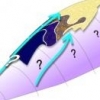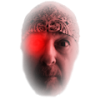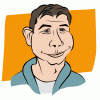Search the Community
Showing results for tags 'export'.
-
Hi All, I am a new user here. Really love the AD and amazed by its feature and speed. However, I just found out the clipping mask with gradient effect I made in AD were pixelated after export in .eps and .pdf file. I didn't check "Rasterise unsupported effects" but the result is just disappointing. The original file in AD looks sharp when zoomed in, but not the case in AI and PDF. Can anyone help me here? thanks! AI AD test.afdesign
-
Hi All, I am very much a newbie to AD and this is my first post, so thanks in advance for your patience. I making the switch to Designer from Corel Draw, which I have been using since v.5 (now v.X5) (bring on the .cdr import filter!). Unfortunately, I seem to be misunderstanding something about the process of exporting in AD. Now, to become familiar with AD, I have been playing with several simple designs (plans really) that include a base bitmap (its own layer) that is overlain by vector and text layers. When I export the design as seen on the screen (File > Export > PDF ('for print')) the exported file only shows one vector layer has exported plus some text layers. The other vector layers, text and one other image (a logo) are not present. I have tried exporting after selecting all the relevant layers (either by click-drag the Move tool, or selecting each layer I want to export using Command (click) from the Layers list) with the same result. When I click on where the image should be (listed as an embedded object in the Layers panel) a light blue rectangle, that approximates the size and location of the image, appears. I have tried the same process, but chosen jpeg as the export format, but again only one layer actually is exported. I will be very grateful to anyone who can assist me in overcoming my ineptitude. BrettD
-
I'm not sure why this is so poorly supported across design apps - even Photoshop (at least on the versions I own) doesn't have it and the only straightforward game in town seems to be Fireworks. These days, most of my exported files for web site themes are 8 Bit PNG with alpha transparency. it just makes sense. And it's quite a wrench to the workflow to have to jump out of AD just to make these conversions and manual optimisations in another app. There is quite an efficiency hot as it's not just a matter of running a conversion script, each file has to be individually reoptimized from 24 bit with transparency down to 8 bit, selecting the colours etc Please could this one be a priority? T
-
I have tried bringing in a PNG and a PDF created by a mind map app. I then wanted to export as an SVG. When exported the SVG files "seems" okay on my desktop (i.e. I see a miniature version of the mind map). But if I try to open in Preview I just a white blank canvas. Ditto if I try to embed on a website. Is there something I'm doing wrong? Or does Designer not export to SVGs well when starting with a PNG or PDF? I've attached both the Designer file and the exported SVG. I'm not a graphics design professional so there may be some key step I'm unaware of. mytest.afdesign mytest.svg
-
Hi, I often design some assets for mobile apps and I usually encounter this problem. At design time, I'm used to use the "Erase" mode for some shapes (using compound shapes and/or cutting the underlaying shapes does not work in cases I need to use gradient fills or colored strokes). During export to vector formats, these "Erase" effects get rasterized, which is not what I need for the mobile app assets. In the end, I have to make copies of all the designs and "flatten" them manually, which is really slow and tedious process... I have to expand all strokes, convert many shapes to curves and make boolean cuts them with the "Erase" shapes over them. So, would it be possible to either support vectorized output of the "Erase" effect, or at least add some automated flattening procedure for layers / groups? Thanks for considering. This would be a huge time saver in my work flow :)
- 2 replies
-
- Erase mode
- SVG
-
(and 2 more)
Tagged with:
-
Hi to all reading this. I am new to Affinity Designer and I'm afraid I will have a lot of questions even after watching the videos and reading the help. With that said: Here is what I would like to improve in my work flow. I use Cheetah 3D as my 3D modeling software, it updates my texture whenever I make a change in my paint program and save/export it updates the texture on the model. Now using AD I have to (command alt shift S) (or export menu) then pick the file name, then click replace, then save. That is a lot of steps to update the .jpg file. My Question: Is there an easier way? I hope so.
-
Would be useful to have this option for when using CSS to alter SVG in websites so we don't have to edit the code or use !important. (such as the bold bit in this sample) <path d="M1082.7…………86,320.174C1080.46,339.061 1082.76,370.645 1082.76,414.882L1082.76,727.84Z" style="fill:black;fill-rule:nonzero;"/>
-
Hi, I've just been experimenting with exporting to SVG and importing the code into HTML so I can restyle with CSS but after trying a few options (not all of them...) it seems every path has a style already set which overrides my CSS style sheet. Is there a way to export without the style tags so I don't have to go through and delete them? Heres an example of what I mean: its the bold bit that I have to delete for every path. <path d="M1082.76,727.84L1002.6,727.84L1002.6,414.882C1002.6,378.12 1000.31,350.549 995.71,332.178C991.114,313.79 980.222,297.89 963.039,284.44C945.843,270.999 926.018,264.265 903.56,264.265C862.376,264.265 827.905,281.12 800.172,314.815C772.43,348.511 758.564,393.607 758.564,450.107L758.564,727.84L678.414,727.84L678.414,30.9654L758.564,30.9654L758.564,307.161C794.98,234.328 847.06,197.899 914.793,197.899C945.08,197.899 972.051,203.861 995.71,215.774C1019.36,227.686 1037.48,243.345 1050.08,262.745C1062.67,282.145 1071.27,301.286 1075.86,320.174C1080.46,339.061 1082.76,370.645 1082.76,414.882L1082.76,727.84Z" style="fill:black;fill-rule:nonzero;"/> thanks Gary
-
Hi team! Why some exports to PDF resulted on a "big white square" on Windows PC? On Mac OS and iOS I can open the file normally but not on Windows PC -> Except if I open the PDF with Chrome on Windows PC! INSULA - Côtés de scène.pdf
-
Hello! So i'm new to this world but have gotten pretty decent for a beginner with Affinity Designer. I have a project that I've finished and used mostly the pen tool but no matter how I export the file it comes out pixelated. I'm trying to print it at high resolution so I can make a magnet out of it but the pixelation is not ideal. Does anyone have any tips for exporting to a high res so the lines are not pixelated? I've attached the file for reference. 30th.afdesign
-
would be useful able to export a single layer, the selected layer, or can create a new document from the current layer copied to the clipboard, with the same sizes. thanks for your intuitive and very useful app! Dan
-
Is it possible to export each layer to individual PNG and how?
-
I have been trying to export a finished graphic from the latest Affinity Designer. For some odd reason, two of my groups disappear no matter what format I export in. If I export those slices individually, I am just left with a blank document. I have tried everything and nothing seems to work. Any help would be appreciated. I am on a deadline and would like to resolve this as soon as possible.
- 1 reply
-
- export
- affinity designer
-
(and 1 more)
Tagged with:
-

Stroke width exports incorrectly.
Malcolm posted a topic in [ARCHIVE] Designer beta on macOS threads
Bit of an emergency here! I have some files imported form Illustrator which I'm now doing additional work on. It seems for whatever reason that the stroke weighting isn't exporting correctly. This happens in 1.2.1 and the latest beta. 25410 (see the attached image, screen grab from AD then exported asset). I can only think it's because the file originally came from illustrator, if I create a new document, stroke width exports correctly. I can send the file if need be? Cheers, Mal- 4 replies
-
- stroke
- illustrator
-
(and 1 more)
Tagged with:
-
I wanted to suggest some features related to usability/exporting. I did scan through the roadmap and didn't see these, so hopefully I'm not repeating anything that's been said before. When you have a slice that's created from a layer, perhaps it should output the layer even if the layer has visibility turned off (otherwise the created file is just blank). It would be useful to be able to create a slice that includes multiple layers within it. (Sort-of related) The ability to toggle visibility on more than one layer at a time. These are things I've been finding when building files with embedded text that has to be in foreign languages. I make a layer group for each language, and create slices based off of those, but I need to duplicate the graphic elements in the layer groups. For example: Layer groupLogo Translated text Layer groupLogo Translated text This is fine for now, but if I need to change the logo, I'll need to do it one time for each language...not good. So similar to the way you can create a slice from a layer, and it disregards all but that layer, it would be great to be able to create a slice from multiple layers, and it disregards all but those layers. Then I can just have a "graphics" layer, and then a text layer for each language, and slice them accordingly. Also, when I'm working in the document, I tend to want to make all of the language-layers invisible except the one I'm working with. But when I go to export, I have to remember to turn them all back on so that the slices aren't outputting empty PNG files. Whoops! So I figure, if i have a slice based on a single layer, and that layer's invisible--it should either warn me when I go to export, or just treat the layer as visible for the purpose of exporting. Make sense? Finally, I also find myself wanting to select several layers and then toggle the visibility on them. On a Mac, I believe the ALT key is used to select/deselect many checkboxes at once, and to open/close many folders at once. Maybe holding ALT while toggling visibility makes it affect all selected layers? Anyway, I know that the Serif team is hard at work adding more stuff, and I really appreciate it. I've never been able to break into Photoshop or Illustrator, but Affinity had me from hello.
-
Sorry guys, seems I've found another bug. I'm trying to export a slice of an image that has a 13 pt stroke @1x and @2x resolutions, and it seems for both resolutions it's almost halving the stroke dimensions on output. This happens even when doing just a @1x export.
- 3 replies
-
- affinity designer
- stroke
-
(and 1 more)
Tagged with:
-
Hi all, brand new user so please be gentle with me! I have created a project with multiple layers. What would be the best way of opening one of those layers (or group of layers) in a new affinity document? Do I need to export it and then re-import? If so what is the best setting to use to maintain all the editing options? Thanks in advance. Andy.
-
I have an AD file that is primarily created from Vector components and I need to send the file to an external graphics printing company, pretty urgently actually. This graphics company uses Windows and primarily wants an Acrobat PDF, or possibly an Illustrator file. The problem is, whenever I Export from AD to PDF it converts some of the Vector components to bitmaps, which then causes a lot of problems. I have even tried exporting to SVG and then converting that to PDF using Gapplin. However, that too results in vectors being converted to bitmaps. So, how do I export an AD vector-based document into another format where I can guarantee that the exported file preserves all the original vector information? I have attached a cut down version of the full document that shows the two components that get converted to bitmaps on export (I have also provided the PDF export). Thanks :) Affinity-Export.afdesign Affinity-Export.pdf
-
When I embedd several AD files into a new AD-file and export this new file as a pdf, the elements obviously are not exported as vector files. Exporting the source files in the same way separately, let me zoom into the pdf file without the fonts getting pixalated. Is this a bug or how can I set AD to treat the embedded files as vector files? Thanks
-
I created a document which is now ready for printing. I realized, that I made it to big. A few millimeters. So I created a slice in the export personna and some guide lines, to cut off 2 millimeters on each side. Now, slices do not snap to my guide lines, and I just cannot position it properly. If there is an other way to cut my document by 2 millimeters on each side, let me know. I just need to export it as pdf for printing.